Recover the lost/deleted iPhone data including photos, contacts, videos, files, call log and more data from your SD card or device.
3 Quick Methods on How to Restore WhatsApp from LG
 Updated by Boey Wong / May 18, 2023 09:15
Updated by Boey Wong / May 18, 2023 09:15All over the world, WhatsApp is known for private messaging and calling. It uses end-to-end encryption, that's why your messages and calls are secured. It also means you and the other person you're talking to can only read or listen to your conversation.
But because of some mistaken operations, your messages or other data on WhatsApp disappear. If that's the issue, you can rely on this article if you use an LG phone and want to restore WhatsApp. It will show you methods for LG WhatsApp recovery. To know their process, please scroll down.
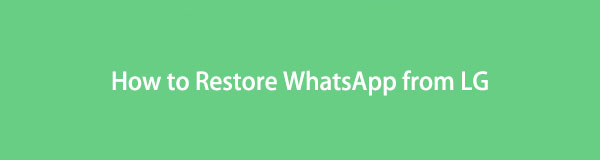

Guide List
Part 1. How to Restore WhatsApp from LG with FoneLab Android Data Recovery
The first method you should consider is using the FoneLab Android Data Recovery tool. It can recover deleted WhatsApp messages on LG, and it also includes other attachments. Also, this software can recover deleted or lost data from SD cards and SIM cards. It also supports different Android phones like HTC, Samsung, Motorola, and more. Furthermore, you can see the preview of the data or files you want to retrieve before you recover them. Also, you don't have to stress yourself about how you lost your files. This software supports many recoverable scenarios. It includes accidental deletion, virus attacks, device failure, and more.
With FoneLab for Android, you will recover the lost/deleted iPhone data including photos, contacts, videos, files, call log and more data from your SD card or device.
- Recover photos, videos, contacts, WhatsApp, and more data with ease.
- Preview data before recovery.
- Android phone and SD card data are available.
To know how to use this software, read the steps below.
Step 1Please download FoneLab Android Data Recovery. To do that, tick the Free Download icon on its official page. After that, the downloading process will only last for a few seconds. Set up the downloaded file and launch it on your computer afterward.
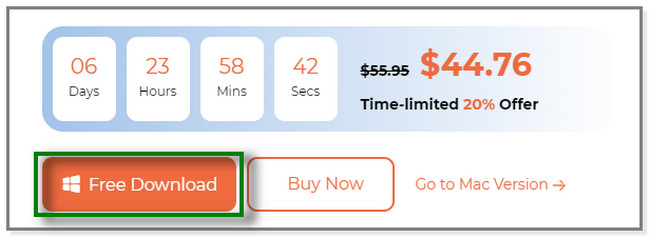
Step 2The software will let you see its 3 recovery features. It includes Broken Android Data Extraction, Android Data Backup & Restore, and Android Data Recovery. Please select the Android Data Recovery button with a Featured icon at the top. Later, you will see tools for recovering data for your LG phone.
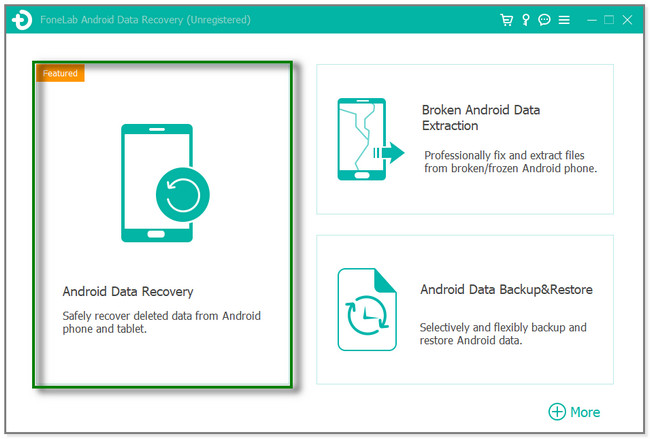
Step 3Connect the LG phone to the software and use a USB cable. The tool will require your LG phone for USB Debugging. Follow the onscreen instruction to do it. Later, click the OK button. The software will show you its supported data that can recover. Please click the WhatsApp and WhatsApp Attachment sections. Click the Next button to proceed.
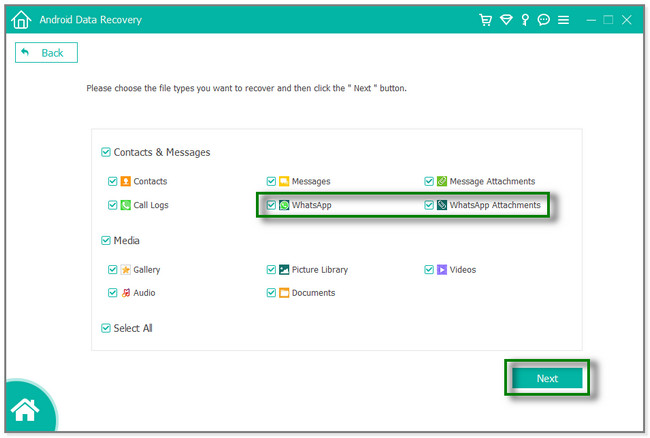
Step 4The software will check for the LG phone information. The software will require you to download and install the FoneGo app on your phone. After that, authorize the app on your phone before it scans your WhatsApp and WhatsApp Attachments. Tap the Always Allow button on the app and the I Have Authorized button on the software.
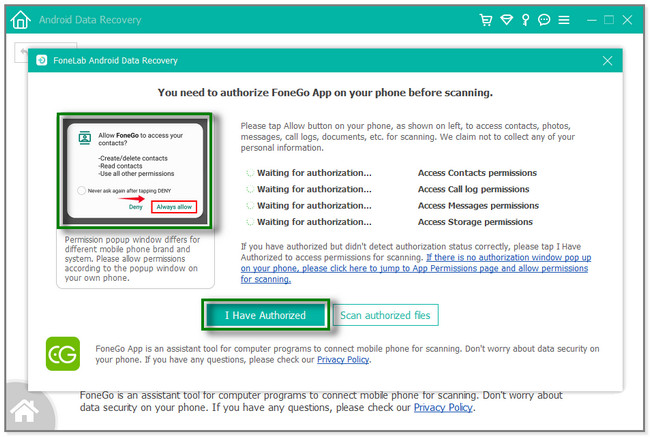
Step 5On the Recovery interface, click the WhatsApp and WhatsApp Attachments section. Later, you will see the deleted or lost data related to them. Select the data you prefer to recover and tick the Recover button afterward. The recovery process will only last for a few minutes, depending on the sizes of the files. After that, disconnect the LG phone from the computer.
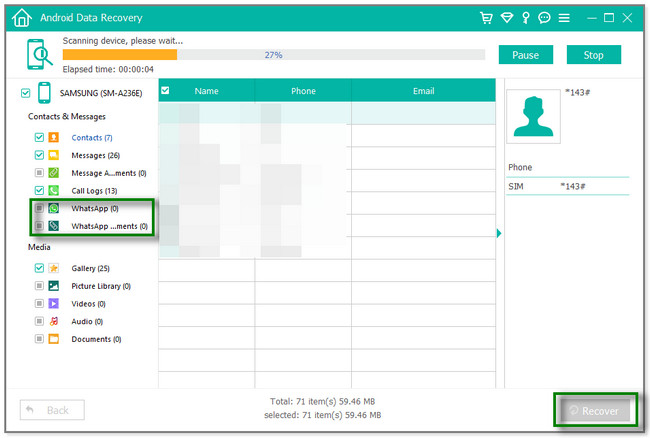
Aside from the software above, you can recover WhatsApp using your phone backup. Below are the methods you can use. But you cannot perform these techniques if you did not back up WhatsApp using them before you lost its data. If you want to explore them, please scroll down for more information.
With FoneLab for Android, you will recover the lost/deleted iPhone data including photos, contacts, videos, files, call log and more data from your SD card or device.
- Recover photos, videos, contacts, WhatsApp, and more data with ease.
- Preview data before recovery.
- Android phone and SD card data are available.
Part 2. How to Restore WhatsApp from LG Backup
Android phones like LG have a backup and restore feature on their built-in settings. You can back up your files and apps data, like WhatsApp and more. You may use the phone storage or your phone's SD card for the backup process.
Please ensure that you include WhatsApp in the backup process of your phone. If not, you cannot use this technique to restore WhatsApp from LG. Please follow the following steps to learn the correct procedure.
Step 1Please go to the Settings app of your LG phone. After that, tap the Search Bar icon at the top. Type in Backup & Restore and tap the first result. Later, you will see the Backup Record section on your phone.
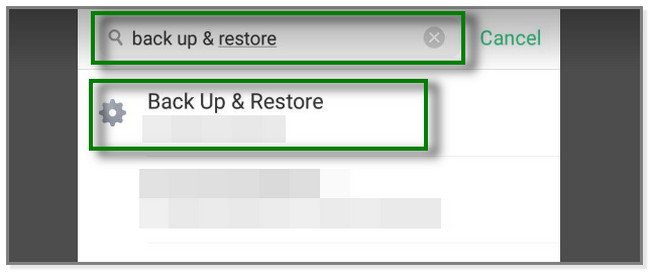
Step 2Choose the most relevant or updated backup of your WhatsApp app on your LG phone. The phone will require you to select the data you want to restore. Go to the apps and tap the WhatsApp icon. Later, tap the Restore button.
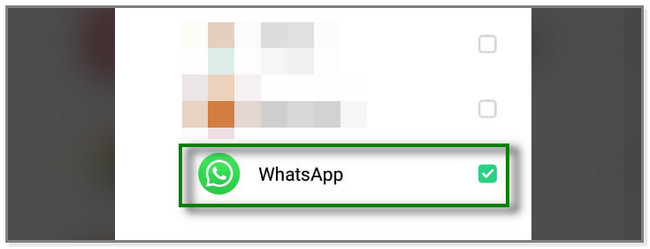
Part 3. How to Restore WhatsApp from LG from Google Drive
WhatsApp allows you to restore your files after logging in using a backup, like Google Drive. You must ensure that you can still access the Google account where the backup is saved. If this is your first time knowing it, it is an opportunity to discover it!
Please view the steps below for a successful procedure.
Step 1Please uninstall the WhatsApp app and reinstall it on your Google Play Store. You only have to open the app, search for WhatsApp, and tap the Install button. Please wait for the downloading process to end and launch it instantly by tapping the Open button.
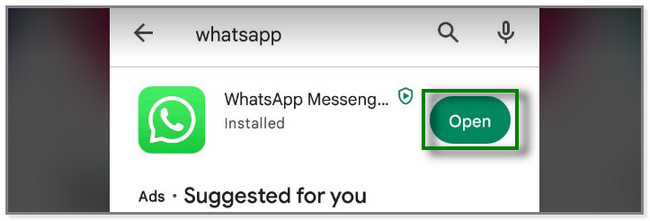
Step 2WhatsApp will require you to log in using your phone number. Type it on the box and choose your country. A verification code or number will be sent to the phone number. The app will automatically read it; you do not need to type it. After that, the app will load and show you the backups for your WhatsApp. Choose the Google Drive backup and tap the Restore button.
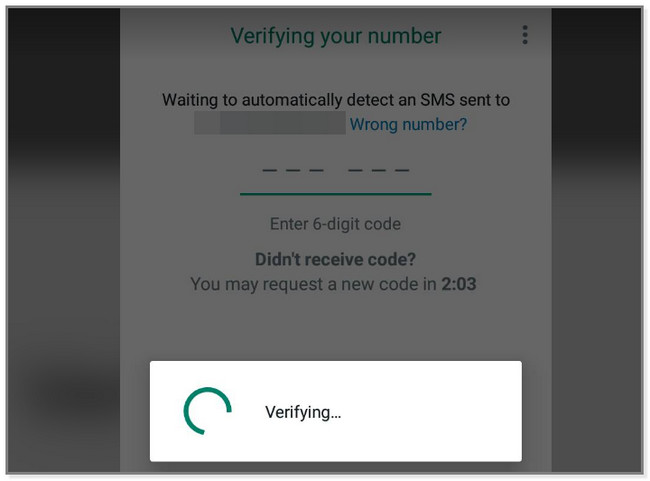
Part 4. FAQs about How to Restore WhatsApp from LG
1. Why couldn't WhatsApp restore chat history?
This particular issue is one of the common problems of WhatsApp users like you. If this happens, ensure that your internet connection is strong. You can also restart your phone, reinstall the app and try the restore process again.
Aside from that, this can be a bug in the app. You can clear the app's cache. Go to the Settings app or icon of the phone and locate the WhatsApp app. Tap the Clear Cache button afterward.
2. Can you have secret folders on WhatsApp?
Sad to say, WhatsApp does not have a secret folder feature. But you can still hide messages using its archive tool. To perform that, launch the WhatsApp app on your phone. After that, locate the message you want to archive and long-press it with your thumb. Later, new options will appear at the top of the screen. Tap the Arrow Down icon at the top, and the messages disappear on the phone screen.
There are many ways for LG WhatsApp recovery. This post collects the 3 easy methods and lists them for you! It also introduces FoneLab Android Data Recovery, which can recover your WhatsApp and WhatsApp attachments with only a few clicks. You don't need to panic or worry if you don't have a backup. It can recover data from LG WhatsApp from your device directly. Do you want to see and discover more about this software? Download it now!
With FoneLab for Android, you will recover the lost/deleted iPhone data including photos, contacts, videos, files, call log and more data from your SD card or device.
- Recover photos, videos, contacts, WhatsApp, and more data with ease.
- Preview data before recovery.
- Android phone and SD card data are available.
