- Part 1. Fix iPhone Ear Speaker Not Working via The Volume Up Button
- Part 2. Fix iPhone Ear Speaker Not Working with FoneLab iOS System Recovery
- Part 3. Fix iPhone Ear Speaker Not Working through Audio Settings
- Part 4. Fix iPhone Ear Speaker Not Working by Setting The Ear Speaker as Audio
- Part 5. FAQs about iPhone Ear Speaker Not Working
Prominent Fixes for An Ear Speaker Not Working on iPhone
 Posted by Lisa Ou / Jan 15, 2024 09:00
Posted by Lisa Ou / Jan 15, 2024 09:00 Hello! Are there solutions for an iPhone ear speaker not working? I was talking to my mom on my iPhone earlier and realized I couldn't hear her through the ear speaker. I needed to put the device on speaker to talk to her properly. It was fine with me, but it would not be okay if I called someone to talk about private matters. Will anyone please help me fix it? Thanks!
The ear speaker on an iPhone is essential when taking calls, especially when you talk about personal matters. Thus, when it suddenly fails to work, it will risk exposing your conversation to others around the area since putting it on the speaker will be your only option to talk. Such a situation can be frustrating, especially if you don't have other places to go for privacy.

Thankfully, repair techniques exist to help you get through the problem. By reading and navigating the content below, you no longer have to worry about others hearing your convo whenever someone calls. This post will uncover the top picks for fixing your iPhone's ear speaker that's not working. Their information and procedures are also provided to help.

Guide List
- Part 1. Fix iPhone Ear Speaker Not Working via The Volume Up Button
- Part 2. Fix iPhone Ear Speaker Not Working with FoneLab iOS System Recovery
- Part 3. Fix iPhone Ear Speaker Not Working through Audio Settings
- Part 4. Fix iPhone Ear Speaker Not Working by Setting The Ear Speaker as Audio
- Part 5. FAQs about iPhone Ear Speaker Not Working
FoneLab enables you to fix iPhone/iPad/iPod from DFU mode, recovery mode, Apple logo, headphone mode, etc. to normal state without data loss.
- Fix disabled iOS system problems.
- Extract data from disabled iOS devices without data loss.
- It is safe and easy to use.
Part 1. Fix iPhone Ear Speaker Not Working via The Volume Up Button
The ear speaker has a much lower volume than the main device speaker. It is the case on iPhones and other devices, so you may already know about this. But when you suddenly realize it doesn’t work, there’s a possibility it’s only because of the volume.
Perhaps you unintentionally pushed the Volume Down key until the sound has become too low to hear. Thus, checking this first by hitting the Volume Up key on the side of your iPhone is recommended. If the ear speaker still doesn’t work afterward, move to the following part.
Part 2. Fix iPhone Ear Speaker Not Working with FoneLab iOS System Recovery
The system must be the issue if the previous approach couldn’t repair your iPhone ear speaker. In this case, use FoneLab iOS System Recovery, designed to fix such problems. This tool is professional and highly successful, so don’t hesitate to install it on your computer. Within minutes, your iPhone ear speaker that can’t seem to work will function again. Besides, it can also mend other concerns, like an iPhone stuck in a certain screen.
FoneLab enables you to fix iPhone/iPad/iPod from DFU mode, recovery mode, Apple logo, headphone mode, etc. to normal state without data loss.
- Fix disabled iOS system problems.
- Extract data from disabled iOS devices without data loss.
- It is safe and easy to use.
On the other hand, the FoneLab iOS System Recovery interface is straightforward and clean, letting you understand its functions better. Also, the navigations are trouble-free, unlike other repair programs that require advanced knowledge. Hence, this tool is helpful and advantageous for your iOS devices’ system issues or damages.
Recognize the painless steps underneath as a model of how to fix the iPhone ear speaker not working with FoneLab iOS System Recovery:
Step 1Use a browser to access the FoneLab iOS System Recovery site. A Free Download tab will be seen on the page’s lower left area, so select it, and the installer will be saved to your Downloads folder. Utilize it to navigate the installation, lasting around a minute. Afterward, proceed with the start option to run the repair tool on the computer.
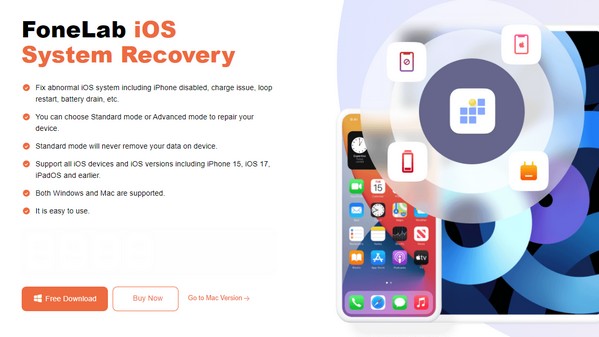
Step 2The program will launch with its key features on the prime interface. Select iOS System Recovery from there, followed by the Start button on the next screen. After that, you must pick Standard or Advanced from the repair modes, so ensure you understand their functions. Also, use a lightning cord to link your iPhone before clicking Confirm.
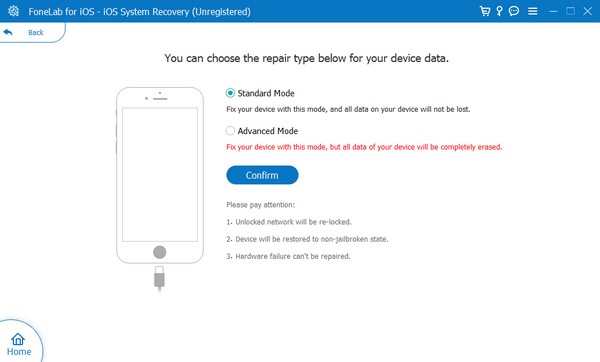
Step 3Different iPhone or iOS device models will be shown in the upper section. Select your iPhone model to display the directions leading to iPhone Recovery mode. It will help you download a firmware package shortly to fix the issue with your iPhone ear speaker that is not working. When finished, try calling someone to see it function again.
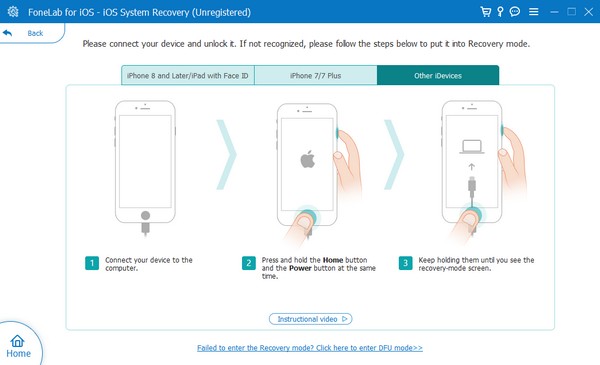
FoneLab enables you to fix iPhone/iPad/iPod from DFU mode, recovery mode, Apple logo, headphone mode, etc. to normal state without data loss.
- Fix disabled iOS system problems.
- Extract data from disabled iOS devices without data loss.
- It is safe and easy to use.
Part 3. Fix iPhone Ear Speaker Not Working through Audio Settings
Meanwhile, you can also access the Audio/Video section containing various options and features. From there, you will find the Noise Cancellation function developed to reduce unnecessary sounds or noise from the background. It makes the sound of audio clearer; however, it also sometimes blocks the sound from the ear speaker, causing it not to work. Hence, you may try deactivating the feature and see if it’s effective.
Have regard to the adaptable procedure below to repair the ear speaker not working on iPhone through the audio settings:
Step 1Head directly to the Settings app to see the Accessibility tab. Tap it, then select the Audio/Visual option under the Hearing section. It will then show you the audio settings on the following screen.
Step 2On the lower area of the interface, you will see the Phone Noise Cancellation option, and beside it is its slider. If enabled, toggle the slider to deactivate the feature, then try calling again to see if the ear speaker works.
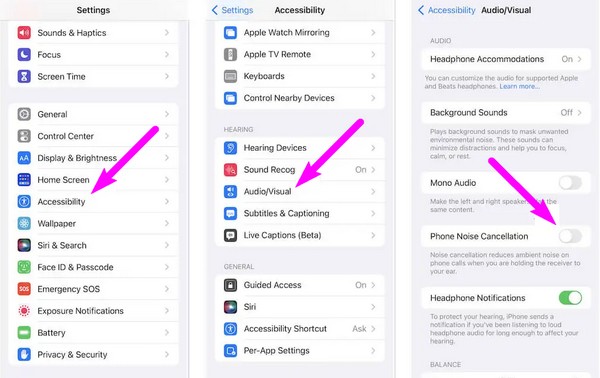
Part 4. Fix iPhone Ear Speaker Not Working by Setting The Ear Speaker as Audio
During a call, the voice of the person on the other line can automatically be heard from the ear speaker. But if you set the calling options to loudspeaker, the caller’s voice will transfer from the ear speaker to the main one, making the sound louder. On the other hand, you may not hear anything from the ear speaker due to a connected device, such as a Bluetooth headset. Regardless, you only have to set the call's audio to the ear speaker to solve this.
Go along with the simple process underneath to fix the iPhone ear speaker not working on calls by setting the eat speaker as the audio destination:
Step 1Make or receive a call on your iPhone. The options will appear as soon as the lines are connected, including the Mute, Keypad, Audio, Add Call, and more.
Step 2Tap the Audio option, and further options will pop up. From there, select the iPhone tab to hear the caller on the ear speaker instead of the other means.
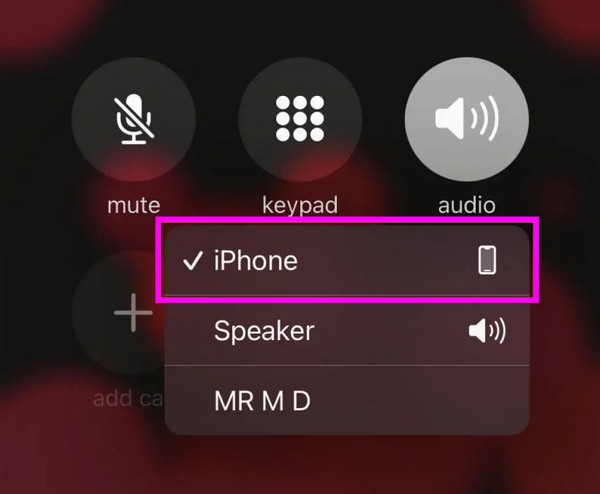
FoneLab enables you to fix iPhone/iPad/iPod from DFU mode, recovery mode, Apple logo, headphone mode, etc. to normal state without data loss.
- Fix disabled iOS system problems.
- Extract data from disabled iOS devices without data loss.
- It is safe and easy to use.
Part 5. FAQs about iPhone Ear Speaker Not Working
Can a reboot fix my iPhone ear speaker that's not working?
Yes, it can if a glitch, bug, or other basic issues caused the problem. However, a simple reboot won't be the solution if the iPhone ear speaker doesn't work due to a more complex issue. Hence, we suggest trying FoneLab iOS System Recovery for an advanced technique. It is a professional tool but perfect for beginners, thanks to its user-friendly navigation. More details about this are available in Part 4, so check it out.
Can you replace the ear speaker on an iPhone?
Yes, you can, but it requires a technician to do it unless you have advanced knowledge and skills. You will also have to pay for the service. Thus, we suggest you try the methods above before doing this.
Hopefully, the ear speaker on your iPhone has been fixed after performing the strategies and guidelines in this article. For more information, enter the official FoneLab iOS System Recovery page.
FoneLab enables you to fix iPhone/iPad/iPod from DFU mode, recovery mode, Apple logo, headphone mode, etc. to normal state without data loss.
- Fix disabled iOS system problems.
- Extract data from disabled iOS devices without data loss.
- It is safe and easy to use.
