- Part 1. How to Transfer Text Messages from Android to Android with FoneLab HyperTrans
- Part 2. Transfer Messages from Android to Android Using Google Backup & Restore
- Part 3. Transfer Text Messages from Android to Android via SMS Backup & Restore
- Part 4. How to Transfer Messages from Android to Android by Smart Switch
- Part 5. Transfer Text Messages from Android to Android by Quick Share
- Part 6. FAQs about How to Transfer Text Messages
Transfer Data From iPhone, Android, iOS, Computer to Anywhere without Any Loss.
- Transfer Data from One Micro SD Card to Another Android
- How to Transfer Pictures from One Phone to Another
- How to Transfer Photos from Old LG Phone to Computer
- How to Transfer Photos from an Old Samsung to Another Samsung
- Transfer Contacts from Samsung to iPhone
- Transfer Data from LG to Samsung
- Transfer Data from Old Tablet to New
- Transfer Files from Android to Android
- Transfer iCloud Photos to Android
- Transfer iPhone Notes to Android
- Transfer iTunes Music to Android
How to Transfer Messages from Android to Android Smoothly
 Updated by Lisa Ou / December 05, 2025 08:00
Updated by Lisa Ou / December 05, 2025 08:00Skimming this article will help you transfer text messages from Android to Android seamlessly. Whether you're upgrading to a new phone or just need a backup, transferring your data can be challenging, especially if you depend on an unreliable method. Fortunately, with the multiple techniques available, we managed to find the best ones and deliver them in the following parts. Yes, that is correct! This guide will break down each strategy’s processes and information.
Hence, browse them, and once you learn your preferred method, we guarantee you can confidently transfer your chosen messages from your Android device to another every time. Besides, they offer different advantages and disadvantages, allowing you to pick the transfer option that may work for your situation and the device. That said, kindly continue with the information below.
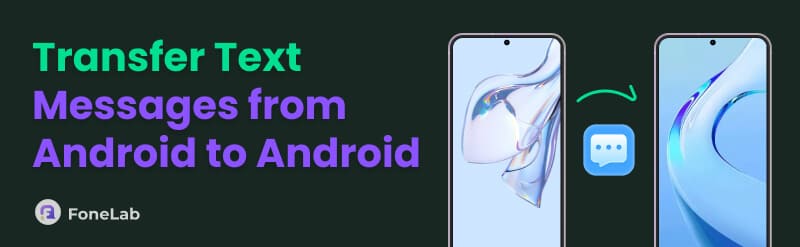

Guide List
- Part 1. How to Transfer Text Messages from Android to Android with FoneLab HyperTrans
- Part 2. Transfer Messages from Android to Android Using Google Backup & Restore
- Part 3. Transfer Text Messages from Android to Android via SMS Backup & Restore
- Part 4. How to Transfer Messages from Android to Android by Smart Switch
- Part 5. Transfer Text Messages from Android to Android by Quick Share
- Part 6. FAQs about How to Transfer Text Messages
Part 1. How to Transfer Text Messages from Android to Android with FoneLab HyperTrans
A dedicated third-party tool like FoneLab HyperTrans is the ultimate solution for transferring text messages between devices. It is designed as a powerful and versatile option for both direct and wired transfers. Thus, it would be your choice if you’d like to connect your Android devices to the program through WiFi or a USB cable. The best part is that, unlike other tools, it can transfer more than the basic files, including text messages, eliminating issues regarding supported data types.
Transfer Data From iPhone, Android, iOS, Computer to Anywhere without Any Loss.
- Move Files between iPhone, iPad, iPod touch and Android.
- Import Files from iOS to iOS or from Android to Android.
- Move Files from iPhone/iPad/iPod/Android to Computer.
- Save Files from Computer to iPhone/iPad/iPod/Android.
Discern the uncomplicated guide below as a pattern of how to transfer text messages from Android to Android with FoneLab HyperTrans:
Step 1Pick Free Download when you visit FoneLab HyperTrans’ website, then use the downloaded file to install the transfer tool. You can quickly set it up, so click Start when done to launch it. You must then link the Android devices using USB cables after launching the interface for the program to read them.
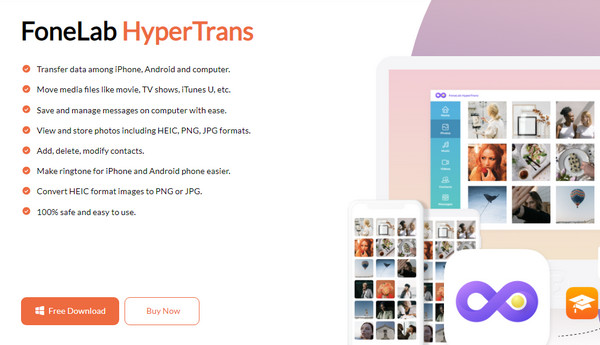
Step 2When device details appear, pick the sender Android from the tab on the upper portion of the interface. Then, click Messages on the left to view the conversations or texts.
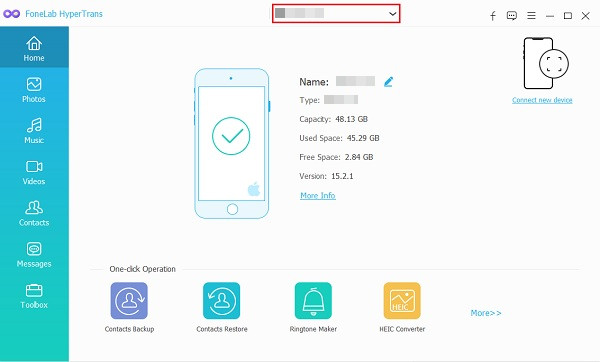
Step 3Find the items you intend to transfer, and when satisfied, select the phone symbol on the buttons above and choose the name of your receiving Android to transfer them seamlessly.
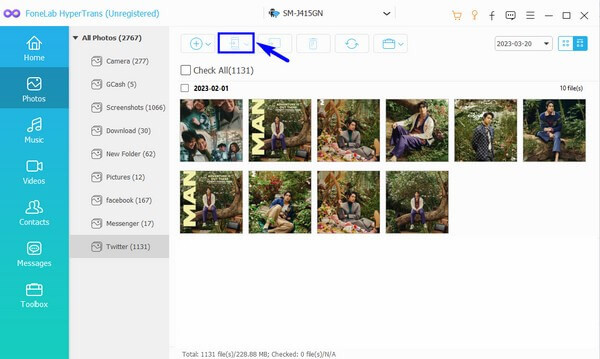
Part 2. Transfer Messages from Android to Android Using Google Backup & Restore
Meanwhile, the Google Backup & Restore is a wireless transfer method you can use for your Android text messages. Its primary advantage is that this feature is already integrated into your devices, and you must only activate it to view your data on another Android. Aside from that, using the same account on both devices is necessary for a successful process. However, the transfer for this procedure will include other data types, such as call history, apps and their data, and more.
Have regard to the easy directions below to grasp how to transfer messages from Android to Android using Google Backup & Restore:
Step 1On the interface of your Android Settings, select Google. An All services tab will be available on the upper part, so select it and browse the options. Then, choose Backup under Backup and restore.
Step 2When the following screen presents the backup details, tap Back up now to save your text messages to the Google account. Next, proceed to your receiving Android and ensure you are signed into the same account. Finally, repeat the process on Settings, but this time, choose Restore.
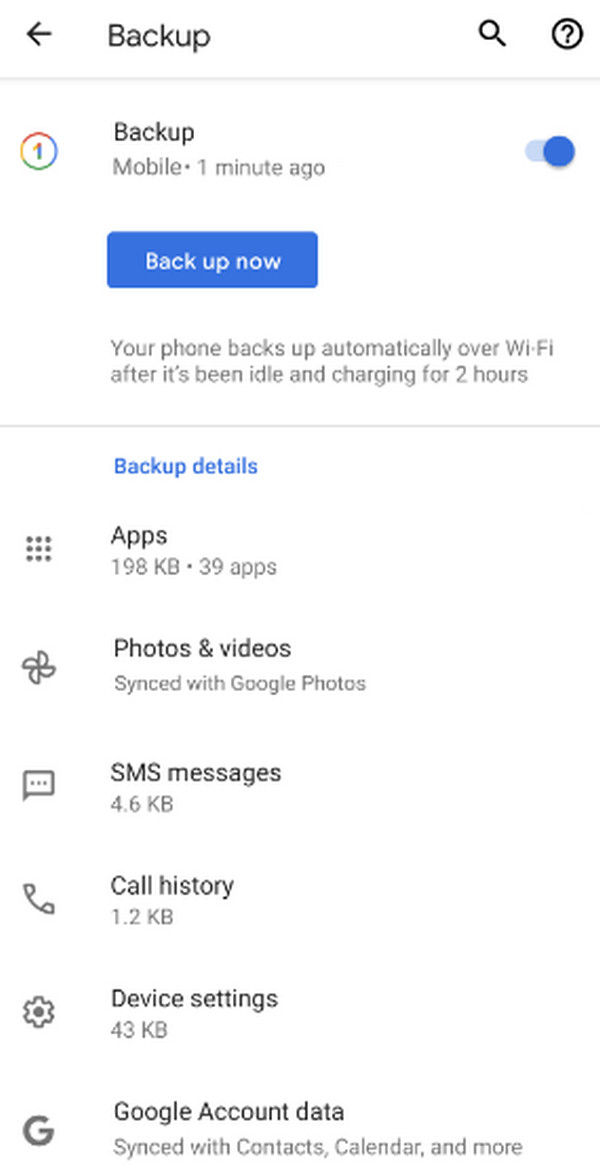
Part 3. Transfer Text Messages from Android to Android via SMS Backup & Restore
The SMS Backup & Restore app is another reliable means to transfer your text messages from one Android to another. It works the same way as the previous procedure, as you must only back up the data from your sending device and restore it on the receiving Android. You can find the app on the Play Store, allowing you to acquire it effortlessly on Android devices. Another good thing is that, as its name indicates, this app only transfers your text messages, excluding other unnecessary data.
Mind the trouble-free instructions below to transfer messages from Android to Android through SMS Backup & Restore:
Step 1Install and initialize SMS Backup & Restore on both Android devices, then start with the sender device. Tap Set Up A Back Up on the interface and proceed with the prompts to save your texts.
Step 2Like before, you must use the same account on the receiver device. Your backup will then appear on the app interface, so select it and process the restoration to transfer the text messages.
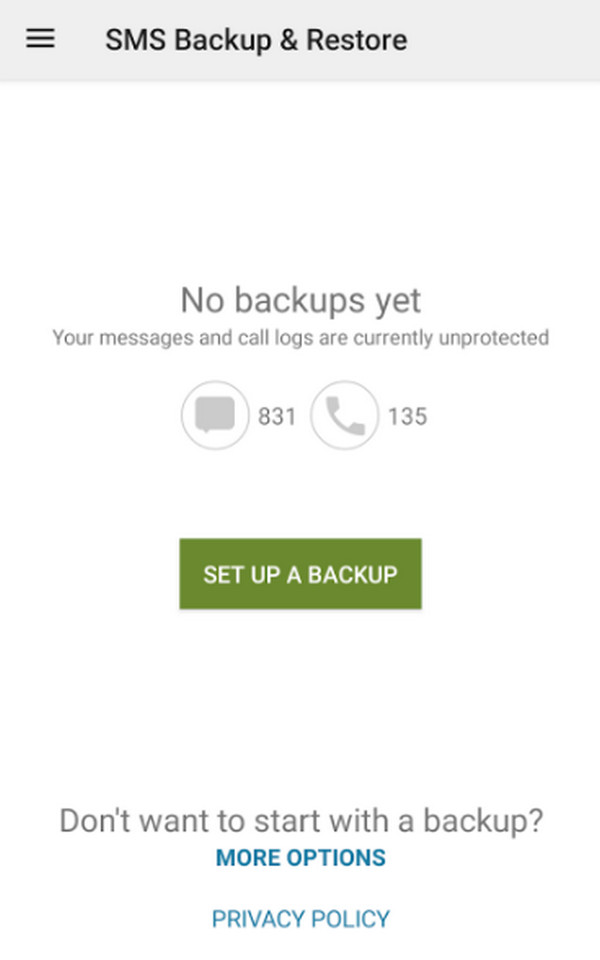
Part 4. How to Transfer Messages from Android to Android by Smart Switch
Do you use Samsung or other Android brands? If so, you will be thrilled to know that your device manufacturer may have a specific migration tool that can help transfer your text messages. For instance, the Smart Switch feature for Samsung users. It is a transfer tool integrated into Samsung devices, and you can use it if you plan to upgrade or simply switch to a new phone and move specific data, like text messages, from your older Samsung. That said, learn how to use Samsung Smart Switch below.
Adhere to the painless task below to transfer text messages from Android to Android by Smart Switch:
Step 1Open Settings on both devices and choose Accounts and backup > Bring data from old device. After that, pick Send data on the old device and tap Receive data on the new one.
Step 2When asked, select your Android as the source, then pick Wireless to connect. Data types will then appear, so mark Messages as the data type to transfer before proceeding with the prompts to finish.
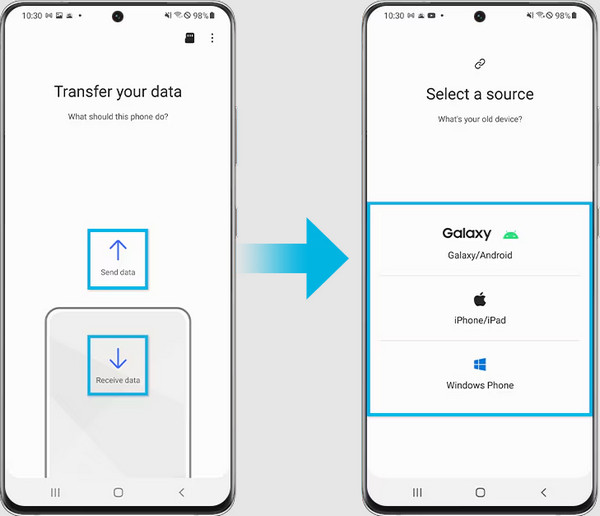
Part 5. Transfer Text Messages from Android to Android by Quick Share
On the other hand, Quick Share is a built-in transfer feature on many Android devices. It is also among the most reliable options to rely on for your Android text messages. Its process is straightforward, especially because you no longer have to install any tool, like the previous function. However, this won’t transfer the entire conversation on your Android, as it can only transfer individual text messages inside the conversation. Thus, it may not be the ideal method if you plan to transfer your entire convo.
Heed the convenient process below to determine how to transfer text messages from Android to Android by Quick Share:
Step 1Open your sender Android’s Messages and pick the conversation containing the text you wish to transfer. From there, long-tap the message and select Share. Next, hit Quick Share from the options.
Step 2Meanwhile, ensure QuickShare is enabled on the receiving device. This way, the sender can detect it. Once recognized, tap the device’s name, and the text will immediately transfer.
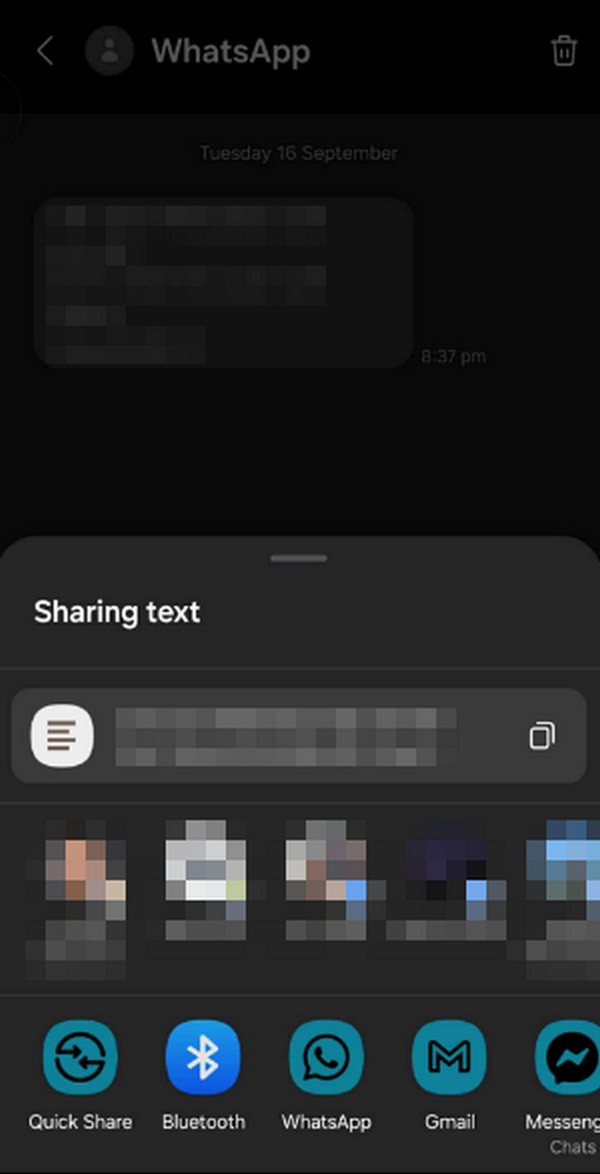
Part 6. FAQs about How to Transfer Text Messages
How do I transfer messages from Android to iPhone?
Use this post’s first recommendation, FoneLab HyperTrans. Unlike other methods, it supports message or other data transfer between Android and iOS, allowing you to transfer texts from your Android to your iPhone or vice versa.
Which is the best method to back up my texts on Android?
If you have a spare phone or computer, you may use FoneLab HyperTrans to transfer and back up the texts. Aside from that, backup tools like Google Backup & Restore were discussed above, so check them out and learn how to backup text messages on Android.
Transfer your text messages to switch devices, for backup, or security, using the hassle-free techniques above. They certainly won’t disappoint, especially with a professional like FoneLab HyperTrans, so ease your doubts and acquire it now!
