Transfer Data From iPhone, Android, iOS, Computer to Anywhere without Any Loss.
- Transfer Data from One Micro SD Card to Another Android
- How to Transfer Pictures from One Phone to Another
- How to Transfer Photos from Old LG Phone to Computer
- How to Transfer Photos from an Old Samsung to Another Samsung
- Transfer Contacts from Samsung to iPhone
- Transfer Data from LG to Samsung
- Transfer Data from Old Tablet to New
- Transfer Files from Android to Android
- Transfer iCloud Photos to Android
- Transfer iPhone Notes to Android
- Transfer iTunes Music to Android
3 Hassle-Free Ways to Transfer Music From Computer to Phone Easily
 Posted by Szeki / March 16, 2023 09:00
Posted by Szeki / March 16, 2023 09:00 Hello, I just wanna know how to put music on Samsung Galaxy. Thanks!
Phones are very convenient to use than computers outdoors. You can use them anywhere you want to go. It is also one of the reasons why some people want to transfer music from their computers to their phones. They can easily access music when they are not at home.

The question is: Is it easy to learn how to put music on Android from the computer? Of course, yes! You can use the best tool for transferring files which is the FoneLab HyperTrans. Do you want to discover more processes? Scroll down.

Guide List
Part 1. How to Transfer Music from Computer to Phone via FoneLab HyperTrans
There are many transferring tools existing. FoneLab HyperTrans is one of the leading software. You can use it to learn how to transfer music from a computer to Samsung, LG, Nokia, Motorola, iPhone, iPod Touch, and many more phones. Aside from that, if you want to make a ringtone using a particular music piece, it can help you!
Transfer Data From iPhone, Android, iOS, Computer to Anywhere without Any Loss.
- Move Files between iPhone, iPad, iPod touch and Android.
- Import Files from iOS to iOS or from Android to Android.
- Move Files from iPhone/iPad/iPod/Android to Computer.
- Save Files from Computer to iPhone/iPad/iPod/Android.
Moreover, it is one of the most trustworthy tools you will ever experience. It will not ruin the quality of the music you will transfer. Do you want to learn how to use the tool? Move on.
Step 1Download the best transferring tool by clicking the Free Download button on the middle part of the main interface. After that, set it up instantly on your computer. Later, you will see the interface of the tool, and it will require you to connect the phone to your computer.
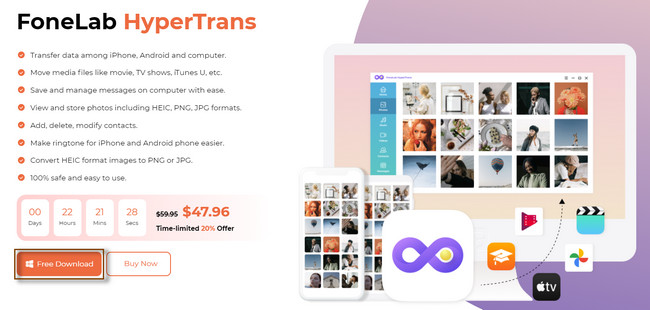
Step 2On the left side of the tool, you will see the File Types the software supports. Once you click the particular file type, the software will scan them automatically. After that, you will see the results on the right side of the tool.
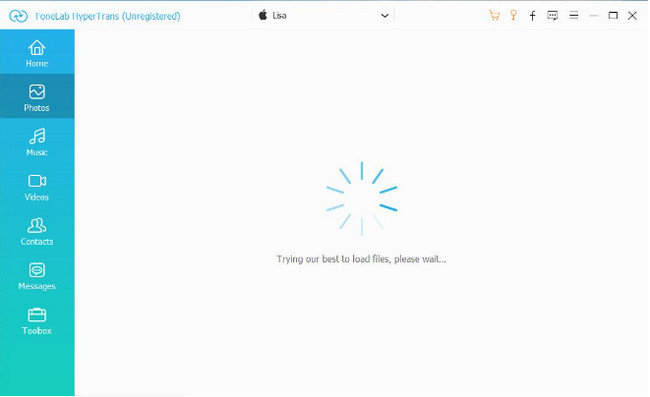
Step 3Since you will transfer files from the computer to the phone, click the Add button on the left top corner of the software. After that, click the Export button on the top banner to start the process.
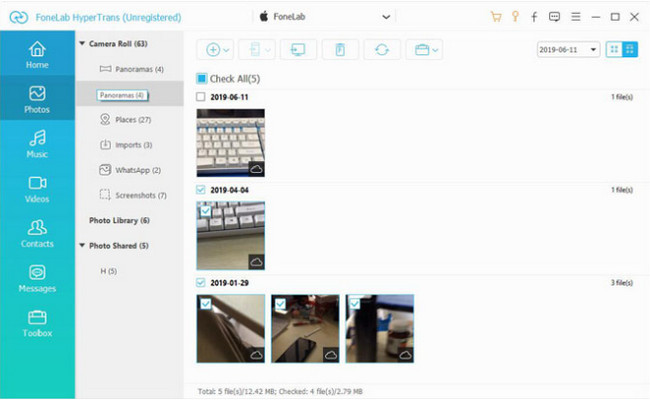
Step 4Select the Data you want to import to your phone and click the Select Folder or Open buttons to transfer the music files.
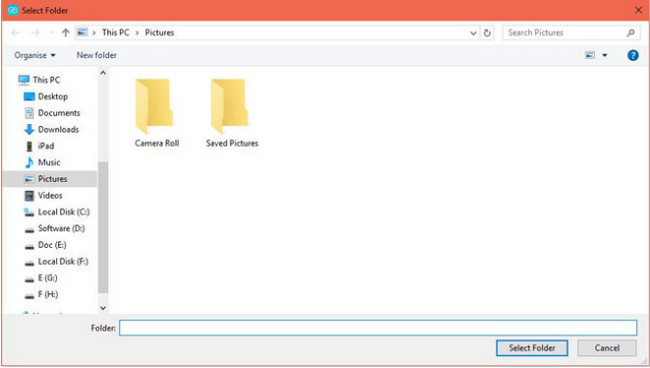
The software above is the best way to learn how to put music on Android on Windows. Aside from this, you can see the different methods of using other platforms. Some of them need an internet connection. Do you still want to use them? Move on.
Transfer Data From iPhone, Android, iOS, Computer to Anywhere without Any Loss.
- Move Files between iPhone, iPad, iPod touch and Android.
- Import Files from iOS to iOS or from Android to Android.
- Move Files from iPhone/iPad/iPod/Android to Computer.
- Save Files from Computer to iPhone/iPad/iPod/Android.
Part 2. How to Transfer Music from Computer to Phone via USB Cable
USBs are hardware interfaces that are well-known for connecting phones to computers. Aside from that, you can transfer files using them, but not all. There are other USB cables wherein only designed for charging your phones. But you need to monitor the USB cable because when it overheats, it can damage your phone or computer CPU. Aside from that, your phone is prone to viruses when it is connected to the computer. That is why it is better to make sure that the computer does not contain malware. Below is an example about how to transfer music from a computer to a Samsung phone. View the steps below.
Step 1Connect the phone to the computer using your USB cable. After that, the computer will notify you that it scans the phone. Later, allow the computer to access your phone by tapping the File Transfer/Android Auto button. In this case, you will see your phone's content on the computer.
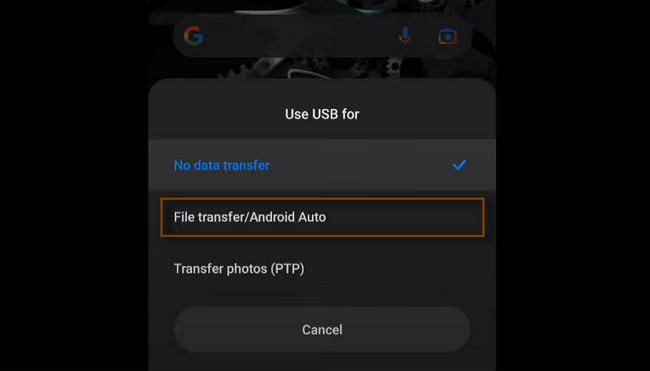
Step 2Open the File Explorer icon folder on your computer. After that, you will see the File Types, Albums, and Locations of the data. In this case, you only need to click the Music section on the folder's left side.
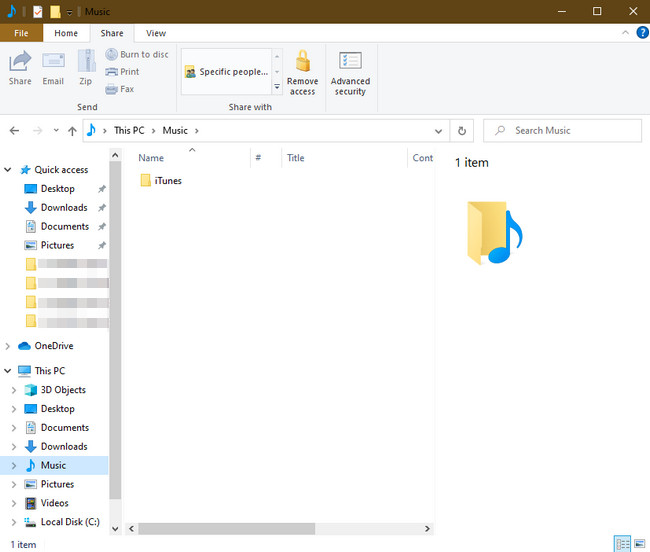
Step 3Locate the Music files you want to transfer to your phone. After that, create a copy of the files and choose all of the music you want to transfer. After that, press the Cntrl + X button and click the Name of your phone at the bottom of the File Explorer. Later, press your keyboard's Cntrl + V key to paste them. Disconnect the phone from the computer correctly and locate the music from your phone.
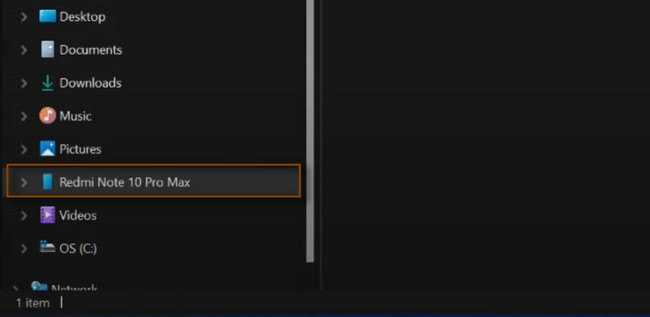
Transfer Data From iPhone, Android, iOS, Computer to Anywhere without Any Loss.
- Move Files between iPhone, iPad, iPod touch and Android.
- Import Files from iOS to iOS or from Android to Android.
- Move Files from iPhone/iPad/iPod/Android to Computer.
- Save Files from Computer to iPhone/iPad/iPod/Android.
Part 3. How to Transfer Music from Computer to Phone with Google Drive
Google Drive is a cloud-based storage service for free. It allows storing up to 15 GB of data across Gmail, Google Photos, and more. If you run out of storage, you can upgrade the Google Drive to Google one, which contains 100+ GB of storage. Aside from Windows computers, it is also available for how to transfer music from Mac to Android. Are you ready to use this storage service to transfer files? Read its detailed guide below.
Step 1Connect the phone to the computer you currently use. Sign in to your Google Account using your computer. After that, click the Profiles icon on the top right corner of the platform. After that, there will be a new pop-up window under it. It would be best to tick the Drive icon at the center of the main interface.
Step 2Long-click the music you want to transfer to your phone from the drive. After that, you will see the Three Dots in the top right corner of the platform. Later, click them and choose the Download button at the end of it. After that, you will see the downloaded at the bottom part of the computer. All you have to do is relocate the files on your phone's name on the computer's left side. Disconnect the phone from the computer safely and check the music files on your phone.
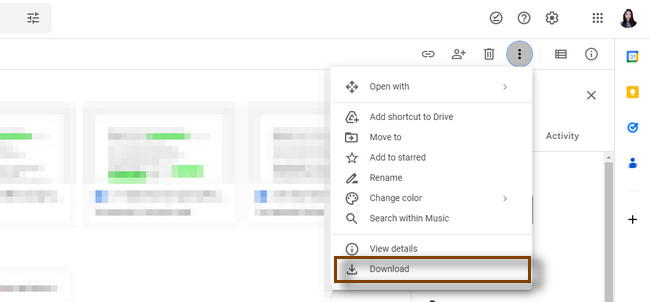
Transfer Data From iPhone, Android, iOS, Computer to Anywhere without Any Loss.
- Move Files between iPhone, iPad, iPod touch and Android.
- Import Files from iOS to iOS or from Android to Android.
- Move Files from iPhone/iPad/iPod/Android to Computer.
- Save Files from Computer to iPhone/iPad/iPod/Android.
Part 4. FAQs about Transferring Music from Computer to Phone
1. Can I transfer music to Spotify on a computer?
Definitely, yes! Launch Spotify on your desktop. After that, click the Arrow-Down button on the right side of your username and choose the Settings button. Scroll inside the Window, select Local files, and turn on the Show Local Files by swiping to the right. Please turn on the Local Files on your iPhone, select a playlist, and download them to your phone.
2. Can you still transfer from Google Play Music to your phone?
Yes. You can transfer from Google Play music to your phone. You only need to go to Google Play Music. After that, click the Three Dots button at the music's top. Later, copy the link of the music by clicking the Copy button. Go to the best MP3 downloader and paste the link on it. The MP3 downloader will scan the link. Wait until the downloading process finishes. Connect the phone to the computer using your USB and relocate the files.
Transfer Data From iPhone, Android, iOS, Computer to Anywhere without Any Loss.
- Move Files between iPhone, iPad, iPod touch and Android.
- Import Files from iOS to iOS or from Android to Android.
- Move Files from iPhone/iPad/iPod/Android to Computer.
- Save Files from Computer to iPhone/iPad/iPod/Android.
You will experience the best way to transfer music to Android from Windows by using FoneLab HyperTrans. Do you want to know more about this tool? Download it now!
