- Part 1. How to Transfer Contacts from Android to iPhone with FoneLab HyperTrans
- Part 2. How to Transfer Contacts from Android to iPhone Using Move to iOS App
- Part 3. How to Transfer Contacts from Android to iPhone through Google Account
- Part 4. FAQs about How to Transfer Contacts from Android to iPhone
Transfer Data From iPhone, Android, iOS, Computer to Anywhere without Any Loss.
- Transfer Data from One Micro SD Card to Another Android
- How to Transfer Pictures from One Phone to Another
- How to Transfer Photos from Old LG Phone to Computer
- How to Transfer Photos from an Old Samsung to Another Samsung
- Transfer Contacts from Samsung to iPhone
- Transfer Data from LG to Samsung
- Transfer Data from Old Tablet to New
- Transfer Files from Android to Android
- Transfer iCloud Photos to Android
- Transfer iPhone Notes to Android
- Transfer iTunes Music to Android
Simple Guide to Transfer Contacts from Android to iPhone
 Posted by Lisa Ou / Nov 15, 2023 16:00
Posted by Lisa Ou / Nov 15, 2023 16:00Good day! I've always wanted to have an iOS device after owning an Android for the longest time, and recently, my mom finally bought me a new iPhone. I've already transferred some of my files through simple transfer methods, but I can't seem to find a way to move my contacts. I hope someone will help me. How do I transfer contacts from Android to iPhone?
Whenever you switch to a new device, among the most important data to transfer are the contacts. It is a means of communication that allows you to call or send messages to your friends, family, workmates, etc. Hence, having their numbers on your Android or iPhone is necessary. But what if you're transferring contacts from an Android to an iPhone?
First, it's not very common to transfer contacts in general, unlike other data types, so there are not many transfer methods you can find. Second, it is difficult to find an official technique to move files between an Android and iPhone or other iOS devices. Therefore, we've tested and gathered the most reliable methods for this matter, and their guidelines are listed below.
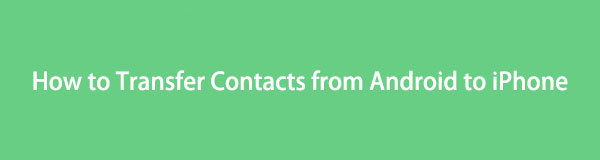

Guide List
- Part 1. How to Transfer Contacts from Android to iPhone with FoneLab HyperTrans
- Part 2. How to Transfer Contacts from Android to iPhone Using Move to iOS App
- Part 3. How to Transfer Contacts from Android to iPhone through Google Account
- Part 4. FAQs about How to Transfer Contacts from Android to iPhone
Part 1. How to Transfer Contacts from Android to iPhone with FoneLab HyperTrans
FoneLab HyperTrans is a sought-after program when it comes to data transfer. Many rely on it because of the advantages other transfer strategies don’t offer. For instance, it supports several data types, including contacts, messages, videos, photos, and more. With this tool, the Android contacts you desire to move will be quickly transferred to your iPhone. It also won’t give you a headache navigating its process, thanks to its user-friendly interface.
Transfer Data From iPhone, Android, iOS, Computer to Anywhere without Any Loss.
- Move Files between iPhone, iPad, iPod touch and Android.
- Import Files from iOS to iOS or from Android to Android.
- Move Files from iPhone/iPad/iPod/Android to Computer.
- Save Files from Computer to iPhone/iPad/iPod/Android.
Moreover, FoneLab HyperTrans has bonus features that can be helpful in other situations. It lets you back up and restore contacts, make a ringtone, convert HEIC photos, etc. Thus, installing it on your computer will provide numerous benefits you can use for a long time.
Act under the easy sample procedure below to move contacts from Android to iPhone with FoneLab HyperTrans:
Step 1Get FoneLab HyperTrans on its official webpage by saving its installer using the Free Download tab. After that, double-click the downloaded file to begin the tool installation, and while it’s ongoing, feel comfortable scrolling through the site to learn its features better. Once installed, hit Start Now to launch and display the tool interface on your desktop.
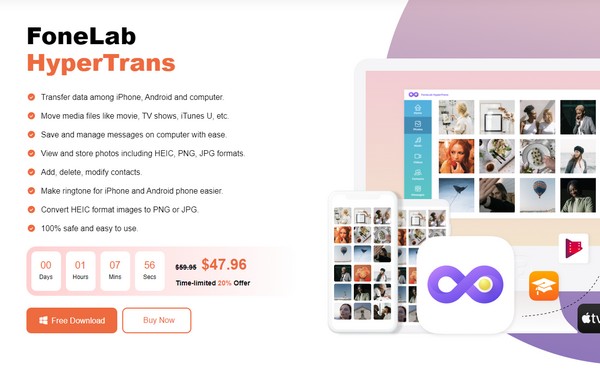
Step 2Have two USB cables linked from your iPhone and Android to the computer. The Start Scan button will then be shown on the lower part, so click it for the program to scan your devices’ data. Afterward, choose your Android phone from the options tab at the uppermost center of the interface to display its content.
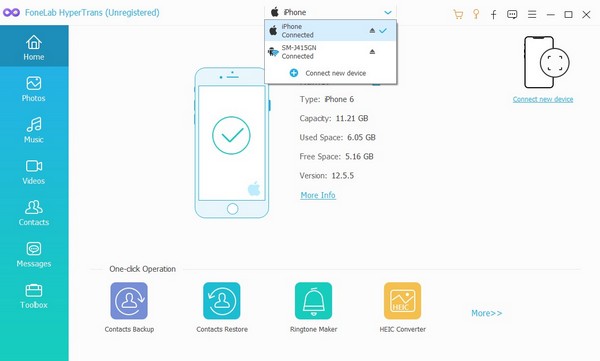
Step 3Next, click the Contacts button in the interface’s left panel, and your contacts classifications will be followed. Once your contacts are shown on the right, check the items you intend to recover. Then click the mobile phone tab on the upper options and select your iPhone device to transfer the contacts.
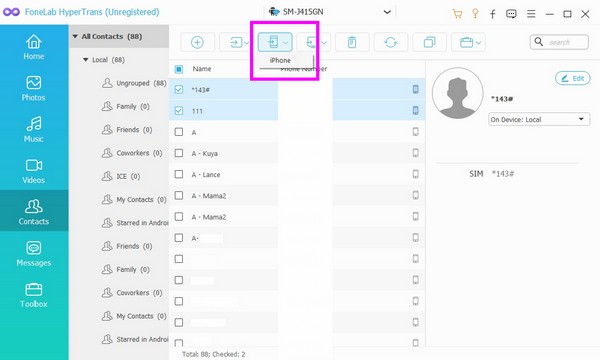
Transfer Data From iPhone, Android, iOS, Computer to Anywhere without Any Loss.
- Move Files between iPhone, iPad, iPod touch and Android.
- Import Files from iOS to iOS or from Android to Android.
- Move Files from iPhone/iPad/iPod/Android to Computer.
- Save Files from Computer to iPhone/iPad/iPod/Android.
Part 2. How to Transfer Contacts from Android to iPhone Using Move to iOS App
Aside from the previous program, the Move to iOS app is also an effective way to transfer your contacts from the Android to an iPhone. It is an app developed by Apple, but you can get it on the Google Play Store, as it’s created to move data from a device when switching to an iOS, like iPhone. But as convenient as it can be, it has a huge drawback you must note. Move to iOS only works when you’re setting up a brand-new iPhone.
Abide by the painless guidelines below to transfer contacts from Android to iPhone without SIM with the Move to iOS app:
Step 1Install Move to iOS from the Play Store, and note that your Android must be 4.0 or higher. After that, set up your iPhone and connect it to a stable WiFi connection. Then, select Move Data from Android once you reach the Apps & Data section.
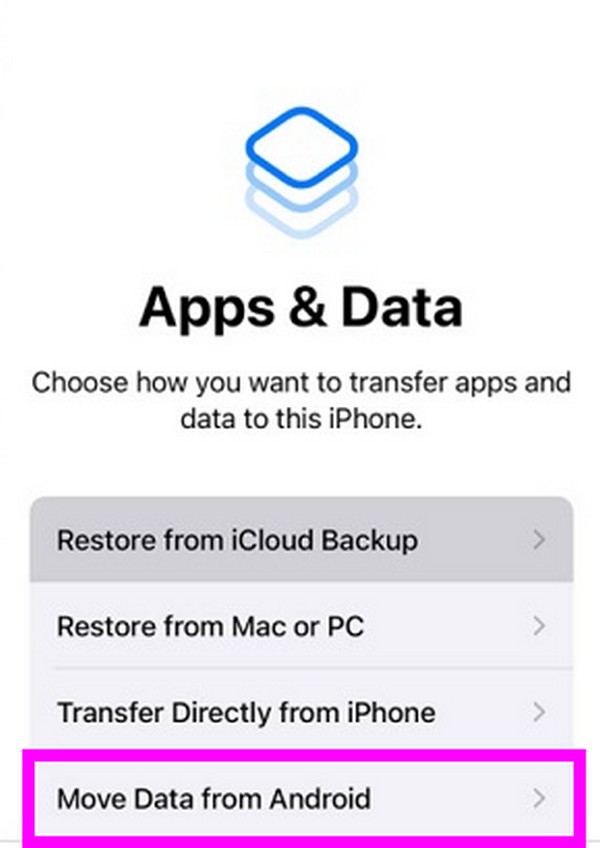
Step 2A security code will be shown on your iPhone screen. Meanwhile, launch the Move to iOS app on Android and type the code when prompted. When your data are presented, select your contacts to transfer them to the iPhone.
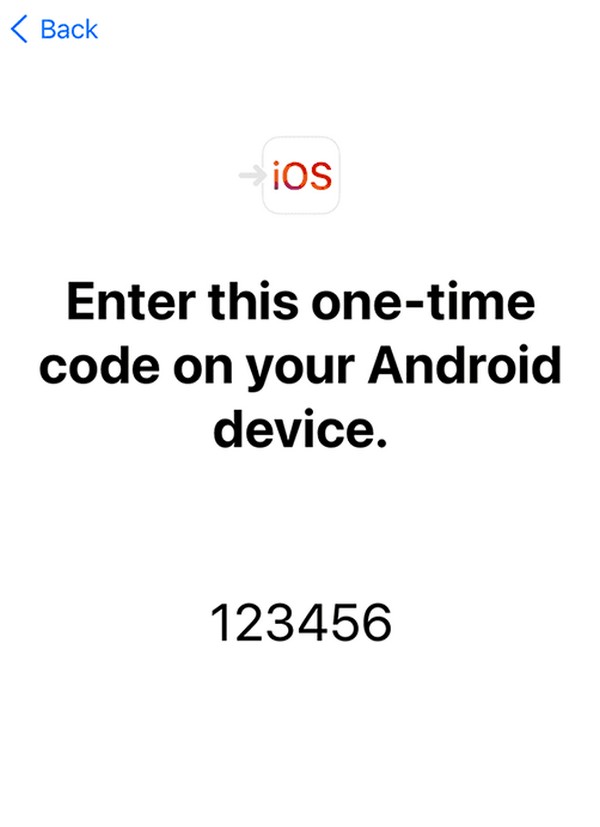
As mentioned, Move to iOS is mainly for users setting up their iPhones. If you’re not among them, you can still use this method, but you are required to reset your device first, which will erase all your iPhone content. If you don’t like this, feel free to try this article’s other options.
Transfer Data From iPhone, Android, iOS, Computer to Anywhere without Any Loss.
- Move Files between iPhone, iPad, iPod touch and Android.
- Import Files from iOS to iOS or from Android to Android.
- Move Files from iPhone/iPad/iPod/Android to Computer.
- Save Files from Computer to iPhone/iPad/iPod/Android.
Part 3. How to Transfer Contacts from Android to iPhone through Google Account
A Google account is convenient and advantageous, as you can use it on almost any device, like an iPhone, Android, and even Mac and Windows computers. Hence, if you sync your Android contacts to Google, you may sign in to your account on the iPhone and sync them to it as well. This method’s procedure is a bit longer but is very easy to navigate, especially if your internet is stable. If not, you may take a while to sync the contacts since the network connection is necessary in the process.
Pay attention to the worry-free steps below to determine how to transfer my contacts from Android to iPhone through a Google account:
Step 1Open Settings and hit the Accounts and backup option. On the following screen, select Manage accounts, then pick your Google account from the appearing list. Next, tap Sync account and enable the Contacts slider to sync the contacts to your Google account.
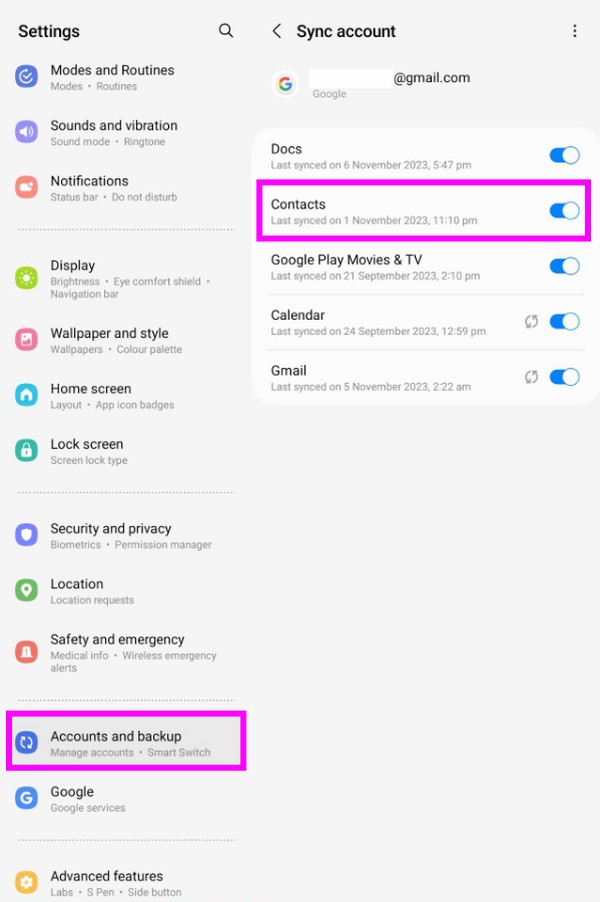
Step 2Once synced, hit the Settings app on your iPhone and tap Passwords & Accounts. Next, click Add Account to sign into your Google account. Finally, enable Contacts when prompted while setting it up. When done, your contacts will appear on your iPhone.
Part 4. FAQs about How to Transfer Contacts from Android to iPhone
Transfer Data From iPhone, Android, iOS, Computer to Anywhere without Any Loss.
- Move Files between iPhone, iPad, iPod touch and Android.
- Import Files from iOS to iOS or from Android to Android.
- Move Files from iPhone/iPad/iPod/Android to Computer.
- Save Files from Computer to iPhone/iPad/iPod/Android.
1. Can I transfer contacts from my Android to an iPhone?
Yes, you can. However, it depends on the SIM card you use. If the SIM card on your Android device can be inserted into the iPhone, then yes, you can use it to transfer contacts. All you need is to get the SIM containing your contacts into your iPhone, then proceed to the Settings app. Afterward, hit the Contacts tab and select the Import SIM Contacts tab.
2. Is it possible to AirDrop my entire contact list from Android to iPhone?
Unfortunately, it's not possible. Android doesn't have an AirDrop feature, so you won't be able to use it on your phone. But the good news is that there are other strategies to move your Android contacts to your iPhone. You are free to scan this article to discover them, and your transfer process will be guaranteed to be successful.
We are grateful for your presence and understanding in this article. Whenever you encounter problems, concerns, or confusion, don't be reluctant to visit the FoneLab HyperTrans site to find solutions and guidelines.
Transfer Data From iPhone, Android, iOS, Computer to Anywhere without Any Loss.
- Move Files between iPhone, iPad, iPod touch and Android.
- Import Files from iOS to iOS or from Android to Android.
- Move Files from iPhone/iPad/iPod/Android to Computer.
- Save Files from Computer to iPhone/iPad/iPod/Android.
