Transfer Data From iPhone, Android, iOS, Computer to Anywhere without Any Loss.
- Transfer Data from One Micro SD Card to Another Android
- How to Transfer Pictures from One Phone to Another
- How to Transfer Photos from Old LG Phone to Computer
- How to Transfer Photos from an Old Samsung to Another Samsung
- Transfer Contacts from Samsung to iPhone
- Transfer Data from LG to Samsung
- Transfer Data from Old Tablet to New
- Transfer Files from Android to Android
- Transfer iCloud Photos to Android
- Transfer iPhone Notes to Android
- Transfer iTunes Music to Android
Helpful Guide on How to Send Video from Android to iPhone
 Posted by Kristine Dawson / May 15, 2025 16:30
Posted by Kristine Dawson / May 15, 2025 16:30How does sending video from Android to iPhone work? A friend captured a memorable scene during our short vacation, and I'd like to save it on my iPhone. The problem is that she uses an Android, making it difficult to perform a transfer process. I don't know enough about effective ways to transfer videos between Android and iOS devices, so please lend me a hand. Thanks!
As many users know, transferring data, including videos, between Android and iOS devices is a limitation you can face because of different operating systems. Thus, it's unsurprising you can't immediately think of a way to transfer your Android videos to an iPhone. Fortunately, multiple strategies are available, and we will discuss the most reliable ones in the following sections.
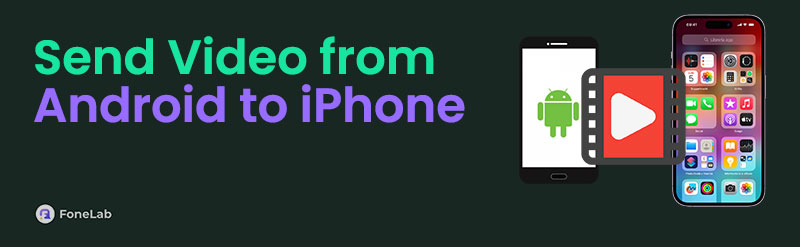
Regardless of your Android and iPhone model and version, the transfer techniques below will help you achieve your goal. As mentioned, trusted methods are available, including the details you need to determine which will work best for your devices. Moreover, thanks to our detailed instructions, you can ensure you will complete every step correctly. Thus, learn then now below.

Guide List
Part 1. How to Send Video from Android to iPhone with FoneLab HyperTrans
Many applaud FoneLab HyperTrans when discussing the most reliable transfer methods. It is a computer program, but once you explore its interface, you will discover its ability to transfer data between various devices. Hence, you can trust it to transfer videos from your Android to an iPhone. The format of your videos doesn’t matter, as this tool supports almost all video formats. Aside from that, the transfer process will be convenient because of its design.
Transfer Data From iPhone, Android, iOS, Computer to Anywhere without Any Loss.
- Move Files between iPhone, iPad, iPod touch and Android.
- Import Files from iOS to iOS or from Android to Android.
- Move Files from iPhone/iPad/iPod/Android to Computer.
- Save Files from Computer to iPhone/iPad/iPod/Android.
FoneLab HyperTrans offers a straightforward display, allowing you to understand every option clearly. You also won’t have difficulty finding the videos you intend to transfer since this program automatically classifies your data by file type. So, you must only access the designated section and transfer quickly. Meanwhile, this tool lets you transfer pictures, audio files, contacts, and more across iOS and iOS devices and computers, making it also helpful later in other situations.
Identify the trouble-free navigation underneath as a pattern of how to send a large video from Android to iPhone with FoneLab HyperTrans:
Step 1Head over to the FoneLab HyperTrans webpage using the browser you like. As soon as the Free Download tab appears, click it. It will move the installer to your Downloads, so launch it afterward to kick off the installation. In around 60 seconds, you can use the appearing Start button to initialize the transfer tool.
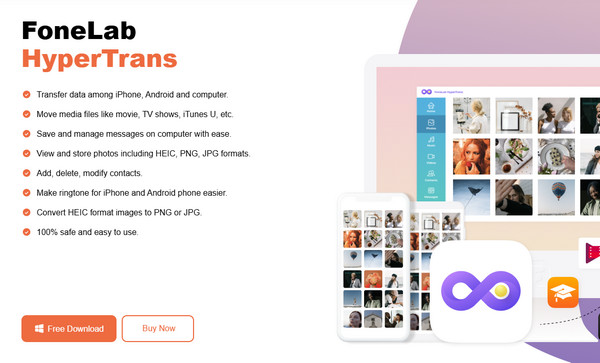
Step 2As the prime interface indicates, you can link your Android and iPhone via WiFi or by plugging in a USB cable. Ensure you attach both to the computer and when device information emerges on display, click the tab at the top to choose your Android. Next, select the Videos option in the left section to view the videos on the Android device.
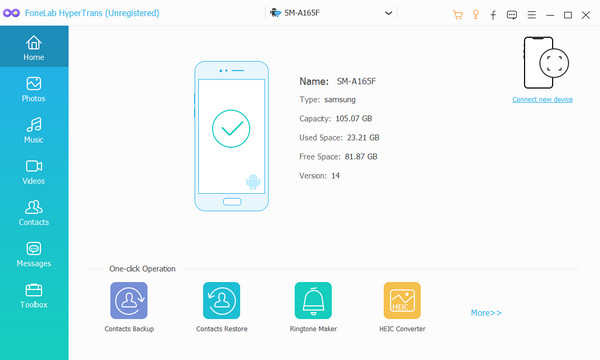
Step 3Next, find every video file you’d like to transfer, or you may also select everything simultaneously using the checkbox at the top of the list. Once chosen, click the Phone symbol on the uppermost section and select your iPhone from the options to transfer the videos.
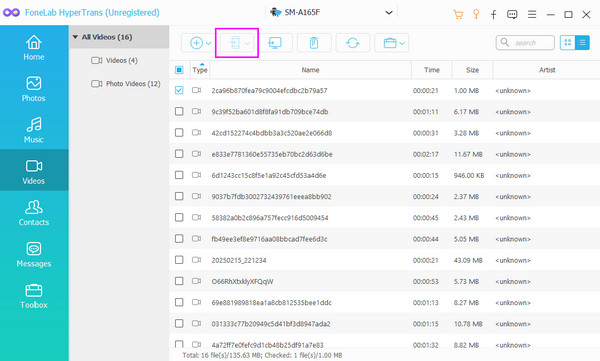
Transfer Data From iPhone, Android, iOS, Computer to Anywhere without Any Loss.
- Move Files between iPhone, iPad, iPod touch and Android.
- Import Files from iOS to iOS or from Android to Android.
- Move Files from iPhone/iPad/iPod/Android to Computer.
- Save Files from Computer to iPhone/iPad/iPod/Android.
Part 2. How to Send Video from Android to iPhone Using Google Photos
Google Photos is a well-recognized service that Google developed to help users manage their videos and other media files. If you have a Google account, transferring your videos using this service will be painless. It only involves uploading and downloading through a trusted browser, and it doesn’t matter if you use Chrome, Safari, or another browsing program. The important thing is that you access the Google Photos website using your Google account. However, this process won’t be as direct as the previous one. As mentioned, you will first upload the videos from your Android to the service before downloading them to your iPhone using the browser.
Go along with the easy operation below to grasp how to send large video files from Android to iPhone using Google Photos:
Step 1Enter the official Google Photos webpage using your Android browser. Once prompted, log in using your Google account credentials to view the page. Then, select the Plus symbol on the upper part to upload your desired videos from your device’s Gallery or Files.
Step 2Once uploaded, proceed to your iPhone’s browser and log in on the Google Photos page using the same account you used on the Android. The videos you uploaded will appear, so select them and tap the three-dotted button before picking Download.
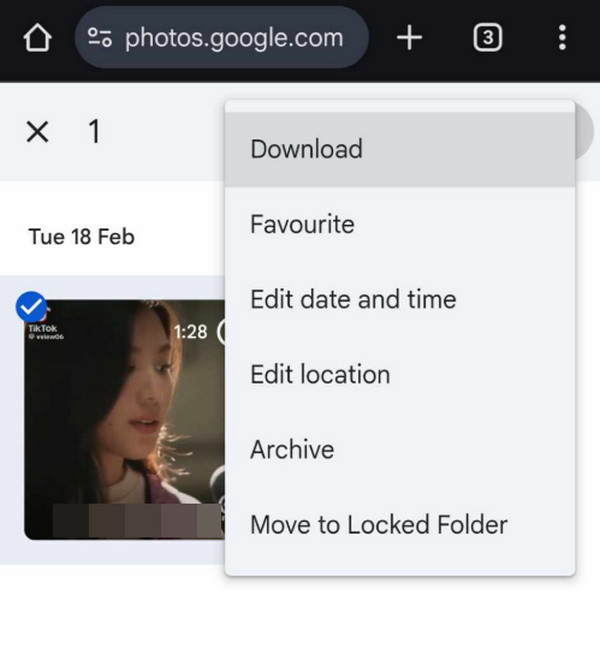
Aside from this method’s indirect transfer process, its internet connection requirement can also disadvantage others. Unlike the prior program, a stable internet is essential because, as mentioned, it involves uploading and downloading files. Thus, ensure you connect to a reliable network to avoid interruptions and other issues during the transfer procedure.
Transfer Data From iPhone, Android, iOS, Computer to Anywhere without Any Loss.
- Move Files between iPhone, iPad, iPod touch and Android.
- Import Files from iOS to iOS or from Android to Android.
- Move Files from iPhone/iPad/iPod/Android to Computer.
- Save Files from Computer to iPhone/iPad/iPod/Android.
Part 3. How to Send Video from Android to iPhone through Email
Another strategy to transfer your videos from an Android device to an iPhone is email. Like messages, you may send your videos through email. Since you are transferring from an Android device, you can use the Gmail app to transfer your chosen videos. Then, use the same account on your Mail app to efficiently receive the files with your iPhone. Meanwhile, if you’d like to save the video to your iPhone storage and not only in the Mail app, no worries because downloading it is also painless. However, like the previous strategy, you must link your Android phone and iPhone to a stable network. The transfer procedure’s speed will depend on it.
Act under the simplified steps below to send video from Android to iPhone through email:
Step 1Launch Gmail on your Android device, then select Compose in the lower section. Next, input the email account logged into your iPhone in the To text field. Then, select the Attach symbol to upload the video you wish to send before clicking the Send option.
Step 2Once sent, open your iPhone’s Mail interface, then choose All Inboxes. After that, select the new email containing the video you sent. Finally, view the file and choose the Download option to save it to your iPhone.
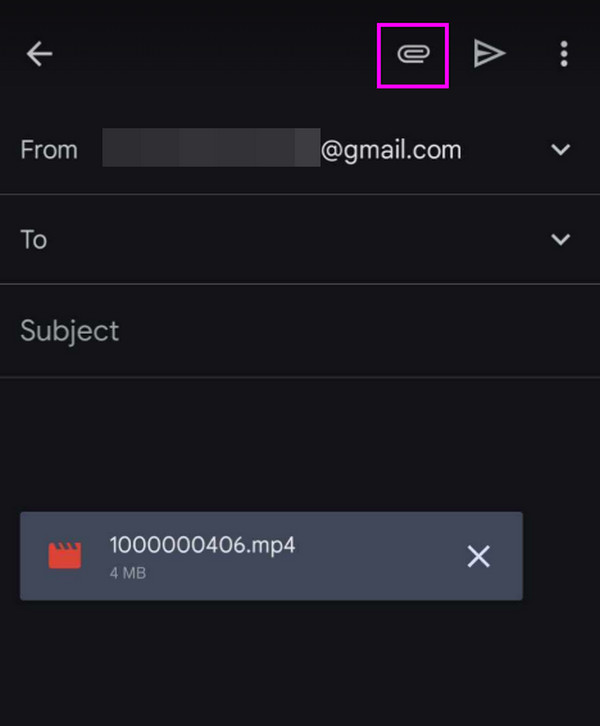
Unfortunately, sending your chosen videos through email has limitations. The maximum video size you can transfer is 25 MB, so this method will only work with data in small sizes. If you plan to transfer a video file larger than that, the first method, FoneLab HyperTrans, would be best. It is the most capable transfer strategy available, as it doesn’t have limitations like the others.
Transfer Data From iPhone, Android, iOS, Computer to Anywhere without Any Loss.
- Move Files between iPhone, iPad, iPod touch and Android.
- Import Files from iOS to iOS or from Android to Android.
- Move Files from iPhone/iPad/iPod/Android to Computer.
- Save Files from Computer to iPhone/iPad/iPod/Android.
Part 4. FAQs about How to Send Video from Android to iPhone
1. Will the Android to iPhone video quality be affected after transferring?
It depends on the transfer method you use. But if you want to be sure, using the competent program, FoneLab HyperTrans, will effectively keep the video's original quality.
2. Can I AirDrop videos from an Android to my iPhone?
No, you can't. AirDrop is exclusive to Apple devices; thus, you won't find it on Android. Instead, use the recommended ones above.
Transfer Data From iPhone, Android, iOS, Computer to Anywhere without Any Loss.
- Move Files between iPhone, iPad, iPod touch and Android.
- Import Files from iOS to iOS or from Android to Android.
- Move Files from iPhone/iPad/iPod/Android to Computer.
- Save Files from Computer to iPhone/iPad/iPod/Android.
Sending your desired videos from an Android device to an iPhone is tricky, but everything will be painless once you learn efficient strategies, such as the suggestions above.
