- Part 1. How to Sync Samsung Phone to Samsung Tablet with FoneLab HyperTrans
- Part 2. How to Sync Samsung Phone to Samsung Tablet with Samsung Flow
- Part 3. How to Sync Samsung Phone to Samsung Tablet with Samsung Cloud
- Part 4. How to Sync Samsung Phone to Samsung Tablet with Samsung Smart Switch
- Part 5. FAQs about Syncing Samsung Phones to Samsung Tablets
Transfer Data From iPhone, Android, iOS, Computer to Anywhere without Any Loss.
- Transfer Data from One Micro SD Card to Another Android
- How to Transfer Pictures from One Phone to Another
- How to Transfer Photos from Old LG Phone to Computer
- How to Transfer Photos from an Old Samsung to Another Samsung
- Transfer Contacts from Samsung to iPhone
- Transfer Data from LG to Samsung
- Transfer Data from Old Tablet to New
- Transfer Files from Android to Android
- Transfer iCloud Photos to Android
- Transfer iPhone Notes to Android
- Transfer iTunes Music to Android
How to Sync Samsung Phone to Samsung Tablet - 4 Ultimate Ways
 Posted by Szeki / March 23, 2023 09:00
Posted by Szeki / March 23, 2023 09:00 There are numerous techniques to move or have a copy of files from a phone to a tablet. You may wonder: how do I sync my Samsung phone to my Samsung tablet? Well, it is easy and not time-consuming.
The best choice is using third-party software. You can use FoneLab HyperTrans. Aside from this tool, this post has other alternatives. Do you want to get professional in syncing Samsung phones to Samsung tablets? You can follow the tutorials that follow.
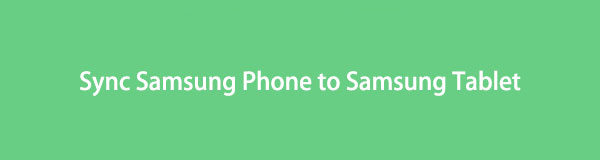

Guide List
- Part 1. How to Sync Samsung Phone to Samsung Tablet with FoneLab HyperTrans
- Part 2. How to Sync Samsung Phone to Samsung Tablet with Samsung Flow
- Part 3. How to Sync Samsung Phone to Samsung Tablet with Samsung Cloud
- Part 4. How to Sync Samsung Phone to Samsung Tablet with Samsung Smart Switch
- Part 5. FAQs about Syncing Samsung Phones to Samsung Tablets
Part 1. How to Sync Samsung Phone to Samsung Tablet with FoneLab HyperTrans
If you are looking for a flexible tool, FoneLab HyperTrans stands out. It guarantees your files are 100% safe before, during, and after the process. Aside from that, it helps you to transfer, sync, and manage data among iPhone, Android, and computer.
Transfer Data From iPhone, Android, iOS, Computer to Anywhere without Any Loss.
- Move Files between iPhone, iPad, iPod touch and Android.
- Import Files from iOS to iOS or from Android to Android.
- Move Files from iPhone/iPad/iPod/Android to Computer.
- Save Files from Computer to iPhone/iPad/iPod/Android.
Do you want to learn how to sync photos from a Samsung phone to a Samsung tablet and other types of data? You can use this tool. Below are its detailed steps.
Step 1Download FoneLab HyperTrans on your computer. After that, connect the phone to the computer using a USB cable. Do it on the tablet, or scan the QR code by downloading the MobieMate. After that, the software will notify you after successfully connecting the Samsung phone or tablet.
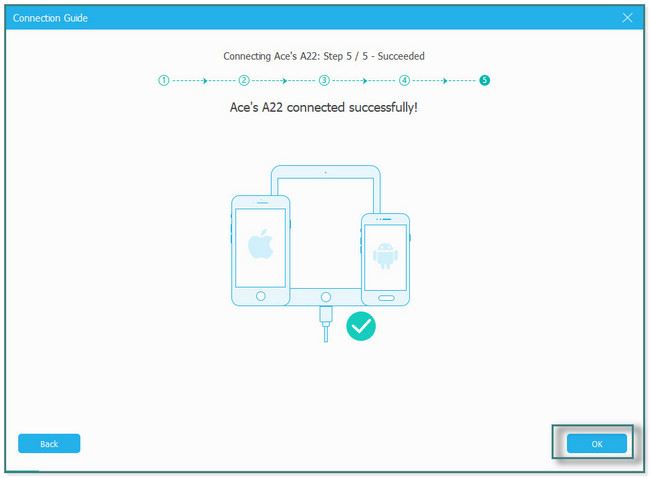
Step 2Click the phone name at the top of the tool. Choose the data you want to sync to your tablet on the left side of the software.
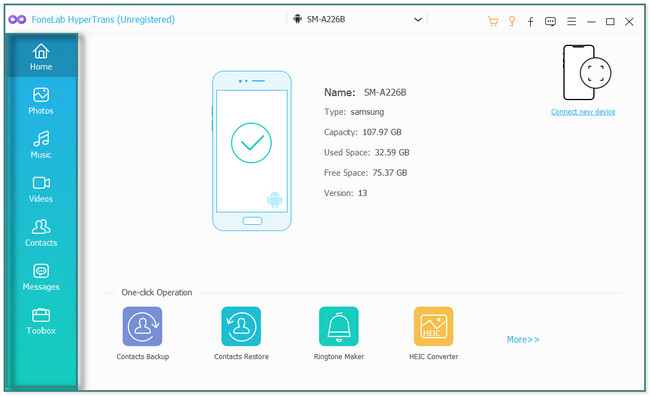
Step 3Check the File you want to sync. Later, click the iPhone icon at the top and choose the Tablet name.
Step 4Wait for the sync process to be finished. Later, the software will notify you once it is done. Disconnect the phone and tablet properly from the computer.
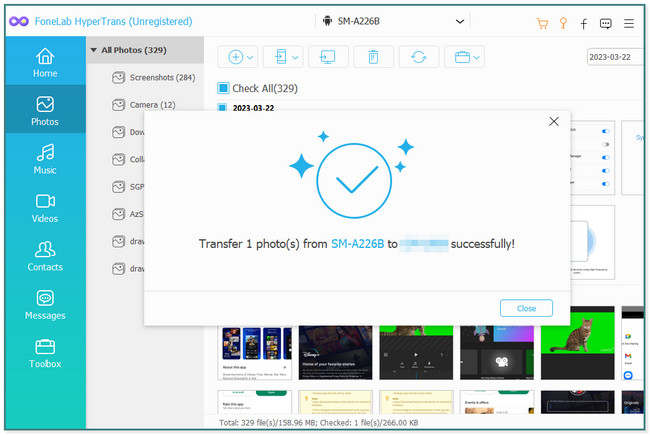
Do you want to know more tools aside from this excellent tool? Scroll down.
Transfer Data From iPhone, Android, iOS, Computer to Anywhere without Any Loss.
- Move Files between iPhone, iPad, iPod touch and Android.
- Import Files from iOS to iOS or from Android to Android.
- Move Files from iPhone/iPad/iPod/Android to Computer.
- Save Files from Computer to iPhone/iPad/iPod/Android.
Part 2. How to Sync Samsung Phone to Samsung Tablet with Samsung Flow
This Samsung Flow app is designed to move or sync data between smartphones, tablets, and PCs. Aside from that, it allows you to view data or files from your phone on a bigger screen.
Despite all of its excellent functions, it has a few disadvantages. Once you use this app, it will heat your phone fastly. In this case, your phone's battery will be short-term, and its performance will be low.
Do you want to use this app to sync phone to tablet on Samsung? Scroll down.
Step 1You need to download Samsung Flow both on your Tablet and Phone. Locate the Google Play Store and its Search Bar. Later, tap it and type Samsung Flow. Click the Download button and launch it afterward. Connect the tablet and phone to the same Wi-Fi network. On your tablet, scan and choose the phone name you want to connect with.
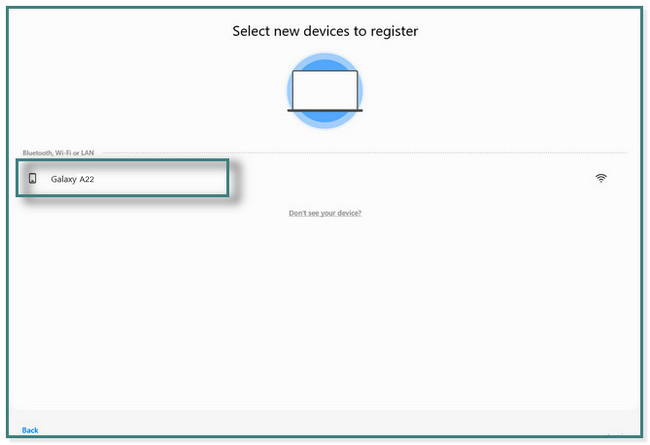
Step 2You will see the code on your screen. After that, tap the OK button. Tap the OK button on the phone to confirm the given Code on the screen. After that, the phone is already connected to the tablet.
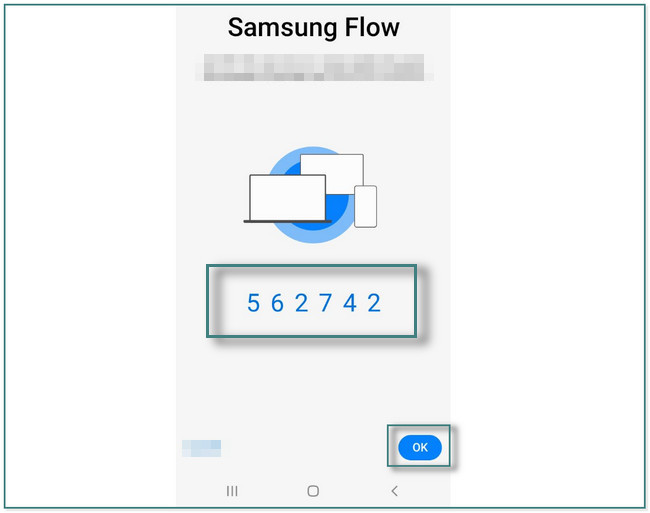
Step 3Samsung Flow will not automatically access your files. All you can do is tick the Go to Settings button once the message appears on the screen. After that, slide to the right the Slider on the right side of Samsung Flow to allow the permissions it needs.
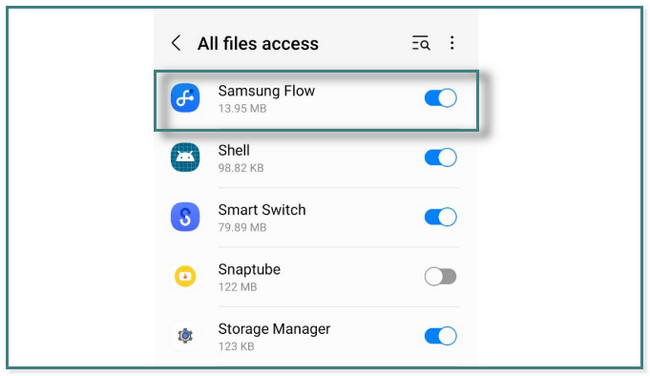
Step 4Tap the Plus Sign button at the bottom left corner of the app. After that, choose the data you want on your tablet. Later, click the Send icon on the bottom right corner of the app to send the data. In this case, you will see the same data on your tablet. You only have to save them to your tablet to access them.
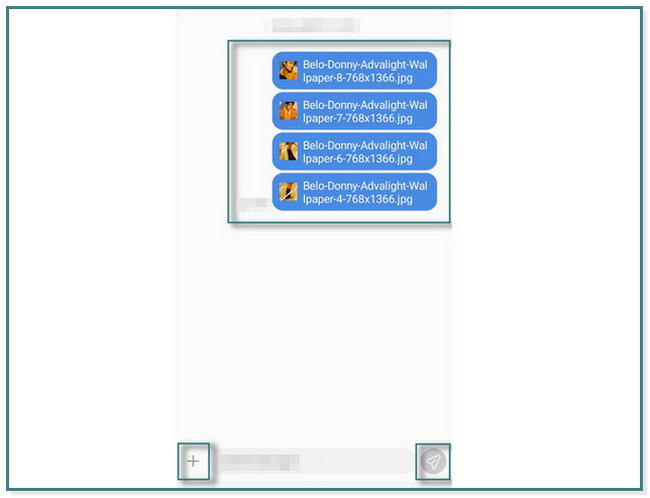
Part 3. How to Sync Samsung Phone to Samsung Tablet with Samsung Cloud
Samsung cloud storage is used to back up files to prevent losing data for Samsung servers. What’s more, you can also sync and restore data from your Samsung phone to your tablet. But it is not supported by all models of Samsung, like Galaxy 6, J3, and J7 smartphones and Galaxy Note 4 tablets. In this case, you cannot transfer files to the mentioned models.
Below are the easy steps to sync a phone to a tablet on Samsung. Move on.
Step 1Locate the Settings. After that, click the name of the account logged in on your phone.
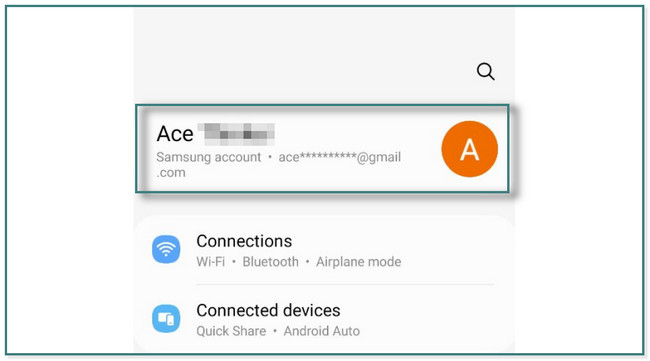
Step 2Turn on your Wi-Fi or use any internet connection. Scroll down until your see the Samsung Cloud, and tap it. You will see the apps which are connected or have access to the app.
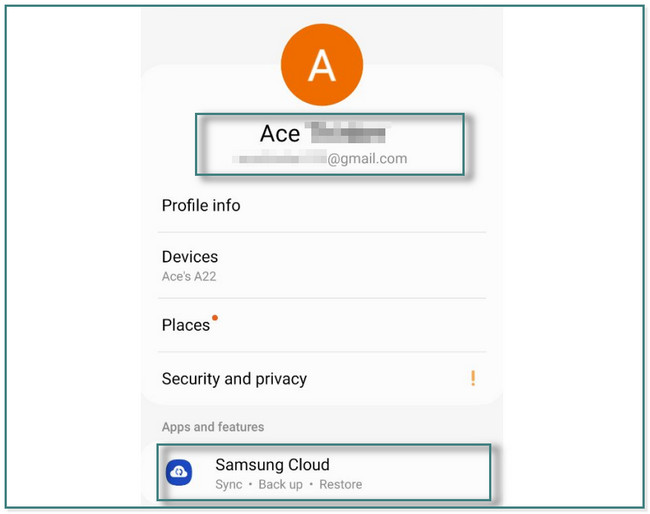
Step 3At the top of the main interface, you will see the data type you can sync to the Samsung Cloud. Tap them, and it will ask you to sign in using your Microsoft Account to proceed with syncing the data process.
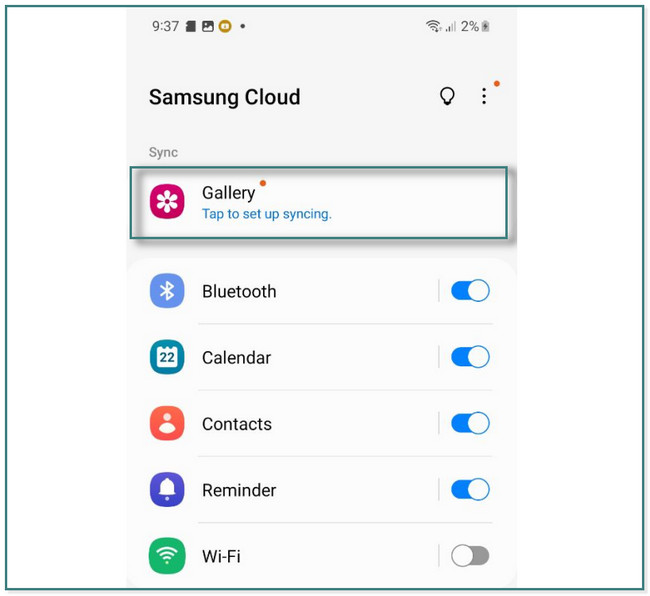
Step 4The Samsung Cloud will load. After that, it will show you the Sync has Started screen. In this case, you only need to tap the Done button to see the data syncing to it. On your tablet, you only need to log in to the same account on your Samsung Cloud to access the files you sync.
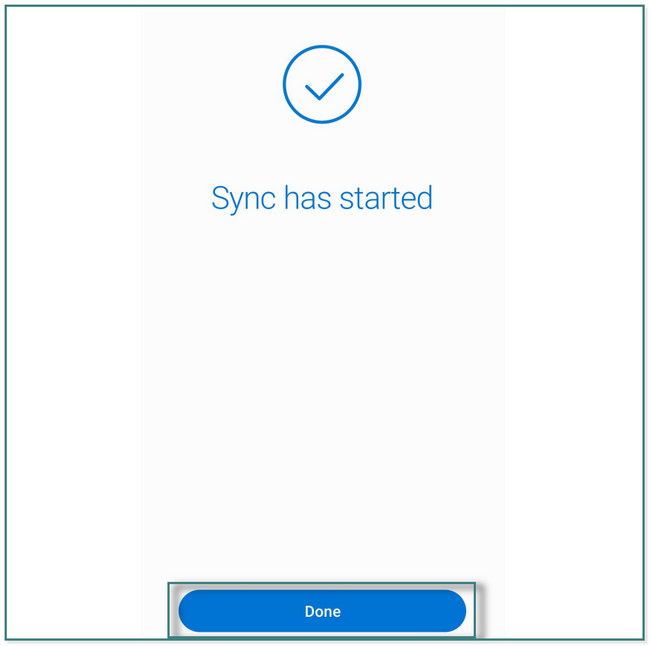
Transfer Data From iPhone, Android, iOS, Computer to Anywhere without Any Loss.
- Move Files between iPhone, iPad, iPod touch and Android.
- Import Files from iOS to iOS or from Android to Android.
- Move Files from iPhone/iPad/iPod/Android to Computer.
- Save Files from Computer to iPhone/iPad/iPod/Android.
Part 4. How to Sync Samsung Phone to Samsung Tablet with Samsung Smart Switch
Samsung Smart Switch is the most flexible among the other 2 alternatives of the software above. It supports syncing and transferring files from Android, iPhone, Mac, PC, and USB. Aside from that, you can choose any data type to process. Aside from that, it prioritizes the safety of your files using its security features. But you cannot use it on your phone once it runs Android 4.3, iOS 4.2. 1 or later.
Are you ready to use this tool to sync phones to tablets of Samsung? Move on.
Step 1Type in Samsung Smart Switch on its search bar on Google Play Store. After that, depending on your internet connection, you will see the results only for a few seconds. Later, tap the Download button, and wait until the downloading process is finished. Tap the Open button to launch the app on your phone or tablet.
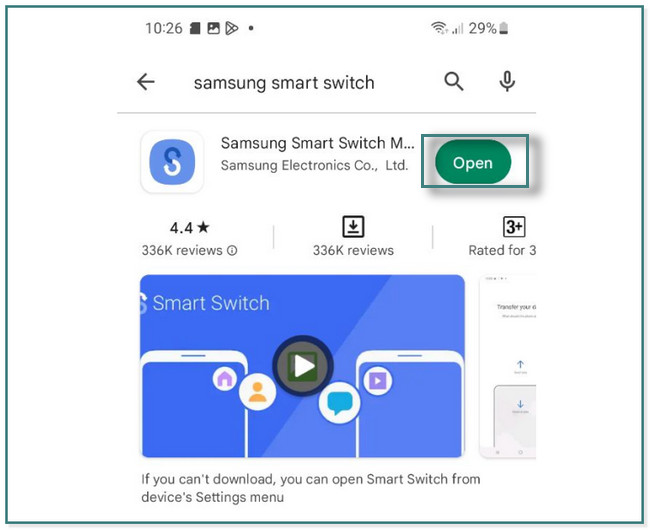
Step 2The app will show you the action you will do. It would be best to tap the Send button at the top of your phone. But on your Samsung tablet, you need to click the receive.
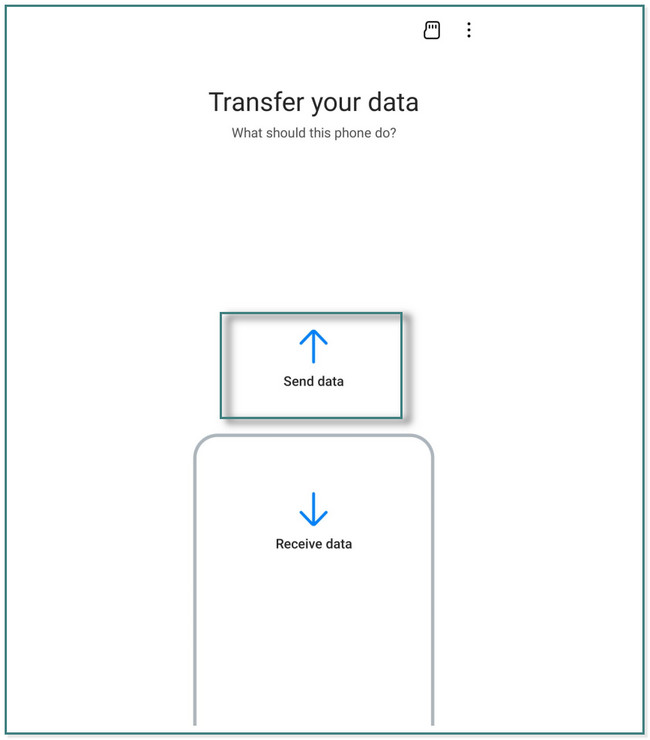
Step 3Samsung Smart Switch will ask you how you want to be connected to the tablet. You can choose the Cable or Wireless mode. After that, it will show instructions for wirelessly connecting your phone to the tablet or using a cable. Later, once they are connected, you will see the files available. You only need to select the files you want to transfer on your tablet. On your tablet, tap the OK button to receive the files. Tap the Done button once the process is done.
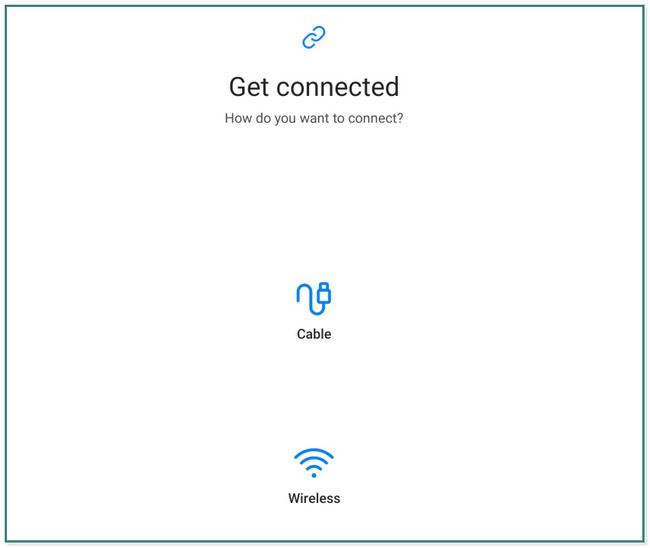
Part 5. FAQs about Syncing Samsung Phones to Samsung Tablets
1. Why won't my Samsung phone sync with my Samsung tablet?
One of the main reasons why Samsung phone is not syncing to Samsung tablet is because of a stable internet connection. Aside from that, the account on the phone and tablet does not match will also cause this issue. You need to consider and check these two causes.
2. What do I do if my Smart Switch is stuck?
You can uninstall and reinstall the app. Aside from that, you can clear the app cache of the app on the settings of your phone or tablet.
Transfer Data From iPhone, Android, iOS, Computer to Anywhere without Any Loss.
- Move Files between iPhone, iPad, iPod touch and Android.
- Import Files from iOS to iOS or from Android to Android.
- Move Files from iPhone/iPad/iPod/Android to Computer.
- Save Files from Computer to iPhone/iPad/iPod/Android.
Syncing data is easy with the help of FoneLab HyperTrans and other methods this post has. What are you waiting for? Download and have a try now!
