- How to Mirror iPhone to PC
- Cast Android to Windows
- Mirror iPhone to Windows
- Samsung Screen Mirror Not Working
- Mirror App for iPhone
- Mirror App for Android
- Use AirServer
- Mirror iPhone to Computer
- Cast from Phone to Computer
- iPhone Screen Mirror Not Working
- Mirror iPad to PC
- Mirror iPhone to Laptop
- Set Up Screen Mirror on iPhone
- Mirror iPhone
- Android Mirror to Mac
How to Mirror iPhone to Chromebook in 2 Easy Procedures
 Updated by Lisa Ou / June 29, 2023 09:15
Updated by Lisa Ou / June 29, 2023 09:15Chromebook is labeled as one of the most worthy computers you'll ever purchase because it works better with Google's built-in tools and features than other computers. You can find most of them on Chrome Web Store.
One of the disadvantages of Chromebook is that it only has small storage space. It limits you to download multiple software at a time.
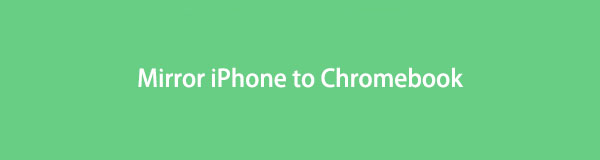
If so, can you mirror iPhone to Chromebook without requiring much storage space? Regarding that issue, we prepared 2 proven and tested ways. Browse this post wholeheartedly to gain more knowledge. Please proceed below.

With FoneLab Phone Mirror, you will mirror iPhone or Android to computer efficiently.
- Allows you to mirror iPhone or Android screen to a PC.
- Connect your devices through Wi-Fi, QR code, PIN code or USB cable connection.
- Take screenshots and record screen activities with ease.

Guide List
Part 1. How to Screen Mirror iPhone to Chromebook
It is hard to find apps or software which contains only small size for your storage space. Why not try apps that only require visiting a website or using a USB cable? If you are curious about how to do that, please scroll down immediately. Please choose wisely on the listed apps below for your iPhone. Move on.
Option 1: Using Vysor
Vysor is an app that can mirror your iPhone to your Chromebook. This tool only allows you to connect your iPhone to the computer via USB. And there’s no other way to connect it via Wi-Fi or the internet. It also requires you to download the tool on your Chromebook by visiting its page. You do not have to worry. It will not consume too much of your computer storage space. In addition, the app might be confusing for you if you are a novice. But you will not be stressed about using it if you follow the tutorial below. Move on.
Step 1Go to the App Store app of your iPhone. After that, locate its search bar and type in Vysor. The app will not appear as the first result. You need to swipe down a little and tap the Half Camera icon. You can rely on the screenshot below if you cannot find it. After that, tap the Get button. Enter the password of the Apple ID account to complete the action. Please wait until the downloading process is complete. Tap the Open button or icon to launch the app.
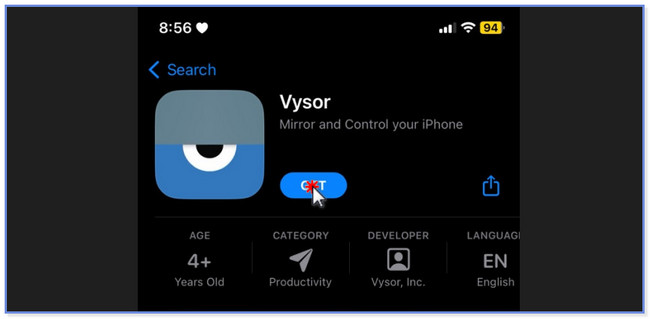
Step 2Allow the app to have all the access it needs on your iPhone. You only need to click the Camera and Record icons at the center. Go to the web browser of your Chromebook and search for Vysor. Please choose the first result and click the Download button on its main interface. Wait for the downloading process to end. Later, set it up and launch it on your computer, to begin with the process.
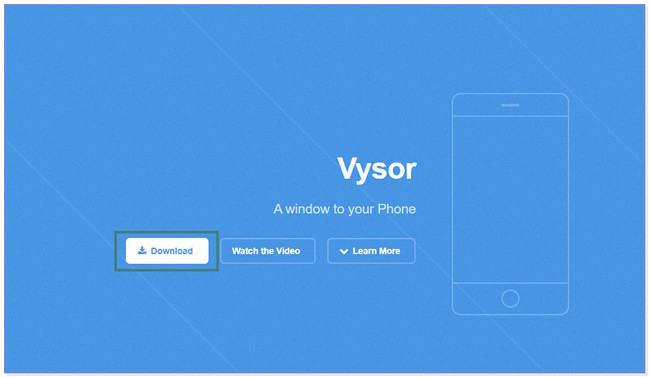
Step 3Tap the Record icon at the center of the app. After that, please choose the Vysor software on the choices. Please tap the Start Broadcast button under it. After that, you will see your iPhone screen on the Chromebook via the downloaded tool. You only need to click the Stop Broadcast button to stop the mirroring.
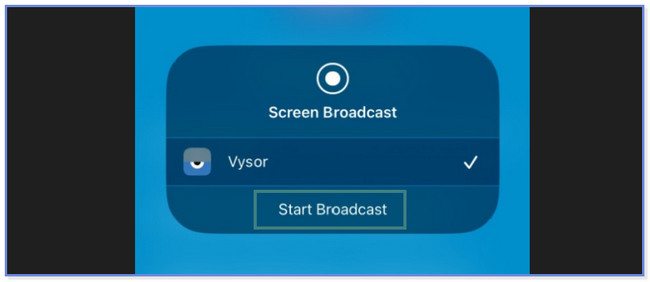
Option 2. Using AirDroid Cast
AirDroid Cast can help you mirror your iPhone to Chromebook. Its difference from the previous app is that this mirror app does not require downloading a tool on your computer. You only need to visit its official page. In this case, you do not need to prepare or free the storage space of your Chromebook. This app also has its downsides. It hangs and lags out of nowhere. You need to restart the app before you can use it. Also, it needs a fast Internet connection. If you do not meet its requirement, the process will last long. Do you want to use this tool? Please scroll down below.
Step 1Download AirDroid Cast on your iPhone by searching it on your App Store. After that, tap the Get button on the main interface. Wait until the downloading process ends. Later, launch the app on your iPhone. Allow all the permission it needs to access.
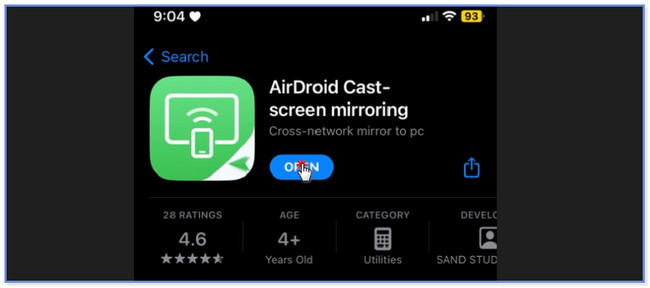
Step 2Please tap the Cast to the Browser button at the bottom. Visit the webcast.aridroid.com website on your Chromebook. You can also tap the Share icon or button on the right side of the app. Choose the destination of the link. Afterward, return to the app's first screen and tap the Minus icon. Scan the QR code or number on the webpage you visited. Later, you will see your iPhone screen on the Chromebook via the website.
Part 2. Best Way on How to Screen Mirror iPhone to PC
Here’s a bonus tip about mirroring your iPhone to a computer! FoneLab Phone Mirror is a tool to mirror your iPhone to a PC without hassle. You can connect your iPhone via USB cable and wirelessly. In addition, it allows you to record screen activities of high quality. Also, you can add text on the screen while you are recording and mirroring at the same time. Do you want to know how this tool functions? Please see the tutorial below and imitate them carefully.

With FoneLab Phone Mirror, you will mirror iPhone or Android to computer efficiently.
- Allows you to mirror iPhone or Android screen to a PC.
- Connect your devices through Wi-Fi, QR code, PIN code or USB cable connection.
- Take screenshots and record screen activities with ease.
Step 1Download FoneLab Phone Mirror on your PC by clicking the Free Download button. After that, you only need to set it up by clicking the downloaded file at the bottom of the screen. Later, click the Install button to launch it.
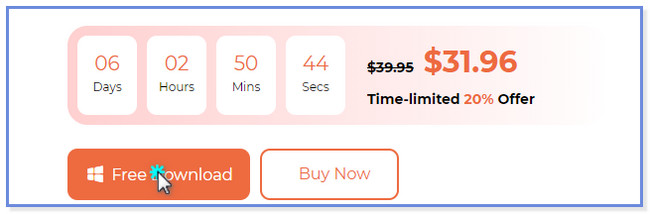
Step 2Once the tool pops up, you will see the iOS Mirror and Android Mirror buttons. Please choose the iOS Mirror between them because you are using an iPhone. After that, the software will direct you to another screen. You will see instructions on how to connect the iPhone to the PC.
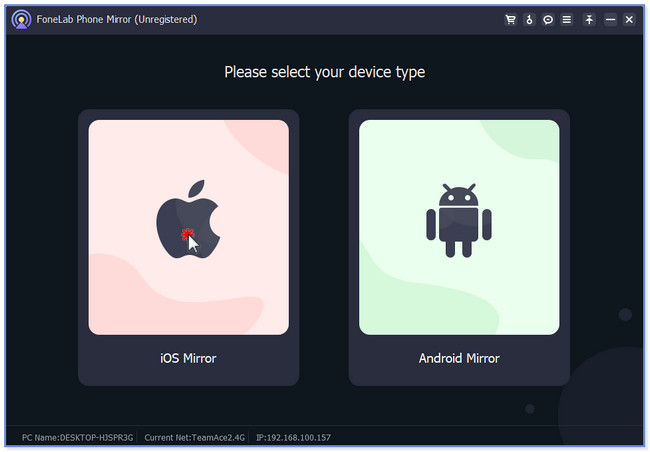
Step 3You can connect the iPhone to your PC via a USB cable. You only need to use a compatible lightning or USB cable. You can also connect the iPhone wirelessly. After that, click the Screen Mirroring button on the left.
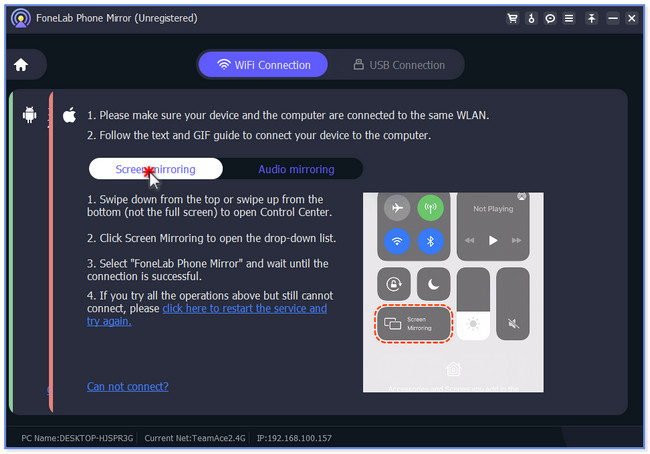
Step 4On your iPhone, swipe down the Control Center. Tap the Mirror icon and choose FoneLab Phone Mirror. After that, you will see the iPhone screen on the PC monitor. You can customize the screen size by selecting the Window Mode section at the top.
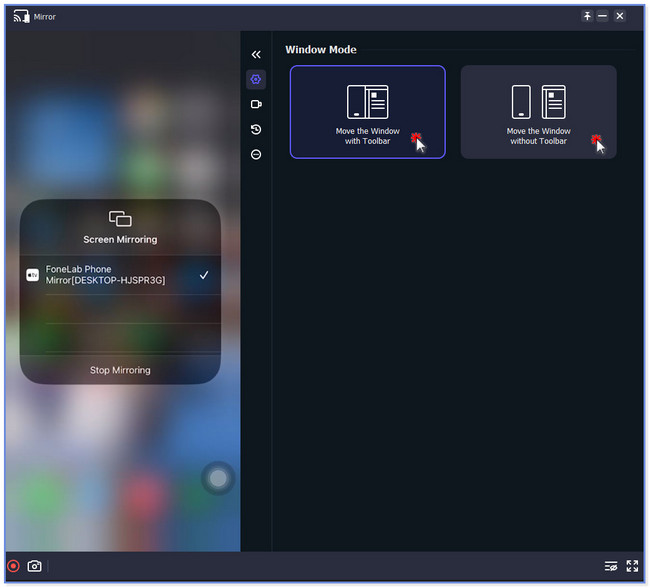
Part 3. FAQs about How to Screen Mirror iPhone to Chromebook
1. Can you screen mirror from iPhone to Chromebook with USB?
Yes, but you will still need a third-party app in the process. ChromeOS does not support Apple devices to screen mirrors on its devices directly.
2. How to connect your Chromebook to an external monitor?
To connect your Chromebook to an external monitor, please attach the 2 devices via a USB cable and HDMI. After that, you will automatically see the Chromebook screen on the monitor. After that, go to the Settings of your Chromebook. Afterward, go to the Device button, and a new set of options will appear on the right side.
That's all about how to screen mirror iPhone to Chromebook. We hope we have helped you mirror your iPhone to Chromebook using the 2 methods of this post.

With FoneLab Phone Mirror, you will mirror iPhone or Android to computer efficiently.
- Allows you to mirror iPhone or Android screen to a PC.
- Connect your devices through Wi-Fi, QR code, PIN code or USB cable connection.
- Take screenshots and record screen activities with ease.
