Detailed Guide to Change Voicemail on iPhone Smoothly
 Posted by Lisa Ou / Feb 26, 2024 09:00
Posted by Lisa Ou / Feb 26, 2024 09:00 Good day! Does anyone know how to change a voicemail message on iPhone? My device has been around during school days since last year. Thus, my voicemail message is for my close friends and family without formality. But now that I have work, I want to change it to a more formal one so that it won't be embarrassing when my co-workers or boss calls.
Changing your iPhone's voicemail message is necessary for various reasons, like the above scenario. Perhaps you are now using your iPhone for business purposes and want to switch it to have a professional approach when your colleagues suddenly call. On the contrary, your iPhone may only be for your close friends and family, so you wish to personalize it for them.
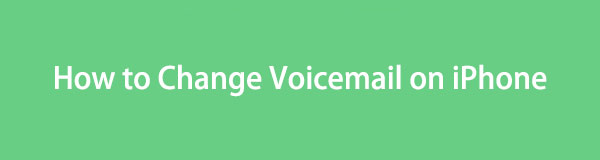
Regardless, this article will be a reliable source to help you achieve what you want to do with your voicemail. But before that, you will first encounter the proper approach to set up your voicemail. Then, the correct guidelines for changing its message will be in the following part so you can understand the feature better. The simplified steps will assist you through.

Guide List
Part 1. How to Set Up Voicemail on iPhone
As mentioned, let us first present the method for setting up the voicemail for the first time on your iPhone. This way, you will know what may have gone wrong if you have already set it before but failed to input the voicemail message you want. Also, this may be your first use of this feature, so it will hugely help that you know the correct process for setting it up.
Observe the painless directions underneath to grasp how to change voicemail greetings on iPhone for the first time:
Step 1Enter the Phone app on your iPhone, which is commonly located in the bottom section of the screen. If not, slide through the Home screen to find it. Once opened, select the Voicemail tab on the lowermost right to move to the following interface.
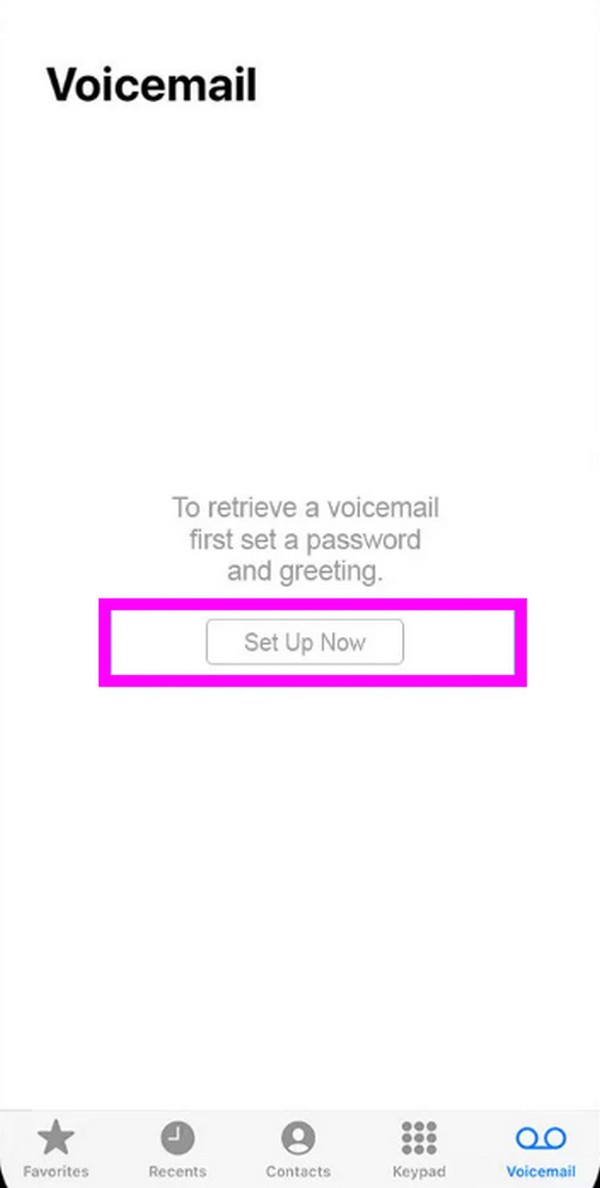
Step 2Tap Set Up Now, then create a voicemail password when prompted. When the voicemail options appear, expect the Default option to be automatically checked since it is your first use. Next, pick Custom, and the greeting option below will be available.
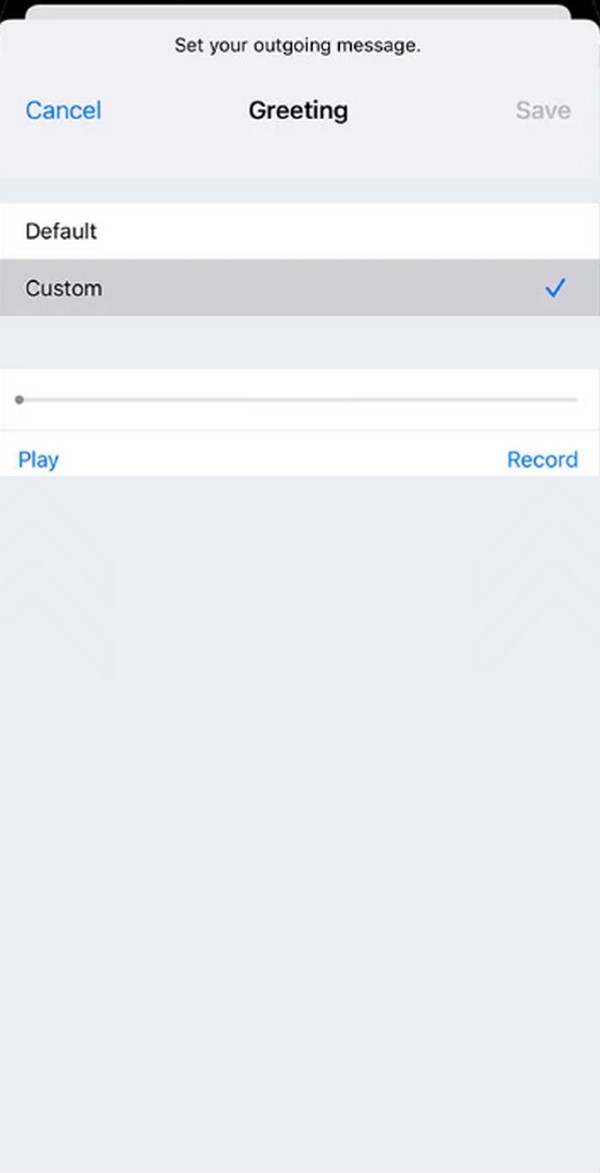
Step 3Next, tap Record on the lower right, then speak the voicemail message you wish to input. Ensure you are near the device microphone for the audio recording to be clear. Then, you may tap Play to review it. Once satisfied, hit Save at the top right.
FoneLab enables you to fix iPhone/iPad/iPod from DFU mode, recovery mode, Apple logo, headphone mode, etc. to normal state without data loss.
- Fix disabled iOS system problems.
- Extract data from disabled iOS devices without data loss.
- It is safe and easy to use.
Part 2. How to Change Voicemail on iPhone
Now that you know how to set up the voicemail on your iPhone, it’s time to figure out how to manage or change it. The procedure is almost the same as the previous process, so if you have already mastered it, expect not to encounter confusion or difficulty anymore. In fact, it will be more convenient because, as you probably noticed, the steps are very convenient, and you can navigate them in more or less than a minute.
Abide by the secure procedure below to change voicemail a message on iPhone properly:
Step 1Like the procedure above, head to the Phone app and select Voicemail. The voicemail messages you have previously recorded will then be displayed. Hit the Greeting option at the top left area, and if prompted, enter the password you have set.
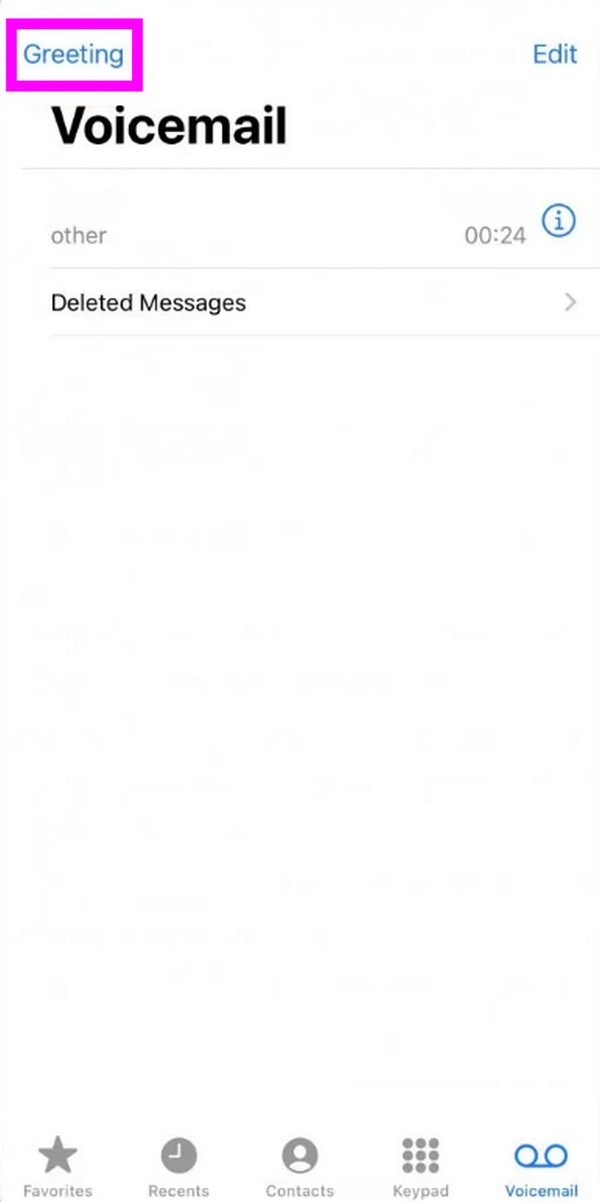
Step 2On the following interface, ensure the Custom option is selected to be able to manage the recording options below. When ready, pick the Record selection on the right to input the voicemail greeting you’d like to set.
Step 3As mentioned, you must speak near the iPhone mic for the message to be clear. Afterward, tap Play to hear and review the recorded greeting. Finally, tick the Save button on the uppermost right to save it as your new voicemail.
Meanwhile, no matter how easy changing the voicemail on an iPhone is, some still complain about how they can’t seem to manage it. If this is also your device’s case, An underlying problem may exist that you have not noticed. In this case, kindly proceed below.
Part 3. Try A Repair Tool If Voicemail is Not Working on iPhone
The most common issue that a device may face is an abnormal system. Hence, we chose to include the FoneLab iOS System Recovery program since it specializes in that aspect. Regardless of how damaged your iOS system is, don’t worry. This repair program can fix it quickly as long as you ensure to follow the correct instructions. You also won’t have issues with your iPhone content, as it protects your data and doesn’t force you to delete them.
With FoneLab iOS System Recovery’s Standard and Advanced repair types, you will have a worry-free process. In this program’s interface, all the decisions regarding keeping or erasing the device content are yours, unlike other repair methods that require it. Also, its interface design is straightforward, removing or lessening the learning curve. Besides, it doesn’t work only for an iPhone that can’t change a voicemail. It can also help with other device problems.
FoneLab enables you to fix iPhone/iPad/iPod from DFU mode, recovery mode, Apple logo, headphone mode, etc. to normal state without data loss.
- Fix disabled iOS system problems.
- Extract data from disabled iOS devices without data loss.
- It is safe and easy to use.
Understand the trouble-free instructions below as an example if you planned to change iPhone voicemail greeting but failed to do so. FoneLab iOS System Recovery will help:
Step 1Obtain a copy of FoneLab iOS System Recovery’s installer on its main page. To download it, you must click Free Download, and the file will shortly be saved on your computer files. Thus, click it, and the installation will immediately begin. You will see the essential components are downloading, and once it is finished, you can launch the program.
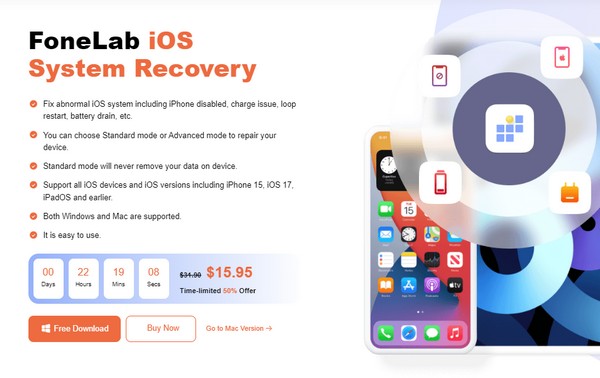
Step 2Choose the iOS System Recovery selection at the upper right once the program interface is presented. Next, click Start so that the repair models will appear. From there, choose the Advanced or Standard option, depending on whether you wish to erase or keep the content and settings of your iPhone. Then, click the Confirm tab.
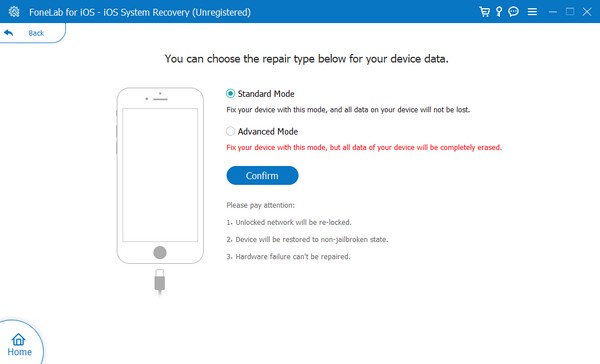
Step 3Next, attach the ends of a USB cable to your computer and iPhone for connection. Once the program detects it, use the on-screen directions on the interface to enter iPhone Recovery mode. You will see the appropriate instructions by clicking your device model in the upper area. Later, the firmware package will be downloaded and fix your iOS problem.
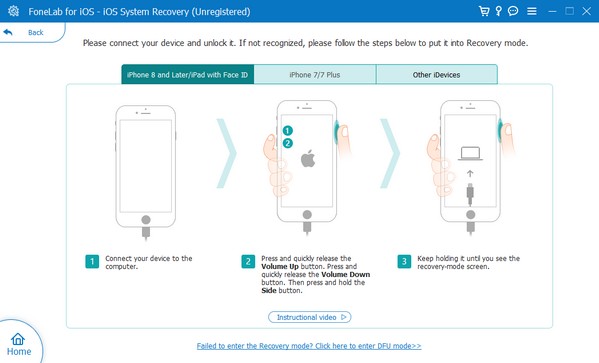
FoneLab enables you to fix iPhone/iPad/iPod from DFU mode, recovery mode, Apple logo, headphone mode, etc. to normal state without data loss.
- Fix disabled iOS system problems.
- Extract data from disabled iOS devices without data loss.
- It is safe and easy to use.
Part 4. FAQs about How to Change Voicemail on iPhone
How to change voicemail password on an iPhone?
An iPhone's voicemail password can be changed on the Settings app. Hence, tap its icon on your Home screen and select the Phone option. Next, tap Change Voicemail Password and enter the new password you would like to set to change voicemail password on iPhone.
Can I turn off the voicemail on my iPhone?
Yes, you can. However, the only official way to deactivate it is through your carrier. You must contact them and ask them to turn off voicemail on your iPhone.
Changing the voicemail on your iPhone may be among the easiest procedures on the device, but it's understandable not to know it if you're unfamiliar. Therefore, utilize the information above to change it successfully.
FoneLab enables you to fix iPhone/iPad/iPod from DFU mode, recovery mode, Apple logo, headphone mode, etc. to normal state without data loss.
- Fix disabled iOS system problems.
- Extract data from disabled iOS devices without data loss.
- It is safe and easy to use.
