- Android Won't Turn On
- Dead Android Internal Memory
- Black Screen Samsung
- Water Damaged Android
- Keep Restarting Samsung
- Stuck on Samsung Logo
- Virus Infected Android
- Crashed Android
- Unlock Broken Screen Android
- WhatsApp Recovery for Broken Samsung
- Recover SnapChat Photos from Broken Android
- Frozen Android
Repair Android When Phone Crashed in 4 Matchless Methods
 Posted by Boey Wong / Oct 10, 2022 09:00
Posted by Boey Wong / Oct 10, 2022 09:00"My messages app keeps crashing android." It must be frustrating to write your messages over and over again when it keeps crashing. Just when you are about to press the send, it suddenly crashes for the nth time. Android is an operating system that's been popularly used for many years. It is now a trustworthy operating system and keeps improving as years go by. However, phone issues are still unavoidable and can occur every now and then.
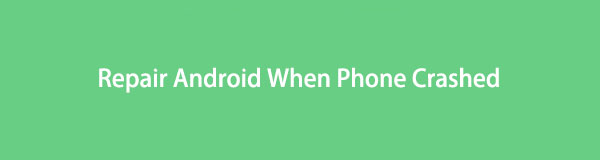
Some of those issues include an Android phone or its apps keep crashing for some reason. Several factors negatively affect your device's stability, but don't worry because several methods are also used to fix them.
In this post, you are going to gain an understanding of why your Android phone keeps crashing. Plus, you will also discover the best tools and solutions to repair this problem.

Guide List
Part 1. Why Android Phone Keeps Crashing
One of the most common reasons your phone or Android messages app crashing repeatedly is because of insufficient storage. Maybe unnecessary files have been crammed from years of phone usage without deleting cache, etc. Another reason is an unstable internet connection. You might have downloaded an application that requires a strong connection, but your data is slow, so it causes the app to crash or malfunction.
Furthermore, simultaneously using numerous applications at the same time could also be the reason why your Android phone keeps crashing. Or maybe one of your apps is outdated, and you need to update it or the software itself as soon as possible.
On the other hand, some software issues could also be the problem. Regardless of the reason, the solution to each of them is listed below. Follow the directions attentively to solve your Android phone's issue.
Fix your frozen, crashed, black-screen or screen-locked Android system to normal or Recover data from broken Android phone or SD card.
- Fix your Android disabled problems and recover data from phone.
- Extract Contacts, Messages, WhatsApp, Photos, etc. from broken android device or memory card.
- Android phone and SD card data are available.
Part 2. How to Fix Android Phone Keeps Crashing
Here are the top 4 methods we gathered to fix an Android phone that keeps crashing.
Method 1. Clear Space
This method can fix the issue if the cause is a lack of storage. You can try erasing some apps, photos, videos, messages, call logs, caches, and other unnecessary data to speed up your device. For media files, messages, and other data, you can delete them manually from their respective locations.
The steps below will guide you to clear caches using recovery mode:
Step 1To begin, shut down your Android device. Press simultaneously the Power + Volume Down keys until you see the Android recovery mode logo. Wait for the recovery options to appear.
Step 2You will see options, including Reboot system now, Reboot to bootloader, Apply update from ADB, and more. Pick the Wipe cache partition by scrolling using the Volume Down key. To select, press the Power key.
Step 3When you are questioned to confirm your choice, select Yes. The cache files will then automatically be deleted. Once the process is finished, the screen will return to the recovery mode's main interface. Select the Reboot system now option to restart your Android phone.
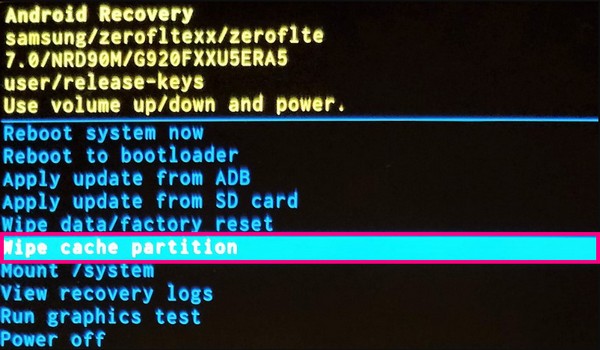
Method 2. Close Unused Apps
If the problem is due to numerous apps that are open all at the same time, this method will work for you. When you're too absorbed in your phone, sometimes you don't notice you have already opened multiple apps. This can cause the Android phone to slow down or even malfunction. Check your recently used apps and close the ones you're not using anymore.
Method 3. Reset Device
When the issue is because of some unknown system issue, resetting the device is one of the most effective ways to get your phone to run normally again.
Here's how to reset your device when your Android phone crashed:
Step 1Go to your Android phone's Settings, then open the General Management tab.
Step 2Tap Reset and select Factory data reset on the list of Reset options.
Step 3The list of your data that will be erased will appear. Scroll until the bottom of the page, then click Reset. Lastly, enter your password for authorization, and your phone will start resetting.
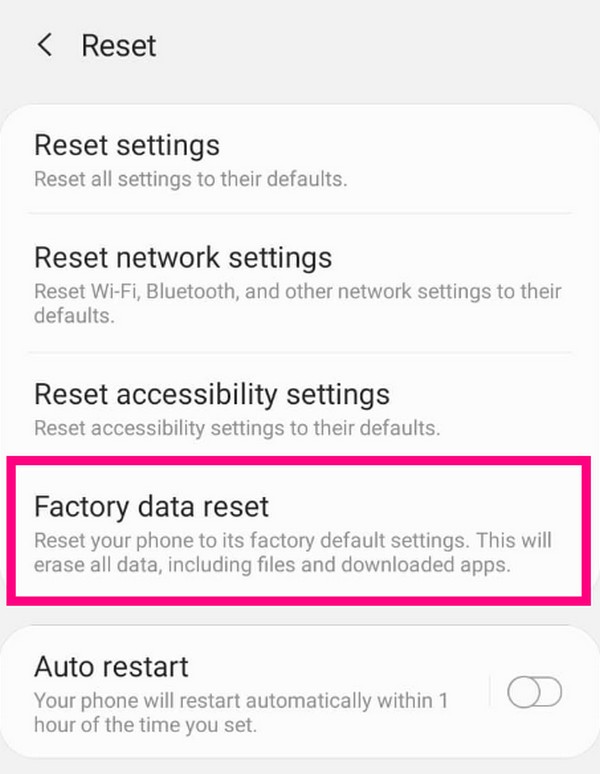
Method 4. Fix Android Phone Keeps Crashing with FoneLab Broken Android Data Extraction
If the methods above don't work on your Android phone, you might need to use a professional tool to fix the crashing issue. FoneLab Broken Android Phone Data Extraction can fix multiple issues on Android phones, such as being stuck in Download mode, black screen, Samsung logo, frozen screen, and more. This software supports most Samsung devices like Samsung Galaxy, Samsung Galaxy Note, etc.
Fix your frozen, crashed, black-screen or screen-locked Android system to normal or Recover data from broken Android phone or SD card.
- Fix your Android disabled problems and recover data from phone.
- Extract Contacts, Messages, WhatsApp, Photos, etc. from broken android device or memory card.
- Android phone and SD card data are available.
To fix the Android phone keeps crashing, comply with the instructions below:
Step 1Visit the official website of FoneLab Broken Android Data Extraction. Hit the Free Download button on the lower-left part of the site to save the installer file on your computer. Open it to begin the installation, then launch the program afterward.
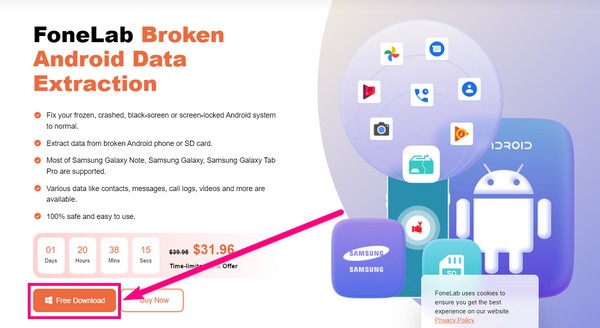
Step 2Choose the Broken Android Data Extraction feature, which is meant to fix Android phone issues, among the three features on the software's main interface.
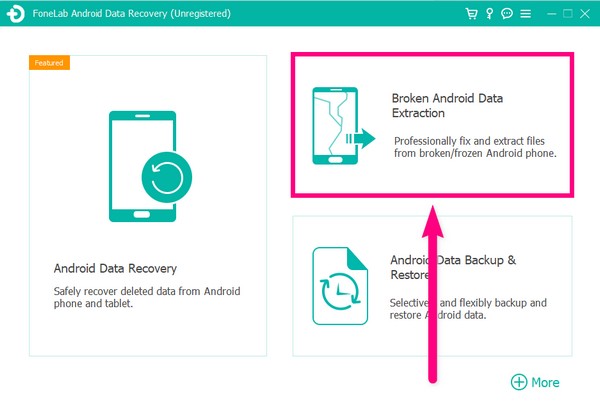
Step 3Connect your phone with a USB cable to the computer. On the following page are two boxes with the Start buttons. Click the Start button on the right side of the interface.
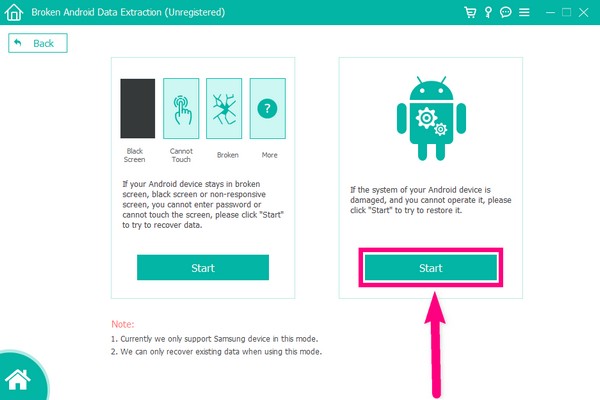
Step 4Select your phone's situation on the following issues, then click the Next tab on the lower-right.
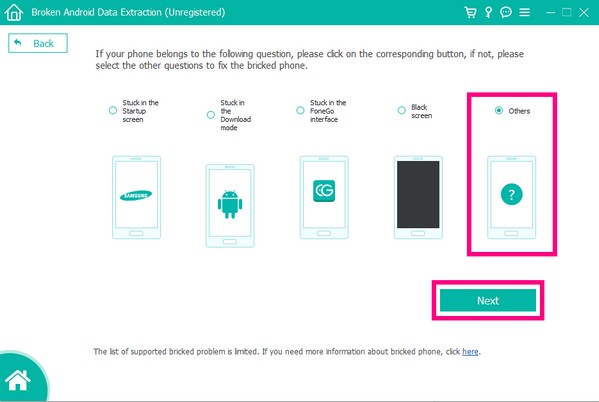
Step 5Fill out the correct information on your device, then select Confirm. Make sure to match them to avoid further issues. The program will then start fixing the problem with your device.
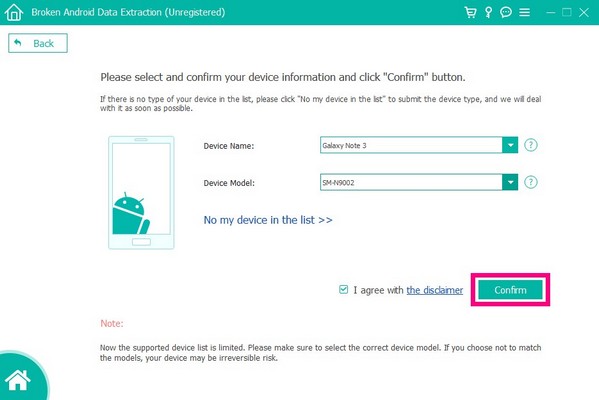
Part 3. How to Recover Data if Android Phone Keeps Crashing with FoneLab Android Data Recovery
Now that you're done repairing your phone that keeps crashing, there is a possibility that you have lost data during the process of trying out different methods. FoneLab Android Data Recovery will retrieve and secure your files for you.
With FoneLab for Android, you will recover the lost/deleted iPhone data including photos, contacts, videos, files, call log and more data from your SD card or device.
- Recover photos, videos, contacts, WhatsApp, and more data with ease.
- Preview data before recovery.
- Android phone and SD card data are available.
Do this when your phone crashed and lost data:
Step 1Since you already have the FoneLab Broken Android Data Extraction installed on your computer, go back to the software's main interface for the Android Data Recovery feature.
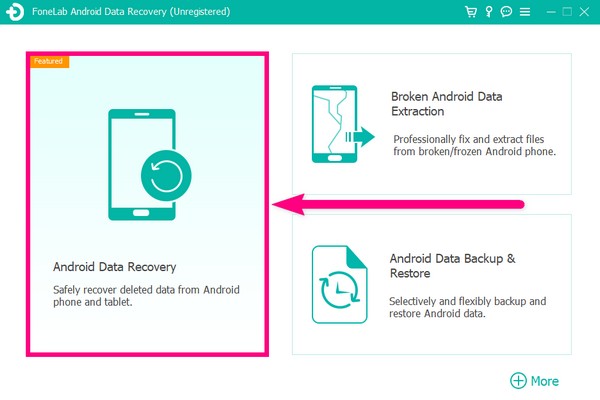
Step 2Link your Android phone with a USB cable to the computer. Afterward, enable USB debugging by following the guide on the interface.
Step 3On the next page, select the file types you want to recover. Click Next, and the program will scan your data.
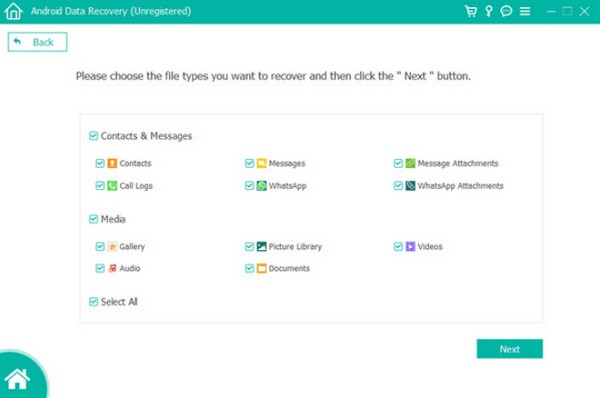
Step 4Finally, choose all the photos, videos, messages, etc., you want to retrieve, then click Recover.
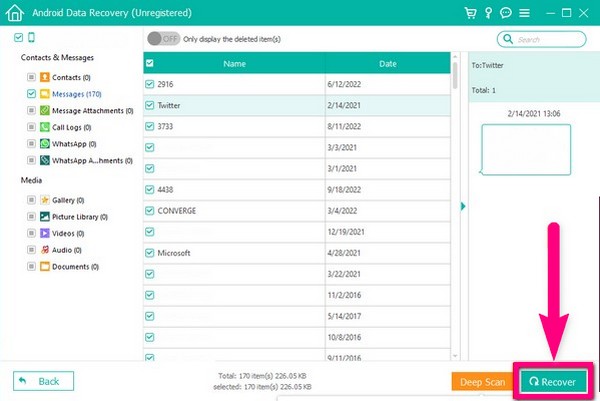
With FoneLab for Android, you will recover the lost/deleted iPhone data including photos, contacts, videos, files, call log and more data from your SD card or device.
- Recover photos, videos, contacts, WhatsApp, and more data with ease.
- Preview data before recovery.
- Android phone and SD card data are available.
Part 4. FAQs about Fixing Android Phone Keeps Crashing
1. Does cache files slow down Android phones?
Yes. If the amount of cache is significant, it does slow down an Android phone. Therefore, clearing caches is one of the methods to fix some Android issues and improve performance.
2. What should I do when I can't do a factory reset because my Android phone keeps crashing?
You can do the factory reset on the recovery mode. The guide in the article above to clear cache also applies when resetting a phone. Follow the methods to recovery mode, and choose the Wipe data/factory reset option.
3. Are FoneLab Broken Android Data Extraction and FoneLab Android Data Recovery the same software?
Yes. The Broken Android Phone Data Extraction is one of the features of FoneLab Android Data Recovery. Hence, they are two services in one tool.
If you're looking for more reliable tools for your Android phone issues, visit the FoneLab website for more solutions.
Fix your frozen, crashed, black-screen or screen-locked Android system to normal or Recover data from broken Android phone or SD card.
- Fix your Android disabled problems and recover data from phone.
- Extract Contacts, Messages, WhatsApp, Photos, etc. from broken android device or memory card.
- Android phone and SD card data are available.
