- Part 1. How to Recover Snapchat Pictures from Broken Android with FoneLab for Android
- Part 2. How to Recover Snapchat Pictures from Broken Android via Cache Files
- Part 3. How to Recover Snapchat Pictures from Broken Android from Google Photos
- Part 4. FAQs about Recovering Snapchat Pictures from Broken Android
- Android Won't Turn On
- Dead Android Internal Memory
- Black Screen Samsung
- Water Damaged Android
- Keep Restarting Samsung
- Stuck on Samsung Logo
- Virus Infected Android
- Crashed Android
- Unlock Broken Screen Android
- WhatsApp Recovery for Broken Samsung
- Recover SnapChat Photos from Broken Android
- Frozen Android
Recover Snapchat Photos from Broken Android Using Convenient Methods
 Updated by Boey Wong / Oct 12, 2022 09:15
Updated by Boey Wong / Oct 12, 2022 09:15Discover the most advantageous Android Snapchat recovery tools today. As we know, Snapchat is a multimedia messaging app developed by Snap Inc. It lets you converse with your friends and view people's Stories from all over the world. Snapchat is known for its limited-time viewing of pictures and other content from the app. Hence, once you save a photo from a friend's chat, you will be given only a few seconds to screenshot or save them before they disappear completely.
That being said, it's a little bit tough to save a picture from Snapchat. So when you finally keep a copy, you have to secure it because you won't be able to see the message anymore to save it the second time. This feature brings fun to a lot of young people, but it is also one of the struggles of many Snapchat users. Especially when an accident occurs that causes your Android phone to be broken. And the pictures you saved from it become at risk in one snap.
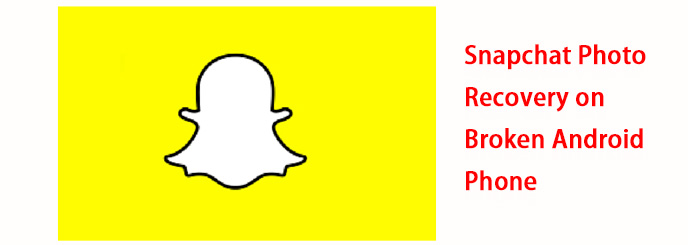
Thankfully, there are reliable tools that can retrieve your photos professionally. The article below contains how to recover Snapchat pictures using Google Photos, cache files, and the professional tool, FoneLab for Android.
Fix your frozen, crashed, black-screen or screen-locked Android system to normal or Recover data from broken Android phone or SD card.
- Fix your Android disabled problems and recover data from phone.
- Extract Contacts, Messages, WhatsApp, Photos, etc. from broken android device or memory card.
- Android phone and SD card data are available.

Guide List
- Part 1. How to Recover Snapchat Pictures from Broken Android with FoneLab for Android
- Part 2. How to Recover Snapchat Pictures from Broken Android via Cache Files
- Part 3. How to Recover Snapchat Pictures from Broken Android from Google Photos
- Part 4. FAQs about Recovering Snapchat Pictures from Broken Android
Part 1. How to Recover Snapchat Pictures from Broken Android with FoneLab for Android
Starting with the leading method, FoneLab for Android is a tool you can rely on when securing your data. If you’re struggling to operate your Android phone because of its broken screen, then let this software help you secure your files. FoneLab for Android has a Broken Android Data Extraction feature that can extract the data from your broken Android phone. Even if you think it’s already hopeless to recover your Snapchat pictures, this tool always finds a way to extract them.
Fix your frozen, crashed, black-screen or screen-locked Android system to normal or Recover data from broken Android phone or SD card.
- Fix your Android disabled problems and recover data from phone.
- Extract Contacts, Messages, WhatsApp, Photos, etc. from broken android device or memory card.
- Android phone and SD card data are available.
Act in accordance with the directions below to recover Snapchat photos with FoneLab for Android:
Step 1Enter the FoneLab for Android official website. Find the Free Download tab on the lower-left of the page, then click it to save on your device. Open the file to begin the process of installation. The essential components will be downloaded for a few seconds, then click the Start Now button to launch the program.
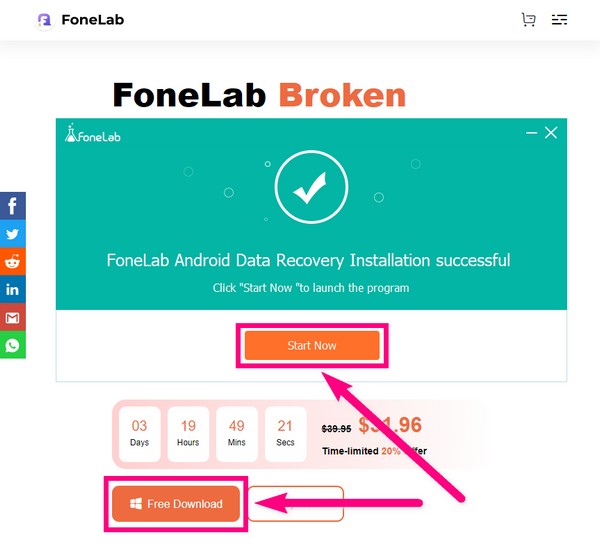
Step 2The Fonelab for Android has three features on the main interface. The box on the left is for recovering deleted data, the box on the upper-right is for extracting files from a broken phone, and the box on the lower-right is for backup and restoration. Select the one that says Broken Android Data Extraction.
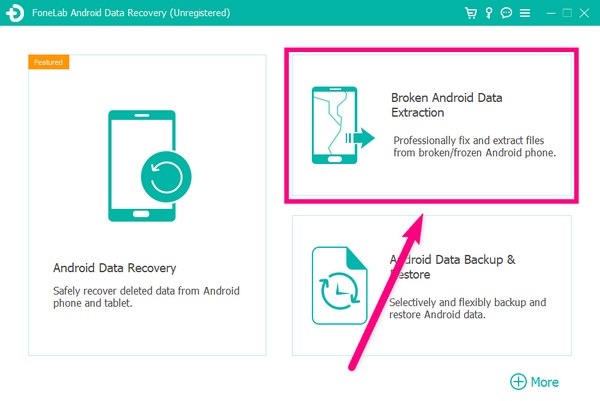
Step 3There will be two Start buttons on the following page. If your phone is on a broken screen, click the Start button on the left side of the interface. Meanwhile, pick the Start button on the right if your Android phone’s system is damaged and you can’t operate it.
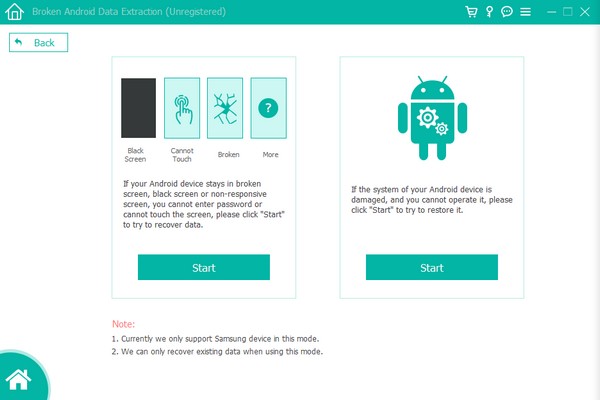
Step 4Attach your Android phone using a USB cord to the computer. Then on the next interface, fill in the information about your device. Ensure the device name and model you select match your phone’s info to prevent complications. Afterward, hit the Confirm tab.
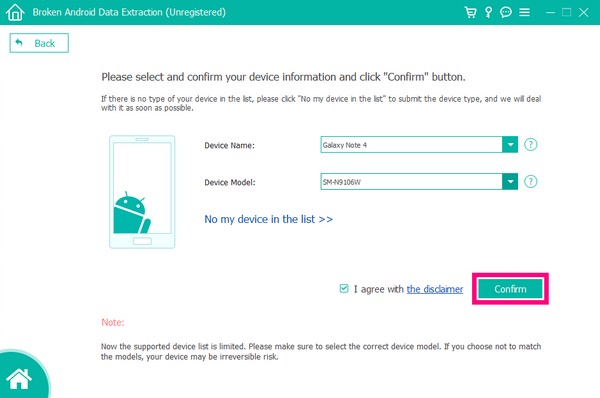
Step 5Enter the Download mode by complying with the steps on the screen. Press the correct keys for a successful process. Then click the Start button on the lower-right part of the interface.
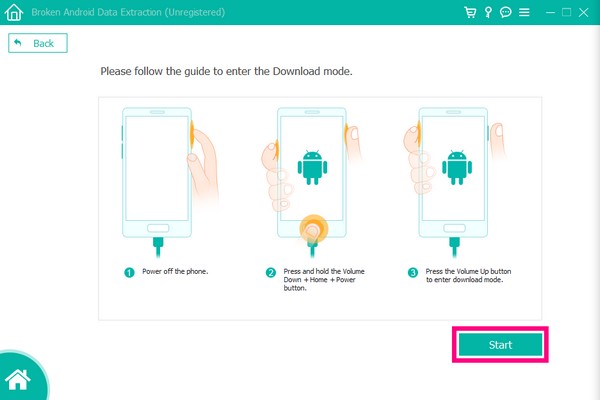
Step 6The program will begin downloading the matching recovery package. Stand by a few moments, and then you will see the recovery interface with your Android phone’s data. Finally, you can select and recover the Snapchat pictures you want.
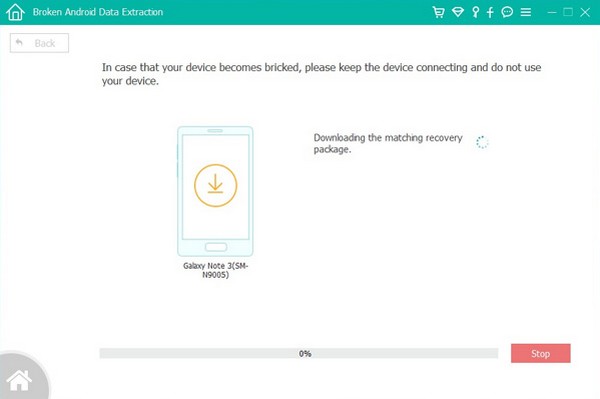
Even you can’t find what you want with this feature, you can use FoneLab Android Data Recovery feature to find your lost data and then restore them quickly and safely.
With FoneLab for Android, you will recover the lost/deleted iPhone data including photos, contacts, videos, files, call log and more data from your SD card or device.
- Recover photos, videos, contacts, WhatsApp, and more data with ease.
- Preview data before recovery.
- Android phone and SD card data are available.
Step 1Go back to the FoneLab for Android main interface and select the Android Data Recovery feature.
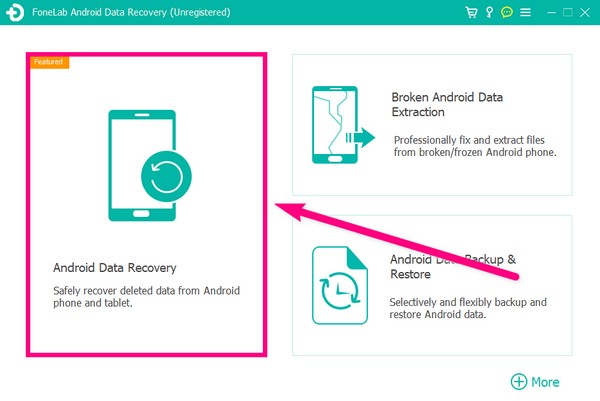
Step 2Connect your Android phone with a USB cord to the computer. Comply with the instructions to enable USB debugging and allow the program to scan your device.
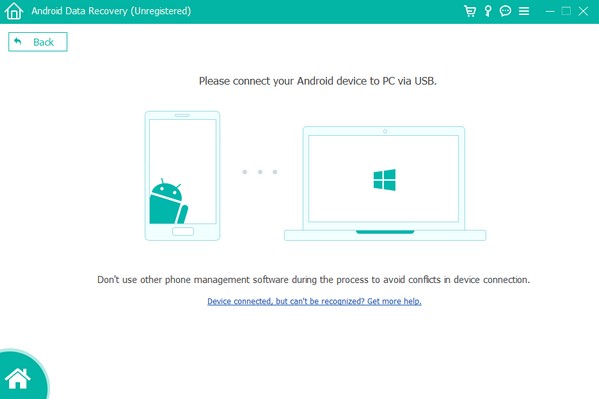
Step 3Select the data types you want to recover. Afterward, tick the checkboxes of your files. Then click Recover to retrieve your files.
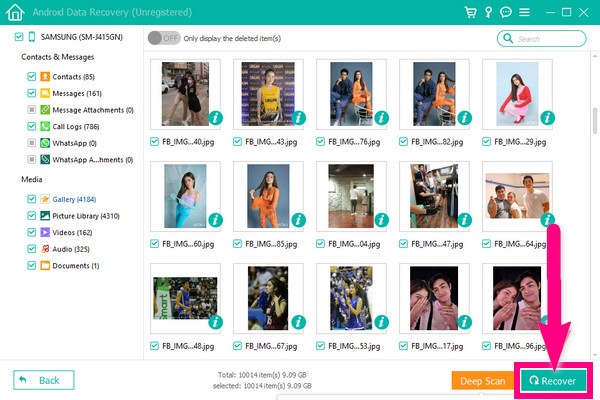
With FoneLab for Android, you will recover the lost/deleted iPhone data including photos, contacts, videos, files, call log and more data from your SD card or device.
- Recover photos, videos, contacts, WhatsApp, and more data with ease.
- Preview data before recovery.
- Android phone and SD card data are available.
Part 2. How to Recover Snapchat Pictures from Broken Android via Cache Files
Cache files can also be used for Snapchat picture recovery. Android phones have a feature where they save a cache memory on every app in your files. So once you unintentionally erase a file, you can take them back by going through the cache files in the application’s folder. However, if you frequently clear the Android folder in your files to save some space, there might be a possibility that you already deleted the cache files as well.
Act in accordance with the directions below to retrieve your Snapchat photos on Android via cache files:
Step 1Open your Android phone and link it to the computer. When connected, click your device on the computer to access its files. Make sure to tap Transferring files on your phone in the USB options.
Step 2Once you access your Android device files on your computer, open the Phone drive, then the Android folder. Next, tap the data folder. Inside, you will see another set of folders of the apps on your phone.
Step 3Click the folder with Snapchat in it, then finally, the cache folder. Find the Snapchat pictures you want to recover on the cache files. Rename each of them by adding .jpg at the end. The files will automatically turn back as pictures, and you can now move them to a more secure folder.
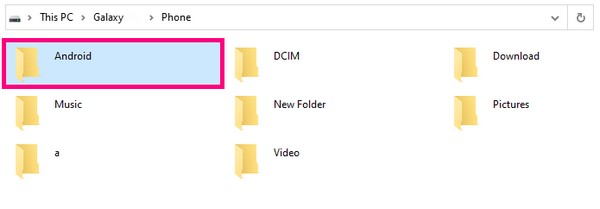
With FoneLab for Android, you will recover the lost/deleted iPhone data including photos, contacts, videos, files, call log and more data from your SD card or device.
- Recover photos, videos, contacts, WhatsApp, and more data with ease.
- Preview data before recovery.
- Android phone and SD card data are available.
Part 3. How to Recover Snapchat Pictures from Broken Android from Google Photos
Google Photos is a storage service used for photo sharing developed by Google. It lets you organize and share your photos and videos easily. This service can sync your files to your Google account. Thus, you can recover Snapchat photos from a Broken Android just by logging into your account. However, this method requires setting up the auto-sync feature beforehand. If you couldn’t sync your device before recovering, then there is no chance for you to find your Snapchat files on Google Photos.
Act in accordance with the directions below to retrieve your Snapchat photos via Google Photos:
Step 1Open the Google Photos app on your newly reset or bought device.
Step 2Log on to the Google account you have synced to your broken Android phone.
Step 3You will find your Snapchat photos after logging in. Therefore, you can either use the app as your official photo gallery or select the pictures you want and download them directly on your new device.
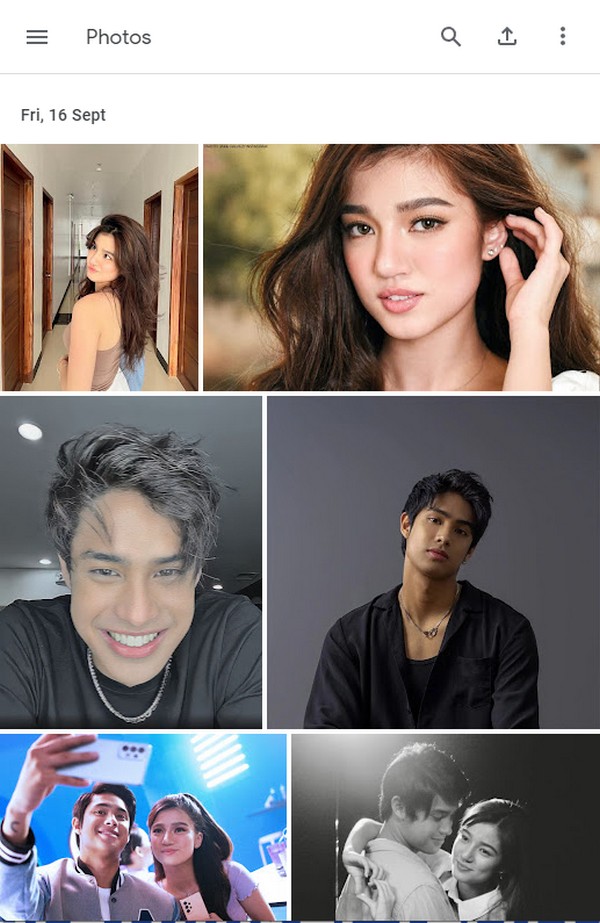
Part 4. FAQs about Recovering Snapchat Pictures from Broken Android
Is there a way to rename Snapchat cache files at once to recover them quickly?
No, there is none. If you are going to use the cache method to recover your Snapchat pictures, you have to rename them one by one. Hence, you have no choice, and the more pictures you recover, the more time it will take for you to take them back. It is recommended to choose FoneLab for Android instead if you want to get them back quickly.
Does Google Photos maintain the quality of my Snapchat pictures?
Yes, it does. Google Photos allows you to store your photos with their original quality. On the other hand, it also allows you to reduce their quality slightly to have more storage.
Can I recover Snapchat files using FoneLab for Android, even if it's not from a broken phone?
Yes, you can. FoneLab for Android's feature mentioned above is for Android phones with issues like a broken phone. Aside from that, this software can also recover files caused by accidental deletion, etc.
The methods in the above article are the leading ways to recover Snapchat photos on broken Android phone. But among them, FoneLab for Android is the one we highly recommend because of its incredible features. Why not download it on computer and have a try now!
With FoneLab for Android, you will recover the lost/deleted iPhone data including photos, contacts, videos, files, call log and more data from your SD card or device.
- Recover photos, videos, contacts, WhatsApp, and more data with ease.
- Preview data before recovery.
- Android phone and SD card data are available.
