Notable Fixes for iPhone Won't Turn On After Update
 Posted by Boey Wong / March 09, 2023 09:00
Posted by Boey Wong / March 09, 2023 09:00 I updated my iPhone, and it won't turn on. I think something occurred after the update, but I can't figure out the problem. Is there a simple way to fix it? Thanks in advance.
When updating iPhone, some people experience issues that cause the device not to turn on. Some possible reasons for this are simple and easy to solve. However, some also require technical knowledge and skills. Causes can be as basic as a dead battery. Perhaps your iPhone has run out of battery while the update is ongoing - a reason it won't turn on. Or maybe it has run out of space, so it couldn't take the update properly because of insufficient storage. On the other hand, it may have something to do with corrupted firmware, hardware problems, iOS crashes, etc. Anyhow, you're in luck, as you have reached the right article.
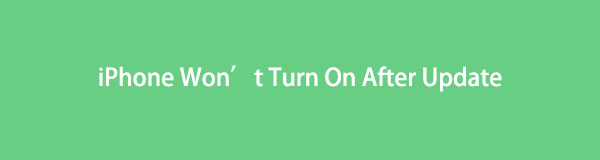
Various issues may be the cause of your iPhone that won't turn on, but don't worry because there are several options to fix it. After trying out the popular fixes on different platforms, we finally came up with proven methods to solve this matter. If you prefer using a third-party tool or a basic method, you are free to pick anything you want. When you're finished reading this article, you can ease your worries when updating your device. Because you can use the methods provided below if you encounter more issues.
FoneLab enables you to fix iPhone/iPad/iPod from DFU mode, recovery mode, Apple logo, headphone mode, etc. to normal state without data loss.
- Fix disabled iOS system problems.
- Extract data from disabled iOS devices without data loss.
- It is safe and easy to use.

Guide List
Part 1. How to Fix iPhone Won't Turn On After Update via Force Restarting
Force restarting is one of the widely-used methods where you can’t turn on your iPhone. Doing a restart fixes some minor issues with your device, as it refreshes the iPhone by turning it on and off. You can force restart an iPhone with the Home button and without. Both instructions will be provided below. If this doesn’t work, you can proceed to the following method.
Bear in mind the straightforward instructions below to fix iPhone 6 won't turn on after update and other iPhone models via force restarting:
iPhone with Home button:
If you are using an iPhone with a Home button, press both the Power + Home keys simultaneously. Keep your hold until the Apple logo appears on your iPhone screen.
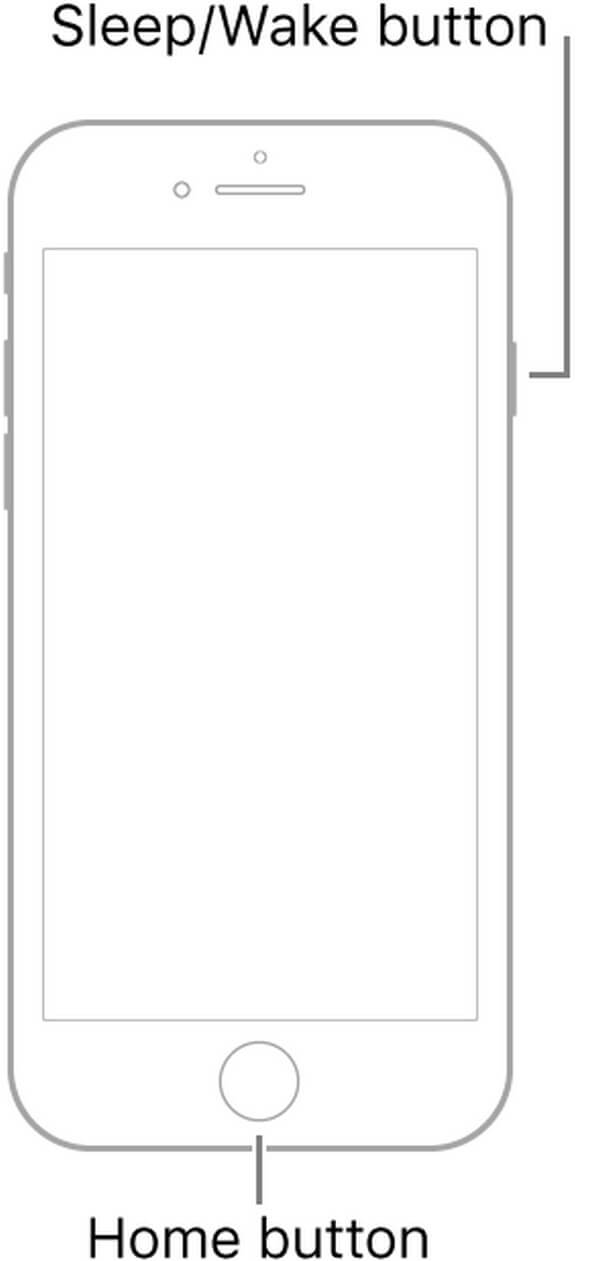
iPhone without Home button:
If you use an iPhone without a Home button, press the Volume Up button quickly, followed by the Volume Down button. Then press the Side button, and don’t release it until the Apple logo appears.
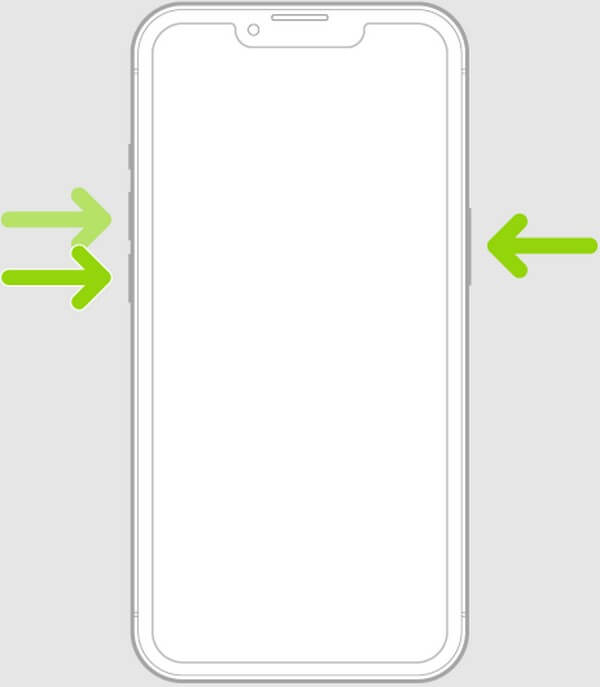
Part 2. How to Fix iPhone Won't Turn On After Update through Charging
As mentioned above, the issue may be related to a dead battery. Updating the iPhone typically takes considerable time, so it can easily drain the battery after a while. Especially if the battery health is no longer long-lasting like before. Hence, you should try charging it to make sure.
Bear in mind the straightforward instructions below to fix iPhone not working after update through charging:
Step 1Press the Power key to check if the iPhone doesn’t start.
Step 2Suppose it doesn’t; plug it into a charger. Make sure it is working. You can try using different cables or adapters to see if the problem is with the iPhone or the charger.
Step 3If the iPhone’s battery is really low, there’s a chance you won’t see the charging progress for a few minutes. Thus, you must wait a while and see if it works later.
Part 3. How to Fix iPhone Won't Turn On After Update with FoneLab iOS System Recovery
FoneLab iOS System Recovery is a competent program for professionally fixing various iOS system issues. This includes an iPhone that won’t turn on, can’t charge, has no service, can’t update, is disabled, and more. It allows you to choose between two repair modes, allowing you to remove or keep the data on your device. This program offers a high success rate, so a failed fixing process will be the least of your worries. Moreover, you can use FoneLab iOS System Recovery on both Mac and Windows computers.
FoneLab enables you to fix iPhone/iPad/iPod from DFU mode, recovery mode, Apple logo, headphone mode, etc. to normal state without data loss.
- Fix disabled iOS system problems.
- Extract data from disabled iOS devices without data loss.
- It is safe and easy to use.
Bear in mind the straightforward instructions below to fix iPhone won't turn on after update with FoneLab iOS System Recovery:
Step 1Download the FoneLab iOS System Recovery file for free from its official site. Click the Free Download with the Windows or Apple logo, depending on your computer. When the program installation begins, its functions will preview until the process completes. Run the system recovery tool on your computer afterward.
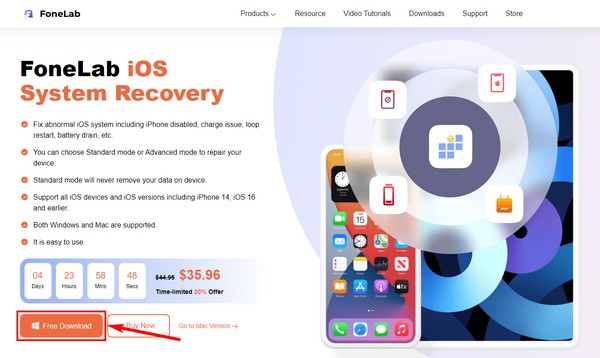
Step 2Once the program’s features are displayed on the main interface, choose the iOS System Recovery box in the upper right. The other functions are also accessible if you need them in the future.
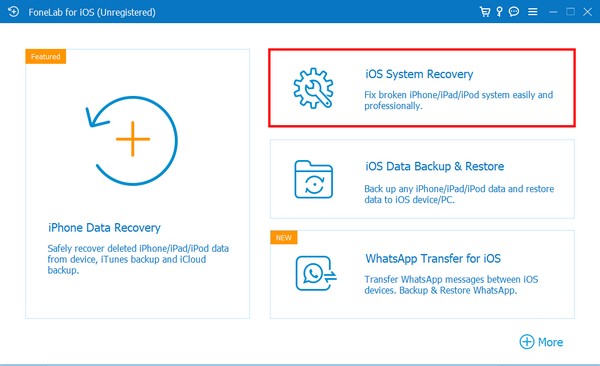
Step 3Click Start when the following interface shows up. Next, choose your preferred repair type between the two modes. The Standard mode will fix your iPhone without any data loss. Meanwhile, the Advanced mode will fix your device and completely erase all your data. Once you’ve chosen, click Confirm.
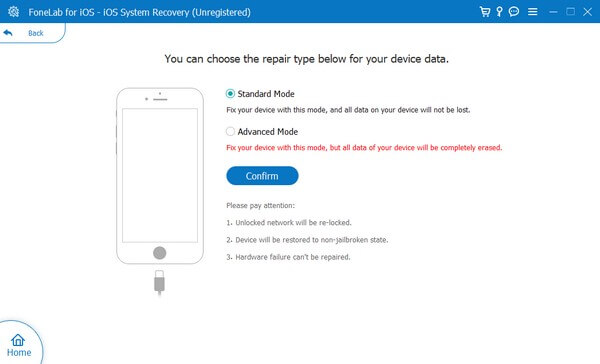
Step 4Pick your iPhone version from the options above. Then perform the on-screen guide on the interface to enter recovery mode. Afterward, the program will download the firmware and begin repairing your iPhone.
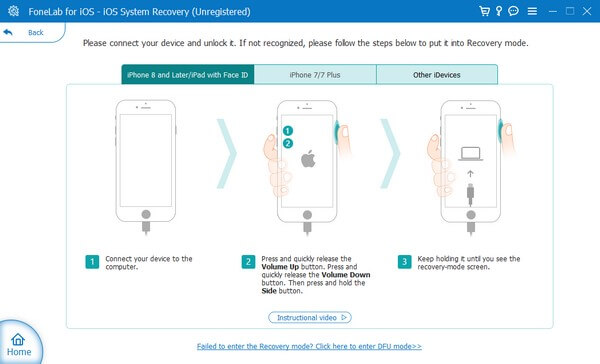
FoneLab enables you to fix iPhone/iPad/iPod from DFU mode, recovery mode, Apple logo, headphone mode, etc. to normal state without data loss.
- Fix disabled iOS system problems.
- Extract data from disabled iOS devices without data loss.
- It is safe and easy to use.
Part 4. FAQs about iPhone Won't Turn On After Update Repair
1. Can I reset my iPhone using only the buttons?
Unfortunately, you can't. If your iPhone doesn't turn on, you won't be able to reset it using only its keys. You can do a force restart but not reset unless you use tools like FoneLab iOS System Recovery to help you operate the device on your computer. There are also other methods you may find online, but most don't work. Hence, fixing the problem with FoneLab iOS System Recovery is recommended.
2. Does FoneLab iOS System Recovery support iPad Pro?
Yes, it does. With FoneLab iOS System Recovery, you can fix several issues on your iPad Pro, such as the problem that it won't turn on. Not only that, but this tool also supports almost all iPhone, iPad, and iPod Touch versions. This includes iPad 2, 3, 4, iPad mini, iPad mini 2, 3, iPad Air, and iPad Air 2.
3. Is FoneLab iOS System Recovery difficult to use?
No, it's not. FoneLab iOS System Recovery has a clean and simple interface, so you won't have difficulty operating the program. Besides, it only demands a basic understanding and a few clicks for you to finish fixing your device. And even its other key features are easy to operate, so you will be able to understand how the program works even on your first try.
Below is a video tutorial for reference.


FoneLab enables you to fix iPhone/iPad/iPod from DFU mode, recovery mode, Apple logo, headphone mode, etc. to normal state without data loss.
- Fix disabled iOS system problems.
- Extract data from disabled iOS devices without data loss.
- It is safe and easy to use.
If your iPhone or other iOS devices are experiencing issues, you can trust the FoneLab iOS System Recovery to fix them quickly and professionally. Install it now to protect your device.
