Why iPhone Contacts Disappeared And Read Fix Your Should Not Miss
 Posted by Boey Wong / August 03, 2022 09:00
Posted by Boey Wong / August 03, 2022 09:00 Why did my contacts disappear on my iPhone? I can't find anything about it and want to know how to fix it and how do I get my iPhone contacts back. Thanks!
With the development of technology, people won't remember phone numbers, emails, and other personal information and would like to save them on contacts. Storing contacts on iPhone are initial need and they are important data on the mobile phone as they need detailed information to connect with others.
Well, you should know that losing contacts on iPhone is frustrating and you might be unable to contact someone you want without a specific number or email address.
Here, you should know why iPhone contacts disappeared from the device and how to fix it. This post will show you detailed solutions.
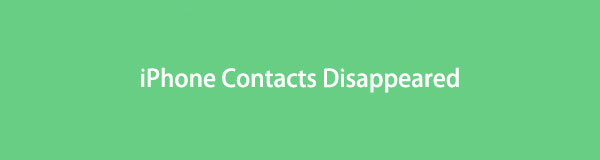

Guide List
Part 1. Why iPhone Contacts Disappeared
Different reasons can cause iPhone contacts to disappear, below are some references.
1. Failed to sync contacts from iCloud.
2. Update iPhone iOS or applications successfully or not.
3. Insufficient storage on iPhone.
4. Delete contacts from iPhone accidentally.
5. Apple ID can’t be recognized.
6. Other causes.
However, you can learn the following solutions on computer to fix iPhone contacts disappeared and get the lost contacts back.
FoneLab enables you to fix iPhone/iPad/iPod from DFU mode, recovery mode, Apple logo, headphone mode, etc. to normal state without data loss.
- Fix disabled iOS system problems.
- Extract data from disabled iOS devices without data loss.
- It is safe and easy to use.
Part 2. How to Fix iPhone Contacts Disappeared
You can find many solutions from someone or the internet, it is recommended to choose a suitable way from them because it helps you do what you want quickly.
Below are the 3 ways you can try.
Option 1. Restart iPhone
Rebooting iPhone can fix most issues on device, you can try it on your iPhone to fix iPhone contacts disappeared.
1. Settings App
You can go to Settings app > General > Shut Down to power off iPhone. After a while, hold the power button to turn on iPhone.
2. Combine Buttons
Buttons are also available to restart iPhone, and operations are different depends on various devices.
iPhone 8 and later: Press and release the volume up button quickly, then the volume down button. Press the power button until you see the Apple Logo.
iPhone 7: Hold volume down and power buttons together, release them when you see the Apple logo.
iPhone 6s and earlier: Press the home and power buttons at the same time until Apple logo appears.
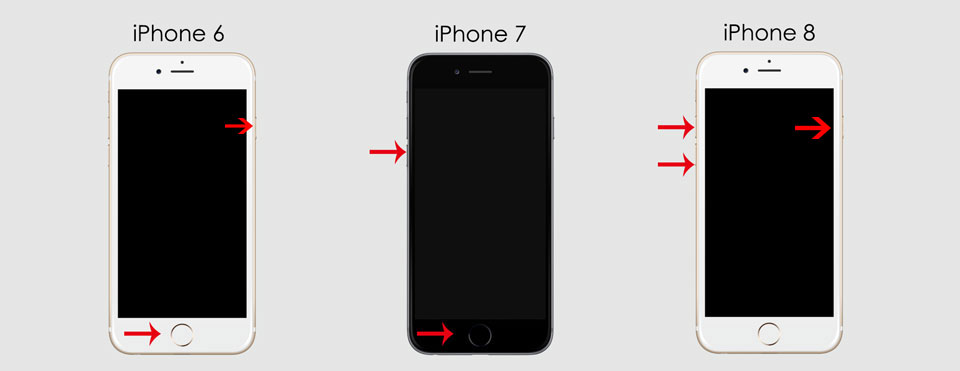
You will see the slider during the process, ignore and wait until the Apple logo pops up.
Option 2. Reset Network Settings
Network might be another cause for your issue with iPhone. iPhone allows you to reset network settings to solve problems caused by it, check the tutorial below.
Step 1Open iPhone Settings app, select General and scroll down to tap Transfer or Reset iPhone.
Step 2You can see Reset or Reset All Content and Settings, select the first one.
Step 3Choose Reset Network Settings.
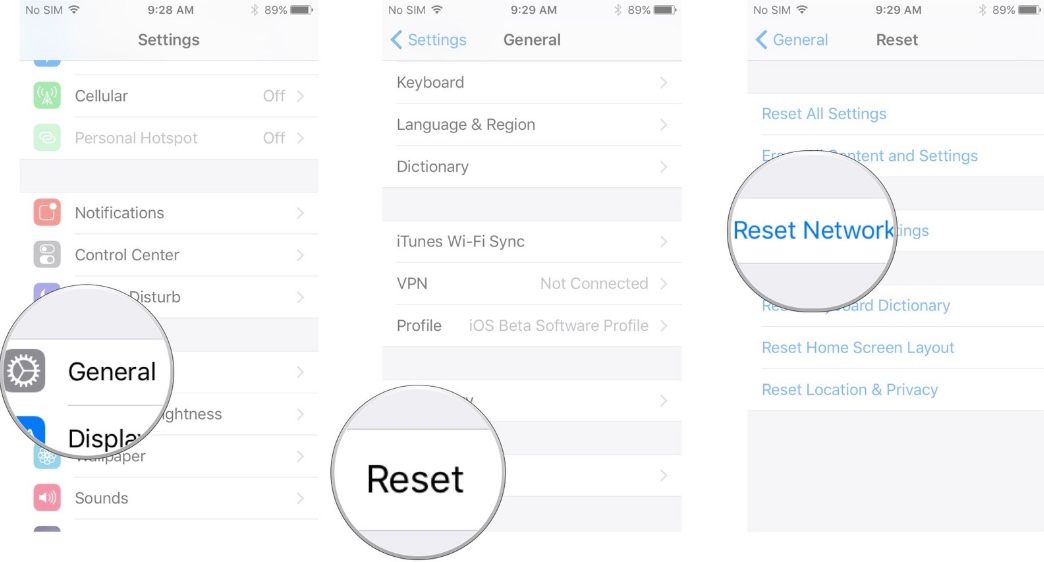
Option 3. FoneLab iOS System Recovery
FoneLab iOS System Recovery helps you fix iPhone issues with ease. You can choose Standard Mode or Advanced Mode to let it repair your device with or without erasing data.
Most issues on iPhone, iPad or iPod Touch are supported, such as iPhone black screen, iPad white screen, iPhone keeps restarting, etc. Undoubtedly, you can download and install FoneLab iOS System Recovery on your computer to fix iPhone contacts disappeared.
FoneLab enables you to fix iPhone/iPad/iPod from DFU mode, recovery mode, Apple logo, headphone mode, etc. to normal state without data loss.
- Fix disabled iOS system problems.
- Extract data from disabled iOS devices without data loss.
- It is safe and easy to use.
Below are the clear instructions on how to get iPhone contacts disappeared back.
Step 1Select iOS System Recovery from the interface, connect iPhone. Click Start button.

Step 2Select Standard Mode or Advanced Mode to repair your iPhone. And the front one will not erase your iPhone data. Click Confirm button.

Step 3It will show you detailed information about your device, choose a firmware from the list and click the Next button. It will begin to download the firmware and repair your device.
After trying the above methods, your issues might have been fixed already. However, it is possible that your contacts are gone, and you can’t find them easily on your iPhone anymore.
In this case, you should learn something about how to restore deleted contacts from iPhone.
FoneLab enables you to fix iPhone/iPad/iPod from DFU mode, recovery mode, Apple logo, headphone mode, etc. to normal state without data loss.
- Fix disabled iOS system problems.
- Extract data from disabled iOS devices without data loss.
- It is safe and easy to use.
Part 3. How to Restore Disappeared Contacts from iPhone
Before restoring from iTunes or iCloud backup files completely, you can also try some third-party programs to restore iPhone contacts selectively.
Option 1. FoneLab iPhone Data Recovery
Here, FoneLab for iOS is a powerful but simple tool that enables you to recover data from iOS devices or backup files. Various devices are supported, including iPhone, iPad and iPod Touch. iPhone data like photos, messages, videos, contacts and more are available without limitations.
With FoneLab for iOS, you will recover the lost/deleted iPhone data including photos, contacts, videos, files, WhatsApp, Kik, Snapchat, WeChat and more data from your iCloud or iTunes backup or device.
- Recover photos, videos, contacts, WhatsApp, and more data with ease.
- Preview data before recovery.
- iPhone, iPad and iPod touch are available.
You can now download and install FoneLab iPhone Data Recovery on either Windows or Mac computer, then follow the steps below to recover disappeared iPhone contacts.
Step 1Choose iPhone Data Recovery > Recover from iOS Device. Click Start Scan.

Step 2Select Contacts and begin scanning. You can also check the boxes if you want to restore other data.
Step 3You can see all contacts on the right side, choose them and click Recover button.
Aside from restoring data from the device directly, you can recover data from iCloud or iTunes backup files as well. And it won’t reset your device, and restore data selectively.
With FoneLab for iOS, you will recover the lost/deleted iPhone data including photos, contacts, videos, files, WhatsApp, Kik, Snapchat, WeChat and more data from your iCloud or iTunes backup or device.
- Recover photos, videos, contacts, WhatsApp, and more data with ease.
- Preview data before recovery.
- iPhone, iPad and iPod touch are available.
Option 2. iCloud
1. Turn Off iCloud Contacts and Then On Again
If you have turned on contacts in iCloud, your iCloud contacts will be synced across devices without a physical connection. So, you can also try to get your contacts back with it.
Go ahead to Settings app > [your name] > iCloud > Contacts. Toggle it off first if it is on, then toggle it on again and select Merge when a window pops up.
2. Restore Contacts from iCloud Backup
With cloud service, people can manage data without a computer. So, iCloud can also be used to back up and restore data. If you have an iCloud backup file, you can surely restore iCloud photos as well.
Below are the proper steps to restore disappeared iPhone contacts from iCloud backup.
Step 1Reset iPhone via Settings app > General > Transfer or Reset iPhone > Reset All Content and Settings.
Step 2Set up iPhone and select Restore from iCloud Backup. Choose a backup file and your data will be restored after that.
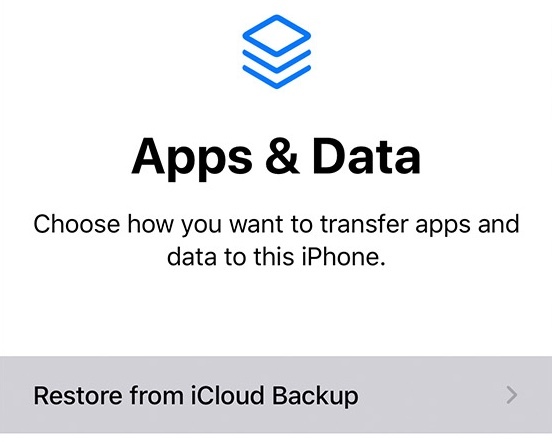
Option 3. iTunes/Finder
On a computer, iTunes or Finder will be the tools that can help you manage iOS data without obstacles. Some people have backed up data with iTunes or Finder before, and then you can simply follow the steps to restore data from backup files.
Step 1Run iTunes or Finder on the computer, and plug iPhone.
Step 2Click device icon > Summary/General > Restore Backup.

You should note that restoring data from iTunes or iCloud will erase all data from the device beforehand. If you want to keep your data on iPhone, it is recommended to use FoneLab for iOS instead. It helps you restore disappeared contacts from iPhone selectively without losing data. If you want the best way to recover data from an iOS device, you should try it on the computer now!
With FoneLab for iOS, you will recover the lost/deleted iPhone data including photos, contacts, videos, files, WhatsApp, Kik, Snapchat, WeChat and more data from your iCloud or iTunes backup or device.
- Recover photos, videos, contacts, WhatsApp, and more data with ease.
- Preview data before recovery.
- iPhone, iPad and iPod touch are available.
