Fix iMessage Activation Error Using Professional Ways
 Posted by Lisa Ou / May 29, 2023 09:00
Posted by Lisa Ou / May 29, 2023 09:00I am out with friends and must update my mom about my whereabouts. However, the iMessage Activation dialog box keeps appearing on my iPhone screen and says an error occurred during the activation. What should I do to repair this error? Help me, please.
You can encounter various errors when using iMessage on your iOS device. Perhaps, your iMessage activation is stuck in the iMessage, waiting for the activation step, but never really activates. Dialog boxes and screens that appear like this mean the same thing. They indicate an error in the activation process on your iMessage. Naturally, this prevents you from utilizing the app and communicating with your family and friends.
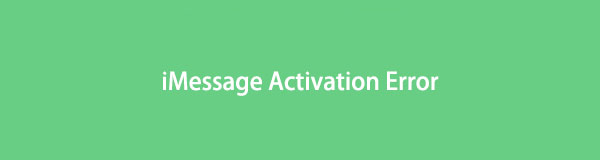
However, you don't need to be alarmed since this article has already listed the solutions for your device problem. But first, let us help you get to the bottom of why such an error occurs during the activation of your iMessage app. This will give you a clue regarding what you might need to do to solve the issue. And once you figure out the problem, this article will follow up on the techniques with simple guides to repair your device's iMessage activation issue.
FoneLab enables you to fix iPhone/iPad/iPod from DFU mode, recovery mode, Apple logo, headphone mode, etc. to normal state without data loss.
- Fix disabled iOS system problems.
- Extract data from disabled iOS devices without data loss.
- It is safe and easy to use.

Guide List
Part 1. Why iMessage Activation Error
Several causes and situations are possible why you see messages, like iMessage activation unsuccessful on your Apple devices. And the first thing you must check when this happens is if the iMessage is enabled on Settings. Before looking for issues, ensure it is activated so you won’t spend time searching for a non-existing problem. On the contrary, you may also check if your device’s Airplane Mode is activated. If it is, you must turn it off because enabling it restricts you from using Wi-Fi or cellular data, leading to an error on iMessage.
Meanwhile, the error on iMessage Activation could also occur due to incorrect Time and Date settings. If this is your device situation, this may be the reason for your app’s error. To solve the issue, get to your device Settings, locate the Data and Time option, and correct it. These are some of the probable cases of activation error. Other causes aside from these are also possible, and you can try to solve them in the following parts.
Part 2. How to Fix iMessage Activation Error
Whether or not you have fixed the activation error on your iMessage, the techniques provided below will help you with the issue. Try them out using the straightforward steps.
Method 1. Try FoneLab iOS System Recovery
FoneLab iOS System Recovery is a multifaceted repair tool that can fix various issues on iOS devices. Regardless if you use an iPad, iPhone, or iPod Touch, this program has the ability to repair almost anything on your device system. This includes occurring errors on the iMessage app, a disabled iPhone, an iPhone that can’t update, can’t turn on, can’t charge, and more. You can enjoy its convenience and efficiency during the process. In addition, FoneLab iOS System Recovery also contains more key features you can use when needed.
FoneLab enables you to fix iPhone/iPad/iPod from DFU mode, recovery mode, Apple logo, headphone mode, etc. to normal state without data loss.
- Fix disabled iOS system problems.
- Extract data from disabled iOS devices without data loss.
- It is safe and easy to use.
Refer to the user-friendly guidelines below as an example to fix the iMessage activation error on iPhone with FoneLab iOS System Recovery:
Step 1Secure a FoneLab iOS System Recovery file by entering the program’s site and hitting the Free Download button. If your computer is Windows, choose the button with the Windows logo, but if it’s Mac, click first the Go to Mac Version option to see the one with the Apple logo. You can install and run the program once you have the file on your computer.
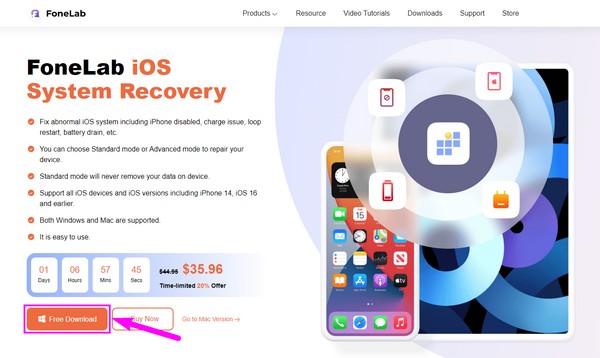
Step 2The recovery tool’s key features will be displayed when it launches. Aside from the system recovery function, you can access the iPhone Data Recovery, iOS Data Backup & Restore, and WhatsApp Transfer for iOS features. You can try them sometime, but click iOS System Recovery for now, then hit Start on the following interface.
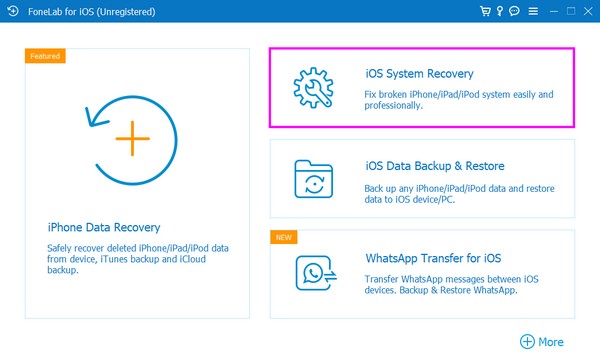
Step 3Utilize a USB cable by attaching both ends to the computer and charging ports for connection. Afterward, choose between the Standard or Advanced Mode on the interface. Be aware that the Advanced recovery mode will fix your device issue, but with the price of all your data being completely deleted. Once chosen, click Confirm to continue.
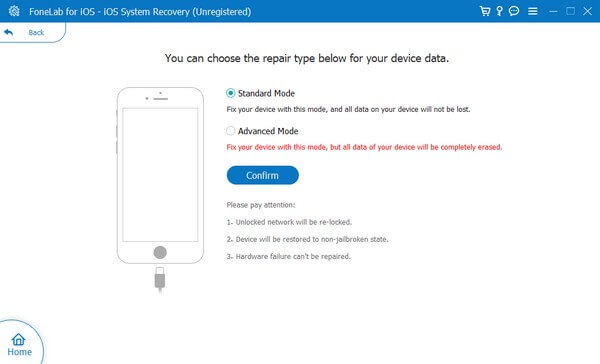
Step 4The following interface will exhibit on-screen guides for different iOS devices and versions. Select your device to see the appropriate instructions, and follow them correctly to enter the Recovery mode. The program will fix the iMessage error on your iOS device when the firmware is downloaded.
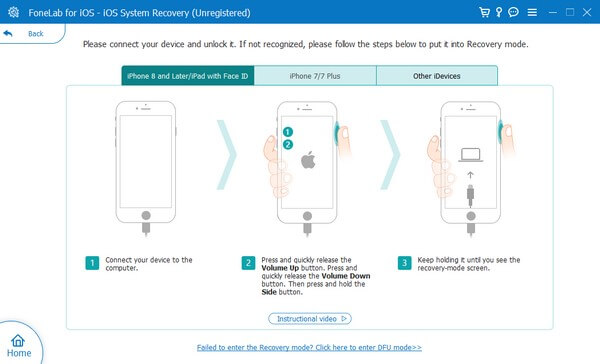
FoneLab enables you to fix iPhone/iPad/iPod from DFU mode, recovery mode, Apple logo, headphone mode, etc. to normal state without data loss.
- Fix disabled iOS system problems.
- Extract data from disabled iOS devices without data loss.
- It is safe and easy to use.
Method 2. Reset Network Settings
If the error concerns the internet connection, you can try resetting your device’s Network settings. This will restore the settings of the Wi-Fi, Cellular, etc., to factory default. Thus, it will remove the errors that might have occurred.
Adhere to the undemanding instructions underneath to fix the iMessage activation could not sign in error by resetting network settings:
Step 1Access the clog icon to view your device Settings, then tap the General tab. Next, select the Transfer or Reset iPhone option.
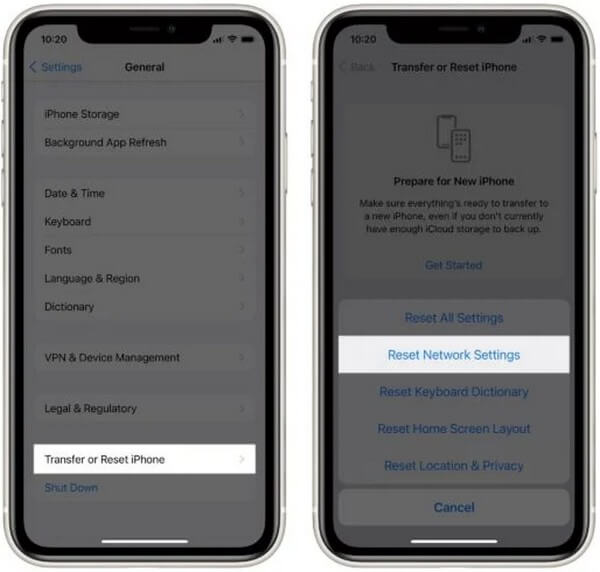
Step 2Tap Reset on the next screen. Through that, you will see the reset options for your device. Choose Reset Network Settings from the list.
Step 3Expect your device to shut down afterward. Wait for it to reset until the process is complete. It will automatically turn on again, and then you can try using the iMessage app and see if it works correctly.
Method 3. Update iOS Device
Meanwhile, outdated iOS also causes complications for a device. You can try updating it now if you haven’t updated it for a while. Apple issues new iOS updates not only to offer new functions for your device. It also fixes minor bugs that might be causing errors on your device. Thus, updating your iOS can repair the mistake on your iMessage.
Comply with the effortless directions below to fix the iMessage activation an error occurred during activation error by updating your iOS version:
Step 1Navigate to Settings on your iOS device. After that, head to the General section and tap Software Update.
Step 2From there, you will see if a new iOS update is available. If so, tap the Install Now tab on the lower portion to update your iOS.
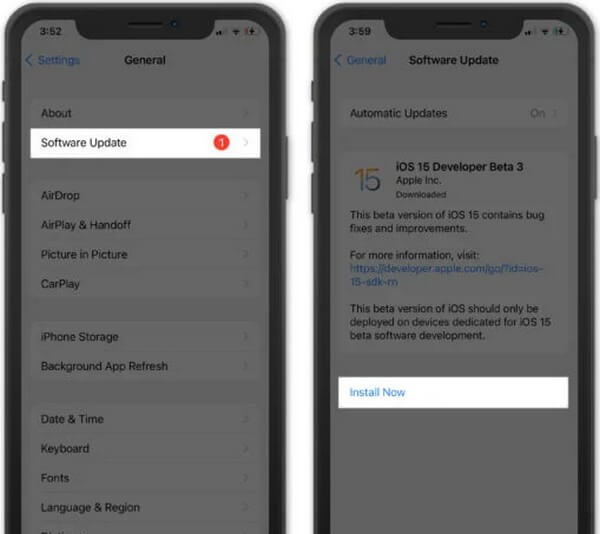
FoneLab enables you to fix iPhone/iPad/iPod from DFU mode, recovery mode, Apple logo, headphone mode, etc. to normal state without data loss.
- Fix disabled iOS system problems.
- Extract data from disabled iOS devices without data loss.
- It is safe and easy to use.
Part 3. FAQs about iMessage Activation Error
1. Why is my phone number not working on iMessage?
The SMS messaging may not have activated your phone number on iMessage. Ensure your device is connected to a Wi-Fi or cellular network for the activation to be successful. Also, the latest version of the iMessage app must be the newest version. Then comply with the instructions on your device correctly for setting up your phone number. If it's still not working, try signing out and in again to redo the process.
2. How do I reset my iMessage app?
Reboot your iMessage by entering the Settings app and then the Messages section. Once you see the iMessage option, turn it off, then restart your iOS device. When it turns on, head to Settings and enable the iMessage option again. After that, check and see if there's still an issue with the app.
Thanks for choosing this article to understand the iMessage Activation error. With the reliable processes above, you can successfully repair the errors on iMessage.
FoneLab enables you to fix iPhone/iPad/iPod from DFU mode, recovery mode, Apple logo, headphone mode, etc. to normal state without data loss.
- Fix disabled iOS system problems.
- Extract data from disabled iOS devices without data loss.
- It is safe and easy to use.
