- How to Mirror iPhone to PC
- Cast Android to Windows
- Mirror iPhone to Windows
- Samsung Screen Mirror Not Working
- Mirror App for iPhone
- Mirror App for Android
- Use AirServer
- Mirror iPhone to Computer
- Cast from Phone to Computer
- iPhone Screen Mirror Not Working
- Mirror iPad to PC
- Mirror iPhone to Laptop
- Set Up Screen Mirror on iPhone
- Mirror iPhone
- Android Mirror to Mac
How to Control iPhone on Mac [2 Efficient Techniques]
 Updated by Lisa Ou / November 26, 2024 16:30
Updated by Lisa Ou / November 26, 2024 16:30Good day! I worked on my Mac this morning because I'm at Work At Home setup. However, my iPhone notifications keep bothering me because my clients are sending me messages about the project. It is inconvenient to operate my iPhone simultaneously with my Mac. Can you help me control iPhone from Mac instead? Thank you in advance!
You're in luck! This article tackles how iOS can be controlled from a Mac. The 2 leading ways are introduced in detail for your convenience. Additional tips will be recognized, including the software that mirrors your iPhone screen to a Mac, will be recognized. Please scroll below to learn more information.
![How to Control iPhone on Mac [2 Efficient Techniques]](/images/phone-mirror/control-iphone-from-mac/control-iphone-from-mac.jpg)

With FoneLab Phone Mirror, you will mirror iPhone or Android to computer efficiently.
- Allows you to mirror iPhone or Android screen to a PC.
- Connect your devices through Wi-Fi, QR code, PIN code or USB cable connection.
- Take screenshots and record screen activities with ease.

Guide List
Part 1. Can You Control iPhone from Mac
Some of you might be confused about if they can operate their iPhones on their Macs. Definitely, yes! Users can control their iPhones from their Macs. Controlling the iPhone from your Mac is beneficial when multi-tasking because you do not need your iPhone physically. The reason is that you can use its applications and other functionalities by operating its screen on your Mac screen using its cursor.
However, some functionalities are not available when you control the iPhone from your Mac. In addition, the iPhone screen might be laggy from the Mac screen if you have a slow internet connection. The said procedure can also cause battery drain, especially for applications that require high performance.

With FoneLab Phone Mirror, you will mirror iPhone or Android to computer efficiently.
- Allows you to mirror iPhone or Android screen to a PC.
- Connect your devices through Wi-Fi, QR code, PIN code or USB cable connection.
- Take screenshots and record screen activities with ease.
Part 2. Control iPhone from Mac with Switch Control
Switch Control is a feature that permits users to control their iPhones on their Macs. It is to limit their physical efforts to get their devices because your iPhone can be controlled wirelessly. Please see how to use it below.
Step 1Click Apple at the top left and choose System Settings. Then, select Preference and click Accessibility. Later, select Switch Control on the left and click Enable Switch Control to turn it on.
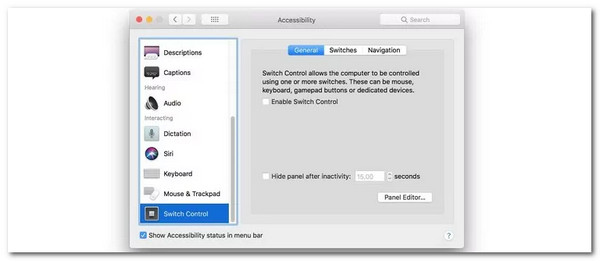
Step 2The Home-Switch dialog box must appear on your Mac. Then, click Devices on the right and choose your iPhone name. Later, click Connect to start the mirroring from iPhone to Mac and controlling procedure.
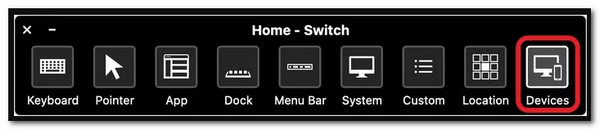

With FoneLab Phone Mirror, you will mirror iPhone or Android to computer efficiently.
- Allows you to mirror iPhone or Android screen to a PC.
- Connect your devices through Wi-Fi, QR code, PIN code or USB cable connection.
- Take screenshots and record screen activities with ease.
Part 3. Control iPhone from Mac with iPhone Mirroring App
Apple released an app that supports controlling your iPhone from your Mac. It is called Screen Mirroring App. The said app is only available for the latest versions of iPhone and Mac. Your iPhone must have iOS 26 version or newer. On the other hand, your Mac must have macOS 15 and later. This application does not have additional features. It only focuses on screen mirroring that allows you to control your iPhone from your Mac. See how the app functions for the mentioned procedure.
Step 1Please ensure your iPhone Apple ID is also logged in to your Mac. The app requires the 2 devices to have the same logged-in Apple ID. Then, please place the iPhone near the Mac. On your Mac, open the Screen Mirroring program. After that, it will show you information about the procedure. Please click Continue at the bottom right.
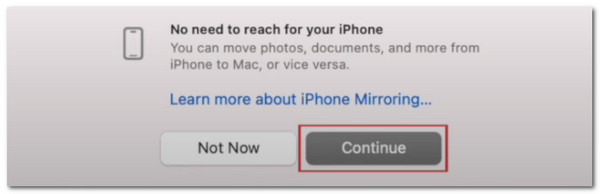
Step 2The app will require you to unlock your iPhone. In addition, it will require notifications from your iPhone. Click the Allow button and enter the needed password to start mirroring your iPhone to your Mac and be able to control it.
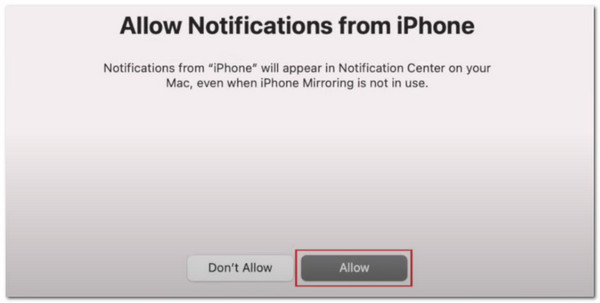
Part 4. Bonus Tip: Mirror iPhone to PC with FoneLab Phone Mirror
You can see your iPhone screen on your Mac when you control it. It is the same way for screen mirroring your iPhone to a PC. FoneLab Phone Mirror will help you achieve the said procedure. It supports 2 methods to mirror your iPhone to a PC: Wireless and USB Connection.

With FoneLab Phone Mirror, you will mirror iPhone or Android to computer efficiently.
- Allows you to mirror iPhone or Android screen to a PC.
- Connect your devices through Wi-Fi, QR code, PIN code or USB cable connection.
- Take screenshots and record screen activities with ease.
This program also lets you take screenshots while screen mirroring. The pictures will be automatically saved on your PC afterward without interrupting the procedure. In addition, it enables you to take screen recordings that will benefit individuals who want to demonstrate. The recordings will have a high quality. See below how to use FoneLab Phone Mirror to mirror your iPhone to a PC.
Step 1Go to the FoneLab Phone Mirror website and choose the Free Download button. After that, the downloading process will start immediately. Please wait for it to end. Finally, click the Install button on the dialog box that will appear on the screen. The tool will be launched immediately afterward.

Step 2The tool will start the interface with the supported operating systems. Please go to the iOS Mirror & Control option. Then, you can click the USB Mirror button at the bottom right. The tool will show you the connecting interface. You only need a USB cable to plug into your iPhone and PC. Follow the onscreen instructions to complete the process.
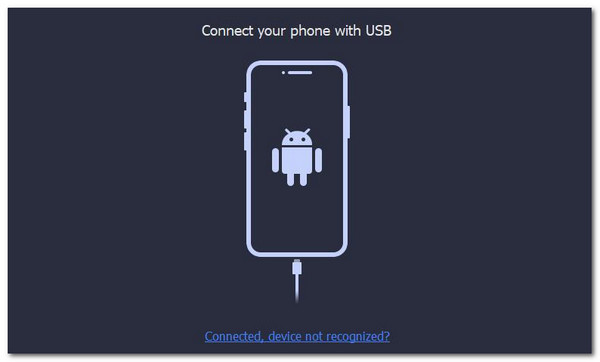
Step 3If you prefer a wireless connection, you must connect the PC to a network like the iPhone. Then, click the Screen Mirroring button at the top left. Later, go to your iPhone and swipe down at the top right of the screen. Then, you will see the active tiles from the Control Center. Tap the Screen Mirroring button afterward, and the iPhone will scan for available devices. Please tap the FoneLab Phone Mirror option. The screencasting procedure will start afterward.
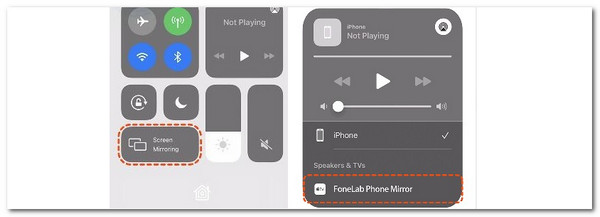

With FoneLab Phone Mirror, you will mirror iPhone or Android to computer efficiently.
- Allows you to mirror iPhone or Android screen to a PC.
- Connect your devices through Wi-Fi, QR code, PIN code or USB cable connection.
- Take screenshots and record screen activities with ease.
Part 5. FAQs about How to Control iPhone from Mac
1. Can I control my phone from another?
This article is about controlling your iPhone. The good thing is that you can also control your phone using another one. Various applications and programs can help you with the process. You will need one because iPhone and Android phones do not include a built-in feature to support the control technique. You only need to meet their main requirements to use them accordingly and successfully.
2. Can someone control your phone without you knowing?
Technology is too advanced for multiple operations that can be made for your devices. Viruses and malware can also occur from your devices and data. These device viruses can sneak into your data and control your phone without knowing. It is suggested that you keep your data and device safe to avoid the mentioned computer viruses. In this case, no one can access and control your data without you knowing.
3. Can I control my Mac with my iPhone?
Controlling your Mac with your iPhone is the vice-versa procedure that this post tackles. However, Apple does not support the mentioned procedure. It does not allow users to control their Macs from their iPhones. Some assume that it might be because of a screen incompatibility issue.
This article is a complete guide to learning how to control iPhone from Mac. 2 methods have been introduced. In addition, a bonus tip for screen mirroring your iPhone to a PC is also included. You can use FoneLab Phone Mirror for the said procedure. Do you have more queries about the topic? You can place them at the end of this post. Thank you!

With FoneLab Phone Mirror, you will mirror iPhone or Android to computer efficiently.
- Allows you to mirror iPhone or Android screen to a PC.
- Connect your devices through Wi-Fi, QR code, PIN code or USB cable connection.
- Take screenshots and record screen activities with ease.
