- Part 1. Bypass Samsung Lock Screen with Find My Mobile
- Part 2. Bypass Samsung Lock Screen using Android Device Manager
- Part 3. Bypass Samsung Lock Screen through Recovery Mode
- Part 4. Bypass Samsung Lock Screen via Google Login
- Part 5. Bypass Samsung Lock Screen with FoneLab Broken Android Data Extraction
- Part 6. FAQs about Bypassing Samsung Lock Screen
- Android Won't Turn On
- Dead Android Internal Memory
- Black Screen Samsung
- Water Damaged Android
- Keep Restarting Samsung
- Stuck on Samsung Logo
- Virus Infected Android
- Crashed Android
- Unlock Broken Screen Android
- WhatsApp Recovery for Broken Samsung
- Recover SnapChat Photos from Broken Android
- Frozen Android
Top Methods to Bypass Samsung Lock Screen [Easy Guide]
 Posted by Boey Wong / Oct 18, 2022 09:00
Posted by Boey Wong / Oct 18, 2022 09:00Almost everyone with mobile phones today set a lock screen on their devices. This is mainly because it keeps your phone protected from any unauthorized access. Having a screen lock plays an essential role in mobile phones. You rarely see someone with a Samsung phone without a password, pattern, or PIN code. Why? Because it became a part of having a secure mobile device.

Surely, you don't want children to play with your phone without your consent. Or let a nosy friend or sibling of yours invade your privacy. As a mobile user, you probably keep important information about yourself on your phone. An example is a password for your online or bank accounts. You can store it in your notes, messaging apps, emails, and other apps on your device. Hence, lock screens also keep your Samsung phone's data safe from potential thieves who are only waiting for an opportunity to get access to your device.
Fix your frozen, crashed, black-screen or screen-locked Android system to normal or Recover data from broken Android phone or SD card.
- Fix your Android disabled problems and recover data from phone.
- Extract Contacts, Messages, WhatsApp, Photos, etc. from broken android device or memory card.
- Android phone and SD card data are available.
However, sometimes you suddenly forget your lock screen password, keeping you from accessing your Samsung phone. You can relax now as we have listed the top methods below to help you bypass Samsung lock screen.

Guide List
- Part 1. Bypass Samsung Lock Screen with Find My Mobile
- Part 2. Bypass Samsung Lock Screen using Android Device Manager
- Part 3. Bypass Samsung Lock Screen through Recovery Mode
- Part 4. Bypass Samsung Lock Screen via Google Login
- Part 5. Bypass Samsung Lock Screen with FoneLab Broken Android Data Extraction
- Part 6. FAQs about Bypassing Samsung Lock Screen
Part 1. Bypass Samsung Lock Screen with Find My Mobile
One of the popular ways to unlock a Samsung phone is through Find My Mobile. This service is a Samsung feature that lets you unlock your device by accessing the Find My Mobile website. However, this method requires a Samsung account, and it must already be logged in on your Samsung phone. Plus, you must have enabled the Remote unlock option beforehand for this to work.
Comply with the directions below to know how to bypass pattern lock on Samsung with Find My Mobile:
Step 1Make sure your device is switched on. Turn on Wi-Fi or mobile data to connect your Samsung phone to the internet. On your computer, launch the web and go to the Find My Mobile site.
Step 2You will see the service features on the right side of the website. Select the Unlock icon. The Unlock my phone window will pop up. Select the Unlock tab below.
Step 3Enter your Samsung password on the following popup window, then click the Next button to finally unlock your Samsung phone.
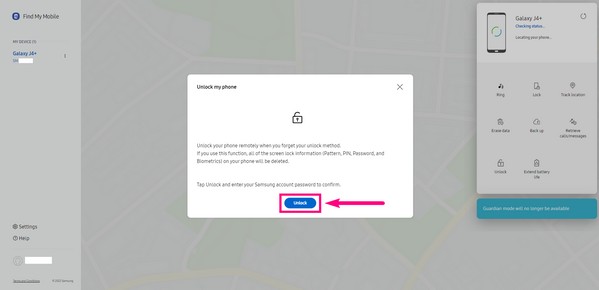
Part 2. Bypass Samsung Lock Screen using Android Device Manager
Another method is the Android Device Manager, now rebranded as Find My Device. It is a Google service that lets you find, lock, or erase your mobile phone by going to the Find My Device website. This service automatically activates once you log in to your Google account on your device. But for this to work, the Location and Find My Device must be turned on. Plus, this method will erase all your Samsung phone’s data.
Comply with the directions below to know how to bypass pattern lock on Samsung with Android Device Manager:
Step 1Open the browser on your PC and access the Find My Device website. Sign in to your Google account.
Step 2The features are located on the left column of the site. Select the first ERASE DEVICE option, then select the second ERASE DEVICE on the following screen.
Step 3Verify your account by entering both your email and password, then click Next. Lastly, click Erase to confirm the deletion of the device. After that, your screen lock will automatically be removed.
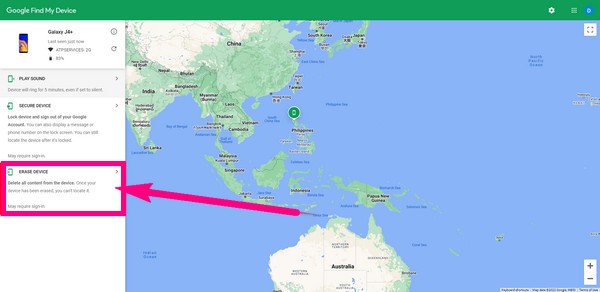
Fix your frozen, crashed, black-screen or screen-locked Android system to normal or Recover data from broken Android phone or SD card.
- Fix your Android disabled problems and recover data from phone.
- Extract Contacts, Messages, WhatsApp, Photos, etc. from broken android device or memory card.
- Android phone and SD card data are available.
Part 3. Bypass Samsung Lock Screen through Recovery Mode
Recovery mode is a mode on Android where you can install updates, clear cache data, reboot your phone, factory reset, and more. It is known for fixing various issues and troubles on Android phones, such as unlocking a mobile phone. This is also a good way to bypass Samsung lock screen. However, like the Android Device Manager, this method will also delete all the data on your Android phone.
Comply with the directions below to unlock your Samsung phone through recovery mode:
Step 1First, make sure your Samsung phone is turned off. Press both Power + Volume Up + Home buttons at once. Wait until you see the logo of Samsung before releasing them all at the same time.
Step 2Select the Wipe data/factory reset choice by moving down using the Volume Down key and pressing the Power key.
Step 3Using the same buttons, choose the Yes option on the next interface to confirm the factory reset. Your data will then automatically be deleted, including the lock screen. Once you are back on the recovery mode’s main interface, select Reboot system now to restart your Samsung phone.

Part 4. Bypass Samsung Lock Screen via Google Login
You can also remove the Samsung lock screen by logging in to your Google account. But like the other methods above, this also requires your phone to reset and delete all your data. And it only supports Android 4.4 models and lower. Kindly proceed to the next method if you want to secure your data.
Comply with the directions below to learn how to bypass pattern lock on Samsung via Google Login:
Step 1Tap the Forgot Pattern tab below your Samsung phone’s lock screen.
Step 2Log on to the Google account you recently added to your device, then tap the Security option
Step 3Select Find a lost or stolen phone. Act per the following on-screen instructions to bypass the lock on Samsung.
Part 5. Bypass Samsung Lock Screen with FoneLab Broken Android Data Extraction
If the methods above do not meet your satisfaction, you probably need a professional tool to mend your problem. FoneLab Broken Android Phone Data Extraction can easily fix several issues. It can bypass Samsung lock screen with only a few easy steps.
Fix your frozen, crashed, black-screen or screen-locked Android system to normal or Recover data from broken Android phone or SD card.
- Fix your Android disabled problems and recover data from phone.
- Extract Contacts, Messages, WhatsApp, Photos, etc. from broken android device or memory card.
- Android phone and SD card data are available.
Comply with the directions below to learn how to bypass pattern lock on Samsung using FoneLab Broken Android Data Extraction:
Step 1Download FoneLab Broken Android Data Extraction and install it on your computer. Launch the software, then click the Broken Android Data Extraction feature.
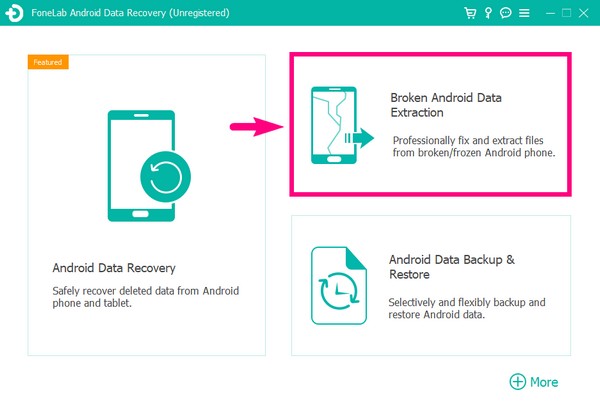
Step 2Connect your Samsung phone with a USB cord to the computer. Click the Start button that is appropriate for the situation of your device.
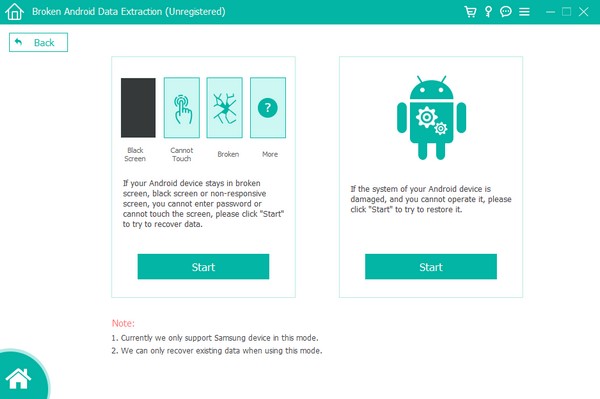
Step 3Choose your device information from the list of device names and model options. Then click Confirm.
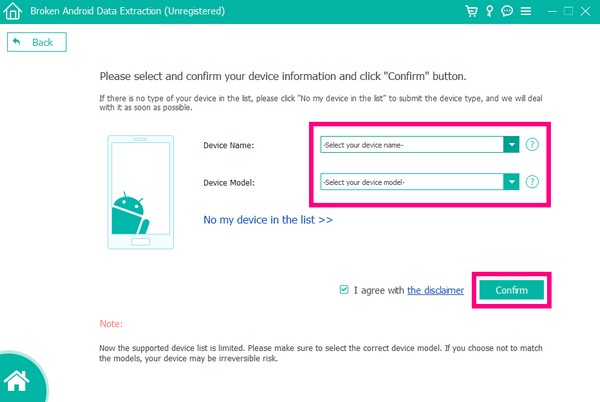
Step 4Enter the Download mode by following the directions on the interface. The matching recovery package will then be downloaded to fix the issue you are encountering at the moment.
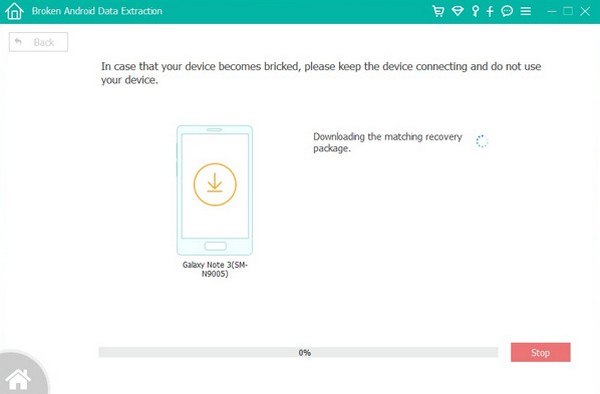
Fix your frozen, crashed, black-screen or screen-locked Android system to normal or Recover data from broken Android phone or SD card.
- Fix your Android disabled problems and recover data from phone.
- Extract Contacts, Messages, WhatsApp, Photos, etc. from broken android device or memory card.
- Android phone and SD card data are available.
Part 6. FAQs about Bypassing Samsung Lock Screen
1. How do you bypass Samsung lock screen without resetting and using any apps or tools?
Unfortunately, it is not possible. If you want to remove your lock screen, you either need to reset your phone or accept the help of third-party apps or tools.
2. Is Find My Mobile available on other mobile phone brands?
No, it is not. Find My Mobile is a feature that is built-in on Samsung devices only. But you can use Find My Device on other Android mobile phones instead.
3. Does FoneLab Broken Android Data Extraction support Samsung Galaxy Tab?
Yes., it does. This software supports most Samsung Galaxy, Samsung Galaxy Tab Pro, and Samsung Galaxy Note.
4. How can I bypass pattern lock in Samsung without losing data?
Bypassing a pattern lock on a Samsung device without losing data can be challenging and may require technical expertise. One potential method involves using the "Find My Mobile" feature provided by Samsung. If you have previously enabled this feature and linked your Samsung account, you can log in to the Find My Mobile website and use the "Unlock" feature to bypass the pattern lock remotely. However, this method may not work for all Samsung devices or software versions. Alternatively, you can consider seeking assistance from a professional technician or contacting Samsung support for further guidance.
5. Can Samsung lock be bypassed?
Samsung incorporates various security features to protect user data and prevent unauthorized access. However, there have been instances where security vulnerabilities or flaws have been discovered that could potentially allow someone to bypass the lock screen.
Fix your frozen, crashed, black-screen or screen-locked Android system to normal or Recover data from broken Android phone or SD card.
- Fix your Android disabled problems and recover data from phone.
- Extract Contacts, Messages, WhatsApp, Photos, etc. from broken android device or memory card.
- Android phone and SD card data are available.
If you are encountering more troubles with your mobile phone, visit the FoneLab Broken Android Phone Data Extraction official website. Whatever device you have, there is surely a perfect tool to help you.
