- Android Won't Turn On
- Dead Android Internal Memory
- Black Screen Samsung
- Water Damaged Android
- Keep Restarting Samsung
- Stuck on Samsung Logo
- Virus Infected Android
- Crashed Android
- Unlock Broken Screen Android
- WhatsApp Recovery for Broken Samsung
- Recover SnapChat Photos from Broken Android
- Frozen Android
Unlock Samsung Galaxy Phone Using Proper Techniques
 Posted by Boey Wong / Sept 23, 2022 09:00
Posted by Boey Wong / Sept 23, 2022 09:00Are you having trouble unlocking your Samsung phone? It is essential nowadays to set a password for your phone for a lot of good reasons. One is to avoid invasion of privacy because some people can't help themselves by looking at other people's phones. Setting up a password can also protect your phone from getting stolen in some situations.
However, doing this could also cause us to lose access to our own devices. Some possible cases are when your little sibling tries to unlock your phone repeatedly until it reaches its limit. Or you changed your Samsung phone password recently and suddenly forgot about it. There is also a possibility that you didn't notice your phone is still on. Then when you put it in your pocket, it accidentally gets touched, causing too many password attempts until it reaches the attempt limit.
In this article, we will offer you the best solutions to that problem. Read the tools, methods, and guidelines carefully to unlock Samsung mobile phone.


Guide List
Fix your frozen, crashed, black-screen or screen-locked Android system to normal or Recover data from broken Android phone or SD card.
- Fix your Android disabled problems and recover data from phone.
- Extract Contacts, Messages, WhatsApp, Photos, etc. from broken android device or memory card.
- Android phone and SD card data are available.
Part 1. How to Unlock a Samsung with Samsung Find My Mobile
Samsung Find My Mobile is a Samsung feature that allows you to unlock your device by going to the Find My Mobile website. But in order for this solution to work on your device, your Samsung phone must be switched on. It also must be connected to the Internet, and your Samsung account must be logged in to your device. Lastly, the Remote unlock must be turned on.
Follow these steps to unlock Samsung Galaxy and other models:
Step 1Visit the Find My Mobile page and log in to your Samsung account. On the options located on the right part of the website, click the Unlock icon.
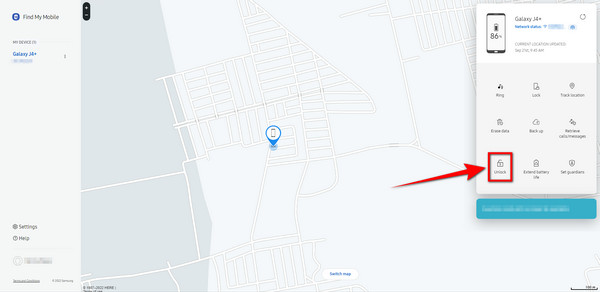
Step 2An Unlock my phone screen will show up. Click the Unlock button at the bottom.
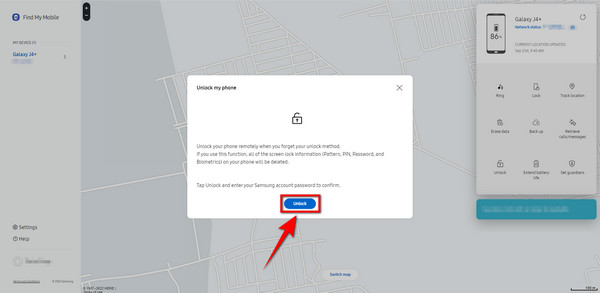
Step 3You are going to be required to enter your password on the pop-up window that will appear. Type your Samsung password on the blank, then click Next. Your phone will automatically be unlocked.
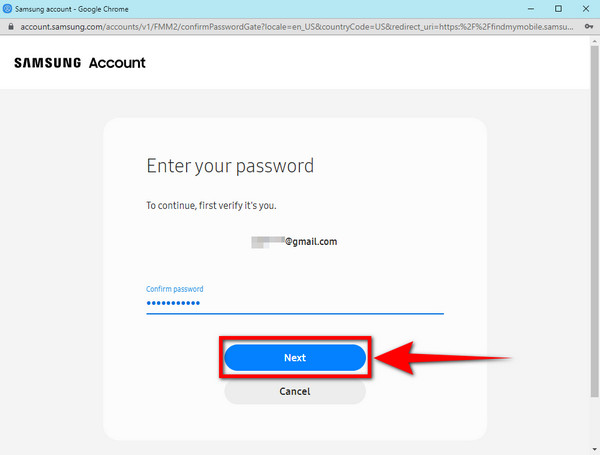
Part 2. How to Unlock a Samsung with Android Device Manager
Android Device Manager, now rebranded as Find My Device, is a Google application that lets you track, secure, and manage your phone using your Google account. This app will help you unlock your Samsung phone using its Erase Device feature. For this to work, ensure your phone is connected to the Internet, and your Google account must be signed in to your device. However, the considerable catch here is that you might need to erase all the contents on your device to unlock it.
Fix your frozen, crashed, black-screen or screen-locked Android system to normal or Recover data from broken Android phone or SD card.
- Fix your Android disabled problems and recover data from phone.
- Extract Contacts, Messages, WhatsApp, Photos, etc. from broken android device or memory card.
- Android phone and SD card data are available.
To unlock Samsung mobile phone, follow these steps:
Step 1Visit the Find My Device website and log in to your Google account. Click the ERASE DEVICE feature on the list of options on the left side of the website's interface.
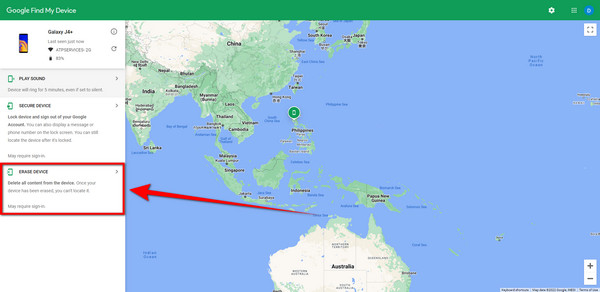
Step 2Proceed to click the second Erase Device.
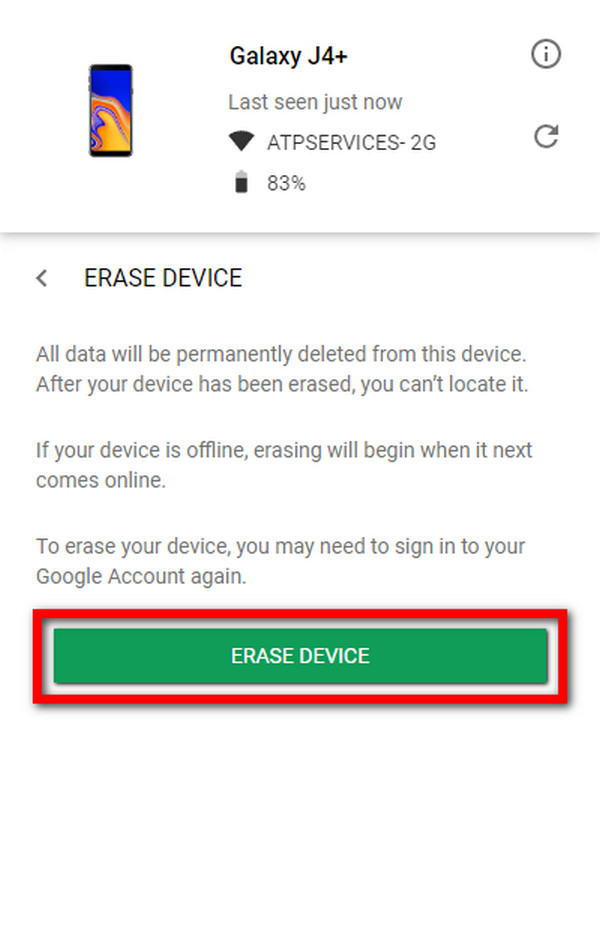
Step 3To continue, click the Next button to verify your account. Then follow all the processes to erase your device. Your phone will then reset and automatically gets unlock.
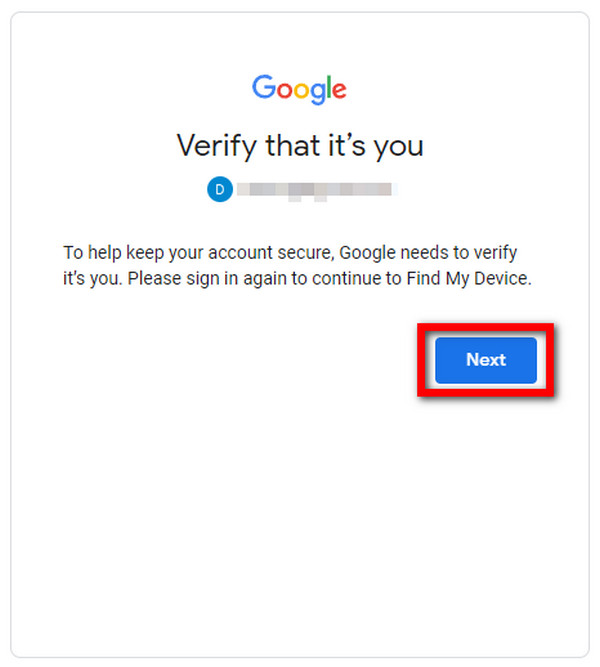
Part 3. How to Unlock a Samsung via Factory Reset
You can factory reset Samsung phones in 2 ways. One with the Home button and the second without.
To reset the Samsung phone with the Home button:
Step 1Press and hold the power button, then wait until the power options appear. Tap Power off to turn your Samsung phone off.
Step 2Hold down on the volume up, power, and home buttons all at the same time. Once you see the Samsung logo, release the buttons altogether. Wait for the recovery system options to show up.
Step 3On the list of options, scroll down using the volume down button and pick Wipe data/factory reset. Press the power button to select it. Scroll down to the Yes tab and press the power button again to confirm. When the reset process is complete, pick the Reboot system now option, and your phone will go back to how it was when first bought. The screen lock will be removed.
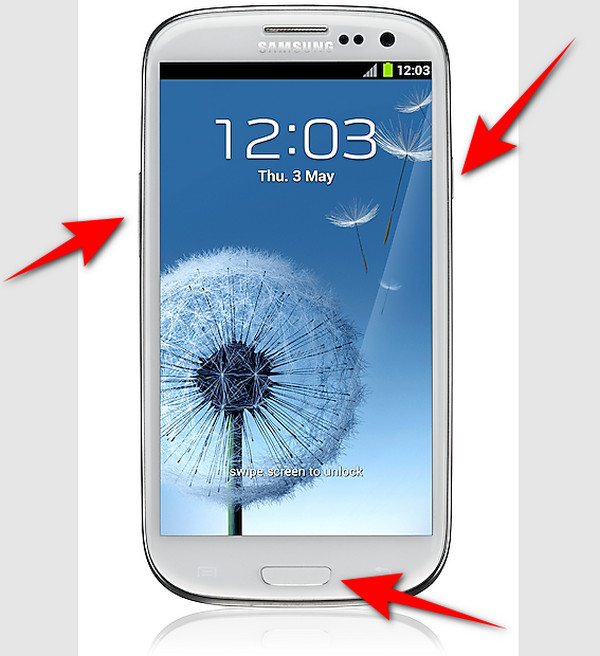
To reset the Samsung phone without the Home button:
Step 1Shut down your Samsung phone to begin the process. Press both the volume up button and power button simultaneously. Then release them together when you see the Samsung logo.
Step 2Slide down to Wipe data/factory reset with the volume down button, then press the power button to proceed. Once the Wipe all user data? screen appears, select Yes.
Step 3The reset will automatically start. Once completed, choose the Reboot system now option to open your newly reset phone.
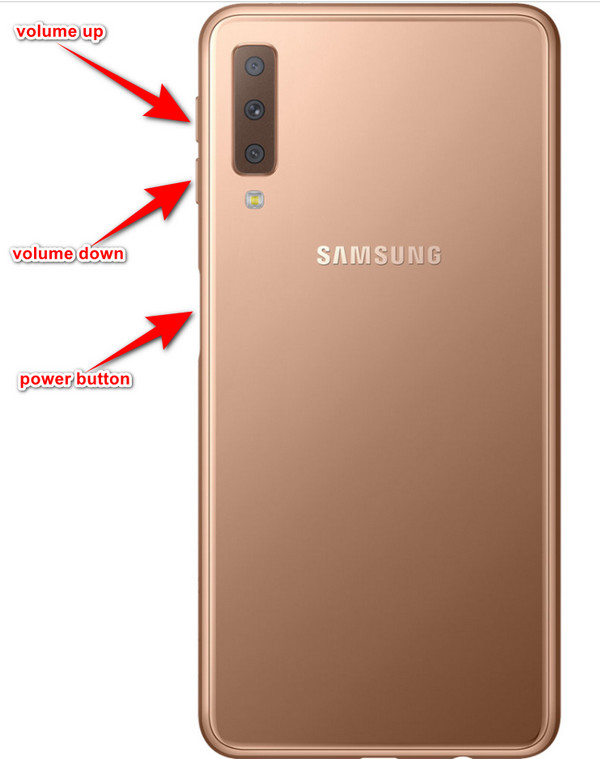
Part 4. How to Fix Android Issues with FoneLab Broken Android Data Extraction
If you are not content with the solutions above, try the most convenient software that can work for your Samsung phone the best. FoneLab Broken Android Phone Data Extraction can fix several Android phone issues, including unknown issues to cause you are unable to unlock your Samsung device.
Do the instructions carefully to unlock Samsung mobile phone:
Fix your frozen, crashed, black-screen or screen-locked Android system to normal or Recover data from broken Android phone or SD card.
- Fix your Android disabled problems and recover data from phone.
- Extract Contacts, Messages, WhatsApp, Photos, etc. from broken android device or memory card.
- Android phone and SD card data are available.
Step 1Visit the FoneLab Broken Data Extraction website and click the Free Download button. Open the software file. Your computer will ask you if you allow the app to make changes to your device. Select Yes to install the program on your computer.
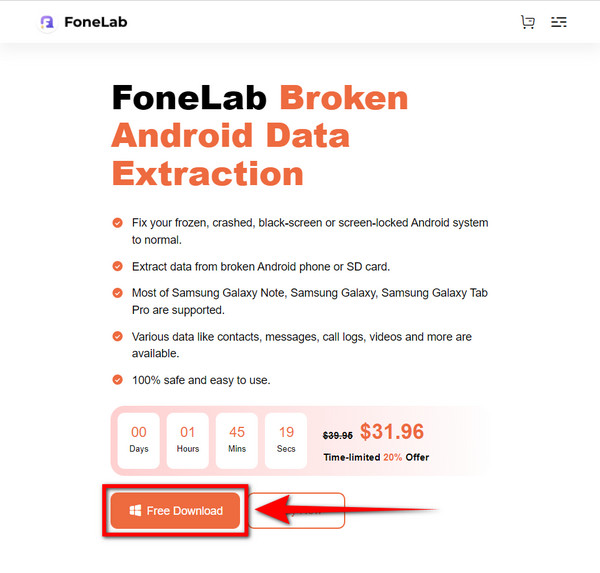
Step 2Select the Broken Android Data Extraction box to use the feature.
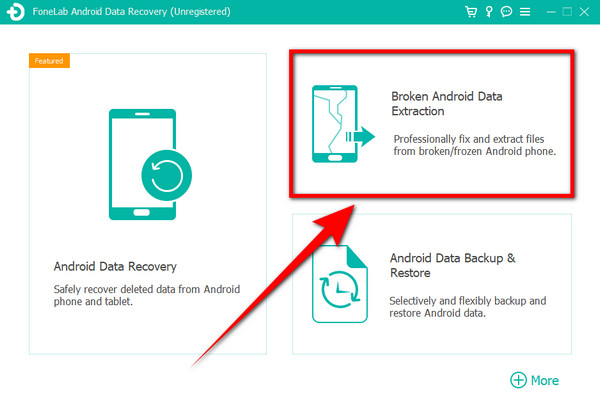
Step 3Click the Start button on the left side box of the FoneLab Broken Android Data Extraction interface. This option can help if you cannot enter your phone's password.
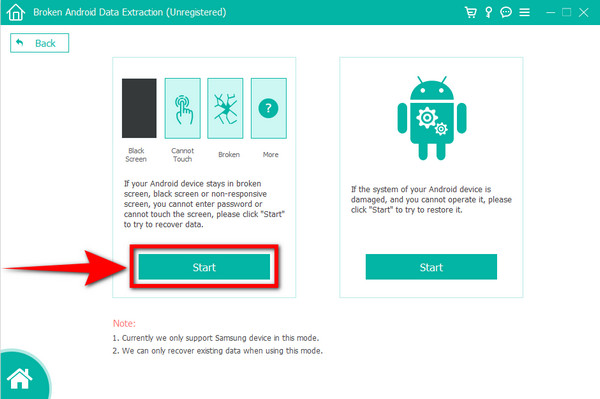
Step 4Select your device name and model from the device options. If yours is not on the list, click No my device in the list>> and fill in your device information. Afterward, click the Confirm button.
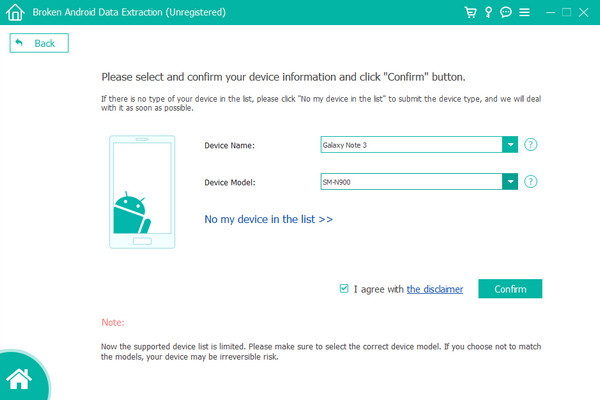
Step 5A guide will appear on the software's interface. Follow the instructions carefully, then click Start to unlock Samsung Galaxy issue.
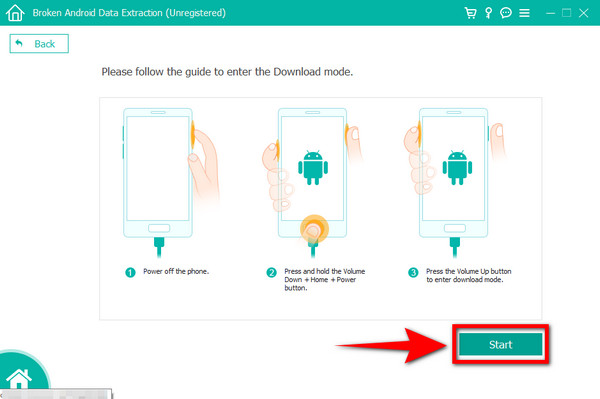
Fix your frozen, crashed, black-screen or screen-locked Android system to normal or Recover data from broken Android phone or SD card.
- Fix your Android disabled problems and recover data from phone.
- Extract Contacts, Messages, WhatsApp, Photos, etc. from broken android device or memory card.
- Android phone and SD card data are available.
Part 5. FAQs about Unlocking a Samsung Phone
1. Will all my data get deleted after I factory reset to unlock my phone?
Yes. A factory reset will return your Samsung phone to how it was when it was brand-new. But don't worry, for there are other options you can do to unlock your phone without resetting. The solutions above are the leading solutions to do it, especially the FoneLab Broken Android Phone Data Extraction. Check out the steps in the article to unlock your Samsung phone.
2. Do I need a Samsung account to use the Find My Mobile app?
Yes, you certainly do. To make the Find My Mobile application work on your phone, you must use a Samsung account to log in to another device. Plus, your account must also be signed in to your phone for you to be able to manage it on the Find My Mobile website.
3. How many attempts are allowed to unlock Samsung?
You are only allowed 10 attempts to unlock your Samsung phone, or you might need to reset it. But there are other methods you can pick from in the article above.
If you have comments or suggestions, kindly share them below.
Fix your frozen, crashed, black-screen or screen-locked Android system to normal or Recover data from broken Android phone or SD card.
- Fix your Android disabled problems and recover data from phone.
- Extract Contacts, Messages, WhatsApp, Photos, etc. from broken android device or memory card.
- Android phone and SD card data are available.
