- Part 1. How to Get Videos from iPad to Computer with FoneTrans for iOS
- Part 2. How to Move Videos from iPad to PC via iTunes
- Part 3. How to Transfer iPad Video to PC by Finder
- Part 4. How to Transfer iPad Video to PC Using iCloud Photos
- Part 5. How to Transfer iPad Video to Computer by Photos App on Mac
- Part 6. Transferring Video from iPad to PC by iCloud Drive
- Part 7. FAQs about Transferring Video from iPad to PC
Transfer Video from iPad to PC by 6 Methods in Seconds [Proven]
 Posted by Boey Wong / May 30, 2022 09:00
Posted by Boey Wong / May 30, 2022 09:00 I have videos on iPad and want to watch them on PC. How do I transfer videos from iPad to PC?
Is it a question that is familiar to you? Maybe you have asked the same question before and still looking for the best way to transfer videos from iPad to PC.
Stay here, and you will get the most worthy-trust methods in this post.
![Transfer Video from iPad to PC by 6 Methods in Seconds [Proven]](/images/ios-transfer/transfer-videos-from-ipad-to-pc.jpg)

Guide List
- Part 1. How to Get Videos from iPad to Computer with FoneTrans for iOS
- Part 2. How to Move Videos from iPad to PC via iTunes
- Part 3. How to Transfer iPad Video to PC by Finder
- Part 4. How to Transfer iPad Video to PC Using iCloud Photos
- Part 5. How to Transfer iPad Video to Computer by Photos App on Mac
- Part 6. Transferring Video from iPad to PC by iCloud Drive
- Part 7. FAQs about Transferring Video from iPad to PC
Part 1. How to Get Videos from iPad to Computer with FoneTrans for iOS
FoneTrans for iOS is a powerful program on both Windows and Mac computers to manage iOS data easily. You can transfer different data types, such as photos, contacts, messages, videos, etc., through simple clicks.
With FoneTrans for iOS, you will enjoy freedom to transfer your data from iPhone to computer. You can not only transfer iPhone text messages to computer, but also photos, videos and contacts can be moved to PC easily.
- Transfer photos, videos, contacts, WhatsApp, and more data with ease.
- Preview data before transferring.
- iPhone, iPad and iPod touch are available.
Moreover, it can also sync iTunes library data between computer and iOS device. You don’t need to worry about data overwritten anymore.
And it can make ringtones, convert HEIC files, add or delete contacts, and more.
Below is how to transfer videos from iPad to PC with FoneTrans for iOS.
Step 1Click the Download button, then follow the on-screen instructions to install FoneTrans for iOS on computer. Then it will be launched automatically. If not, please double-click to run it.
Step 2On the main interface, select Videos on the left panel. Then your available videos will be listed on the right side.

Step 3Check the box next to the items you want to transfer from iPad to PC, then click the export icon and choose a local folder to save them.
If you also want to learn how to add videos to iPad from PC, FoneTrans for iOS can also help.
Solutions are always more than a problem, you can also get more methods besides this tool.
With FoneTrans for iOS, you will enjoy freedom to transfer your data from iPhone to computer. You can not only transfer iPhone text messages to computer, but also photos, videos and contacts can be moved to PC easily.
- Transfer photos, videos, contacts, WhatsApp, and more data with ease.
- Preview data before transferring.
- iPhone, iPad and iPod touch are available.
Part 2. How to Move Videos from iPad to PC via iTunes
Apple provides official tools to manage iOS data between computer and device without obstacles. If you are a fan of Apple ways, you should try iTunes on computer to backup, restore or sync iOS photos, music, contacts, videos, etc.
You can move videos from iPad to computer through the below demonstration.
Step 1Update iTunes to the latest version and run it on the computer.
Step 2Click your device icon after connection, and select Films from the left side.
Step 3Check the box next to Sync Films.
Step 4Click Sync button.
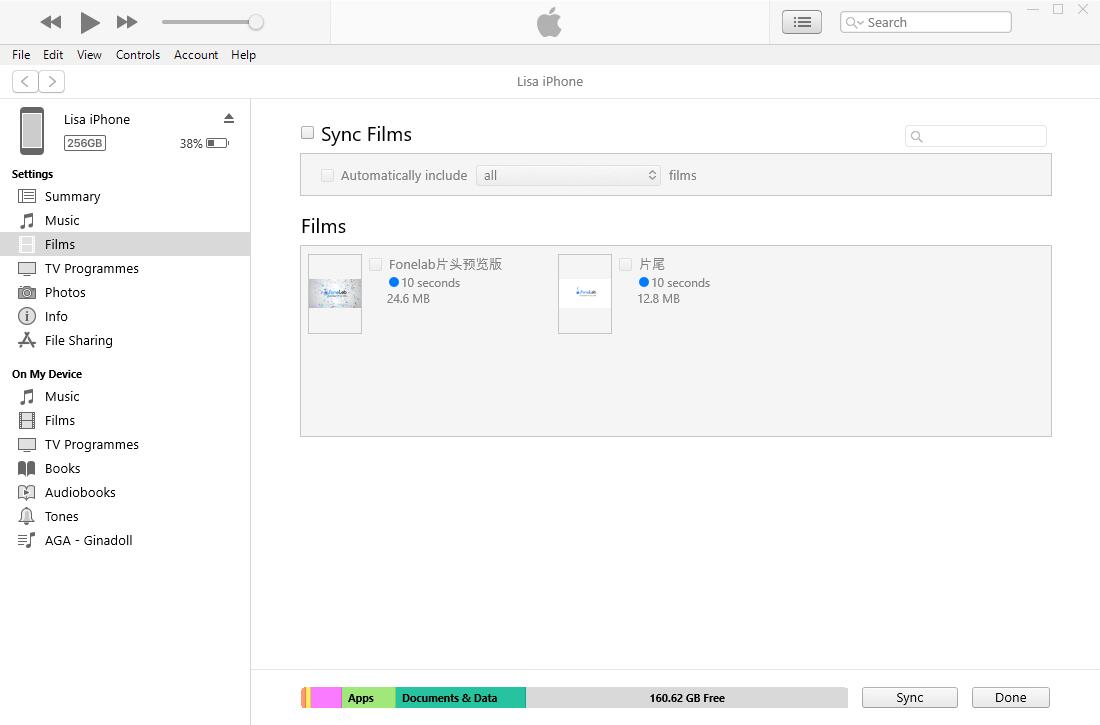
You can also sync your iPad to iTunes entirely so that the videos will also be transferred to the computer after that.
Step 1Choose your device icon, then choose the Summary tab.
Step 2Click Sync button.
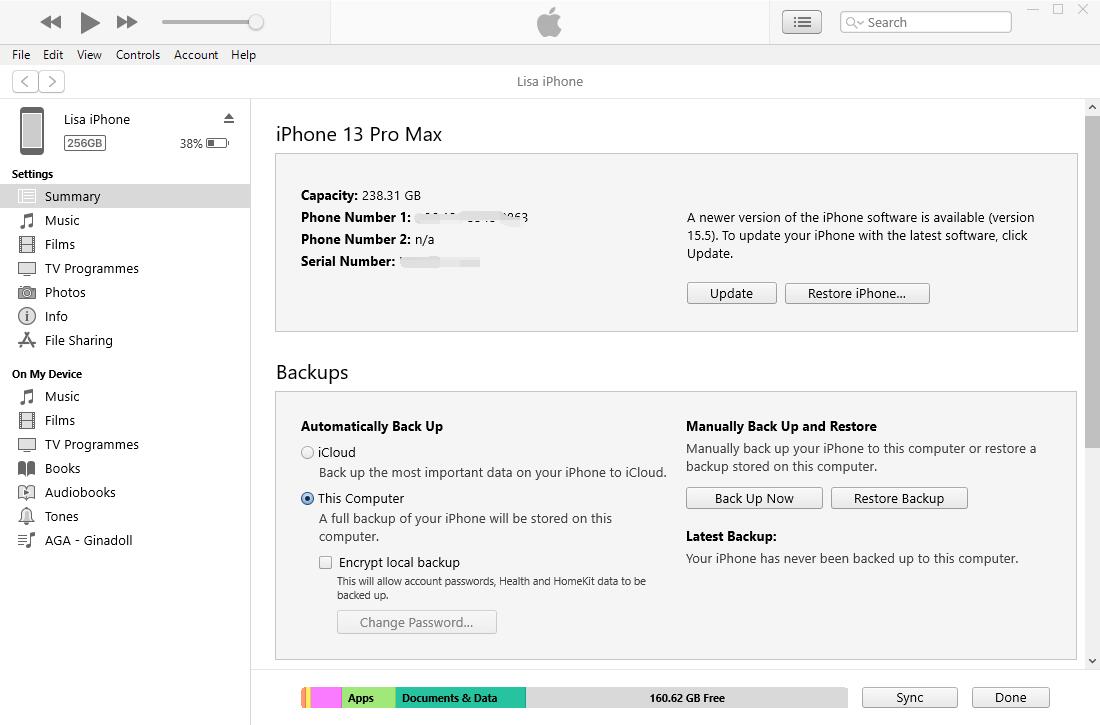
What if you don’t like iTunes? How to transfer video from PC to iPad without iTunes?
Part 3. How to Transfer iPad Video to PC by Finder
If you have upgraded to the latest version of macOS on the computer, iTunes has been replaced already. You can use Finder to transfer iPad video to computer.
Similar to iTunes, you can transfer iPad video individually or sync iPad data completely.
Step 1Go to Finder on Mac, and plug iPad into computer. Select your iPad from the left panel.
Step 2Check the box next to Sync music, movie, or TV shows.
Step 3Click the Sync button.
Well, if you have enabled iCloud sync feature for photos, you can access videos on whatever device without transferring them manually.
With FoneTrans for iOS, you will enjoy freedom to transfer your data from iPhone to computer. You can not only transfer iPhone text messages to computer, but also photos, videos and contacts can be moved to PC easily.
- Transfer photos, videos, contacts, WhatsApp, and more data with ease.
- Preview data before transferring.
- iPhone, iPad and iPod touch are available.
Part 4. How to Transfer iPad Video to PC Using iCloud Photos
If you have enabled the feature of iCloud photos, your photos and videos will be synced between your devices, icloud.com and PC automatically. Thus, you can follow the steps to enable iCloud Photos on iPad, PC and Mac.
On iPad: Go to Settings > [your name] > iCloud > iCloud Photos, toggle it on.
On PC: Download iCloud on computer, and log into your iCloud account. Click Photos > Options > iCloud Photos.
On Mac: Apple Menu > Preferences > Apple ID > iCloud > Photos, turn it on.
After that, your videos will be synced from iPad to PC automatically. And you can also find more manual methods.
Part 5. How to Transfer iPad Video to Computer by Photos App on Mac
Photos app on Mac is more than a simple image viewer, and it can also help you import photos and videos from iOS devices. It is easy to do as below.
Step 1Open Photos app on Mac, and connect iPad to computer via USB cable.
Step 2Click iPad from the left side, choose videos you want to transfer, select Import Selected or Import All New Items accordingly.
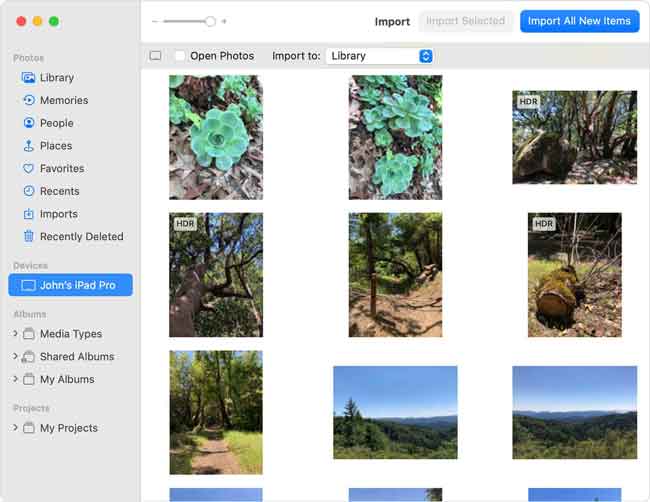
If you don’t want to use a computer to do this, you can also try iCloud Drive.
With FoneTrans for iOS, you will enjoy freedom to transfer your data from iPhone to computer. You can not only transfer iPhone text messages to computer, but also photos, videos and contacts can be moved to PC easily.
- Transfer photos, videos, contacts, WhatsApp, and more data with ease.
- Preview data before transferring.
- iPhone, iPad and iPod touch are available.
Part 6. Transferring Video from iPad to PC by iCloud Drive
As you might know, iCloud Drive is a cloud service released by Apple that allows you to upload and download files whenever you need.
Thus, you can upload your videos from iPad to iCloud Drive, then download them on computer.
Below is the tutorial on how to transfer iPad video to computer with iCloud Drive.
Step 1Access the video you want to transfer from iPad, tap the share icon on the bottom-left corner.
Step 2Scroll down and choose Save to Files.
Step 3Visit icloud.com and click iCloud Drive icon.
Step 4Find the video you uploaded, choose it and click the Download button to save it to computer folder.
These are the 6 proven methods we want to introduce to whoever wants to transfer videos from iPad to computer or vice versa. If you are one of them, just try to use them according to the tutorials above.
Part 7. FAQs about Transferring Video from iPad to PC
How to put movies on iPad from PC?
Adding videos to iPad is not difficult and you can do that through different methods, including iTunes, Finder, iCloud, FoneTrans for iOS, etc.
How to download video from iPad to PC?
You can upload videos to iCloud Drive, then download video from iPad to PC. Aside from this method, you can also try FoneTrans for iOS on the computer to transfer iPad video from PC.
Transferring iPad video to PC is not complicated after learning the methods in this post. And FoneTrans for iOS is the most recommended option according to your needs. Whether you want to move video from iPad or iPhone to a computer or another iOS device, you can undoubtedly use it to get what you want.
Why not download and begin to enjoy the benefits from FoneTrans for iOS now!
With FoneTrans for iOS, you will enjoy freedom to transfer your data from iPhone to computer. You can not only transfer iPhone text messages to computer, but also photos, videos and contacts can be moved to PC easily.
- Transfer photos, videos, contacts, WhatsApp, and more data with ease.
- Preview data before transferring.
- iPhone, iPad and iPod touch are available.
