- Part 1. How to Transfer Videos from PC to iPad without iTunes via FoneTrans for iOS
- Part 2. Transfer Video from PC to iPad through iCloud Drive
- Part 3. Transfer Video from PC to iPad Using iCloud Sync Feature
- Part 4. Transfer Video from PC to iPad via USB Cable
- Part 5. FAQs about Transferring Video from PC to iPad
How to Transfer Videos from PC to iPad without iTunes
 Posted by Lisa Ou / June 08, 2022 09:00
Posted by Lisa Ou / June 08, 2022 09:00 I want to know how to transfer videos from PC to iPad without iTunes. I'm not too fond of iTunes, it is not easy to use. Can anyone help? Thanks!
There are many reasons why you need to transfer PC video to iPad. Maybe you want to watch them with a portable device when you are lying in bed, on your way trip, or something else. Maybe you need them on your iPad for your work, study, etc.
No matter which situation you are facing, you can learn the 4 effortless methods in this post to move videos from PC to iPad with ease.


Guide List
- Part 1. How to Transfer Videos from PC to iPad without iTunes via FoneTrans for iOS
- Part 2. Transfer Video from PC to iPad through iCloud Drive
- Part 3. Transfer Video from PC to iPad Using iCloud Sync Feature
- Part 4. Transfer Video from PC to iPad via USB Cable
- Part 5. FAQs about Transferring Video from PC to iPad
Part 1. How to Transfer Videos from PC to iPad without iTunes via FoneTrans for iOS
The first recommendation is FoneTrans for iOS, a third-party tool on both Windows and Mac to help you transfer data between devices and computers. Various data are supported, such as photos, contacts, messages, videos, and more. Thus, you can simply install it on the computer by following the on-screen instructions after downloading.
Below is how to transfer video from PC to iPad with FoneTrans for iOS.
With FoneTrans for iOS, you will enjoy freedom to transfer your data from iPhone to computer. You can not only transfer iPhone text messages to computer, but also photos, videos and contacts can be moved to PC easily.
- Transfer photos, videos, contacts, WhatsApp, and more data with ease.
- Preview data before transferring.
- iPhone, iPad and iPod touch are available.
Step 1Download the program on the computer, then click and install it by following the on-screen instructions.
Step 2Plug iPad to computer, run FoneTrans for iOS. Select Videos from the tabs on the left.

Step 3Click the first add icon, and select videos from the local folder.
Step 4Select items and begin to transfer videos from PC to iPad.
By the way, FoneTrans for iOS also helps you transfer data from or to iTunes so that you can transfer playlist to iTunes from iPod or something else.
Besides PC, it also supports Mac computers, you can use this program on PC or Mac accordingly.
Some people worry about the safety problem with the third-party tool on the computer to manage their data. Actually, it will never save or modify your data. It is 100% safe to use.
However, we will introduce more tools, including Apple ways to copy video from PC to iPad.
With FoneTrans for iOS, you will enjoy freedom to transfer your data from iPhone to computer. You can not only transfer iPhone text messages to computer, but also photos, videos and contacts can be moved to PC easily.
- Transfer photos, videos, contacts, WhatsApp, and more data with ease.
- Preview data before transferring.
- iPhone, iPad and iPod touch are available.
Part 2. Transfer Video from PC to iPad through iCloud Drive
You should know that iCloud Drive is a different iCloud sync feature. Like other cloud services, iCloud Drive allows you to upload and access files with an iCloud account. So, in the same way, you can upload video from PC, then download these video files to iPad.
Below is the demonstration of how to transfer video from PC to iPad with iCloud Drive.
Step 1Open a browser on the computer and visit icloud.com. You need to log into your iCloud account. Then choose iCloud Drive, and drag and drop videos from the computer folder.
And you can also go to iCloud for Windows program on computer, upload videos to its iCloud photo folder directly.
Step 2Go to iPad with the same iCloud account, and open the Files app. Find the videos, tap and download them on iPad.
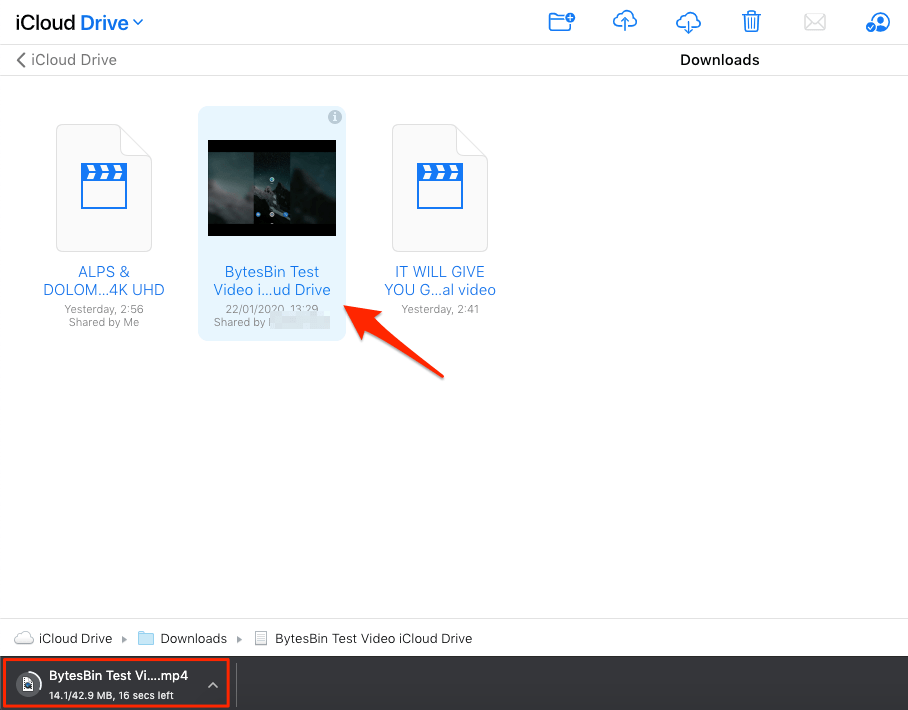
By the way, you can also run the iCloud for Windows program on a computer to download them automatically.
If you want to use the iCloud auto-sync feature, move to the next part.
With FoneTrans for iOS, you will enjoy freedom to transfer your data from iPhone to computer. You can not only transfer iPhone text messages to computer, but also photos, videos and contacts can be moved to PC easily.
- Transfer photos, videos, contacts, WhatsApp, and more data with ease.
- Preview data before transferring.
- iPhone, iPad and iPod touch are available.
Part 3. Transfer Video from PC to iPad Using iCloud Sync Feature
Each iCloud user with an individual account can enable iCloud sync feature to sync different data across all iOS devices with the same account. For people who want to transfer videos saved in the Photos app, you can also enable video for this feature to transfer video from PC to iPad.
Here are the detailed steps of transferring video from PC to iPad.
Step 1Download iCloud for Windows on computer, enable syncing feature through Options > Photos > iCloud Photo Library > Done > Apply.
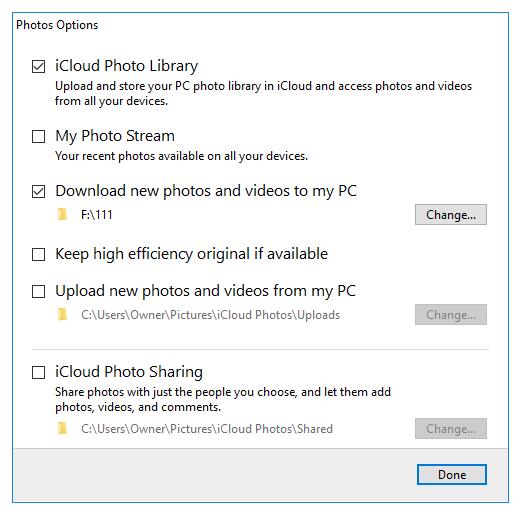
Step 2Open the folder through This PC > iCloud Photos > Uploads, drag and drop videos to it.
Step 3Enable iCloud Photos Sync feature through Settings > [your name] > iCloud > Photos > iCloud Photos, toggle it on.
In the same way, you can download video from iCloud to PC. You have 2 options here.
With FoneTrans for iOS, you will enjoy freedom to transfer your data from iPhone to computer. You can not only transfer iPhone text messages to computer, but also photos, videos and contacts can be moved to PC easily.
- Transfer photos, videos, contacts, WhatsApp, and more data with ease.
- Preview data before transferring.
- iPhone, iPad and iPod touch are available.
First, download iCloud for Windows, then check the boxes of iCloud Photo Library and Download new photos and videos to my PC. Then your synced videos will be downloaded to PC automatically.
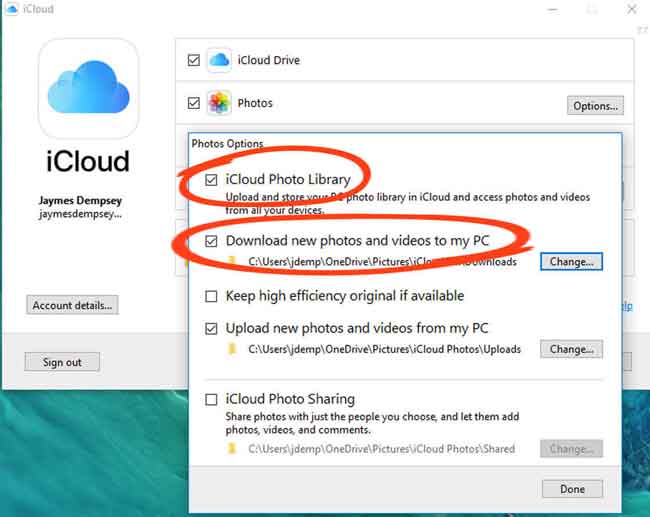
Second, visit the official www.icloud.com, find your uploaded videos, and download them after that.

Part 4. Transfer Video from PC to iPad via USB Cable
Photos and videos can be transferred between PC and iPad through a USB cable directly without additional tools. Like moving files between Android phone and computer, you can drag and drop files using your mouse between folders. This is the tutorial for you to move video from PC to iPad directly.
Step 1Open iPhone folder through This PC > iPhone > Internal Storage > DCIM.
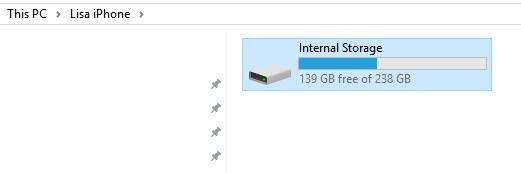
Step 2Select a folder. Drag and drop the videos from the local folder.
Sometimes, you are unable to access specific videos you like with this method. You can try FoneTrans for iOS on the computer to find and transfer what you want quickly without wasting time checking the videos one by one.
With FoneTrans for iOS, you will enjoy freedom to transfer your data from iPhone to computer. You can not only transfer iPhone text messages to computer, but also photos, videos and contacts can be moved to PC easily.
- Transfer photos, videos, contacts, WhatsApp, and more data with ease.
- Preview data before transferring.
- iPhone, iPad and iPod touch are available.
Part 5. FAQs about Transferring Video from PC to iPad
1. How do I transfer videos from Windows 10 to iPad?
All methods in this post can transfer video from Windows 10 to iPad. Please pick one from them and try now!
2. How do I transfer files from PC to iPad wirelessly?
Some file formats might not be supported to transferred through USB, iTunes, or iCloud. You should try FoneTrans for iOS on the computer to transfer files as various files are available.
3. How do I transfer photos from PC to iPad without iTunes or iCloud?
Download FoneTrans for iOS on computer, then select Photos from the left panel. Click the add icon and choose photos to transfer to iPad.
4. Can you use AirDrop on PC?
Unfortunately, you can't use AirDrop on PC. This feature works on Mac only. However, if you want to transfer data between iOS device and computer, FoneTrans for iOS can be helpful for you.
There are many ways can transfer video from PC to iPad, you can’t try them one by one. If you are the one who wants video on iPad from PC, you can pick one of them which looks that fits you well.
Among all the above recommendations, FoneTrans for iOS is still the most recommended one. It is a professional but easy choice for every one. Why not download and have a try now!
With FoneTrans for iOS, you will enjoy freedom to transfer your data from iPhone to computer. You can not only transfer iPhone text messages to computer, but also photos, videos and contacts can be moved to PC easily.
- Transfer photos, videos, contacts, WhatsApp, and more data with ease.
- Preview data before transferring.
- iPhone, iPad and iPod touch are available.
