Transfer Data From iPhone, Android, iOS, Computer to Anywhere without Any Loss.
- Transfer Data from One Micro SD Card to Another Android
- How to Transfer Pictures from One Phone to Another
- How to Transfer Photos from Old LG Phone to Computer
- How to Transfer Photos from an Old Samsung to Another Samsung
- Transfer Contacts from Samsung to iPhone
- Transfer Data from LG to Samsung
- Transfer Data from Old Tablet to New
- Transfer Files from Android to Android
- Transfer iCloud Photos to Android
- Transfer iPhone Notes to Android
- Transfer iTunes Music to Android
[Solved] 3 Ways to Transfer Pictures from Android to Android
 Posted by Lisa Ou / April 15, 2021 09:00
Posted by Lisa Ou / April 15, 2021 09:00 You will need to transfer all important files like photos, contacts, music, videos, etc. on your old device when you get a new phone. This article will mainly talk about how to transfer photos from Android to Android.
![[Solved] 3 Ways to Transfer Pictures from Android to Android](/images/hypertrans/transfer-pictures-from-android-to-android.jpg)
Actually, there are many methods can help you copy all meaningful pictures from your old phone to new one. Also, many Android photos transfer apps on the market claim that they can help you move Android pictures with ease. If you don't know which method you should use, you can check the following methods below and pick your preferred one to transfer your photos.

Guide List
Transfer Data From iPhone, Android, iOS, Computer to Anywhere without Any Loss.
- Move Files between iPhone, iPad, iPod touch and Android.
- Import Files from iOS to iOS or from Android to Android.
- Move Files from iPhone/iPad/iPod/Android to Computer.
- Save Files from Computer to iPhone/iPad/iPod/Android.
Part 1: How to Send Photos from Android to Android via Bluetooth
Bluetooth offers a simple and convenient way to transfer various files including photos between Android phones. At the first part, we will show you how to transfer pictures from Android to Android with Bluetooth.
Step 1Turn on Bluetooth on both of your Android phones. Then you need to pair the Bluetooth and connect those two Android devices. You can set and pair the Bluetooth on the Settings app.
Step 2Now you can open Photos app on your old source Android phone and select all the pictures you want to send to another phone.
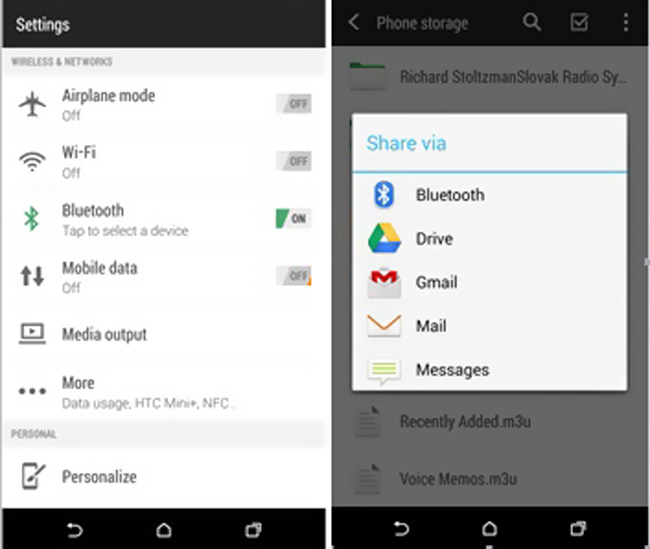
Step 3After choosing all Android photos, you can use the Share feature. You can find this feature from the 3-dots More option. Then choose Bluetooth as the sharing way to transfer pictures from Android to Android.
Part 2. How to Sync Photos from Android to Another with Google Photos
To transfer photos from Android to Android, you can also rely on Google Photos. It is specially designed to store and share photos. You can use it to back up and sync various pictures and videos on your Android device. It enables you to sync photos from one Android phone to another.
Step 1First, you need to install Google Photos app on both of your Android phones. You can easily access it from Google Play Store.
Step 2Run Google Photos app on your old Android phone. You are required to sign in your Google account for the photos transferring.
Step 3You are offered two options, High quality and Original to transfer your photos. Here you can pick the High quality option to ensure you won’t lose the image quality.
Step 4Tap Setting from the top menu and choose the Back up & sync option. Ensure it is turned On. This operation will upload all pictures on your old Android phone to Google service.
Step 5Open Google Photos app on your new Android phone. Sign in with the same Google Account. You need to turn on Back up & sync feature.
Step 6Before you download and transfer pictures from old phone to this device, you need to tap Menu > Settings and turn on Auto Add feature.
Step 7You can easily access all transferred photos in Google Photos folder. You can tap Select All and then tap Download icon to make the photos transferring from Android to Android.
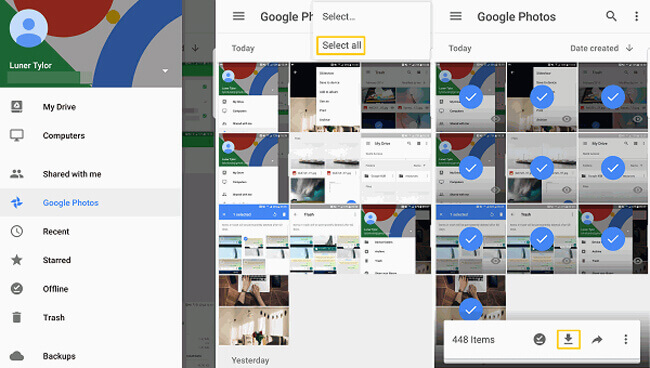
Part 3. Best Way to Transfer Pictures from Android to Android [Recommend]
Last part, we will introduce you with an easy-to-use photos transfer app, HyperTrans to help you transfer pictures from one Android device to another. It has the capability to transfer all types of data including pictures, videos, songs, messages and more between two Android phones. You are allowed to directly copy your pictures from one device to the other. You can check the guide below to see how to use this it.
Transfer Data From iPhone, Android, iOS, Computer to Anywhere without Any Loss.
- Move Files between iPhone, iPad, iPod touch and Android.
- Import Files from iOS to iOS or from Android to Android.
- Move Files from iPhone/iPad/iPod/Android to Computer.
- Save Files from Computer to iPhone/iPad/iPod/Android.
Step 1Double click the download button above to quickly install and run Android file transfer software on your computer. After that, connect both of your Android phones to it with 2 USB cables. You can click on the Free Trial to directly use this tool.
To recognize your Android devices, you need to set the UBS Debugging Mode. There are on-screen instructions displayed in the interface to guide you do it.

Step 2After recognizing your phones, you need to set your old phone as the source device. You can click the phone model on the top central part of the interface to switch the source and target device.

Step 3Some basic data types are listed on the left control, such as Photos, Contacts, Messages, Music and more. Here you can click on the Photos option. Then you can see all image files on your old phone are displayed on the right preview window.
Step 4Choose the pictures you want to transfer to the other phone and click on the phone icon to start the transferring. Here you can also click the computer icon to transfer Android photos to computer. Actually, besides the Android data, it also enables you to transfer all kinds of iOS data between 2 iOS devices, or between iOS and Android.
We have talked about how to transfer pictures from Android to Android in this post. 3 simple methods are shared to help you move or copy your valuable photos. Hope you can easily transfer your Android photos, whether to another phone or computer after reading this post.
