Reliable Guide for Transferring CD Music to iPhone Using Easy Methods
 Posted by Boey Wong / March 15, 2023 09:00
Posted by Boey Wong / March 15, 2023 09:00 Today's technology lets you do almost everything with your portable devices. You can listen to music and watch movies without the help of CDs and DVD players. Using portable devices, such as iPhone is easier since you can carry them anywhere. Thus, many people enjoy music more on their mobile phones. On the other hand, if the songs you want to listen to are on a CD, you probably want to transfer them to your iPhone. Many people may find this challenging and technical, but moving your favorite songs from a CD is actually easy. Hence, if you wish to know how to put a CD on iPhone, this article is made to help you.
The process of transferring songs or music this way is called ripping. This means you copy audio from a CD to put on your device, which is, in this case, your iPhone. That said, you need a ripping tool to achieve your desired result. So we explored different tools and methods from different sites to find the most trustworthy ones. Thankfully, we've come across the best, and now you can try them out, as they are listed below.
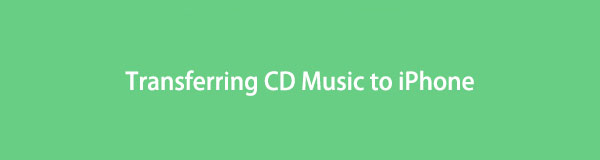

Guide List
Part 1. How to Transfer Music from A CD to iPhone with FoneTrans for iOS
FoneTrans for iOS is a convenient tool that can help you transfer music and other data types from a CD to your iPhone. It allows the transfer of files across computers and iOS devices. Hence, you only need to insert the CD into your computer to let the program access your files. This will enable you to move the music files from the CD to your computer. Also, you don’t need to worry about data loss, as this program won’t erase your files before or after the transfer. In addition, you can put your trust in FoneTrans for iOS because it will never save or modify your data, so your privacy is 100% safe.
Pay attention to the simple instructions below to perform transferring CD to iPhone with FoneTrans for iOS:
With FoneTrans for iOS, you will enjoy freedom to transfer your data from iPhone to computer. You can not only transfer iPhone text messages to computer, but also photos, videos and contacts can be moved to PC easily.
- Transfer photos, videos, contacts, WhatsApp, and more data with ease.
- Preview data before transferring.
- iPhone, iPad and iPod touch are available.
Step 1Check out the FoneTrans for iOS website and see the Free Download tab on the left area of the page. Click it to have a copy of the program’s software file. Once it’s on your computer, open it and allow the transfer tool to make changes to your device. This will let you begin the installation, which will take a few moments before you can run the program on your computer.
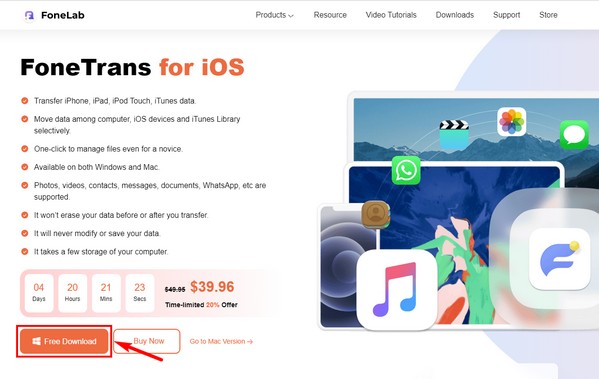
Step 2Make sure your devices are ready. Insert the CD into your computer’s CD or DVD drive and attach your iPhone with the use of a USB cable to the computer. Once you have connected your devices, your device information will be displayed on the right area of the interface. Click the devices tab at the top and choose your computer to access its data, including the CD.
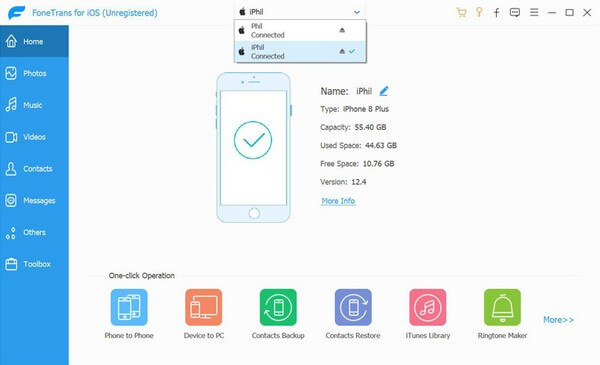
Step 3Afterward, focus on the data types in the program’s left column. Music, Photos, Videos, Contacts, Messages, and more are supported. Click Music to see the folders containing your computer's audio files. Choose the folder where the music inside the CD is stored.
Step 4The music files will show up on the program’s interface. Browse the files and select the songs you wish to transfer to your iPhone. You may also access the other data types and select photos, videos, and more.
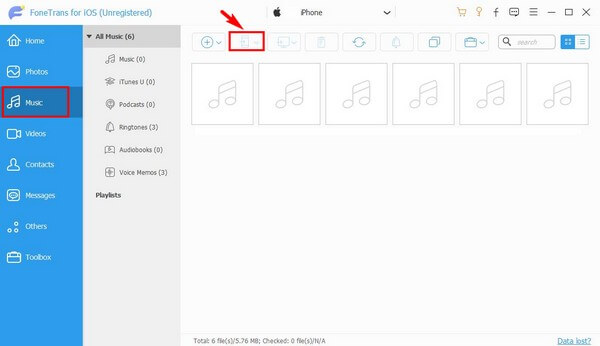
Step 5When done, click the second tab with the mobile phone icon on the upper portion. This will transfer the files you selected from the CD to your iPhone. The process will take a few minutes, depending on the number of files you are transferring. After that, you can finally enjoy listening to your favorite songs from the CD on your iPhone.
With FoneTrans for iOS, you will enjoy freedom to transfer your data from iPhone to computer. You can not only transfer iPhone text messages to computer, but also photos, videos and contacts can be moved to PC easily.
- Transfer photos, videos, contacts, WhatsApp, and more data with ease.
- Preview data before transferring.
- iPhone, iPad and iPod touch are available.
Part 2. How to Transfer Music from A CD to iPhone with iTunes
Importing your songs from the CD to your iTunes library is also possible. iTunes has a lot of functions when it comes to playing media, so it’s not surprising it also allows transferring music files from CD to iPhone. It’s still available in earlier macOS versions and Windows, as iTunes has now been replaced.
Pay attention to the simple instructions below to transfer CDs to iTunes:
Step 1Run iTunes on your computer. Ensure to input the CD into the CD drive for the computer to access and read its files.
Step 2On the top-left of the iTunes interface, click the CD icon to see its contents. Then you can choose the songs you’d like to import from the CD.
Step 3Once you’ve selected the songs, click the Import CD tab on the upper right portion of the window. After that, set up your preferred import Settings, then proceed by clicking OK. Finally, log in to your iTunes account on your iPhone, so you can listen to the songs you transferred.
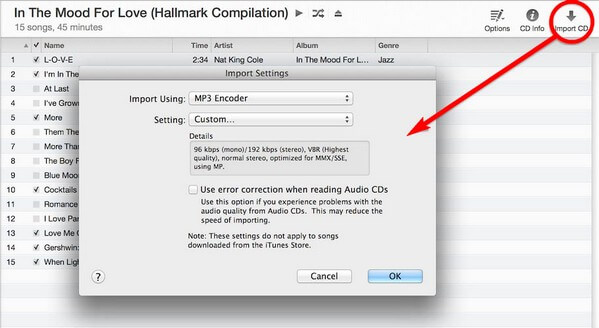
However, if you are using the latest version of macOS, you can use Apple Music on Mac instead.
With FoneTrans for iOS, you will enjoy freedom to transfer your data from iPhone to computer. You can not only transfer iPhone text messages to computer, but also photos, videos and contacts can be moved to PC easily.
- Transfer photos, videos, contacts, WhatsApp, and more data with ease.
- Preview data before transferring.
- iPhone, iPad and iPod touch are available.
Part 3. How to Transfer Music from A CD to iPhone via Apple Music on Mac
Apple Music has replaced iTunes as Apple devices' main music and video streaming service. Thus, it also can transfer music files from CDs to your iPhone. But even if you move the songs from the CD to your Apple Music, you won’t be able to listen to them if you cancel your subscription or you didn’t sign in your Apple ID.
Pay attention to the simple instructions below for transferring CD to iPhone via Apple Music on Mac:
Step 1Insert the CD with your music files into your Mac’s CD or DVD drive. When a popup menu shows up, you can choose Import all songs on the CD or Prevent certain songs from being imported.
Step 2If you choose the latter option, the audio files in the CD will appear on the Music window. Select all the music files you want to import, then click Import CD on the upper right of the Music app’s screen.
Step 3Choose your import settings and click OK to begin the transferring of files. Once done, hit the Eject icon near the Import CD tab. Then you can sign in to your Apple Music on your iPhone to listen to the song anywhere.
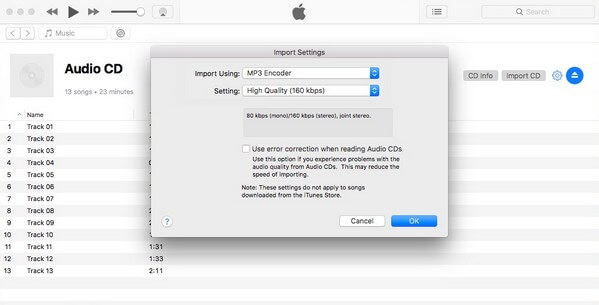
With FoneTrans for iOS, you will enjoy freedom to transfer your data from iPhone to computer. You can not only transfer iPhone text messages to computer, but also photos, videos and contacts can be moved to PC easily.
- Transfer photos, videos, contacts, WhatsApp, and more data with ease.
- Preview data before transferring.
- iPhone, iPad and iPod touch are available.
Part 4. FAQs about Music from A CD to iPhone Transfer
1. Is it possible to transfer CD files to iPhone without a computer?
Sadly, it's not. iPhones don't have a CD drive to transfer the files directly. You need a computer to access the CD files and transfer them to your iPhone.
2. Can you transfer photos from a CD to iPhone?
Yes, you can. By using programs like FoneTrans for iOS, you can quickly transfer photos, music, and other data types from the CD to your iPhone. It also supports videos, documents, PDFs, and more.
3. Does FoneTrans for iOS work on Mac?
Yes, it does. FoneTrans for iOS also has a Mac version. You can apply the instructions in the first part to use this program on your Mac or Windows computer.
With FoneTrans for iOS, you will enjoy freedom to transfer your data from iPhone to computer. You can not only transfer iPhone text messages to computer, but also photos, videos and contacts can be moved to PC easily.
- Transfer photos, videos, contacts, WhatsApp, and more data with ease.
- Preview data before transferring.
- iPhone, iPad and iPod touch are available.
If you need more assistance transferring files to any of your devices, please visit the FoneLab website to find more tools like FoneTrans for iOS. You can also enjoy the other device solutions it provides.
