- Part 1. Recover Deleted Contact on Samsung from Samsung Cloud
- Part 2. Recover Deleted Contact on Samsung from Google Backups
- Part 3. Recover Deleted Contact on Samsung with Samsung Smart Switch
- Part 4. Recover Deleted Contact on Samsung with FoneLab Android Data Recovery
- Part 5. FAQs About Samsung Contact Recovery Tools
Recover the lost/deleted iPhone data including photos, contacts, videos, files, call log and more data from your SD card or device.
Recover Deleted Contact on Samsung Professionally and Easily
 Posted by Boey Wong / Jan 19, 2022 09:00
Posted by Boey Wong / Jan 19, 2022 09:00 Samsung contact recovery tools are essential tools you must familiarize yourself with. Contacts are among the most critical data you probably have on your Samsung or other mobile devices. Yet, contacts are also among those commonly forgotten to be backed up because other data comes first, photos, for instance, to the users' minds. But what if you accidentally deleted your contacts, or you lose them for some reason? You must be panicking now and don't know what exactly to do to get them back. But remind you, dear, you can stop the panic now and start feeling relieved because you have already discovered the answer to your problem.
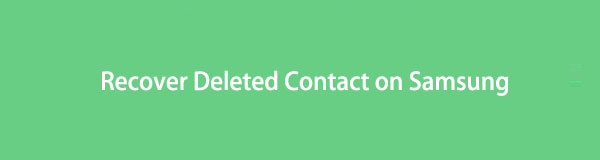
This post will show you 4 top-notch solutions in recovering deleted contacts from Samsung in the most straightforward, convenient, and efficient manner. Further, you don't have to worry whether you have a backup because this post will show you ways to recover deleted contacts on Samsung devices with and without backups. So what are you waiting for? Continue reading now and learn the best solutions for your problem.
With FoneLab for Android, you will recover the lost/deleted iPhone data including photos, contacts, videos, files, call log and more data from your SD card or device.
- Recover photos, videos, contacts, WhatsApp, and more data with ease.
- Preview data before recovery.
- Android phone and SD card data are available.

Guide List
- Part 1. Recover Deleted Contact on Samsung from Samsung Cloud
- Part 2. Recover Deleted Contact on Samsung from Google Backups
- Part 3. Recover Deleted Contact on Samsung with Samsung Smart Switch
- Part 4. Recover Deleted Contact on Samsung with FoneLab Android Data Recovery
- Part 5. FAQs About Samsung Contact Recovery Tools
Part 1. Recover Deleted Contact on Samsung from Samsung Cloud
Samsung Cloud is a data backup and restore service introduced by Samsung. With Samsung Cloud, you can back up and restore your data across different Samsung devices through cloud storage for seamless and convenient data storage. On that note, Samsung Cloud will indeed come in handy when you need to restore from your backups and sync them onto your Samsung device. So, stop the doubt and start recovering your deleted contacts now on Samsung devices with Samsung Cloud's restore feature.

Steps on Recover Deleted Contact Samsung from Samsung Cloud:
Step 1To begin, open the Settings app on your Samsung device and head to Accounts and Backup.
Step 2After that, tap Backup and Restore from the menu, then select Restore Data.
Step 3Finally, select Contacts among the data selection, then tap Restore Now.
Alternatively, you can also retrieve your deleted contacts from your Google backups instead, especially if you are more confident in using them. Moreover, you might haven’t used Samsung Cloud to backup your device yet.
Part 2. Recover Deleted Contact on Samsung from Google Backups
Google Backups is a service that backs up your data onto Google, which is always accessible and available for your needs across devices. Google backups work by storing your data through Google Drive onto Google’s online server. Further, this solution is an excellent option because contacts are among the essential priorities for Google to back a device's data. Through Google Backups, you can restore your deleted contacts from your backups or trash folder and then sync them back to your Samsung device.
Steps to Recover Deleted Contact Samsung from Google Backups?
Step 1Starting on your computer, search and head to the Google Account page on Google Chrome.
Make sure to log in with the same Google account logged in on your Samsung device.
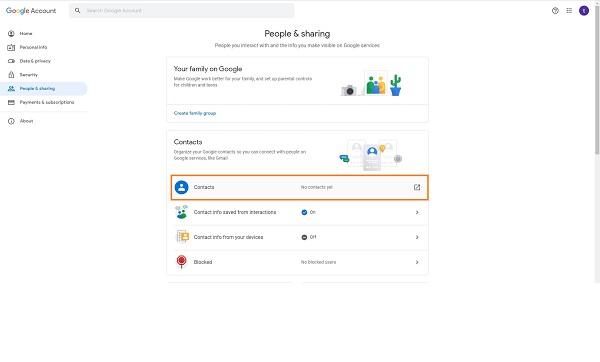
Step 2Shortly after logging in, open the People & Sharing menu. After that, click Contacts then the saved contact list on your Google Account will appear.
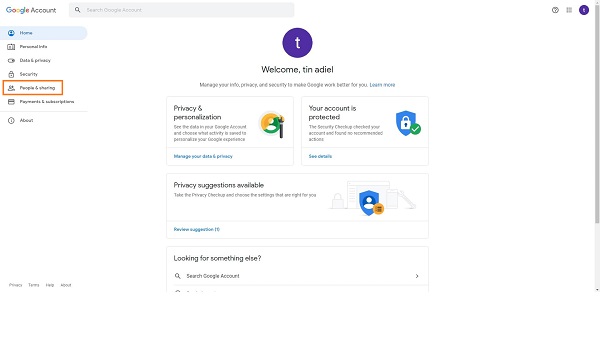
Step 3Finally, click the Trash menu from the left sidebar. Subsequently, a list of all deleted contacts and other similar data will appear. Select the contact you wish to retrieve, then click Recover.
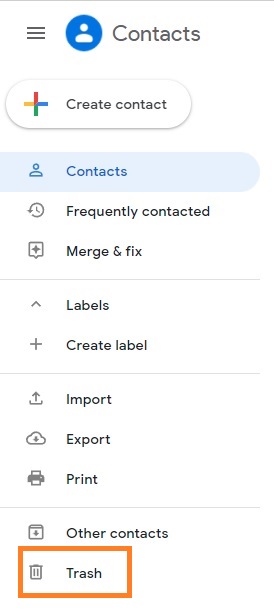
After that, the deleted contacts will sync on your Samsung device once more. However, this solution will only work if there is a Google backup in the first place. If you have no Google account or backup or haven't backed up your device through Google, this solution won't work for you. Better yet, use another Samsung service to restore your deleted contacts over the computer this time.
With FoneLab for Android, you will recover the lost/deleted iPhone data including photos, contacts, videos, files, call log and more data from your SD card or device.
- Recover photos, videos, contacts, WhatsApp, and more data with ease.
- Preview data before recovery.
- Android phone and SD card data are available.
Part 3. Recover Deleted Contact on Samsung with Samsung Smart Switch
Samsung Smart Switch is a program introduced by Samsung designed to be its own data management tool. Samsung Smart Switch is primarily meant for a seamless migration for Samsung devices. The backup and restore feature that comes along with it also comes in handy in keeping your Samsung data safe and secured. Henceforth, Samsung Smart Switch is now widespread and utilized for restoring and syncing purposes. So, you can certainly use it to restore your deleted contacts from your backups.
Steps on Recover Deleted Contact Samsung with Samsung Smart Switch:
Step 1Firstly, run Samsung Smart Switch on your computer. At the same time, connect your Samsung device onto your computer with a USB cable. Tap Allow on your Samsung device’s screen to permit access to your computer.
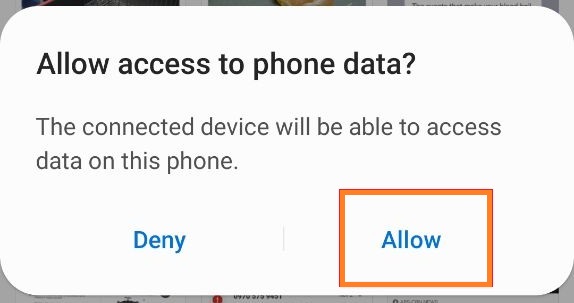
Step 2From the Samsung, Smart Switch interface, click Restore and select your backup data.
Step 3Now, you have to select Contacts under Personal Content and click OK. Finally, click Restore.
Similar to the previous method, Samsung Smart Switch will only work if you create a backup. A backup must be available on your computer through Samsung Smart Switch before proceeding with this solution.
But what if you've never backed up your device? Thus you have no backup to retrieve. Would you still be able to recover your contacts then? The answer is yes. You most certainly can. All you need is a recovery tool that allows you to recover data even without any backups at all.
Part 4. Recover Deleted Contact on Samsung with FoneLab Android Data Recovery
FoneLab Android Data Recovery is a fantastic tool that allows you to recover all deleted or lost data no matter how they were lost. Additionally, this tool recovers data from Android devices, SD cards, and even SIM cards. FoneLab Android Data Recovery guarantees a 100% successful contact recovery even without backups, so you never have to worry about your contacts being deleted or lost.
With FoneLab for Android, you will recover the lost/deleted iPhone data including photos, contacts, videos, files, call log and more data from your SD card or device.
- Recover photos, videos, contacts, WhatsApp, and more data with ease.
- Preview data before recovery.
- Android phone and SD card data are available.
Moreover, there is an available preview panel on the program so you can see and select precisely those you need. This feature makes the program more efficient and preferable.
Steps on Recover Deleted Contact Samsung with FoneLab Android Data Recovery:
Step 1Firstly, download and install FoneLab Android Data Recovery on your computer. Supposedly, FoneLab Android Data Recovery will automatically run when installed. Otherwise, run it manually.

Step 2Secondly, click Android Data Recovery from the main interface of the program. Subsequently successfully follow the detailed, easy-to-follow, on-screen guide about connecting your Samsung device to the computer.

Step 3Thirdly, you will have to select and tick all the types of data that you want to recover, including Contacts, of course. Then click the Next button to proceed.

Step 4After that, the list of all deleted contacts and other data will appear on your computer screen with a preview panel on the right side. You will now select all contacts you want to recover, then click Recover.
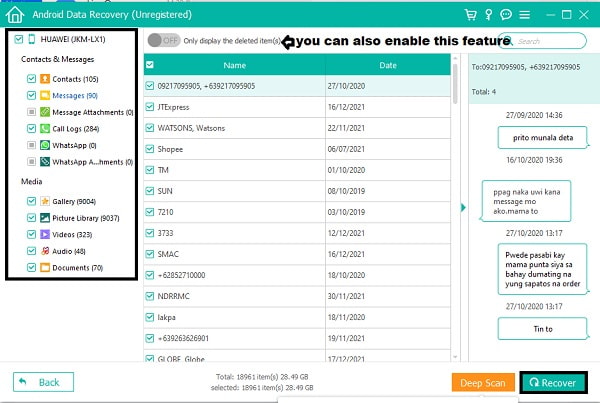
With FoneLab for Android, you will recover the lost/deleted iPhone data including photos, contacts, videos, files, call log and more data from your SD card or device.
- Recover photos, videos, contacts, WhatsApp, and more data with ease.
- Preview data before recovery.
- Android phone and SD card data are available.
Part 5. FAQs About Samsung Contact Recovery Tools
WHow can you save contacts on your SIM card to your Google account?
To save contacts to your Google account from a SIM card, you must go to the Contacts app and open the menu. From there, tap Settings, then select Import. Finally, tap SIM Card and select the Google account to save the contacts from your SIM card.
This is an essential task because Google does not automatically back up contacts saved on a SIM card. Thus, you need to manually put extra effort into saving them onto your Google account.
Do contacts take up much space?
No, contacts do not take up much memory space. They are small-sized data that a million contacts need to consume 1 GB of space. Thus, you won't have to worry about saving many contacts or backing them up.
How do I know if my Contacts are on my SIM card on Samsung?
To check if contacts are saved on SIM or not on a Samsung device, go to Contacts, then select a contact from the list. After that, tap Edit. From there, you will see where that contact is saved. You will see if that contact is saved on your device memory, SIM card, or to a Google account.
Is it better to save contacts to SIM or phone?
Saving contacts on a SIM card and phone storage is advantageous in their way, so saving on either is excellent. Saving contacts on a SIM card allows you to take all your contacts with you on any device you use, especially if you switch to a new phone. However, SIM cards are not usually included when you backup your device, which means you will lose your contacts once your SIM is damaged or lost. But don't worry much because FoneLab Android Data Recovery allows data recovery from SIM cards, so you never have to think about losing your contacts anymore.
On the other hand, you can also save your contacts on your phone's storage. That way, you will be at peace that they are being backed up. Further, you can transfer your contacts if you need to anyway. You can use FoneLab HyperTrans for that.
To conclude, given above are 4 Samsung contact recovery tools that you can utilize to recover your deleted or lost contacts. 3 of the solutions above are Samsung Cloud, Google Backups, and Samsung Smart Switch, including data recovery from your backups. 1 solution, on the other hand, is a third-party tool that requires no backup at all. Overall, the one that does not require data works best above all because it is also the one that offers a guaranteed successful data recovery among the rest. And that solution is FoneLab Android Data Recovery.
The goal is to recover your deleted or lost contact, and that will be even better and fulfilling if you do it with efficiency and convenience. Excellence must be present even in your data recovery journey. Granted that, you have to be wise in choosing your desired solution.
