- Android Won't Turn On
- Dead Android Internal Memory
- Black Screen Samsung
- Water Damaged Android
- Keep Restarting Samsung
- Stuck on Samsung Logo
- Virus Infected Android
- Crashed Android
- Unlock Broken Screen Android
- WhatsApp Recovery for Broken Samsung
- Recover SnapChat Photos from Broken Android
- Frozen Android
How to Restore SD Card Files from Broken Phone
 Posted by Boey Wong / Feb 02, 2021 09:00
Posted by Boey Wong / Feb 02, 2021 09:00Well, I have been having problems with my phone. It broke after falling into the floor. When I connected the phone to my computer in order to restore SD card files, it told me to allow USB debugging. I am unable to do that because the screen is cracked and no responsive at all. Please help! Thanks a lot!
When your Android phone is damaged or broken screen due to an accident, does this mean your SD card data will become inaccessible?
Absolutely not, there are many options that you can try. First of all, find a USB card reader and insert your SD card to it, then plug it into PC. If nothing happens, try another computer or a different card reader.
Secondly there are many free program on the market which claim to be able to recover SD card files from broken Android device. Among them, I highly recommand the most professional and efficient one called FoneLab Broken Android Phone Data Extraction which is able to scan your broken Android device deeply from internal memory and external memory card like SD card.
What's more amazing feature is that the software has the ability of fixing the disabled Android system back to normal. For example, problems like device is stuck in black screen, startup logo, recovery mode, or can’t unlock android phone with broken screen, the software will download a system recovery package to repair it.
More over, you can recover contacts, photos, SMS and attachments, WhatsApp chat history, call logs, videos, music, documents from water damaged, smashed, or virus infected Android phone and tablet. It especially works best on Samsung Galaxy S, Samsung Galaxy Note and Samsung Galaxy Tablet.
If you have a Samsung device and also encounter one of the above issues, you can have its free trial version to try now.
Fix your frozen, crashed, black-screen or screen-locked Android system to normal or Recover data from broken Android phone or SD card.
- Fix your Android disabled problems and recover data from phone.
- Extract Contacts, Messages, WhatsApp, Photos, etc. from broken android device or memory card.
- Android phone and SD card data are available.
How to Recover Files from SD Card
Step 1 Download and install the free trial version of the program on your PC with above link. Then it will automatically open when the installation is finished. Choose Broken Android Phone Data Extraction on the interface.
Step 2 Connect your Samsung device to the computer with a USB cable. Click Start if your Android device stays in broken screen, black screen or non-responsive screen, you cannot enter password or cannot touch the screen. Click Fix Device if the system of your Android device is damaged, and you cannot operate it.
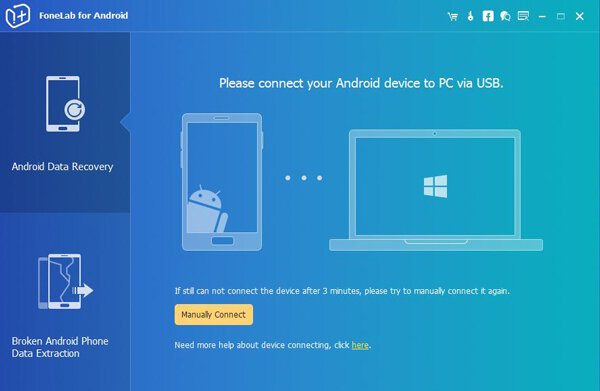
Step 3 Make sure that you choose the correct information of your Android phone including the device name and device model. Then click Confirm to move on.
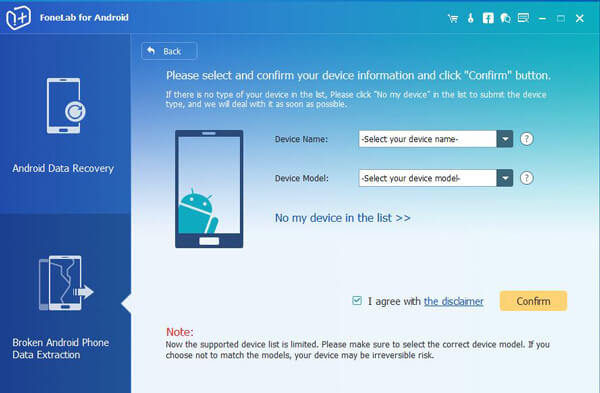
Step 4 This step will lead your Samsung phone to enter Download mode. Follow the on-screen instruction to enter: power off the phone – press and hold the Volume Down + Home + Power button together – press the Volume Up button, and then click on the Start button.
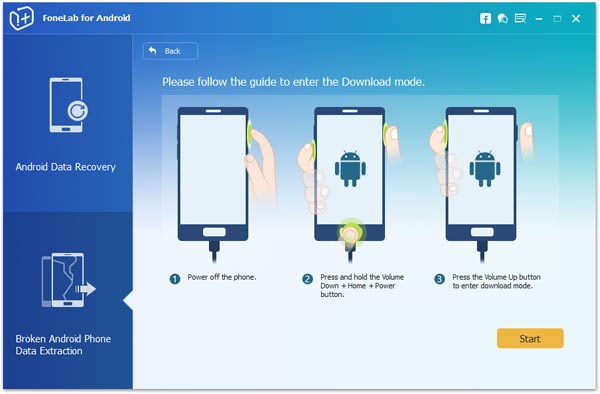
Step 5 The program will scan data from your phone. After it is finished, choose whatever file types you want on the left column and click Next.
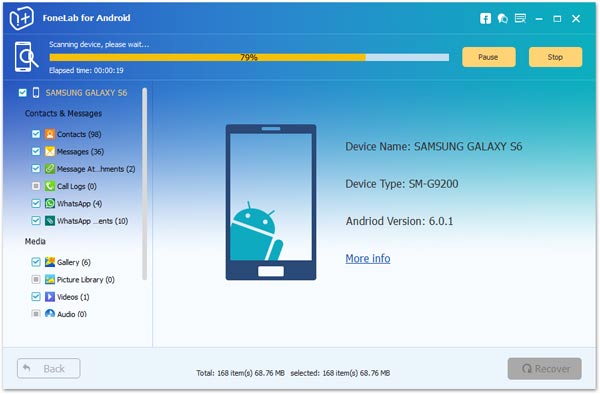
Step 6 Preview and mark the items you want to recover and click Recover to save them onto your computer.
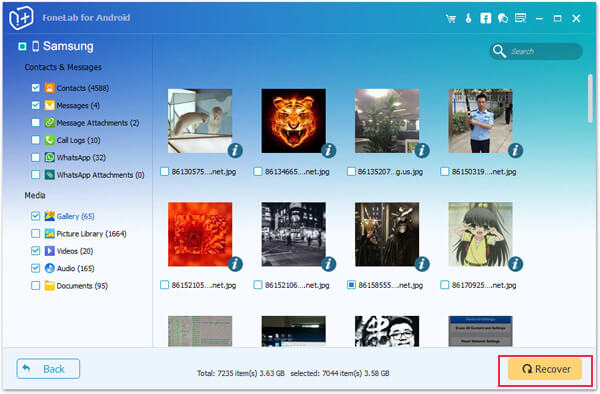
Besides, FoneLab can also recover Snapchat photos from broken Android phone which is an unique chatting app among teenagers. You can read the post for more detail.
