- Android Won't Turn On
- Dead Android Internal Memory
- Black Screen Samsung
- Water Damaged Android
- Keep Restarting Samsung
- Stuck on Samsung Logo
- Virus Infected Android
- Crashed Android
- Unlock Broken Screen Android
- WhatsApp Recovery for Broken Samsung
- Recover SnapChat Photos from Broken Android
- Frozen Android
Phenomenal Guide to Unlock Android with Broken Screen Easily
 Posted by Boey Wong / Oct 18, 2022 09:00
Posted by Boey Wong / Oct 18, 2022 09:00Are you looking for a way on how to unlock phone with broken screen? We can't avoid inevitable accidents from happening when using mobile phones. They are beneficial in our everyday lives but can also be easily destroyed. That's why almost everyone with a mobile phone buys a phone case to protect the device. However, there are times when an unfortunate incident happens, no matter how much we try to safeguard our phones.
Did you leave your device for a moment and see the kids had broken it when you returned? Perhaps you put it in your back pocket, forgot it was there, and sat down on a hard surface, causing it to break. Or maybe it accidentally dropped from a high place. All these scenarios only lead to two things. It's either some parts of it will break, but it still works somehow, or it will be dead permanently.

If your phone's situation is the first one, you must be having difficulty unlocking it or, more so, using it for its broken screen. But be at ease because we provided a guide for you to unlock Android with broken screen.

Guide List
Part 1. How to Unlock Phone with Broken Screen with FoneLab Broken Android Data Extraction
After testing several tools that are said to unlock an Android phone, we found the FoneLab Broken Android Phone Data Extraction. Among all the software we tried, this software showed the easiest and most effective way to do it. It can fix various Android issues, such as a crashed screen, frozen, black, unresponsive, and more. In addition, FoneLab Broken Android Data Extraction lets you extract files or other data from your broken phone.
Act per the directions below to unlock Android phone with broken screen with FoneLab Broken Android Data Extraction:
Fix your frozen, crashed, black-screen or screen-locked Android system to normal or Recover data from broken Android phone or SD card.
- Fix your Android disabled problems and recover data from phone.
- Extract Contacts, Messages, WhatsApp, Photos, etc. from broken android device or memory card.
- Android phone and SD card data are available.
Step 1Visit the FoneLab Broken Android Data Extraction website. Locate the orange Free Download tab on the lower-left part of the page. Click it to save the file on your device. Once done, start the installation procedure by allowing the software to make changes to the computer. After the essential components have been downloaded, launch the program to run on your computer.
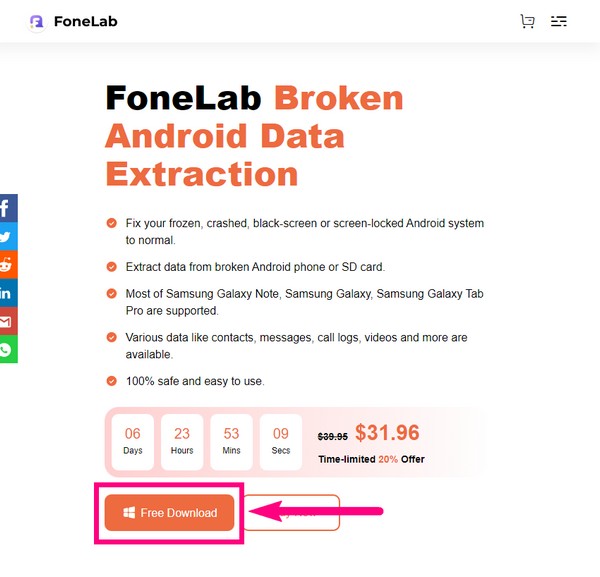
Step 2The software’s main interface will welcome you with its features. Choose the Broken Android Data Extraction function located on the upper-left part. The registered version of this feature gives you the benefit of fixing and recovering files from a broken phone with no limitations. Plus, it also provides technical support and upgrades.
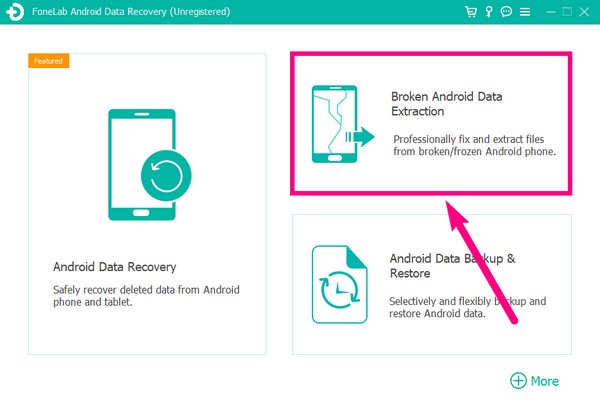
Step 3Link your phone using a USB cable to the computer as you proceed to the next page. The Start button on the left part of the interface will take care of your Android phone that is in a broken screen, black screen, or screen you cannot touch and cannot enter the password. Then the right Start button will take care of your Android phone that has system damage, or you cannot operate. Select the left one since you can’t unlock your phone because of its broken screen.
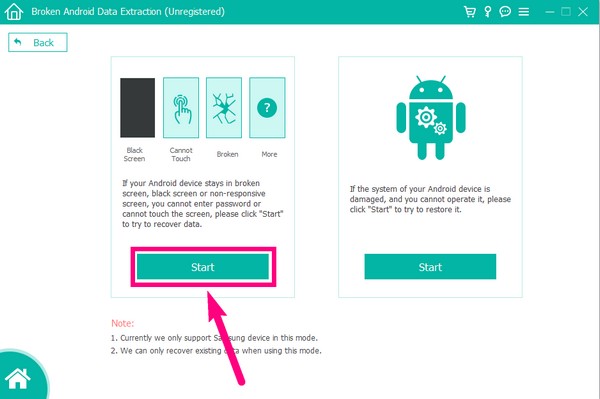
Step 4The following interface will let you select your phone’s information. Choose your device name and model correctly. If you don’t, your device may face irreversible risk. Also, note that the program’s supported device list is limited. If you do not see your device in the list of options, click No my device in the list and fill in your phone’s info. After that, select the Confirm tab on the lower-left side.
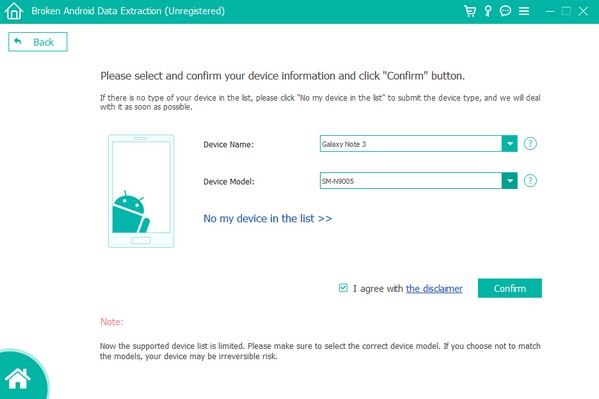
Step 5An on-screen guide on the FoneLab Broken Android Data Extraction interface will appear. Comply with the steps carefully to let your phone enter the Download mode. Download mode is a booting mode on Android devices that can repair some issues on your phone. Make sure to press the right keys to enter it successfully.
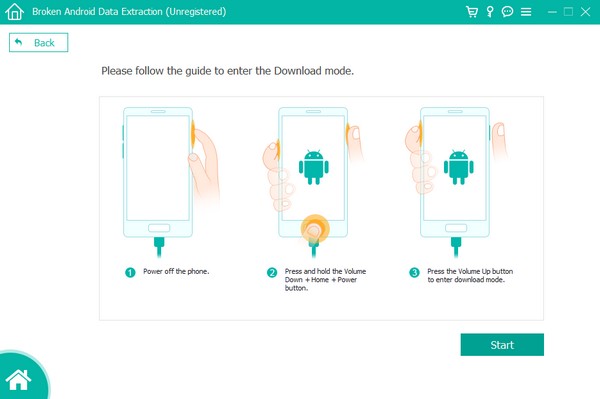
Step 6Wait for the FoneLab Broken Android Data Extraction to download the matching recovery package for your phone. Afterward, it will automatically fix the issue your phone is facing, which is unlock Android with broken screen.
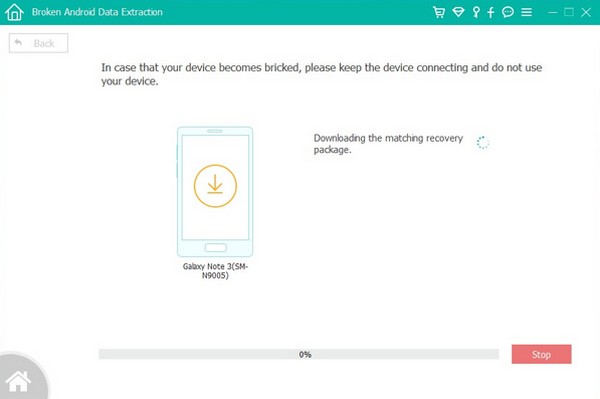
Fix your frozen, crashed, black-screen or screen-locked Android system to normal or Recover data from broken Android phone or SD card.
- Fix your Android disabled problems and recover data from phone.
- Extract Contacts, Messages, WhatsApp, Photos, etc. from broken android device or memory card.
- Android phone and SD card data are available.
Part 2. How to Unlock Phone with Broken Screen via Factory Reset
If you can’t operate your phone well due to the broken screen, this method is a good option for you. You may reset your phone by entering the recovery mode. This only requires your phone keys, so you can use it even if the broken screen malfunctions.
Abide by the steps below to unlock your phone:
Step 1Press the Volume Up + Power keys until you see the Android Recovery options.
Step 2Slide down to Wipe data/factory reset and select it using the Power button.
Step 3Pick Yes on the next interface, and your phone will automatically reset and unlock.
Part 3. How to Unlock Phone with Broken Screen with Android Device Manager
You can also unlock Android phone with broken screen using the Android Device Manager, now known as Find My Device. This Google service allows you to lock, erase, or find a missing, broken, or even a normal phone. Once you log in to a Google account on your mobile phone, the Find My Device service will automatically activate. But you can only use it if it is enabled on your phone and the location is turned on.
Act per the directions below to unlock the phone using Android Device Manager:
Step 1Visit the Find My Device website on your computer’s browser, and log in to the Google account you use on your broken phone.
Step 2On the left of the Find My Device website, you will see the options to PLAY SOUND, SECURE DEVICE, and ERASE DEVICE. Choose the last one to unlock your mobile phone. Then select another ERASE DEVICE option on the next window.
Step 3Enter your account to authorize the service to access your device. Click Next, and select the Erase button to restart and unlock your device.
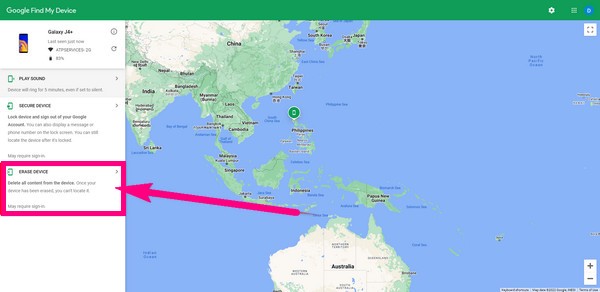
Fix your frozen, crashed, black-screen or screen-locked Android system to normal or Recover data from broken Android phone or SD card.
- Fix your Android disabled problems and recover data from phone.
- Extract Contacts, Messages, WhatsApp, Photos, etc. from broken android device or memory card.
- Android phone and SD card data are available.
Part 4. FAQs about Unlocking a Phone with a Broken Screen
1. Can I control my device on the computer even if my phone's screen is broken?
Yes. Using a compatible USB cord, you can control some parts of your device on the computer. You can manage your files when you enable the Transfer Files on the USB options. Then open your device driver on the computer.
2. How can I recover files from my broken device without unlocking my phone?
Usually, it is necessary to enable USB debugging when using a recovery tool to retrieve data. But if you use the FoneLab Broken Android Data Extraction, you don't have to enable anything on your phone except the USB cable. You only need to connect it to the computer to let the program scan and extract the data from your broken phone.
3. Can FoneLab Broken Android Data Extraction extract the messages from my broken phone that I can't unlock?
Yes, it can. FoneLab Broken Android Phone Data Extraction supports almost all data types, including messages, contacts, photos, audio files, and more.
Fix your frozen, crashed, black-screen or screen-locked Android system to normal or Recover data from broken Android phone or SD card.
- Fix your Android disabled problems and recover data from phone.
- Extract Contacts, Messages, WhatsApp, Photos, etc. from broken android device or memory card.
- Android phone and SD card data are available.
Out of all the tools we tried, FoneLab Broken Android Phone Data Extraction is the one that can repair most issues on an Android phone. If you're encountering more problems aside from unlocking phone with broken screen, this tool can also be a great help. Install it now.
