Recover the lost/deleted iPhone data including photos, contacts, videos, files, call log and more data from your SD card or device.
Samsung Galaxy Photo Recovery Free and Easy Solutions For You
 Posted by Lisa Ou / Dec 27, 2021 09:00
Posted by Lisa Ou / Dec 27, 2021 09:00Did you take some funny photos of your friends using your Samsung Galaxy phone, but they deleted them behind your back? Or did you delete some old pictures without knowing you would need them in the future? Or perhaps you accidentally deleted or lost important photos? Suppose you are in the dilemma of trying to recover your deleted Samsung Galaxy photos. In that case, this post is made perfect for you. It is crucial to find the right solutions and tools in recovering deleted pictures because that will determine whether you will successfully retrieve them or not. With that in mind, make sure to read until the end and discover the best among the best tools for Samsung photo recovery.
With FoneLab for Android, you will recover the lost/deleted iPhone data including photos, contacts, videos, files, call log and more data from your SD card or device.
- Recover photos, videos, contacts, WhatsApp, and more data with ease.
- Preview data before recovery.
- Android phone and SD card data are available.

Guide List
Part 1: Samsung Photo Recovery From Gallery Recycle Bin
Samsung's default or built-in Gallery app features a Recycle Bin, which stores deleted photos on your Samsung Galaxy photos. The primary purpose of Recycle Bin or Recently Deleted folder is to store your deleted photos or videos for a certain number of days which gives you the chance to restore them when needed or if you change your mind.
Steps to Recover Samsung Galaxy Photos from Gallery Recycle Bin:
Step 1On your Samsung Galaxy phone, head to the Gallery app and tap the ellipsis icon from the upper right corner of your screen.
Step 2After that, select Trash or Recycle Bin from the drop-down list. Subsequently, choose the photos that you intend to recover. Lastly, tap the Recover button from the bottom of your screen to finally bring the deleted photos back to your Gallery.
While this solution is readily available and accessible, it does not guarantee that all of your deleted photos are still in the Trash folder. After 15 days of deletion, deleted photos will be permanently deleted and will no longer be available on the Trash folder. This folder gives you the option of reaching out to your backups if the photos you want to retrieve are backed up.
Part 2: Samsung Photo Recovery via Samsung Cloud
Samsung Cloud is a cloud storage service meant for Samsung devices. To seamlessly migrate from one Samsung device to another or to restore your backup files, Samsung Cloud is available for you. With that, you can use Samsung Cloud to restore deleted photos from your Samsung Galaxy phone.
Steps to Recover Samsung Galaxy Photos via Samsung Cloud:
Step 1To begin, open your Samsung Galaxy device's Settings app and head to Samsung Cloud.
Step 2Subsequently, tap Cloud Usage and select Restore Data.
Step 3Finally, tick Gallery, then tap Restore. After this, your backup photos from Samsung Cloud will sync to your Gallery.
Alternatively, another cloud storage service you could have used to back up your photos in Google Photos. You can try checking your Google photos backups if you fail to find or retrieve the images you want back from your Samsung Cloud backups. Moreover, this method will be better for recovering photos selectively from your backup files rather than syncing everything to your Samsung Galaxy device.
Part 3: Samsung Photo Recovery via Google Photos
Google Photos is a storage service that can back up & sync, share, and restore your photos. Trash folder is available on Google Photos, which gives you the chance to restore your recently deleted photos from your device and your backups.
Steps to Recover Samsung Galaxy Photos via Google Photos:
Step 1To begin, open the Google Photos app on your Samsung Galaxy phone head to the Library menu. From there, open Trash.
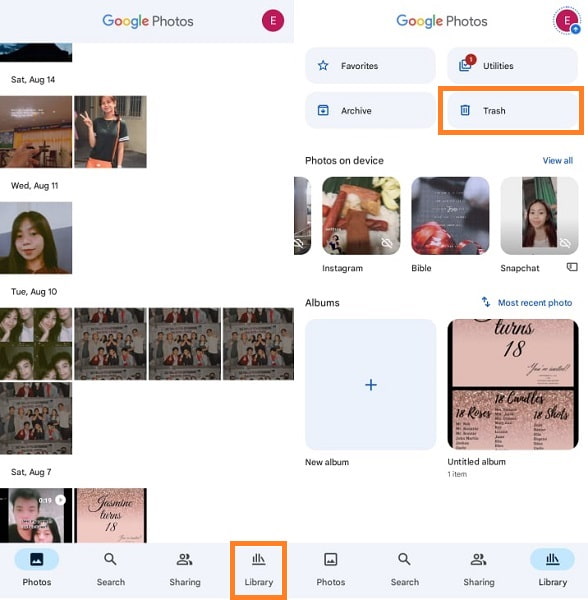
Step 2After that, tap the Select button at the top corner of your screen. Finally, choose the deleted photos you want to recover, then tap Restore.
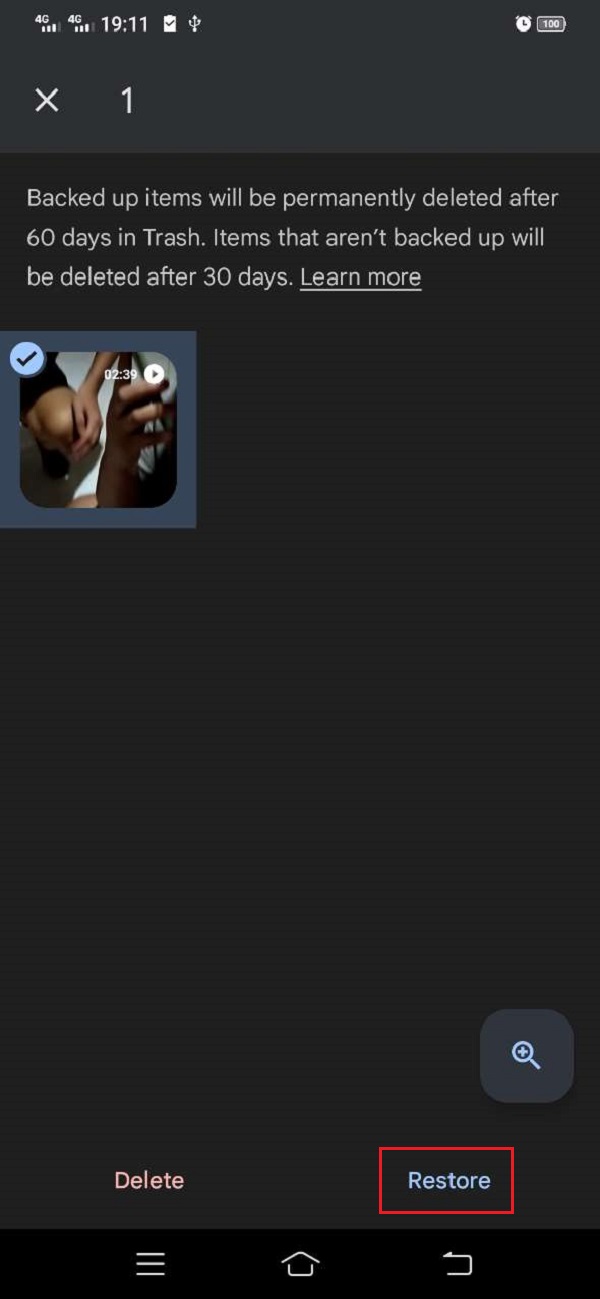
While this solution allows you to recover deleted photos selectively and effectively, it will only work if you enable the Backup & Sync feature. This enables deleted pictures from your Samsung Gallery app to reflect your Google Photos' Trash folder. Otherwise, they will not appear or be saved here. But don't be disheartened in case your deleted photos are not on the Google Photos Trash folder. The following solution allows you to recover deleted photos with or without backup.
Part 4: Samsung Photo Recovery via FoneLab Android Data Recovery
In terms of recovering deleted or lost data, photos, for instance, FoneLab Android Data Recovery, come on top of the line. FoneLab Android Data Recovery offers the best and most effective recovery procedure. This claim is valid because it provides recovery with or without backups, no matter how you lost your file and the current condition of your device. Use this tool as your Samsung Galaxy S6 photo recovery tool, and never worry about deleted or lost data anymore.
With FoneLab for Android, you will recover the lost/deleted iPhone data including photos, contacts, videos, files, call log and more data from your SD card or device.
- Recover photos, videos, contacts, WhatsApp, and more data with ease.
- Preview data before recovery.
- Android phone and SD card data are available.
Steps to Recover Samsung Galaxy Photos via FoneLab Android Data Recovery:
Step 1You must first download FoneLab Android Data Recovery on your computer.

Step 2From the main interface of FoneLab Android Data Recovery, click Android Data Recovery. This feature allows you to safely recover deleted data, photos, for instance, from any Android device with or without backup, no matter how you lost your data.
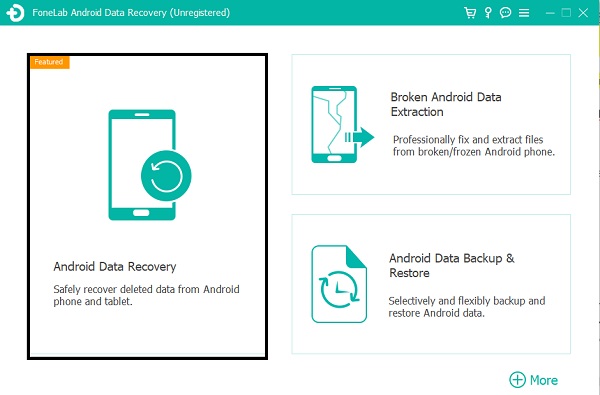
Step 3Meanwhile, connect your Samsung Galaxy phone to your Mac or Windows computer using a USB cable. Enable the USB Debugging mode on your Samsung phone, so FoneLab Android Data Recovery will be able to recognize it. To better understand, follow the instructions that will appear on the screen.

Step 4Eventually, tick the checkbox beside Gallery and Picture Library under Media from the selection screen. After that, click Next to move on to the next step.

Step 5After scanning your device, it will give you a preview of the results on the preview panel. Again, tick Gallery and Picture Library. Moreover, you can enable Only display the deleted item(s) to navigate the deleted photos quickly. Finally, select the images you want to recover and click the Recover button.
Note that this method will save your recovered photos to your computer's local drive. Transfer them to your Samsung Galaxy phone to have them back on your Gallery. But don't worry because this process will not affect or degrade your images' quality.
Part 5: FAQs About Samsung Photo Recovery
How to backup photos from the Samsung Gallery app through Samsung Cloud?
If you want to back up your photos to Samsung Cloud, refer to these simplified steps: Firstly, you're your Samsung device's Settings app and go to Samsung Cloud. Secondly, tap Back up Data and enable sync for Gallery and the other data you want to backup. Lastly, tap Back Up.
Where do deleted photos go?
If your device has a Recently Deleted folder, the deleted photos will automatically be moved there. However, Recently Deleted folders do not hold pictures forever. There are specific numbers of days at which they will be permanently deleted when exceeded.
Can you recover photos after a factory reset Samsung?
Yes, you can. Even though factory resetting deletes all data on your Samsung Galaxy phone, along with all your pictures, you can still recover them. As shown above, you can restore photos from your backups. But suppose you don't have backups before resetting your device. In that case, you can use FoneLab Android Data Recovery to recover your lost data.
Congratulations: You just learned about the top 4 methods in restoring your deleted Samsung Galaxy photos. All solutions given above are guaranteed effective, safe, and efficient as tested and approved by many users. Moreover, the tool you use must not require complicated steps or too much of your time. Considering those factors, FoneLab Android Data Recovery is highly recommended. You can use FoneLab Android Data Recovery to efficiently and effectively recover deleted or lost photos from your Samsung Galaxy phone without too many requisites. I hope you find this post helpful. Refer to the solutions given above to solve your dilemma of restoring your deleted photos.
With FoneLab for Android, you will recover the lost/deleted iPhone data including photos, contacts, videos, files, call log and more data from your SD card or device.
- Recover photos, videos, contacts, WhatsApp, and more data with ease.
- Preview data before recovery.
- Android phone and SD card data are available.
