- Android Won't Turn On
- Dead Android Internal Memory
- Black Screen Samsung
- Water Damaged Android
- Keep Restarting Samsung
- Stuck on Samsung Logo
- Virus Infected Android
- Crashed Android
- Unlock Broken Screen Android
- WhatsApp Recovery for Broken Samsung
- Recover SnapChat Photos from Broken Android
- Frozen Android
How to Recover SD Card Photos from Samsung Galaxy S5 with Black Screen
 Posted by Boey Wong / Jan 26, 2021 09:00
Posted by Boey Wong / Jan 26, 2021 09:00My Samsung Galaxy S5 has a black screen and I need photos from the SD card. Samsung support told me that third party software was available that would allow me to view and copy my pictures from the broken phone to my Windows PC. But I don't know what kind of software, where can I get it? Any suggestion?

Have you ever encounter one of the situations that:
- Drop your Samsung phone to the ground carelessly?
- Your Samsung S5 screen becomes black endlessly?
- Drop your Samsung phone to water or swimming pool?
- Want to recover data from damaged SD card or dead Android smartphone?
- The Samsung device is infected by virus and freezes at a dead screen?
Don't worry, no matter what situation you are facing with, FoneLab Broken Android Phone Data Extraction can help you solve it. The program empowers you to recover contacts, photos, text messages, call logs, videos, music, documents, SD card photos and more from the broken Samsung mobile phone and tablet. The supported models includes Galaxy S4/5/6, Galaxy Note 3/4/5 and Samsung Galaxy Tab. More over, the software is able to troubleshoot various of Android system problems. For example, fix the black screen of death, frozen, bricked issues, etc. Meanwhile, you are allowed to preview files before recovery. Now the free trial version is available. Why not get the program and try it yourself?
Fix your frozen, crashed, black-screen or screen-locked Android system to normal or Recover data from broken Android phone or SD card.
- Fix your Android disabled problems and recover data from phone.
- Extract Contacts, Messages, WhatsApp, Photos, etc. from broken android device or memory card.
- Android phone and SD card data are available.
Recover SD Card Photos from Samsung Galaxy S5 Black Screen
Step 1 Free download and install the program on your PC with above link. Then the program will automatically launch when it is successfully installed. Choose Broken Android Phone Data Extraction from the interface.
Step 2 Plug your Samsung device into the computer with a USB cable. Click Start if your Android device stays in broken screen, black screen or non-responsive screen, you cannot enter password or cannot touch screen. Otherwise, click Fix Device.
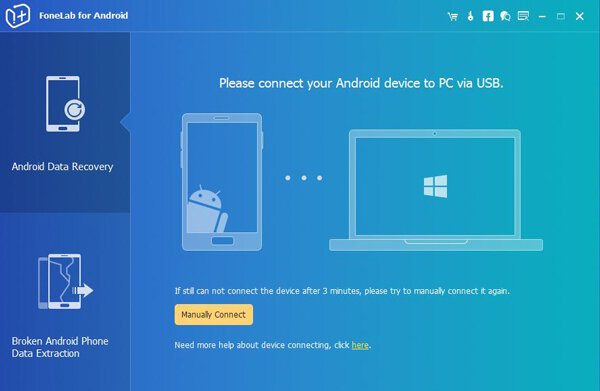
Step 3 Make sure that you choose the correct information of your phone including the device name and device model. Then click Confirm to move on.
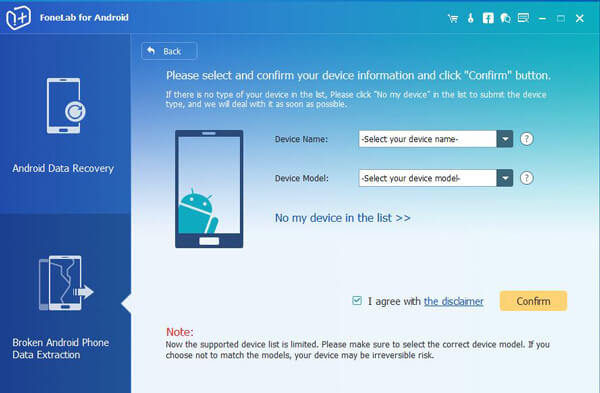
Step 4 This step will lead your Samsung phone to enter Download mode. Follow the on-screen instruction to enter: power off the phone – press and hold the Volume Down + Home + Power button together – press the Volume Up button, and then click on the Start button.
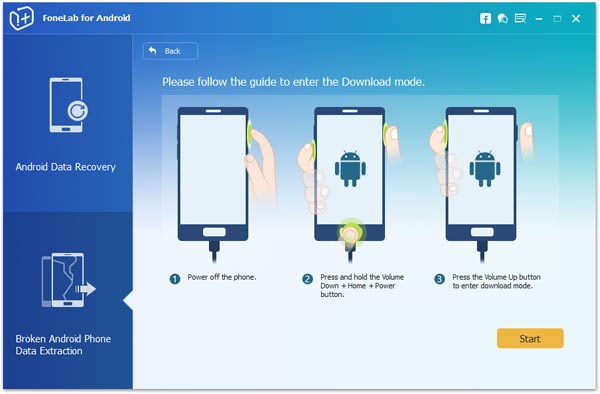
Step 5 The program will scan data from your phone. After it is finished, if you want to recover media files, check Gallery and Picture Library respectively on the sidebar.
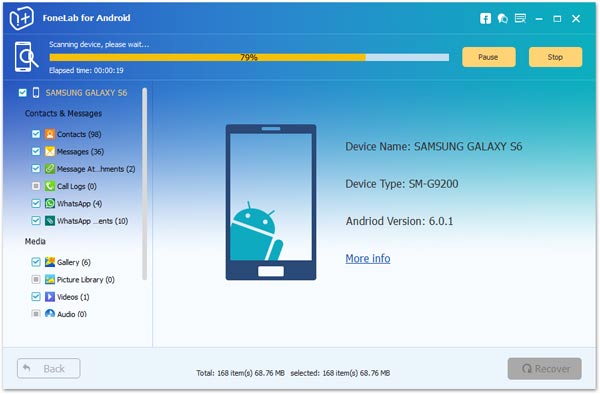
Step 6 Preview items in detail and choose those you want to get back. Click Recover to save them onto your computer.
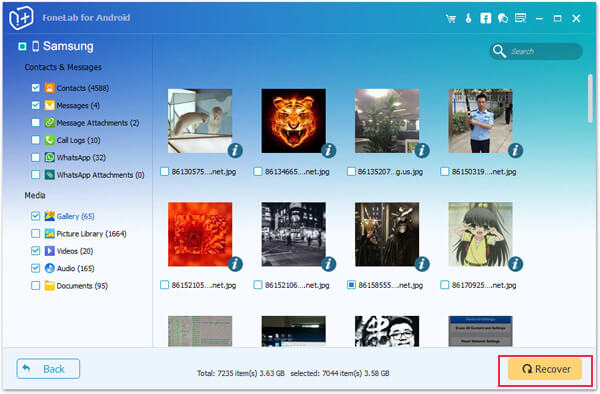
Ok, it's done. Having another copy of all the files that you keep in your phone or tablet will be your guarantee against any accident that can lead to data loss.
Fix your frozen, crashed, black-screen or screen-locked Android system to normal or Recover data from broken Android phone or SD card.
- Fix your Android disabled problems and recover data from phone.
- Extract Contacts, Messages, WhatsApp, Photos, etc. from broken android device or memory card.
- Android phone and SD card data are available.
