Recover the lost/deleted iPhone data including photos, contacts, videos, files, call log and more data from your SD card or device.
How to Recover Contacts from Google Nexus 5 with 3 Easy Ways
 Updated by Boey Wong / March 18, 2021 09:15
Updated by Boey Wong / March 18, 2021 09:15I lost my contacts after factory reset Nexus 5. I have my phone contacts on Google account though, but I can't figure out how to get the contacts from Gmail back to my phone. Or is there any way to recover lost contacts? Please anyone else can point me in the right direction, thanks!
Lucky that you have imported contacts to Gmail before they got lost. Then you will have a big chance to get them back. Under this circumstance, you can log in your Google account and check whether the contacts are still there.
If yes, then your contacts are already accessible on your Nexus 5. You can just synce with your Google account and restore the contacts. Or you can also manually export contacts from Gmail to your phone.
Otherwise, if your contacts are disappeared on the Google account too, then you will need a third part tool, an Android data recovery software to help you retrieve lost contacts on Android phones.
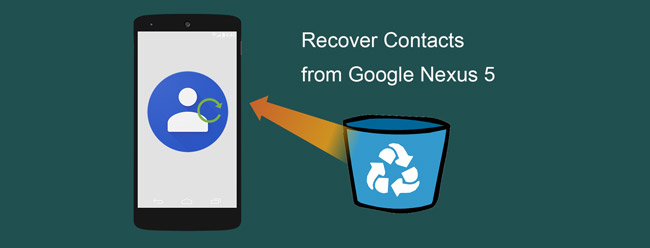
There are couple ways to bring back the lost contacts, here I will specify three ways for your reference.

Guide List
1. How to Import Contacts from VCF File
If you have ever saved your contacts to the internal storage of your phone, you can recover the deleted or lost contacts as following steps:
Step 1Open the Contacts app on your phone.
Step 2Tap the Android Menu icon.
Step 3Select Import/export.
Step 4Choose Import from storage. Your phone automatically searches for vCard file on SD card. When the contact vCard file is found, it will be imported to the Contacts.
2. How to Recover Contacts from Google
If you have imported contacts to Gmail account, then you are able to sync with your account and recover Google contacts.
Step 1Go to Menu – Settings – Account & Sync.
Step 2Select your Gmail account that you want to sync contacts with.
Step 3Tap Sync Now. Then the Google contacts are back to your phone.
Some users may encounter sync problems. Don't worry, manually export contacts from Gmail online and transfer to the SD card can also works.
Step 1Sign in your Gmail account on a computer.
Step 2Click the Gmail drop-down menu at the left-top corner of your Gmail page, then select Contacts.
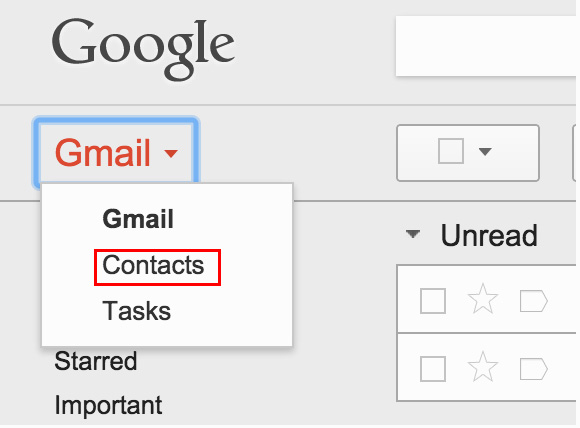
Step 3Find the More button above the contacts list and choose Export.
Step 4A pop-up dialog appears. Choose whether to export all contacts or only one group. And select the format you want to export. Here you should choose the vCard format. Click Export afterwards.
Step 5After that, proceed as way 1.
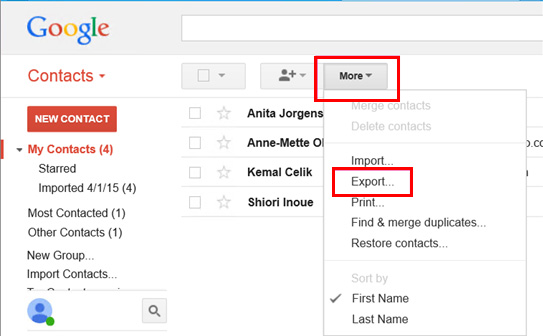
3. How to Recover Lost Contacts with FoneLab Android Data Recovery
If you don't have backups, above ways are not suitable for you. An Android data recovery tool is needed in this case. FoneLab Android Data Recovery is the one you need which can help you recover lost contacts without any backup.
It provides with both Windows and Mac versions and supports all Android OS devices. Download the software and have a try now.
With FoneLab for Android, you will recover the lost/deleted iPhone data including photos, contacts, videos, files, call log and more data from your SD card or device.
- Recover photos, videos, contacts, WhatsApp, and more data with ease.
- Preview data before recovery.
- Android phone and SD card data are available.
Step 1Launch the program and connect your Google Nexus 5 with your computer via USB cable.

Step 2The software will detect your phone when the USB debugging mode is enabled. If not yet, open your USB debugging mode according to the on-screen instructions. Then tap OK to confirm.

Step 3Tick Contacts from the table. Do not tick Select All if you only want to retrieve contact information. This will save you some scanning time.

Step 4The program needs to get privilege to scan data from your phone. So you should allow to install an safe app from the program to root your phone. And then Tap on Allow/Grant/Authorize when it shows up.

Step 5Wait for the scanning process to complete. You are allowed to preview the contacts with detail information after it is finished. Click Contacts to view the contact name, phone number, and email. Mark those you want to recover and save them as a VCF/CSV/HTML file on your computer.

Finally, the lost contacts must have been recovered by now. Besides, this software can also be used as an Android SMS recovery tool to retrieve SMS from Android as well.
With FoneLab for Android, you will recover the lost/deleted iPhone data including photos, contacts, videos, files, call log and more data from your SD card or device.
- Recover photos, videos, contacts, WhatsApp, and more data with ease.
- Preview data before recovery.
- Android phone and SD card data are available.
