How to Transfer MP3 to iPod Using The Most Recommended Methods
 Posted by Boey Wong / July 04, 2022 09:00
Posted by Boey Wong / July 04, 2022 09:00 Apple announced on May 10 that iPod would be discontinued. As a popular which stands the edge over competitors, the iPod always provides outstanding audio quality and convenient services for users through all possible features.
When people want to listen to music with iPod, they first have to learn to transfer music to iPod.
Here comes the question, how to move music like MP3, AAC, WAV, etc., to iPod?
In this post, you can get the easiest but most professional ways to add MP3 to iPod. Of course, these methods are also available for other audio formats. Please move to the following parts.
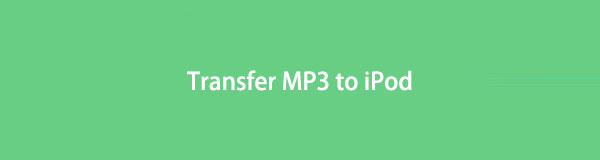

Guide List
Part 1. Add MP3 to iPod with FoneTrans for iOS
As you might know, Apple's ways are powerful but also a bit complicated for people who are not familiar with them. If you are the one who wants to know methods rather than Apple ways, you have come to the right place.
Among many third-party tools on the market, FoneTrans for iOS is the most recommended program you should not miss.
It helps you transfer data, including photos, contacts, messages, videos and more between computer and device. And you can even manage iTunes data with it through simple clicks.
FoneTrans for iOS provides these powerful features, but it is user-friendly for even beginners. Thus, everyone can use it with ease through clear instructions.
With FoneTrans for iOS, you will enjoy freedom to transfer your data from iPhone to computer. You can not only transfer iPhone text messages to computer, but also photos, videos and contacts can be moved to PC easily.
- Transfer photos, videos, contacts, WhatsApp, and more data with ease.
- Preview data before transferring.
- iPhone, iPad and iPod touch are available.
Below is the demonstration of how to transfer MP3 to iPod with it.
Step 1Download and install FoneTrans for iOS on computer, then run the program.

Step 2Connect iPod Touch to computer with a USB cable, select Music from the left panel.
Step 3The program will scan your device and list all available music files on the interface. Check the items you want to transfer to iPod and click export to device icon.

Step 4Choose your iPod Touch from the list.
Seems so easy, right? You can move other data like photos, audio files, and more with it now!
Part 2. Transferring MP3 to iPod via Apple Music
As time went by, Apple upgraded its hardware and software equipment to meet users’ requests. Most users have more than 1 device, you can use the new feature, Apple Music to access your music content across devices.
In the same way, you can transfer MP3 to iPod with Apple Music as well.
Step 1Log in your Apple ID on Mac, iPhone, iPad or web page, select the music you want to transfer to iPod, and choose Add to Library.
Step 2Log in the same Apple ID on your iPod, and turn on Sync Library on iPod through Settings > Music > Sync Library. Then you can see them from the library.

Step 3Tap to select the Download button.
And you have another wireless method to transfer music to iPod.
With FoneTrans for iOS, you will enjoy freedom to transfer your data from iPhone to computer. You can not only transfer iPhone text messages to computer, but also photos, videos and contacts can be moved to PC easily.
- Transfer photos, videos, contacts, WhatsApp, and more data with ease.
- Preview data before transferring.
- iPhone, iPad and iPod touch are available.
Part 3. How to Put MP3 Files on iPod Using AirDrop
You should know AirDrop on iOS and macOS devices if you are an Apple user and know its benefits well. People are allowed to transfer data between these devices through AirDrop without a physical connection. You can do it with simple clicks. Below is how.
Step 1Open Music app on iPod, select the music you want to add to iPod.
Step 2Tap the Share Song button and select AirDrop.

Step 3Ensure you have enabled this feature on both devices, and select the received device.
Step 4On the received device, tap Receive button.
Aside from the above ways without connection, you can also try some tools on computer to transfer MP3 to iPod.
Part 4. Copy MP3 to iPod through iTunes
Apple has a specific tool on computer to manage iOS data from the very beginning. No matter if you want to backup, restore or sync data to iPod, you can use iTunes on computer to help. You have 2 options, restore iTunes backup, drag and drop files or sync music files to iPod. It is recommended to select the rear two as they won’t overwrite your data on the device. Below are the tutorials.
Option 1. Sync Songs
This method syncs all data and you can’t choose specific data accordingly.
Step 1Open iTunes, and plug iPod Touch into computer.
Step 2After connection, click your device icon > Music.

Step 3Check the box next to Sync Songs and select the correct options.
Step 4Click Sync button.
Option 2. Drag and Drop Music
If you want to select your favorite music, you should pick this one.
Step 1Select your device after connection, and click Music under the Devices tab.
Step 2Drag and drop the music from the right side to your device directly.

Some Mac users found that iTunes is gone after they updated their macOS. If you face the same situation, please move to the next part.
With FoneTrans for iOS, you will enjoy freedom to transfer your data from iPhone to computer. You can not only transfer iPhone text messages to computer, but also photos, videos and contacts can be moved to PC easily.
- Transfer photos, videos, contacts, WhatsApp, and more data with ease.
- Preview data before transferring.
- iPhone, iPad and iPod touch are available.
Part 5. Sync MP3 to iPod through Finder
Finder, Apple Music and other 2 features have replaced iTunes on the latest version of macOS. You might have questions about how to copy MP3 to iPod now. Well, you can still use Finder on Mac to manage iOS data through a few clicks.
It is easy to transfer MP3 to iPod with Finder, here is how.
Step 1Run Finder on Mac and connect iPod to computer.
Step 2Select your device from the left panel and click the Music tab.
Step 3Check the box next to Sync music on to [your iPod], and check the options below.
Step 4Click Apply button.

That’s it. Using Finder and iTunes on Mac is similar to transferring data. You should realize that you are unable to sync your specific data selectively. If you want certain items, you should choose FoneTrans for iOS on the computer to do it.
Part 6. FAQs about How to Transfer MP3 to iPod
1. How do you convert MP3 to iTunes?
Open iTunes, click Edit > Preferences > General > Import Settings. Choose a format and click File > Convert > Create [format] Version.
2. How to convert MP3 to iPod?
First, you can try Apple Music app on Mac. Open Apple Music app, click Music > Preferences > File > Import Settings > Import Using. Select a format you want and click OK. And you can also try some online tools to convert MP3 without additional tools.
3. Why can't I transfer MP3 files to iPod?
Make sure iPod supports your files. If not, try to convert them to MP3 and other formats.
4. How do I transfer MP3 files to my iPod without iTunes?
You can try FoneTrans for iOS first, simply click Music on the left and pick the items. Finally, click export to device icon.
5. How do I transfer MP3 from my computer to my iPod?
In this post, you can try the above methods to transfer MP3 from computer to iPod. And you can also try some cloud services to move files to iPod.
That's all about the methods you should know for transferring MP3 to iPod and other tasks. You can always trust these ways. FoneTrans for iOS is the most powerful and simple method to transfer iOS data. Why not download and have a try now!
With FoneTrans for iOS, you will enjoy freedom to transfer your data from iPhone to computer. You can not only transfer iPhone text messages to computer, but also photos, videos and contacts can be moved to PC easily.
- Transfer photos, videos, contacts, WhatsApp, and more data with ease.
- Preview data before transferring.
- iPhone, iPad and iPod touch are available.
