Transfer Data From iPhone, Android, iOS, Computer to Anywhere without Any Loss.
- Transfer Data from One Micro SD Card to Another Android
- How to Transfer Pictures from One Phone to Another
- How to Transfer Photos from Old LG Phone to Computer
- How to Transfer Photos from an Old Samsung to Another Samsung
- Transfer Contacts from Samsung to iPhone
- Transfer Data from LG to Samsung
- Transfer Data from Old Tablet to New
- Transfer Files from Android to Android
- Transfer iCloud Photos to Android
- Transfer iPhone Notes to Android
- Transfer iTunes Music to Android
Easiest Way to Use LG Mobile Switch App
 Posted by Lisa Ou / Oct 21, 2021 09:00
Posted by Lisa Ou / Oct 21, 2021 09:00 New phones are usually empty and only have built-in applications in them. Therefore the very first thing you might want to do is to transfer important files and data from your old phone into the new one. LG Mobile Switch is an app you can utilize to transfer everything you need and want altogether with a faster transfer process. Consequently, learn what it is and how you can maximize this app to transfer data better the next time you do so.


Guide List
Part 1. What is LG Mobile Switch
LG Mobile Switch is a mobile application that allows you to transfer all your files from any Android (Android 4.1 or higher) or iOS phone into a new LG phone. LG Mobile Switch must certainly be installed on both the sender and receiver’s phone to be able to freely transfer files easier and more conveniently.
Through the LG mobile switch, new LG users can transfer pictures, videos, notes, contacts, text messages, call history, calendar, voice memo, installed apps, and other important data from their old phone to their new LG phone.
Part 2. How to Use LG Mobile Switch
The LG Mobile Switch App offers three options in transferring files from any android or iOS phone into an LG phone. Firstly, you can transfer files and use this app through USB cable which requires you to connect the sender and receiver’s phones via USB cable. Secondly, you may transfer data Wireless or in other words through WIFI. Lastly, you may opt for an SD card data transfer.
Transfer Files from Android to LG via WI-FI
First thing you must do is open the Play Store or App Store on your phone. After that search LG Mobile Switch and Install it. Note that both phones must have this application downloaded.

On both phones, open the application. Accept the End-User License Agreement (EULA). Then select Wireless.

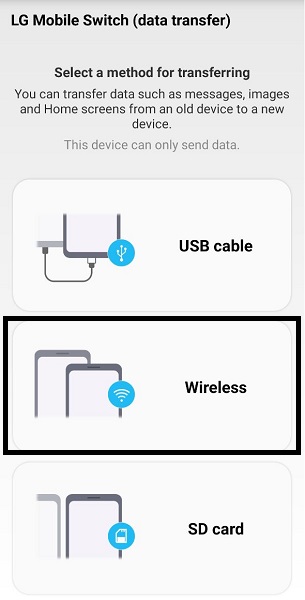
After that, on the sender’s phone tap Send. On the other hand, tap Receive on the LG phone.
Now, tap START on both phones.
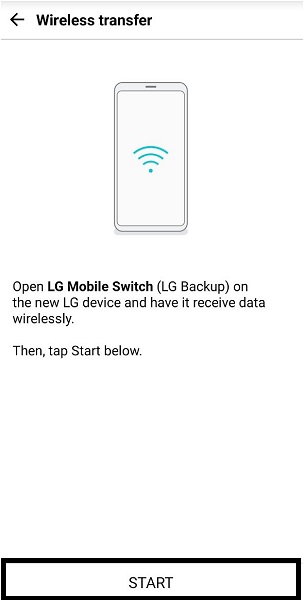
To connect the two phones and confirm the transfer, select the LG phone on the sender’s phone. At the same time tap Accept on the LG phone.
Select the data and apps you intend to transfer. Subsequently, tap Start. The data and apps will then begin zipping and sending. The duration of transfer will depend on the size of data and apps being transferred.
Lastly, after the transfer process, restart the LG phone. Afterward, you may now access all of the data and apps that you transferred using LG Mobile Switch over Wi-Fi.
Above all, note that both phones must be connected or share the same WIFI Network. Above all, both phones must be identified and recognized by each other.
Transfer Files from Android to LG via Cable
First thing you must do is open the Play Store or App Store on your phone. After that search LG Mobile Switch and Install it. Note that both phones must have this application downloaded.

On both phones, open the application. Accept the End-User License Agreement (EULA). Then select USB Cable.

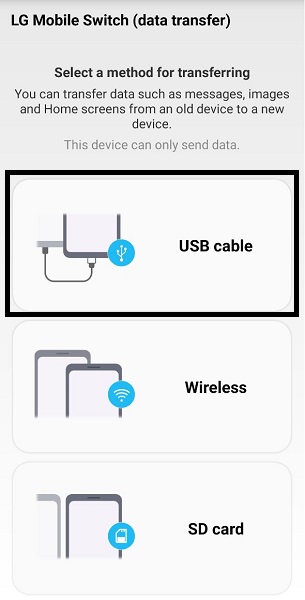
Use a USB wire cable or charger to hold the two phones together. You might have to use an On The Go adapter (OTG) to connect the two phones directly to each other. Note that the OTG must be inserted on the LG phone.
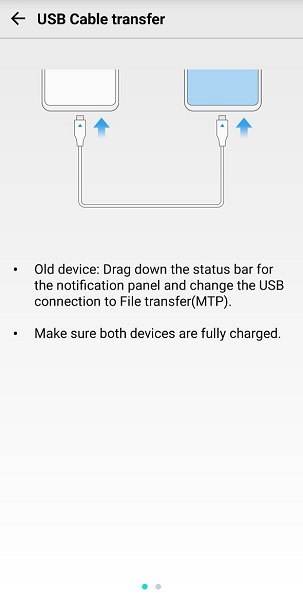
If the sender’s phone is an Android, select USB Transfer Mode. However, similarly if the sender is an iOS Tap Trust. This permits the transfer between the phones.
After that, select Send on the sender’s phone, either Android or iOS. At the same time, tap Receive on the LG phone.
Select the data and apps you intend to transfer. Subsequently, tap Start. The data and apps will then begin zipping and transferring. The duration of transfer will depend on the size of data and apps being transferred.
Lastly, after the transfer process, restart the LG phone. Afterward, you may now access all of the data and apps that you transferred using LG Mobile Switch via USB Cable.
Upon transferring, make sure you tapped USB Transfer Mode or Trust for the USB connection.
Transfer Files from Android to LG via SD Card
First thing you must do is open the Play Store or App Store on your phone. After that search LG Mobile Switch and Install it. Note that both phones must have this application downloaded.

On both phones, open the application. Accept the End-User License Agreement (EULA). Then select SD card. Make sure you insert an SD card into the sender’s phone.

Select the data you intend to transfer. Subsequently, tap Start. The data and apps will then begin backing up to the SD card. The duration of backing up will depend on the size of data and apps being backed up.
Lastly, when Backup is completed you may now eject the SD card from the phone and insert it into your LG phone. After your phone has read the SD card you may now transfer everything into your LG phone using the LG Mobile Switch app.
Part 3: Transfer Data from Android or iPhone Using Fonelab HyperTrans
Here is an alternative solution for transferring data and applications from any Android or iOS phone into LG phones. FoneLab HyperTrans is a versatile program you can utilize to transfer images, videos, music, messages, contacts, and almost all files from Android or iOS to any phone or computer. This program is compatible with various mobile operating systems and offers quick and easy file transfer of data to your LG phone or any other phone.
Transfer Data From iPhone, Android, iOS, Computer to Anywhere without Any Loss.
- Move Files between iPhone, iPad, iPod touch and Android.
- Import Files from iOS to iOS or from Android to Android.
- Move Files from iPhone/iPad/iPod/Android to Computer.
- Save Files from Computer to iPhone/iPad/iPod/Android.
Step 1Download and install FoneLab HyperTrans on your computer.

Step 2After installing it will launch automatically, if not you can launch and run it manually.

Step 3After launching the program, you may now connect your Android or iPhone and LG phone to the same computer at the same time.
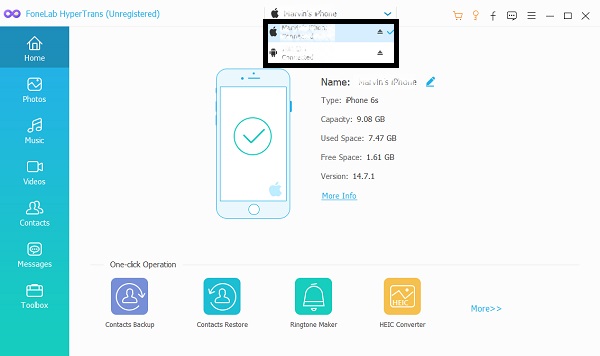
Step 4Select Android or iPhone as the import phone from the list on the screen.
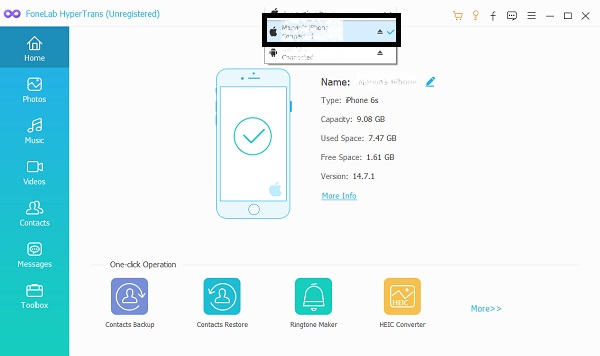
Step 5Select the content you intend to transfer.
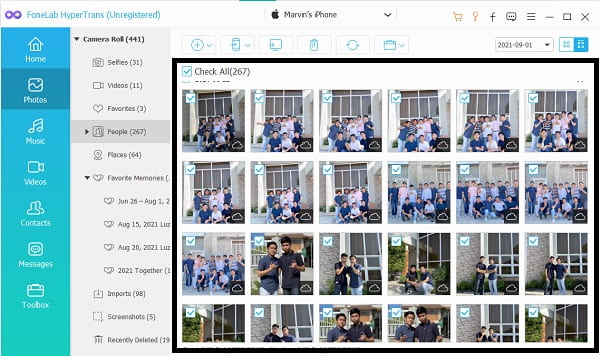
Step 6Double-click the items to preview and confirm.
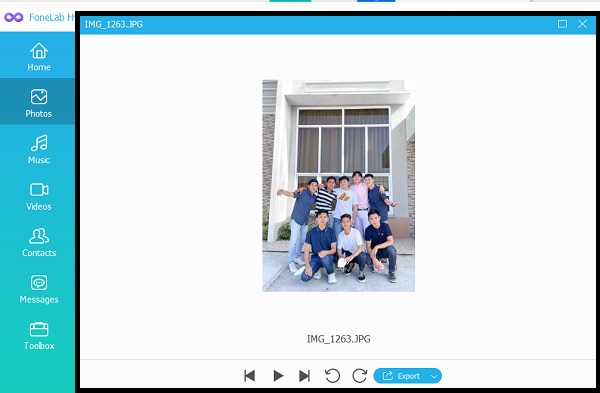
Step 7Click Export and set your LG phone as the receiver phone.

Part 4: FAQs about LG Mobile Switch
Does LG Mobile Switch only work with LG phones?
No, because LG Mobile Switch allows users to transfer data from any Android and iOS phone. Technically speaking it does work on other phones as well.
Is LG Mobile Switch Safe?
Yes, LG Mobile Switch is safe to use. This application is secure and efficient to use because it transfers data and apps from the sender and receiver's phones in real-time, and both phones detect and show progress at the same time.
Why is my LG Mobile Switch not working?
No matter what application you are using it is inevitable to experience some errors. Here are some problems you might encounter while using the LG Smart Switch app.
- Compatibility-related errors. The application's performance depends on the phone's model and manufacturer. For such instances, make sure your phone is compatible with the application.
- Another problem you might encounter is connectivity-related errors. In other words, you have a problem connecting the two phones using a USB cable or through WIFI. In these cases, you might have to follow the Troubleshooting solutions provided by the application.
- Lastly, as worst as it could be the app may freeze while in use. Therefore some or all selected data may not be able to transfer properly to your LG phone. As a result, it is suggested to restart your phone or quit the application and repeat the transfer from the start.
Does LG Mobile Switch require WIFI?
Yes, it does require WIFI. You most certainly need an Internet connection when transferring data and apps via the WIFI option.
LG Mobile Switch is an application developed by LG itself to help users transfer data from their old phones into their new ones. In conclusion, this is an app that allows you to transfer everything altogether more effectively and efficiently. Moreover, it also provides clear guidelines on how to use it which eases the transfer process. In addition to this, there are also alternatives like FoneLab HyperTrans which you can use to transfer everything or only selected data on your old phone into your new LG phone.
Transfer Data From iPhone, Android, iOS, Computer to Anywhere without Any Loss.
- Move Files between iPhone, iPad, iPod touch and Android.
- Import Files from iOS to iOS or from Android to Android.
- Move Files from iPhone/iPad/iPod/Android to Computer.
- Save Files from Computer to iPhone/iPad/iPod/Android.
