- Part 1. How to Turn Off Silent Mode on iPhone through Physical Button
- Part 2. How to Turn Off Silent Mode on iPhone through Control Center
- Part 3. How to Turn Off Silent Mode on iPhone through AssistiveTouch
- Part 4. How to Create Ringtone for iPhone
- Part 5. FAQs about How to Turn Off Silent Mode on iPhone
How to Turn Off Silent Mode on iPhone to Receive Notifications
 Posted by Lisa Ou / April 30, 2024 09:00
Posted by Lisa Ou / April 30, 2024 09:00 Hi, guys! I was doing my schoolwork this morning, so I turned on the silent mode on my iPhone. It is not to be alerted to the notifications sent on the mentioned device. Now that I am done with the tasks, I need to turn off the silent mode because I was expecting notifications from my classmates. However, I do not know how to do that. Can you help me learn how to turn off silent mode on iPhones? Thank you so much in advance!
Turning off the iPhone's silent mode can be executed in 3 different ways. You will see them in this post, which includes additional tips about the topic. Discover them by scrolling down below.
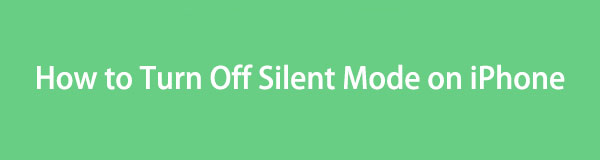

Guide List
- Part 1. How to Turn Off Silent Mode on iPhone through Physical Button
- Part 2. How to Turn Off Silent Mode on iPhone through Control Center
- Part 3. How to Turn Off Silent Mode on iPhone through AssistiveTouch
- Part 4. How to Create Ringtone for iPhone
- Part 5. FAQs about How to Turn Off Silent Mode on iPhone
With FoneTrans for iOS, you will enjoy freedom to transfer your data from iPhone to computer. You can not only transfer iPhone text messages to computer, but also photos, videos and contacts can be moved to PC easily.
- Transfer photos, videos, contacts, WhatsApp, and more data with ease.
- Preview data before transferring.
- iPhone, iPad and iPod touch are available.
Part 1. How to Turn Off Silent Mode on iPhone through Physical Button
As mentioned above, iPhones have multiple ways to turn off the silent mode. But did you know that you can disable all the notifications on your iPhone with a single physical button? The tool is called the Silent Switch button and can be found on the side of the iPhones. Do you want to know how this tool functions? Please follow the instructions below.
The process does not require your iPhone to be turned on or off. You only need to locate the Silent Switch Button on the left side of your iPhone. Later, you need to toggle up the Silent Switch Button on the left and not see the orange color. It indicates that the silent mode is turned off.

With FoneTrans for iOS, you will enjoy freedom to transfer your data from iPhone to computer. You can not only transfer iPhone text messages to computer, but also photos, videos and contacts can be moved to PC easily.
- Transfer photos, videos, contacts, WhatsApp, and more data with ease.
- Preview data before transferring.
- iPhone, iPad and iPod touch are available.
Part 2. How to Turn Off Silent Mode on iPhone through Control Center
But what if the Silent Switch Button is not working on your iPhone? You can use the Control Center as an alternative. It is also easy to operate this method because the feature is very accessible. If this is your first time using this feature, please follow the detailed instructions below.
Please unlock your iPhone if there’s a passcode required to be input. After that, swipe the top right of the screen. The Control Center section will be shown on the screen, including the active tiles it contains. Please locate the Silent icon and tap it once you see it to turn it off. Leaving it in gray will indicate that the feature is completely turned off.
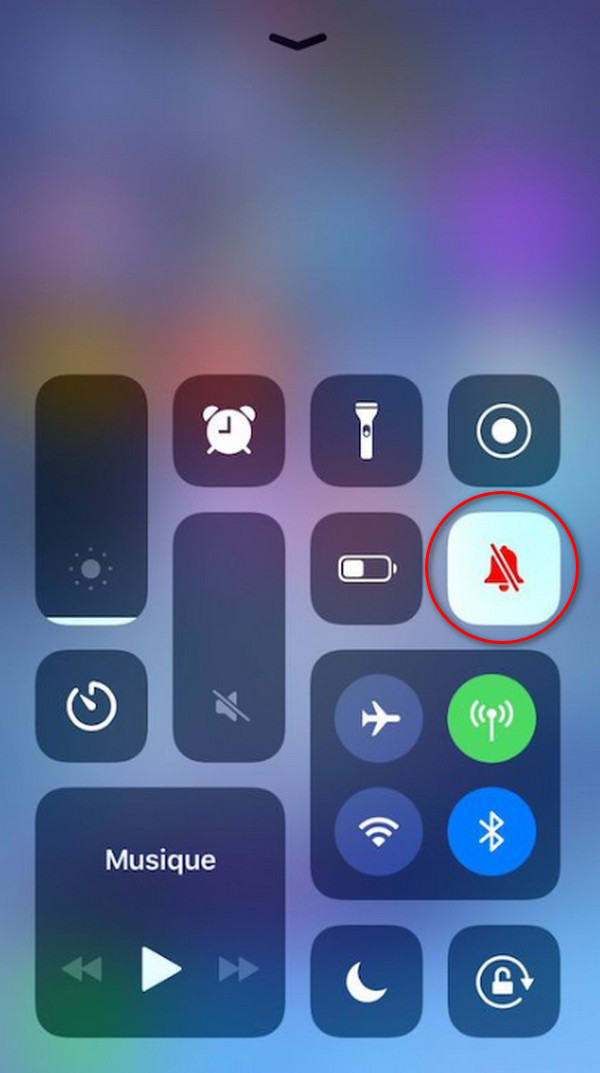
Part 3. How to Turn Off Silent Mode on iPhone through AssistiveTouch
AssistiveToch can also turn off the iPhone's silent mode. However, you must activate it first because it is not automatically turned on. This process is a bit demanding because there are lots of buttons that need to be tapped. Is this your first time using the feature? Please follow the detailed steps below. Move on.
Step 1Open the Settings app on your iPhone and choose the Accessibility button among all of the choices. After that, select the Touch button under the Physical and Motor option. Tap the AssistiveTouch option at the tap and toggle the slider to turn it on. Later, you will see a Circle icon on the iPhone screen.
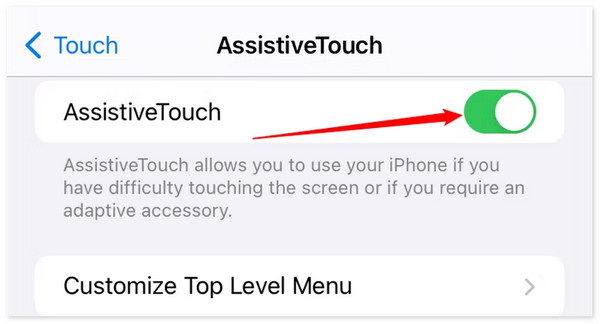
Step 2Please tap the Circle icon on the screen where it popped up, and 6 options will be shown. Please select the Device button among all of them. Later, 6 more additional features will be displayed. Please tap the Unmute button. Later, the Silent mode will be turned off on your iPhone.
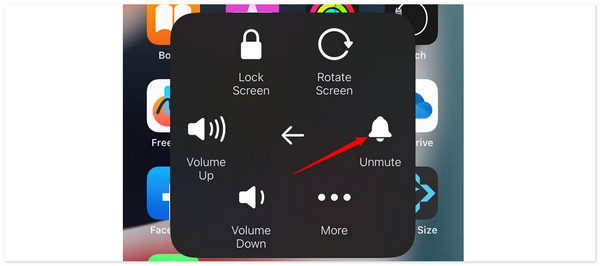
Part 4. How to Create Ringtone for iPhone
Here’s a bonus tip for making ringtones on your iPhone. FoneTrans for iOS can make that possible smoothly. It has a Ringtone Maker feature you can use for the mentioned procedure. In addition, this software can also transfer ringtones to your iPhone. See how the 2 procedures can be executed.
With FoneTrans for iOS, you will enjoy freedom to transfer your data from iPhone to computer. You can not only transfer iPhone text messages to computer, but also photos, videos and contacts can be moved to PC easily.
- Transfer photos, videos, contacts, WhatsApp, and more data with ease.
- Preview data before transferring.
- iPhone, iPad and iPod touch are available.
Step 1Download FoneTrans for iOS on your computer and choose the Free Download button to get the software on your computer. Later, set it up and launch it on your computer. Please plug the iPad into the computer afterward through a USB cable.

Step 2Tick the Toolbox button at the bottom left. Later, multiple additional tools will be shown on the right portion of the screen. Among all of them, please select the Ringtone Maker button. The importing interface will be displayed in the new window that pops up. Choose between the Add File from Device or Add File from PC button.
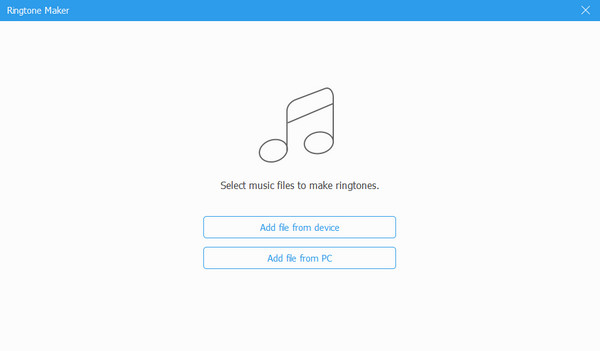
Step 3Please customize the software settings and features. You only need to click each and use the Generate button to make a ringtone from the uploaded song. Once done with the process, please unplug the iPhone from the computer safely.
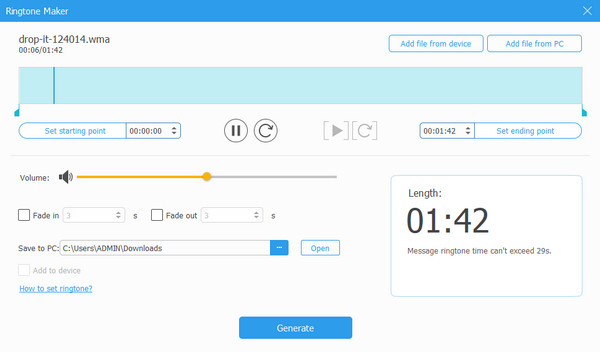
But what if you want to transfer ringtones and other files to your iPhone? This software can also do that. Follow the detailed steps with FoneTrans for iOS below.
With FoneTrans for iOS, you will enjoy freedom to transfer your data from iPhone to computer. You can not only transfer iPhone text messages to computer, but also photos, videos and contacts can be moved to PC easily.
- Transfer photos, videos, contacts, WhatsApp, and more data with ease.
- Preview data before transferring.
- iPhone, iPad and iPod touch are available.
Step 1Go back to the initial interface of the software. After that, select the Data Type button you prefer on the left side of the screen. After that, the software will scan all the data on your iPhone, and the results will be displayed on the right.
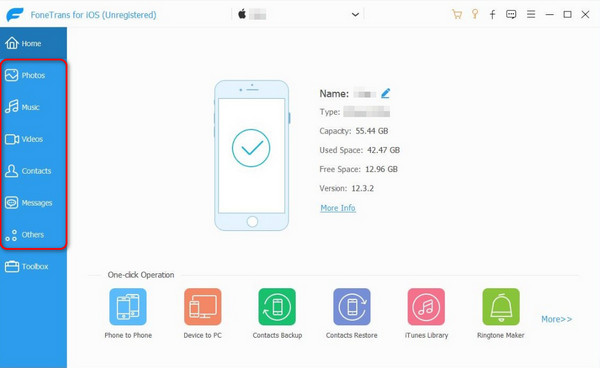
Step 2Tap the Plus icon at the top left of the software, and the computer album will appear. Select the files you prefer to transfer to the iPhone afterward. Later, click the Phone icon at the top to start the transferring process. You must wait for the process to end and safely unplug the iPhone from the computer.
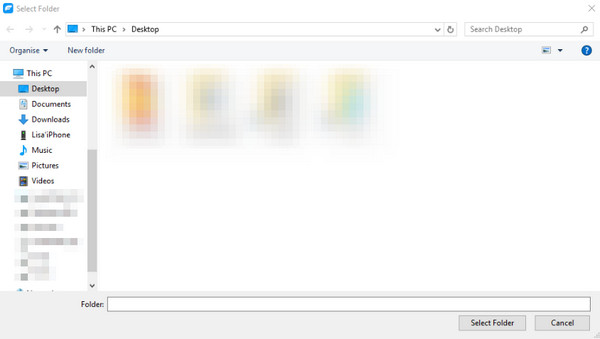
With FoneTrans for iOS, you will enjoy freedom to transfer your data from iPhone to computer. You can not only transfer iPhone text messages to computer, but also photos, videos and contacts can be moved to PC easily.
- Transfer photos, videos, contacts, WhatsApp, and more data with ease.
- Preview data before transferring.
- iPhone, iPad and iPod touch are available.
Part 5. FAQs about How to Turn Off Silent Mode on iPhone
Can I schedule silent mode to turn on and off automatically?
The silent mode does not have the option to schedule the turning on and off. However, the Do Not Disturb feature can be used as an alternative. It can set a schedule when you will turn it on and off. You only need to go to the Settings app and choose the Do Not Disturb button. Later, please customize the set to the time frame you prefer for the mentioned feature to be turned off and on.
Will turning off silent mode affect other sound settings on my iPhone?
No. Not all notifications on the iPhone will be silent when the silent mode is turned on. It depends on the app settings if they will notify you, only vibrate, and more. If you prefer, you had better set up the notifications for the apps on your iPhone.
That's how you turn off the silent mode on your iPhone. This post includes the 3 easiest methods to do that, with bonus tips. It consists of the tool to create a ringtone for your iPhone: FoneTrans for iOS. Do you have more questions? Please leave them in the comment section below. Thank you!
With FoneTrans for iOS, you will enjoy freedom to transfer your data from iPhone to computer. You can not only transfer iPhone text messages to computer, but also photos, videos and contacts can be moved to PC easily.
- Transfer photos, videos, contacts, WhatsApp, and more data with ease.
- Preview data before transferring.
- iPhone, iPad and iPod touch are available.
