Transfer Data From iPhone, Android, iOS, Computer to Anywhere without Any Loss.
- Transfer Data from One Micro SD Card to Another Android
- How to Transfer Pictures from One Phone to Another
- How to Transfer Photos from Old LG Phone to Computer
- How to Transfer Photos from an Old Samsung to Another Samsung
- Transfer Contacts from Samsung to iPhone
- Transfer Data from LG to Samsung
- Transfer Data from Old Tablet to New
- Transfer Files from Android to Android
- Transfer iCloud Photos to Android
- Transfer iPhone Notes to Android
- Transfer iTunes Music to Android
How to Transfer Music between iPhone and Android (6 Quick Ways)
 Posted by Lisa Ou / March 25, 2021 09:00
Posted by Lisa Ou / March 25, 2021 09:00 Android and iPhone are standalone operating systems for mobile phones, just like Windows and Mac. Thus, it will be more difficult to transfer music between iPhone and Android. Some data transferring methods are not working. For instance, you can transfer music from an old iPhone to a new iPhone wirelessly.
Tips: You can check how to transfer music from iPhone to computer if you need.
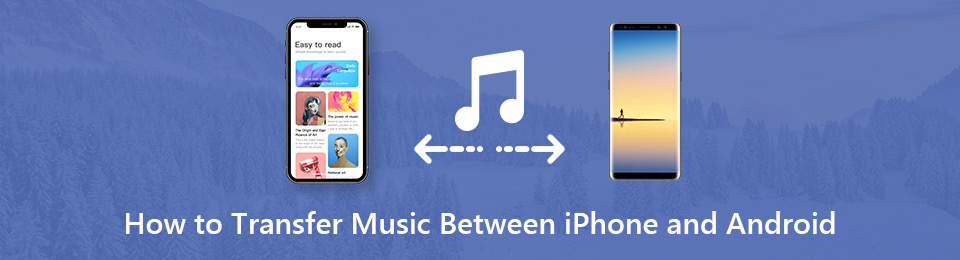
However, it is impossible to transfer music from iPhone to Android via Bluetooth.
Luckily, you can transfer iPhone and Android music without the restrictions of operating systems. This article shows the detailed steps to transfer music from iPhone to Android or Android to iPhone. No matter how many music files you need to transfer, you can get a satisfying result here.

Guide List
Part 1: 3 Ways to Transfer Music from iPhone to Android
If you get a new Android phone and want to transfer iPhone music to Android, you can try the following methods. It is not an easy job to switch from iPhone to Android. But you can get ultimate tools to move music from iPhone to Android quickly here.
Way 1: Best Way to Transfer All Music from iPhone to Android in One Click
FoneLab HyperTrans is capable to transfer all kinds of data between iPhone and Android. All your stored music files will be detected in seconds. Later, you can manage and transfer music from iPhone to Android or Android to iPhone without limitations.
The convenient design and intuitive interface enable you to transfer music from iPhone to Samsung, Galaxy, Sony and all Android devices easily.
- Transfer downloaded, purchased, favorite songs, audiobooks, ringtones, voice memos, playlists and other music files.
- Selectively transfer music, videos, contacts, messages, photos and more from iOS to Android, iOS, Windows and Mac.
- Support Android 8.0 and earlier devices, such as Samsung Galaxy S10, HTS, Huawei, etc.
- Support iOS 12 and earlier devices, including iPhone XS/XS Max/XR/X/8, etc.
Transfer Data From iPhone, Android, iOS, Computer to Anywhere without Any Loss.
- Move Files between iPhone, iPad, iPod touch and Android.
- Import Files from iOS to iOS or from Android to Android.
- Move Files from iPhone/iPad/iPod/Android to Computer.
- Save Files from Computer to iPhone/iPad/iPod/Android.
Step 1Free download, install and launch iPhone to Android transfer software. Plug iPhone and Android into the same computer. Trust this computer to allow data scanning.
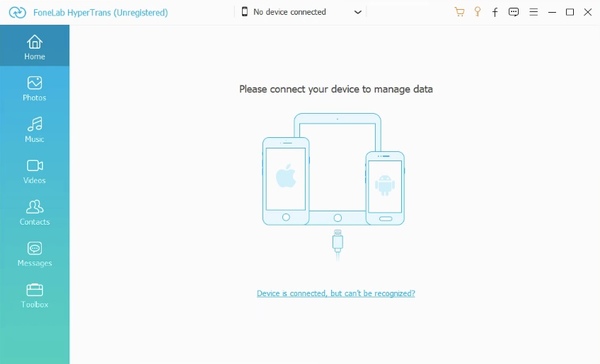
Step 2Select iPhone from the drop-down menu on the top. Choose Music in the left pane. All your iPhone music files will be listed in the main interface. Of course, you can choose other file types too.

Step 3Right-click on any music file to play, delete, add to playlist or get more features. At last, click Export and select your Android to transfer the selected music files. You can transfer music from iPhone to Android successfully.
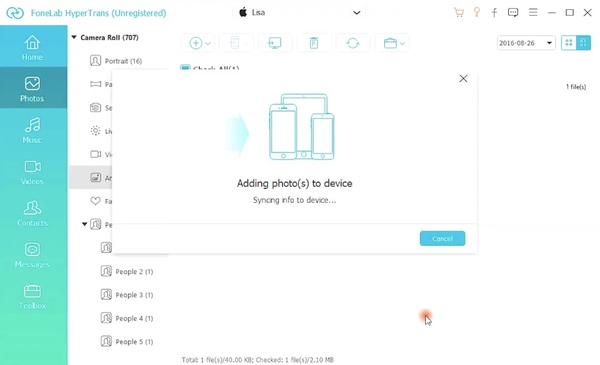
Way 2: How to Send Music from iPhone to Android via SHAREit
If you want to transfer music from iPhone to Android without computer, you can use SHAREit or other cross-platform applications. Once you install SHAREit on your mobile phones, you can transfer music, videos and other files between iPhone and Android wirelessly.
Step 1Download and install SHAREit app on your iPhone and Android. Make sure your two mobile phones connect the same Wi-Fi network.
Step 2Head to your iPhone and run SHAREit. Tap the Send icon.
Step 3Browse and select the music files you want to share to Android.
Step 4On your Android phone, tap Receive to set it as the receiving end. Your iPhone will be detected automatically.
Step 5Go back to your iPhone. Set the Android phone as the target device. Now you can transfer music from iPhone to Android using SHAREit.
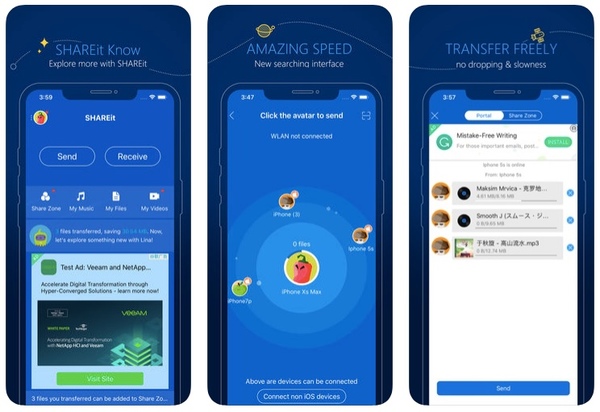
Way 3: How to Send Music from iPhone to Android via WhatsApp
Actually, you can send WhatsApp messages to yourself to share music files between iPhone and Android. To start with, you need to save your number with any name. Later, you can text yourself and transfer music from iPhone to Android without iTunes.
Step 1Save your phone number in Contacts app with any name you like.
Step 2Open WhatsApp app and tap Refresh.
Step 3Navigate to the contacts list. Select the phone number with the name you saved before.
Step 4Choose the contact start with Message …. Now you can share music from iPhone to Android with WhatsApp. You need to download the transferred song on Android.
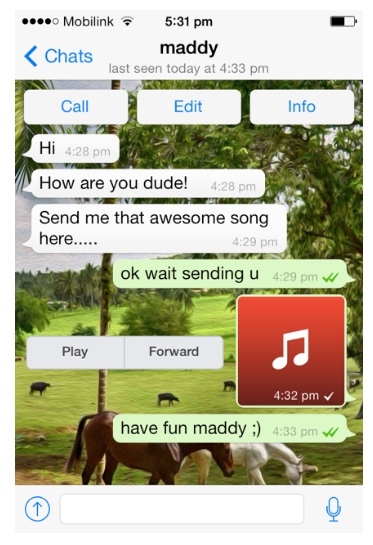
Part 2: 2 Ways to Transfer Music from Android to iPhone
To transfer one or two music files, you can send yourself an email with music files attached. You can download the music attachment to your iPhone directly. However, if you have large amounts of music files need to be moved, you had better try the following 3 Android to iPhone transferring methods instead.
Way 1: Best Way to Transfer Music from Android to iPhone Seamlessly and Quickly
FoneLab HyperTrans allows users to move music and other files from Android to iPhone without losing any data. All popular iOS and Android devices are supported. Moreover, you can transfer music between iPhone and Android of major providers, including Verizon, Sprint, T-Mobile, AT&T, etc.
Compared with other data transferring tools, it is the most time-saving and quality-preserving solution. You can transfer large music files in batch with super-fast speed and excellent quality.
Step 1Run Android to iPhone transfer software after the installation. Connect iPhone and Android to your computer via USB cables. The program will detect two phones quickly.
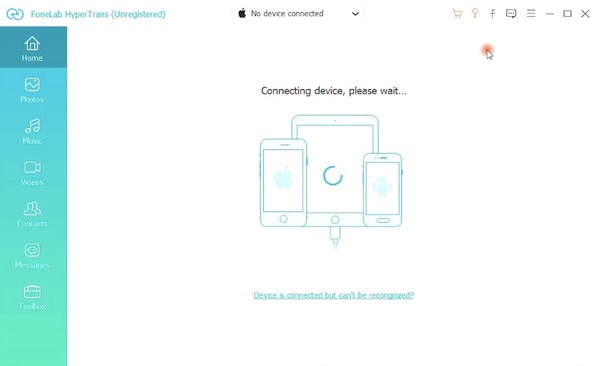
Step 2Unfold the device list on the top. Set Android as the input device. Then choose Music in the left pane. All music files will display in the list.
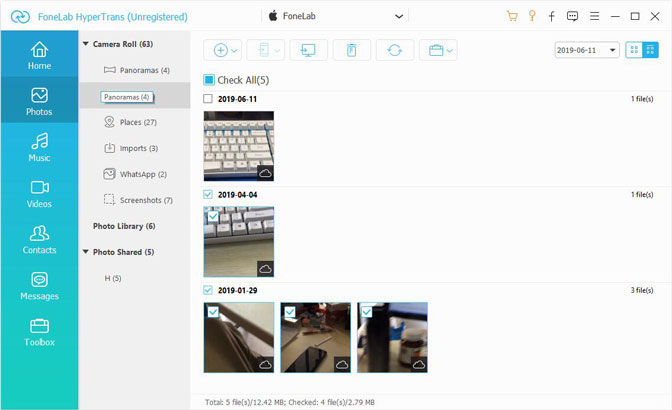
Step 3Preview and edit any audio file based on your need. After selecting music files, you can select iPhone from the Export list. The program will start to transfer music from Android to iPhone immediately.
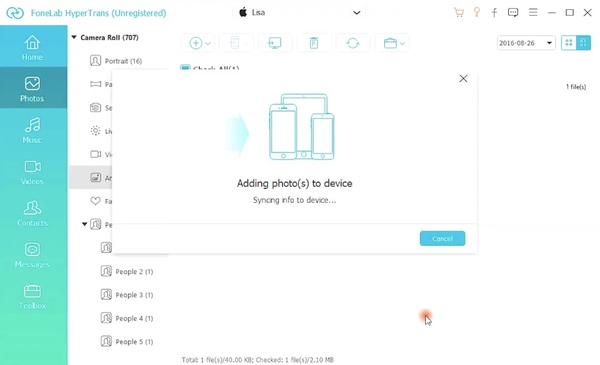
Way 2: How to Sync Music from Android to iPhone with iTunes
iTunes is a default tool to manage and transfer iPhone music. Firstly, you need to add music from Android to iTunes. Later, you can transfer Android music to iPhone via iTunes syncing. However, all your previous music files will be replaced due to data overwritten.
Step 1Plug Android to your computer. For Mac users, you need to download and install Android File Transfer first.
Step 2Open iTunes app. Choose Add to Library or Add File to Library from the File list. You can add music from Android to iTunes library.
Step 3Unplug Android and then connect iPhone to the same computer.
Step 4Run iTunes app. After detecting your iPhone, open Music and click Sync to transfer music from Android to iPhone.
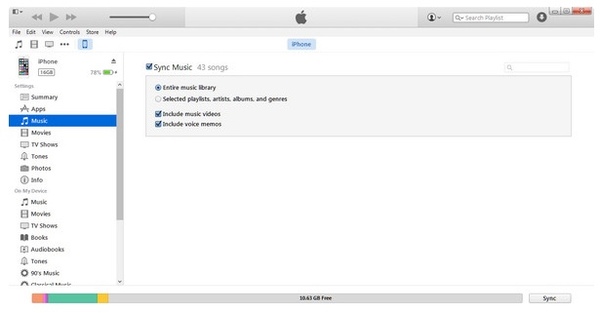
Conclusion
You can transfer music between iPhone and Android wirelessly or using computer with all above solutions. As for the easiest and fastest tool, FoneLab HyperTrans can be the winner. You can selectively transfer music files from iPhone to Android, iPhone to iPhone, Android to Android or Android to iPhone without syncing. FoneLab HyperTrans can detect and extract whatever you need accurately. Later, you can save music to any mobile phone directly.
If this guide really works, please share it to help more people.
Transfer Data From iPhone, Android, iOS, Computer to Anywhere without Any Loss.
- Move Files between iPhone, iPad, iPod touch and Android.
- Import Files from iOS to iOS or from Android to Android.
- Move Files from iPhone/iPad/iPod/Android to Computer.
- Save Files from Computer to iPhone/iPad/iPod/Android.
