Transfer Data From iPhone, Android, iOS, Computer to Anywhere without Any Loss.
- Transfer Data from One Micro SD Card to Another Android
- How to Transfer Pictures from One Phone to Another
- How to Transfer Photos from Old LG Phone to Computer
- How to Transfer Photos from an Old Samsung to Another Samsung
- Transfer Contacts from Samsung to iPhone
- Transfer Data from LG to Samsung
- Transfer Data from Old Tablet to New
- Transfer Files from Android to Android
- Transfer iCloud Photos to Android
- Transfer iPhone Notes to Android
- Transfer iTunes Music to Android
How to Transfer Messages from Android to iPhone
 Posted by Lisa Ou / Feb 16, 2022 16:00
Posted by Lisa Ou / Feb 16, 2022 16:00Transferring SMS from Android to iPhone is commonly done when migrating onto a new iPhone from your old Android phone. Transferring is also done when you want to share conversations with someone's iPhone. Either way, whatever urges you to transfer text messages from your Android phone, what matters most is, do you know how to do so? If so, are you sure you are doing it right? So, stop beating around the bush and learn the best way to transfer texts from Android to iPhone.
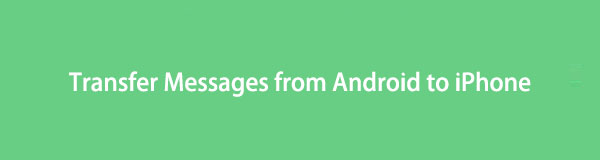

Guide List
Transfer Data From iPhone, Android, iOS, Computer to Anywhere without Any Loss.
- Move Files between iPhone, iPad, iPod touch and Android.
- Import Files from iOS to iOS or from Android to Android.
- Move Files from iPhone/iPad/iPod/Android to Computer.
- Save Files from Computer to iPhone/iPad/iPod/Android.
Part 1: How to Transfer Texts from Android to iPhone via FoneLab HyperTrans
FoneLab HyperTrans is a program for Windows that allows data transfer between computer, Android, and iOS devices. This easy, safe, and fast-loading transfer tool is perfect for data migration of photos, videos, contact, message, etc. Further, its one-click and straightforward operation are highly commendable for everyone unfamiliar with a computer. Can you transfer text messages from Android to iPhone via FoneLab HyperTrans? The answer to that is a big yes! Learn how to do so in a few simple clicks.
Steps to Transfer Text Messages from Android to iPhone with FoneLab HyperTrans:
Step 1Firstly, open FoneLab HyperTrans after installing it on your computer.

Step 2Secondly, connect both your Android phone and iPhone using USB cables. Make sure to permit Transfer Files on your Android and tap Trust on your iPhone.
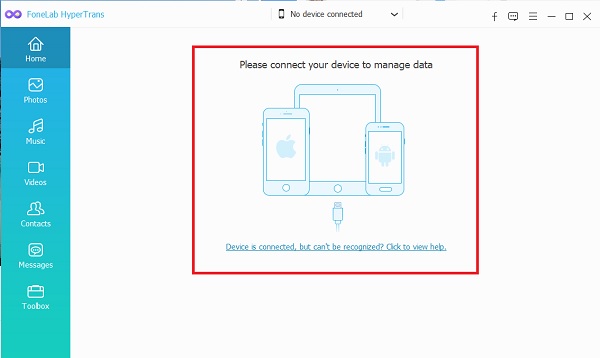
Step 3Thirdly, select your Android as the import device from the uppermost middle part of the program.

Step 4Next, click Messages on the left sidebar, then select all text messages you want to transfer by ticking them.

Step 5Lastly, click the Export icon, select a format, and set your iPhone as the destination location.

Alternatively, you can also use your iPhone and Android phones alone in transferring your text messages.
Transfer Data From iPhone, Android, iOS, Computer to Anywhere without Any Loss.
- Move Files between iPhone, iPad, iPod touch and Android.
- Import Files from iOS to iOS or from Android to Android.
- Move Files from iPhone/iPad/iPod/Android to Computer.
- Save Files from Computer to iPhone/iPad/iPod/Android.
Part 2. How to Transfer Text Messages from Android to iPhone with App
An app that you can use in-text message transferring is Move to iOS. This app is specially made and provided by Apple for data migration from Android to a new iOS device and vice versa. Migrating from Android to iOS requires you to transfer necessary data text messages, for instance, between your devices. Before proceeding with this method, please note that this application is available for all Android devices running Android OS 4.3 and later versions. Utilize this free tool now and conveniently move texts from Android to iPhone.
Steps to Move SMS from Android to iPhone with the Move to iOS App:
Step 1From the Play Store of your Android phone, you can begin by installing Move to iOS.
Step 2Meanwhile, set up your new iPhone by turning it on and following the on-screen procedure until you reach Apps & Data. From there, tap Move Data from Android.
Step 3Subsequently, head to the Move to iOS app on your Android and tap Continue. Tap Next as you read the terms and conditions of the app until you see your code.
Step 4Finally, enter the code from your Android onto your iPhone to open the Transfer Data screen. Subsequently, select Messages and tap Next to begin the Android to iPhone text messages transfer process.
But what if your iPhone is not new? Would Move to iOS still be good for you? This tool is not advisable for an iPhone unless you reset it. But suppose you don't intend to reset your iPhone but transfer text messages selectively and individually. There is a better way for you.
Part 3. How to Transfer Text Messages from Android to iPhone Free via Gmail
Android devices have a sharing feature for text messages through Gmail. You can transfer SMS Android to iPhone selectively and individually via Gmail with it. Further, this method would be best for you if you only want to transfer a few text messages rather than entire conversations or all messages.
Steps to Transfer SMS from Android to iPhone via Gmail:
Step 1First, open the Message app and navigate the text message you want to transfer on your Android phone. Long Press, that message, then tap the Ellipsis menu that will appear. Select Share from there.
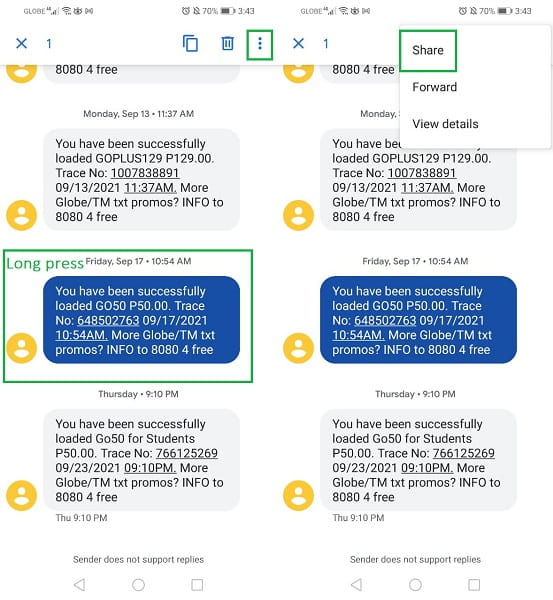
Step 2Subsequently, select Gmail as your sharing method, then set the recipient Gmail. Make sure that you send this Gmail to the one signed in on your iPhone.
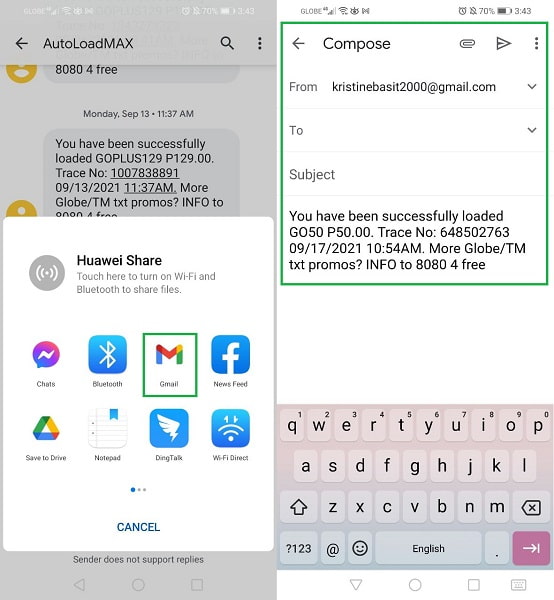
Step 3Lastly, open the Gmail app on your iPhone and navigate to the Gmail you just sent. From there, download the text message from your Android phone.
Sounds a bit complicated, right? Hence, FoneLab HyperTrans might be a good choice for you.
Transfer Data From iPhone, Android, iOS, Computer to Anywhere without Any Loss.
- Move Files between iPhone, iPad, iPod touch and Android.
- Import Files from iOS to iOS or from Android to Android.
- Move Files from iPhone/iPad/iPod/Android to Computer.
- Save Files from Computer to iPhone/iPad/iPod/Android.
Part 4. FAQs About How to Receive Text Messages from Android to iPhone
Are text messages stored on the phone or the SIM card?
Text messages are saved on the phone's internal storage rather than the SIM card. And this applies to both Android and iPhone. On that note, inserting the same SIM card between devices won't save Android SMS to iPhone automatically. You will still have to transfer each text message from your Android onto the iPhone if you are aiming for it.
Can iPhones receive messages from Android?
Yes, iPhone and Android devices receive text messages from each other and are not bound by their operating system's differences. However, what determines this is the device's networks and app Settings. But technically speaking, yes iPhone does receive messages from Android.
Can iPhone receive MMS from Android?
Similar to regular text messages, iPhone does receive MMS from Android. iPhones can receive MMS from any other operating system. And this is all possible if both devices, the sender and receiver, have an Internet connection or cellular data.
At last, your search for the best way to transfer SMS from Android to iPhone has come to an end. Search no further as you have already found the perfect answer for your transferring needs. You saw 3 different ways of transferring text messages according to your needs and preferences from Android to iPhone. So next time someone else or yourself asks how to transfer messages from Android to iPhone, this post is where you go. To end, what you've got to do now is to refer to the solutions above and have your text messages transferred.
Transfer Data From iPhone, Android, iOS, Computer to Anywhere without Any Loss.
- Move Files between iPhone, iPad, iPod touch and Android.
- Import Files from iOS to iOS or from Android to Android.
- Move Files from iPhone/iPad/iPod/Android to Computer.
- Save Files from Computer to iPhone/iPad/iPod/Android.
