Recover the lost/deleted iPhone data including photos, contacts, videos, files, call log and more data from your SD card or device.
Remarkable Ways to Recover Deleted Contacts on Android
 Updated by Disa Rivera / October 17, 2025 06:00
Updated by Disa Rivera / October 17, 2025 06:00Hi! Would it be easy to learn how to retrieve deleted phone numbers on Android? Some of my essential contacts vanished after I accidentally chose the Delete option while managing them. So, if anyone has successfully recovered contacts before, please share what worked, as I truly need to get them back. If you could also offer some guides, it would make me so grateful.
Have you ever panicked after realizing that crucial contacts, whether your friends, family, or co-workers, have suddenly disappeared from your Android device? Unfortunately, this scenario sometimes happens to users because of accidental deletion, causing them to face a significant inconvenience. But if it happened to you, don’t worry. These contacts might still be recoverable.
That’s because, aside from the usual data types, like image files and videos, retrieving deleted contacts on Android is also possible if you use the appropriate approach. Below, we’ve compiled the remarkable methods or programs that can help restore your contacts efficiently. From built-in features to a trusted third-party tool, their processes will let you get through the recovery easily.
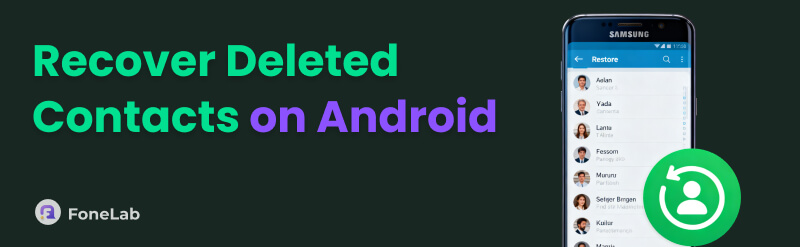

Guide List
Part 1. How to Restore Deleted Contacts on Android Directly
The first step you should make for restoring your deleted contacts is the Recycle Bin. It is Android’s safety net that allows you to return the items you have deleted if you change your mind and no longer want to lose them. If you're familiar with the Recycle Bin in your phone’s Gallery app, learning this method won’t be difficult since it works similarly. Similar to the photos, audio, videos, and other media on your device, your contacts also have a designated section containing recently deleted items. You can visit it directly from your Android device’s Contacts app, and you can expect the restoration process to be painless, thanks to the simple interface.
Act according to the painless guide below to master how to recover deleted contacts on Android directly from the Recycle Bin:
Step 1Head first to the Contacts app on your Android device. Besides the contacts, you will see a three-dotted button at the top right, so go for it and choose the Recycle Bin selection.
Step 2The following screen will then display the contacts or phone numbers you have deleted within the last 30 days. Hence, find and tap the item you intend to restore. Then, hit Restore.

Sadly, this strategy has a specific limitation that may prevent you from recovering your erased contacts. The items in the Recycle Bin are only available for 30 days after deletion. After this period, they will no longer be accessible in this section. Thankfully, you can still rely on the other recovery methods below if you have a computer. Please check them out.
Part 2. How to Recover Deleted Contacts on Android with A Computer
If your Android device alone can't retrieve lost contacts, your computer can provide more effective solutions. Many users are unaware, but desktop recovery methods can help return your deleted phone numbers, even from an Android phone. Another good news is that, unlike what you may expect, their processes don’t rely on technicalities but on simple navigation instead.
Method 1. Recover Deleted Contacts with FoneLab Android Data Recovery
Our top recommendation when dealing with deleted or lost data on an Android device is FoneLab Android Data Recovery. While this program is widely known for retrieving media files, its contact recovery capability is equally impressive. Unlike the initial method above, it can restore even the contacts you already deleted long ago, and not only the recent ones. Besides, it doesn’t matter if you lost the items due to deletion, a factory reset, system crashes, etc.
Meanwhile, another attribute that makes FoneLab Android Data Recovery stand out is its preview function. Yes, you read that correctly. Before restoring your contacts or other data, the tool will allow you to view them, ensuring you are selecting the correct item before processing the recovery. That’s not all. As mentioned, what’s best is that you’re not required to learn technicalities or advanced data recovery knowledge. Everything is kept simple with this tool.
With FoneLab for Android, you will recover the lost/deleted iPhone data including photos, contacts, videos, files, call log and more data from your SD card or device.
- Recover photos, videos, contacts, WhatsApp, and more data with ease.
- Preview data before recovery.
- Android phone and SD card data are available.
Recognize the intuitive procedure below as an example of how to retrieve deleted contacts on Android with FoneLab Android Data Recovery:
Step 1Launch your browser into the FoneLab Android Data Recovery website. Afterward, you must only opt for Free Download, and the program file will shortly be in the Downloads section. Once it’s ready, open it to proceed with managing the setups and installing the recovery tool. It usually lasts a minute before the Start button pops up, letting you initialize it.
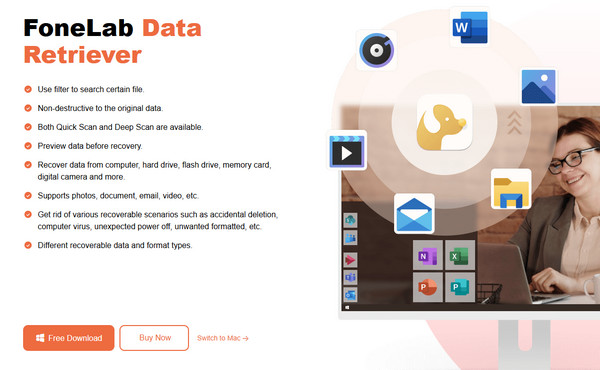
Step 2Now, select Android Data Recovery on the left of the main interface. You must then grab a USB cable so that you can attach it to your Android, connecting it to the program. Once the interface indicates your device is detected, maneuver through the following prompts to let the program scan the Android device’s data. Later, they will appear on the screen.
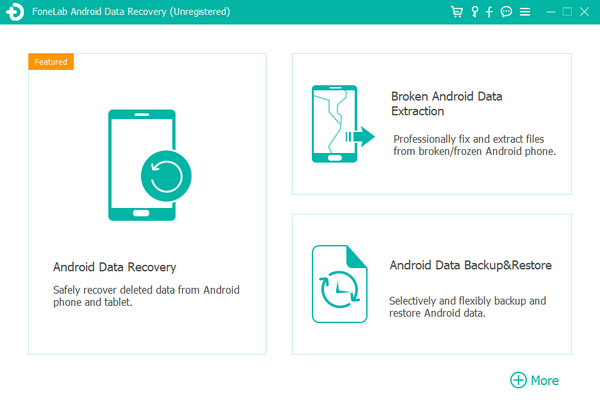
Step 3As you can see, the recovery tool neatly categorizes the data types in the left column. Hence, proceed to the Contacts section to view the phone numbers you deleted on the Android. Then, mark or select the items you plan to restore before hitting the Recover tab.
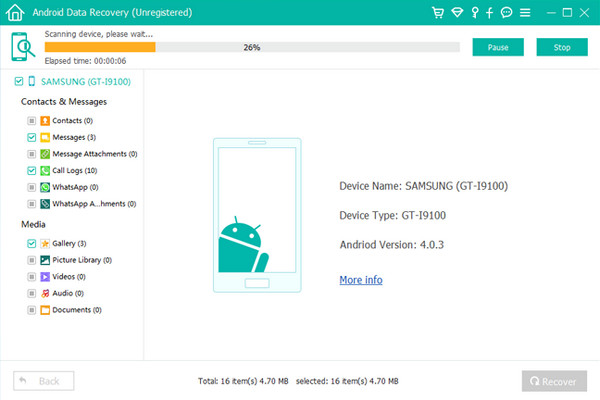
Method 2. Recover Deleted Contacts through Google Contacts Trash
Other than your Android’s Contacts app, Google also offers a section containing recently deleted contacts, Trash. So, if your data or files are backed up or synced into your Google account, you can use it to recover the phone numbers you have deleted. You can effortlessly access it on the Chrome browser’s Contacts page with the help of the Google account to which your contacts are backed up or synced. Like the Android’s Recycle Bin, the Google Contacts Trash stores the deleted phone numbers for 30 days; thus, if the items you wish to recover are still within that period, restoring them will be painless. After all, Chrome’s interface is direct.
Adhere to the comprehensible steps below to restore deleted contacts on Android through the Google Contacts Trash:
Step 1Open your desktop’s Chrome browser, and when its main page appears, click the Google apps option on the upper right. Then, from the available services, select Contacts.
Step 2Next, click on the Trash tab in the left column to display your deleted contacts. From there, mark the ones you intend to restore before hitting Recover on the upper right portion.
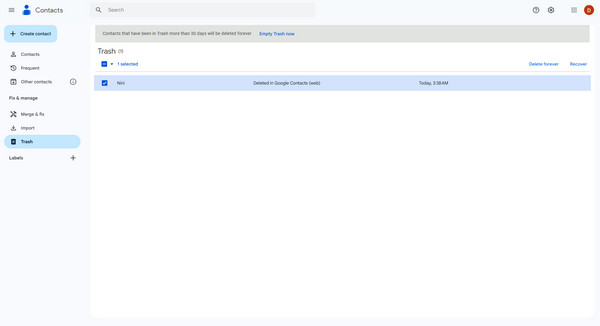
Part 3. FAQs about How to Restore Deleted Contacts on Android
How to find deleted contacts on Android?
You can find your Android device’s deleted contacts in the same way you can recover them. So, if you only intend to find the phone numbers you erased, use the same methods above.
Do recovery tools truly work?
It depends on the recovery tool you choose. Unfortunately, many are scams and don’t deliver successful results, but with FoneLab Android Data Recovery, you don’t have to worry about that.
Regardless of how you lose your contacts, there is always an appropriate recovery solution that can help you get them back. After all, FoneLab Android Data Recovery is functional, and you can rely on it in different circumstances.
