- Android Won't Turn On
- Dead Android Internal Memory
- Black Screen Samsung
- Water Damaged Android
- Keep Restarting Samsung
- Stuck on Samsung Logo
- Virus Infected Android
- Crashed Android
- Unlock Broken Screen Android
- WhatsApp Recovery for Broken Samsung
- Recover SnapChat Photos from Broken Android
- Frozen Android
How to Get Data from Broken Samsung Galaxy S4 Screen Phone
 Posted by Boey Wong / Jan 26, 2021 09:00
Posted by Boey Wong / Jan 26, 2021 09:00I broke my Samsung Galaxy S4 pretty good. The phone still boots up but doesn't display anything. Is there any chance that I can get the data from the internal storage before I send it for repair? Thanks a lot!
Having a phone with broken screen can be a very unpleasant experience. Especially when users struggle to get access to the data stored on the mobile with a broken screen, the annoyance is double.
You will have to face the risk of losing data after you have the phone repaired.
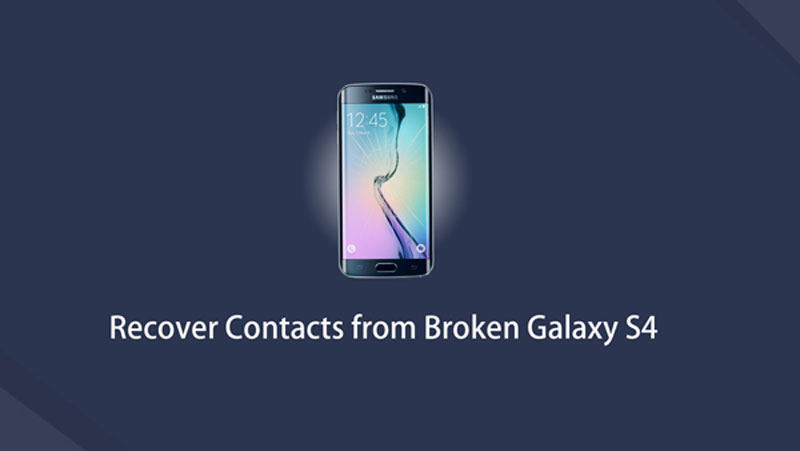

Fortunately,
Thanks to a profession dead phone data recovery program which is specially designed for extracting files from broken Android phone easily and safely.
Fix your frozen, crashed, black-screen or screen-locked Android system to normal or Recover data from broken Android phone or SD card.
- Fix your Android disabled problems and recover data from phone.
- Extract Contacts, Messages, WhatsApp, Photos, etc. from broken android device or memory card.
- Android phone and SD card data are available.
How to Recover Data from a Phone with Samsung Cracked Screen
Follow the below simple guide to learn how to recover data from broken phone with the data recovery software.
Step 1Download and install the software on your PC with above link. Then the program will automatically launch when it is done. Choose Broken Android Phone Data Extraction on the interface.

Step 2Connect your Samsung Galaxy S4 to the computer with a USB cable. Click Start if you can't enter password or cannot touch the screen. Otherwise click Fix Device if the system of your Android device is damaged and you cannot operate it.

Step 3On the interface, choose the device named and model of your Android phone or tablet. Click Confirm after that.

Step 4Follow the on-screen instruction to let your Android device enter Download mode: power off the phone – press and hold the Volume Down + Home + Power button together – press the Volume Up button, and then click on the Start button.

Step 5Now the program is scanning data from your phone. After it is finished, choose what file types on the left column and click Next.

Step 6Preview and mark the items you want to recover and click Recover to save them onto your computer.
You may be also interested in how to fix the black screen of death on Android. If you have any question about the program, please contact us and we will give you a prompt reply as soon as possible.
