3 Quick Ways on How to Extract Music from iPhone
 Posted by Boey Wong / June 29, 2023 09:00
Posted by Boey Wong / June 29, 2023 09:00 I was editing a school project about music videos on my computer. I want to add a dramatic background song to the video. However, the music is still on my iPhone. Can you help me learn how to extract music from iPhone? Hoping for a response from you guys. Thank you in advance!
Any reason for extracting your music from your iPhone is valid. Regarding your issue, we prepared 3 easy yet proven procedures to extract your music from your iPhone. If you are new to this process, let us assist you. Let's not waste more time! Directly browse this article's tutorials for more information.
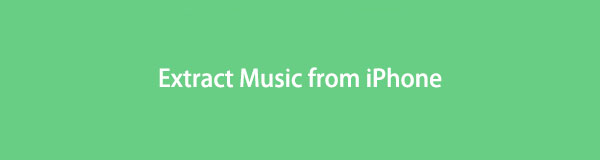

Guide List
Part 1. How to Extract iPhone Music from iTunes
The first one on the list to extract music from iPhone is iTunes. You only need to sync your purchased songs to the computer. But we all know that iTunes has been retired on the latest macOS. You can now only use it on your Windows operating system or earlier macOS. They only have the same process but different buttons.
Do you want to learn how to extract music from iPhone to iTunes? Please act on the detailed steps below for a successful process.
Step 1Please get your iPhone and connect it to your computer. The only option for you to connect it is via a compatible USB cable. Locate the iTunes and launch it on your computer afterward. Click the Account button at the top and choose the Authorizations button. Another option will appear. Tick the Authorize This Computer button later.
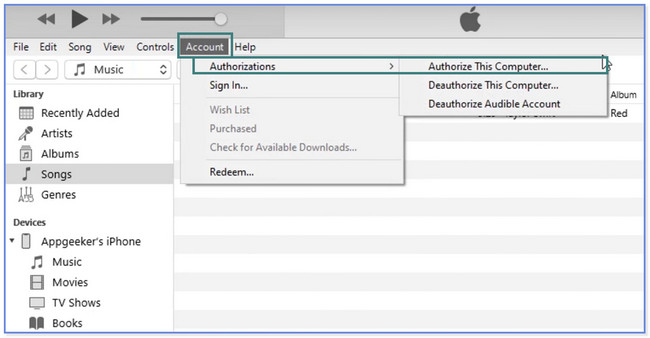
Step 2The tool will require you to enter your credentials for your iTunes account. Click the Authorize button afterward. On the left side of iTunes, please choose the Songs button. At the top of the main interface, please select the File button. A drop-down list will pop up. Please select the Devices button and choose the Sync “Name of the iPhone” button.
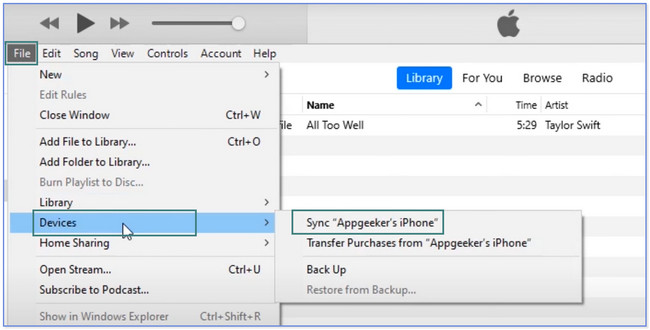
Step 3To locate the songs, you only need to click the Library button. After that, click the Songs, Albums, Artists, or Genres button on the left. Afterward, locate the songs you extracted a while ago.
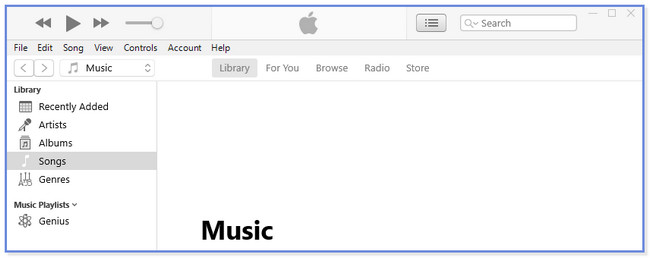
With FoneTrans for iOS, you will enjoy freedom to transfer your data from iPhone to computer. You can not only transfer iPhone text messages to computer, but also photos, videos and contacts can be moved to PC easily.
- Transfer photos, videos, contacts, WhatsApp, and more data with ease.
- Preview data before transferring.
- iPhone, iPad and iPod touch are available.
Part 2. How to Extract iPhone Music from iCloud
We all know iCloud is cloud storage that can back up your files. It gives you a free 5GB of free storage for each account. You can use iCloud to extract music from your iPhone by logging in on its official website.
However, you can only use this method if you save the files from the iCloud drive. If you used iCloud’s sync features, you can use or rely on the previous method. Do you have your iPhone music on iCloud? Proceed below.
Step 1On your computer, please search for the icloud.com website. You will see the full description of the web page. You must enter the iCloud email and password on the Sign In with Apple ID box. Afterward, please click the Arrow-Right button to log in to your account. If you have 2 authentication factors, please fill them up.
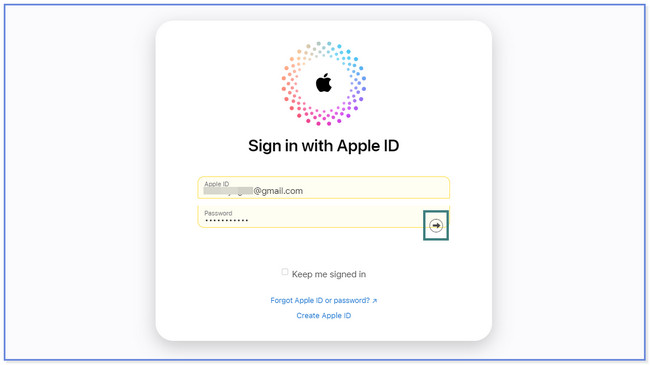
Step 2At the top, please click the Drive button. The webpage will load. Please wait until you see the backup music using your iCloud account. On the left side, please click the Browse button. After that, you will see the backup folders from your iPhone data. Click the Music folder and choose the songs you want to extract. Click the Cloud Arrow-Down icon at the top afterward.
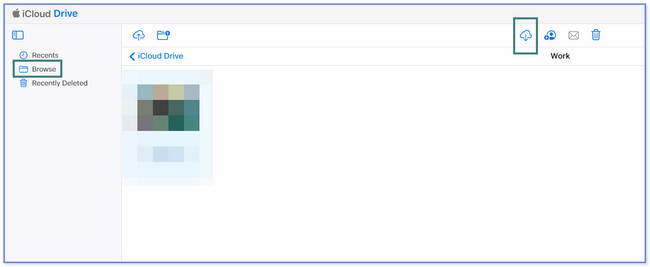
Part 3. How to Extract Music from iPhone Using Apple Music
The main tool that manages your songs from your iPhone is Apple Music. You can also use it to extract your music from your iPhone. Please reply to the tutorial below to learn the process. Please proceed.
Step 1Launch Apple Music. After that, choose an account and sign in with the same Apple ID you used for your Apple Music subscription. After that, click the File and Library buttons. Choose the Organize Library button and select consolidated files.
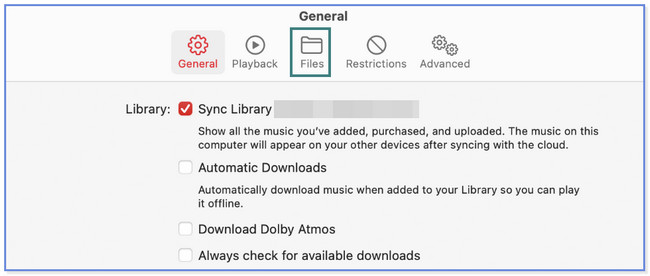
Step 2Choose Music and the Settings or Music button. After that, locate the Preferences button and click the General button on the left. Select the Sync Library button and click the OK button.
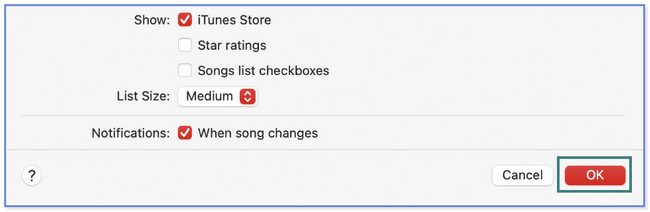
What if you want to use a third-party tool to learn how to get music off on iPhone? Well, this post will introduce the leading one. Do you want to discover it? Please scroll down.
Part 4. How to Extract Music from iPhone with FoneTrans for iOS
FoneTrans for iOS is a tool that you can consider. It can selectively move data, including music, among computers, iOS devices, and the iTunes library. In addition, it is a user-friendly tool because you can manage your files in one click. The good thing is that you will not lose even a single file. This tool will not erase your data before, during, and after transferring.
With FoneTrans for iOS, you will enjoy freedom to transfer your data from iPhone to computer. You can not only transfer iPhone text messages to computer, but also photos, videos and contacts can be moved to PC easily.
- Transfer photos, videos, contacts, WhatsApp, and more data with ease.
- Preview data before transferring.
- iPhone, iPad and iPod touch are available.
Furthermore, the tool takes only a little storage space on your computer. In addition, this software will never modify your data. Do you want to know how to use FoneTrans for iOS to transfer files? Act on the tutorial below. Move on.
Step 1Please click the Free Download on the software's official website’s main interface to get the tool. After that, set it up on your computer and launch it by clicking and ticking the Install button at the center. Click the Home button at the top left. The software will require you to connect the phone to the computer. You can use a USB cable to perform that.
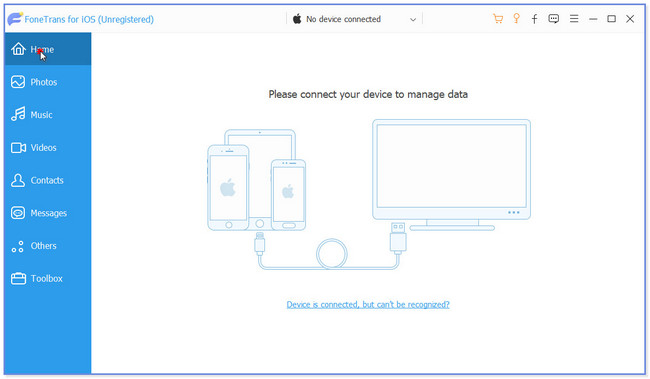
Step 2Tap the Trust button on your iPhone. After that, you will see the data that this tool supports. Among all of them, please click the Music button. Later, the software will scan the music files from your phone. You only need to wait until the scan process has been finished.
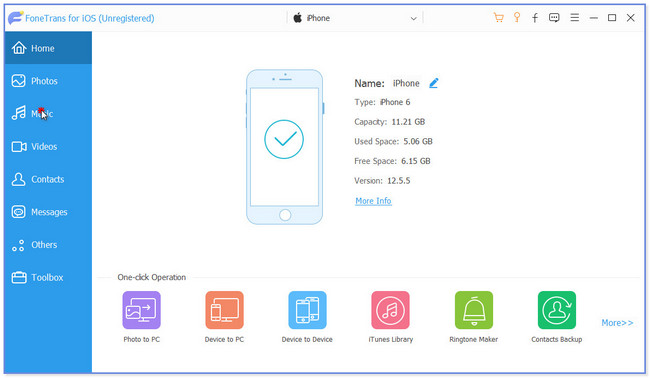
Step 3The results will appear on the right side of the tool. Please click the albums where you saved the music you want to extract from your iPhone. If you're going to select all the music files, please click the Check All button at the top. But if you only want to choose some, you can locate them and tick each.
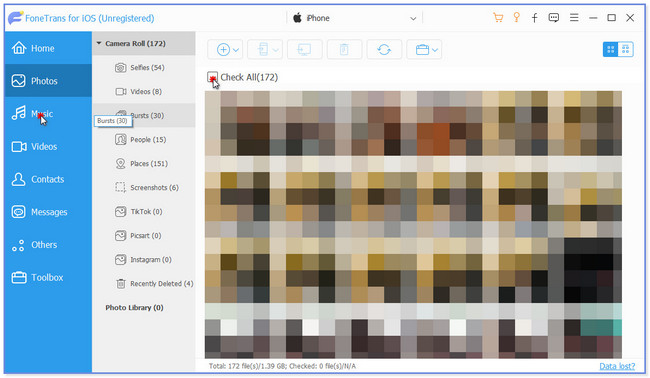
Step 4Click the device where you prefer to transfer the music files. After that, the File Explorer will appear on your screen. Choose the location or path where you want to store your files. After that, click the Select Folder button. The tool will transfer them to your chosen device, and you must wait a few seconds.
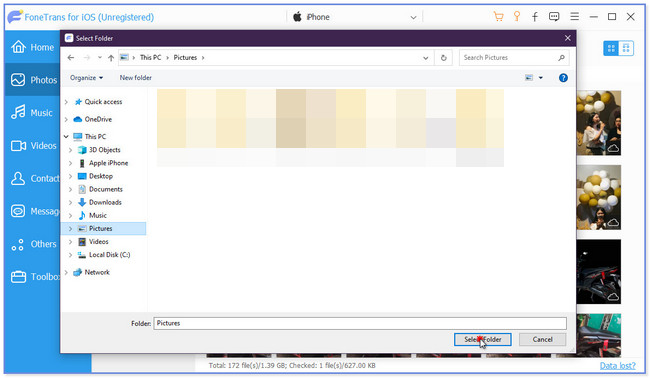
Part 5. FAQs about How to Extract Music from iPhone
1. Why can't MP3 files add to the iTunes library?
Generally, there are numerous common reasons why you can't add MP3 files to the iTunes library. The MP3 song is probably unauthorized by Apple, which means that Apple has no copyright of that particular song. In addition, possible that the MP3 file is corrupted or already in the iTunes library.
2. Can I share my iPhone music library?
Yes. You can share your iPhone music library with other Apple devices. But you must sign in to the Apple ID you used for the Apple Music subscription. Also, you can access your music library on the music.apple.com website.
With FoneTrans for iOS, you will enjoy freedom to transfer your data from iPhone to computer. You can not only transfer iPhone text messages to computer, but also photos, videos and contacts can be moved to PC easily.
- Transfer photos, videos, contacts, WhatsApp, and more data with ease.
- Preview data before transferring.
- iPhone, iPad and iPod touch are available.
This post recommends 3 leading methods to extract music from iPhone. If you want an easy process, please consider FoneTrans for iOS. It can instantly transfer files to devices like iPhones and computers. Do you want to know more about this tool? Download it now on your computer!
