- Part 1. Transferring Music from iPad to iPod with FoneTrans for iOS
- Part 2. Transfer Music from iPad to iPod via Apple Music
- Part 3. How to Transfer Music from iPad to iPod through iTunes
- Part 4. How to Transfer Music from iPad to iPod by Finder
- Part 5. Transferring Music from iPad to iPod by AirDrop
- Part 6. FAQs about Transferring Music from iPad to iPod
Transferring Music from iPad to iPod - Best Methods
 Posted by Boey Wong / June 23, 2022 09:00
Posted by Boey Wong / June 23, 2022 09:00 I have an iPad and iPod, and want to transfer music from iPad to iPod. Can you transfer music from iPad to iPod?
Some users might have more than one iOS device and would like to store music files, songs, and more across different devices with ease. Sometimes, you might need to transfer music from one device to another for various purposes.
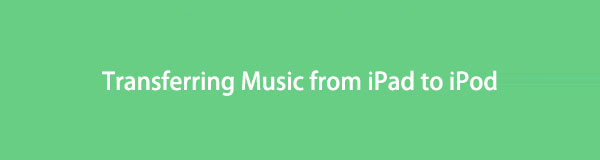
You will get the best answers if you want to figure out more solutions about how to transfer music from iPad to iPod.

Guide List
- Part 1. Transferring Music from iPad to iPod with FoneTrans for iOS
- Part 2. Transfer Music from iPad to iPod via Apple Music
- Part 3. How to Transfer Music from iPad to iPod through iTunes
- Part 4. How to Transfer Music from iPad to iPod by Finder
- Part 5. Transferring Music from iPad to iPod by AirDrop
- Part 6. FAQs about Transferring Music from iPad to iPod
Part 1. Transferring Music from iPad to iPod with FoneTrans for iOS
Many third-party tools on the market help you manage iOS data. Most of them have similar features and you should choose a suitable one from them. Here, FoneTrans for iOS is the most recommended one. First, it has professional and functional features to help you transfer data between computer and device. You can even transfer iTunes data selectively with ease.
Secondly, it is easy to use. The simple design shows you how to use this tool, you can understand it effortlessly.
With FoneTrans for iOS, you will enjoy freedom to transfer your data from iPhone to computer. You can not only transfer iPhone text messages to computer, but also photos, videos and contacts can be moved to PC easily.
- Transfer photos, videos, contacts, WhatsApp, and more data with ease.
- Preview data before transferring.
- iPhone, iPad and iPod touch are available.
Below is the demonstration of how to use FoneTrans for iOS to move music from iPad to iPod.
Step 1Download and install FoneTrans for iOS on computer, and launch program.

Step 2Connect iPad and iPod Touch to computer, and select the Music tab on the left panel of the main interface.
Step 3You can see all available files on the right side, check the items you want to transfer.
Step 4Click the export to icon and select your iPod.
However, if you are a fan of Apple ways, you can learn the detailed steps from the following parts.
With FoneTrans for iOS, you will enjoy freedom to transfer your data from iPhone to computer. You can not only transfer iPhone text messages to computer, but also photos, videos and contacts can be moved to PC easily.
- Transfer photos, videos, contacts, WhatsApp, and more data with ease.
- Preview data before transferring.
- iPhone, iPad and iPod touch are available.
Part 2. Transfer Music from iPad to iPod via Apple Music
After updating, Apple provides a convenient feature to enable the user to manage their music files with or without physical connections. If you are the one who has subscribed to Apple Music, you can read this part carefully and learn the tutorial on transferring iPad music to iPod.
Step 1On iPad and iPod, go to the Settings app and select Music.
Step 2Tap Sync Library to turn it on. You won’t see this option if you don’t subscribe to Apple Music or iTunes Match.

For people who are not an Apple Music subscriber, you still have other alternatives to copy music from iPad to iPod.
Part 3. How to Transfer Music from iPad to iPod through iTunes
Initially, iPhone users should manage iOS data with iTunes on computer. For some users, iTunes might be a bit complicated to transfer data as it has specific obstacles and limitations. However, here we will show you the clear instructions to transfer music from iPad to iPod.
Step 1Open iTunes on computer, then connect iPad to it.
Step 2Click the device icon, and choose Music on the left side.
Step 3Check the box next to Sync Music and click the Sync button. Please wait until it finishes.

Step 4Unplug the iPad and connect iPod. Repeat the above process.
You know, iTunes runs on Windows and earlier macOS only. What if you don’t have iTunes? Keep moving.
Part 4. How to Transfer Music from iPad to iPod by Finder
Finder, Apple music and other features have replaced iTunes on later macOS, you can use them to manage your music files as well. So, here you will learn how to move iPad music to iPod.
With FoneTrans for iOS, you will enjoy freedom to transfer your data from iPhone to computer. You can not only transfer iPhone text messages to computer, but also photos, videos and contacts can be moved to PC easily.
- Transfer photos, videos, contacts, WhatsApp, and more data with ease.
- Preview data before transferring.
- iPhone, iPad and iPod touch are available.
Step of Transferring Music from iPad to iPod by Finder
Finder can help you finish some tasks in daily life. If you didn't subscribe to Apple Music, you could use its individual feature to manage different sections, such as General, Music, Movies, TV Shows, Podcasts, Audiobooks, Books, Photos and Files. Thus, you can transfer music with it below.
Step 1Open Finder on computer, connect iPad and iPod to computer.
Step 2Select iPad from the left side, and then choose Music. Check the box next to Sync Music onto your iPad, also choose options under the tab accordingly, and click Apply.
Step 3Repeat the above steps on iPod.
For people who like wireless methods, you can move to the next part about AirDrop.
Part 5. Transferring Music from iPad to iPod by AirDrop
Apple has some specific features for iOS devices and Mac computers only. For example, you can use AirDrop to transfer various files between device and computer. If you want to transfer music, it is also available to use.
Here is the tutorial on how to transfer iPad music to iPod with AirDrop.
Step 1Set AirDrop Contacts Only or Everyone on both iPad and iPod Touch. Then make sure you have turned on Wi-Fi, Personal Hotspot and Bluetooth.
Step 2On iPad, open the Music app and tap the music you want to transfer. Tap the share button and select AirDrop.
Step 3Find the iPod from the devices and tap on it.
Step 4On iPod screen, select Receive button when you see a screen pops up.
It will begin to send and receive your music files, you can check them after they finished.
With FoneTrans for iOS, you will enjoy freedom to transfer your data from iPhone to computer. You can not only transfer iPhone text messages to computer, but also photos, videos and contacts can be moved to PC easily.
- Transfer photos, videos, contacts, WhatsApp, and more data with ease.
- Preview data before transferring.
- iPhone, iPad and iPod touch are available.
Part 6. FAQs about Transferring Music from iPad to iPod
1. How do I sync my entire iTunes library to my iPod?
You can follow the steps in part 3 to sync iTunes library from computer to iPod entirely. And you can also enable the feature to sync iPod using Wi-Fi without a physical connection.
2. Can you transfer music from iPad to iPod without a computer?
Yes. Aside from iCloud and Apple Music, you can also try the AirDrop to transfer music and other files.
3. Can you download music from iPad to iPod?
Yes. You can log in the same Apple ID on iPod and iPad, then open the Apple Music app and tap the Download button to save them on iPod.
4. Why is my iPad not syncing with my Mac?
First, ensure you have logged into the same Apple ID on both iPad and Mac. Secondly, make sure you have used the correct methods to sync iPad to Mac.
5. How to transfer music from iPad to iPod shuffle?
If you are using iPod shuffle, you have to sync the device with Mac through Finder in part 4.
That's all the 5 solutions for transferring iPad music to iPod professionally and effortlessly. Among these choices, FoneTrans for iOS is the best one for you; it has a user-friendly interface that enables even beginners to transfer iOS data with simple clicks. Even more, you can manage iTunes library with it selectively or entirely. Why not download and enjoy its benefits now!
With FoneTrans for iOS, you will enjoy freedom to transfer your data from iPhone to computer. You can not only transfer iPhone text messages to computer, but also photos, videos and contacts can be moved to PC easily.
- Transfer photos, videos, contacts, WhatsApp, and more data with ease.
- Preview data before transferring.
- iPhone, iPad and iPod touch are available.
