Recover the lost/deleted data from computer, hard drive, flash drive, memory card, digital camera and more.
Ultimate Guide for Samsung Data Migration [Explained]
 Updated by Boey Wong / Nov 16, 2021 09:15
Updated by Boey Wong / Nov 16, 2021 09:15If copying or cloning data on your computer has always been a tough operation and a source of frustration for you, now is the time to upgrade to a new and better tool or application. Samsung Data Migration has made it simple to migrate data from your computer to your existing storage device when changing your hard drive to a new one. If you wish to clone or copy the contents of your hard drive to a new and safe storage space which is the Samsung SSD, Samsung Data Migration is the best choice for you. With that in mind, this post will explain what Samsung Data Migration is and how to use it.
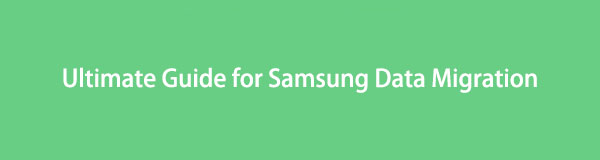

Guide List
1. What is Samsung Data Migration?
Samsung Data Migration is application software that is especially and specifically designed to transfer files and all other data from a computer to a more safe and secure storage space which is the Samsung SSD. It allows transferring all existing data, files, and programs from an existing HDD or SSD to a new Samsung drive such as the Samsung 850 EVO SSD, Samsung 840 Pro SSD, and so on of the Samsung SSD versions without losing even a single bit of data. Not only that, but it also provides a handy user guide that details the procedure neatly that you can follow even if you are a newbie in using the application.
Now that we know what Samsung Data Migration software is, this is the best time to learn how to migrate your data files with it. It is enough talking, so, let’s do it.
FoneLab Data Retriever - recover the lost/deleted data from computer, hard drive, flash drive, memory card, digital camera and more.
- Recover photos, videos, documents and more data with ease.
- Preview data before recovery.
2. How to Migrate Data with Samsung Data Migration
To be able to successfully migrate your data on your to a new Samsung SSD using the best application. Here are the steps that you need to follow:
Steps on How to Migrate Data with Samsung Data Migration:
Step 1The first thing you need to do is to download Samsung Data Migration application for the Samsung official website.
Step 2Launch the application and then put your new SSD drive in a USB hard drive case and then connect it to your computer. Once you are ready click on the Start button in the interface then the application will automatically select the current Windows drive as the source disk and the connected new Samsung SSD as the source drive. But if you have more than one drive, select Samsung Data Migration change source disk to your main drive.
Step 4Verify the system to perform the program then do a simple system check before proceeding. They are as follows:
- Open a Command Prompt as administrator then type and run chkdsk. If there are any errors found, run chkdsk /f.
- Close any cloud backup software, messenger software, and all programs other than Samsung Data Migration.
- Next is to enter Airplane Mode and disable your antivirus software until after the next reboot.
Step 4You have to check the source and target disk are correct in Samsung Data Migration then start the migration process by clicking the Start Cloning on the side menu panel and see it progress on the progress bar. Once it's done, it will show a display suggesting that the data on the Source Disk has been successfully cloned to Samsung SSD. After that, make sure that you close the program and the system when the migration is completed.
Step 5Lastly, power on the system and check all programs including the changes you’ve made earlier (see step 4),and there you go.
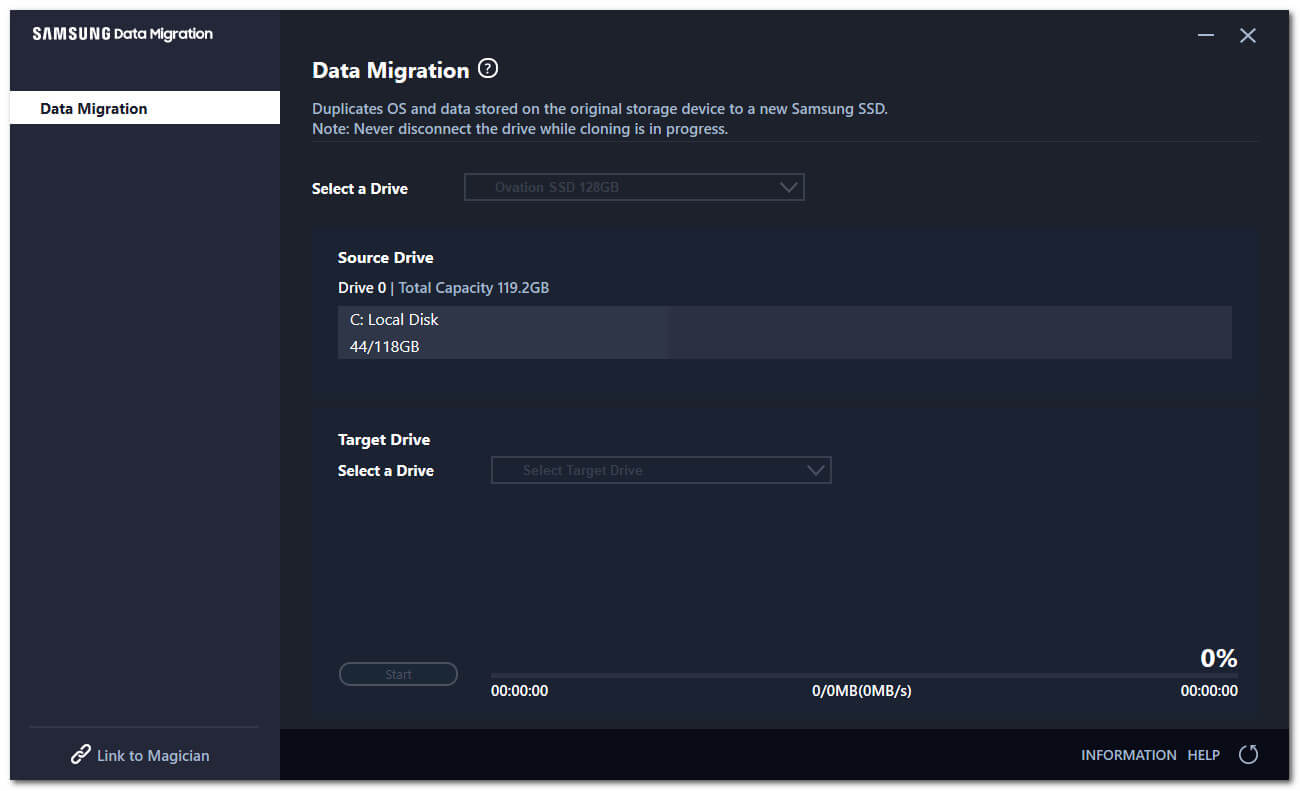
3. How to Recover Lost Data on Computer after Data Migration
If you have any lost data during the process of migrating your data using the Samsung Data Migration, then FoneLab Data Retriever can help you recover them hassle-free. It is professionally designed for a safe and convenient tool to recover deleted lost data including photos, documents, emails, videos, and many others in any way to lose them. Besides, it also allows you to preview data before actually getting them back. Install it on your Windows or Mac computer now and recover your lost data today.
FoneLab Data Retriever - recover the lost/deleted data from computer, hard drive, flash drive, memory card, digital camera and more.
- Recover photos, videos, documents and more data with ease.
- Preview data before recovery.
Steps on How to Recover Lost Data after Data Migration:
Step 1Go to the official website of FoneLab and download FoneLab Data Retriever then install it on your computer. Upon the installation, it will automatically launch, if not, double-click the icon on your desktop.

Step 2On the program’s main interface, select the disk drive and then tick all the file types on the top then click the Scan button on the lower part of the interface to start scanning your lost data.
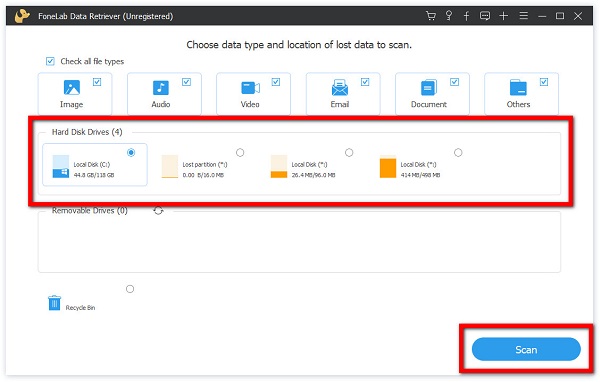
Step 3Lastly, manually tick the boxes of the data files that you want to recover, or on the side panel, select them in a batch folder. After that, click the Recover button on the lower-right part of the interface.

4. FAQs about Samsung Data Migration
1. Does Samsung Data Migration work on other SSDs?
Unfortunately, no. Since Samsung Data Migration is a software application specifically designed by Samsung for only Samsung SSD, it is not compatible with the other SSD manufacturers. But you know what's the good thing is that for whatever reason or SSD you have and you lost data, FoneLab Data Retriever can still be your good-to-go software.
2. Does Samsung Data Migration require high specifications?
For whatever specification your computer has you do not have to worry since downloading and installing Samsung Data Migration does not require any specification to use. However, you have to make sure that your computer works efficiently to avoid interruption during the process.
Now, replacing your existing hard drive with an SSD is the easiest and most effective way of making a slow system faster but sometimes it does not perform as expected and even makes a way to delete some of your data. Therefore, using FoneLab Data Retriever to recover lost data is the top tool to choose if there is a failure in the process of using the Samsung Data Migration application since it can help you easily recover any lost data files in just a simple click.
FoneLab Data Retriever - recover the lost/deleted data from computer, hard drive, flash drive, memory card, digital camera and more.
- Recover photos, videos, documents and more data with ease.
- Preview data before recovery.
