Recover the lost/deleted iPhone data including photos, contacts, videos, files, call log and more data from your SD card or device.
- Android Won't Turn On
- Dead Android Internal Memory
- Black Screen Samsung
- Water Damaged Android
- Keep Restarting Samsung
- Stuck on Samsung Logo
- Virus Infected Android
- Crashed Android
- Unlock Broken Screen Android
- WhatsApp Recovery for Broken Samsung
- Recover SnapChat Photos from Broken Android
- Frozen Android
How to Retrieve Text Messages from Broken Android Phone (Update)
 Posted by Boey Wong / Sept 28, 2022 09:00
Posted by Boey Wong / Sept 28, 2022 09:00Are you looking for a way to retrieve text messages from a broken phone? Searching for more solutions on other sites is no need whether your phone is Android or iPhone. Because right here, we’ve got both the solutions to your dilemma. Losing your text messages due to a broken phone can cause you too much hassle. It’s going to be very inconvenient, mainly because you’ll have a hard time managing your broken device.
So why are you having this trouble? Did the children in your house play with your phone and accidentally break it? Or maybe it suddenly fell off when someone bumped on wherever it was put down. It might also be because it slid off your hand while you were using it incautiously. Those are only some of the situations you might have encountered.
In this article, the way to recover text messages from broken phone can be an effortless job. If you follow and do the guidelines below successfully, the trouble you currently have can disappear in one snap.
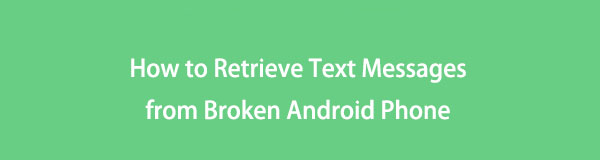

Guide List
Part 1. How to Retrieve Text Messages from a Broken Phone Professionally
Using the most promising recovery tools, you can bring back your text messages from a broken phone easily. The first is for Android, and the second is for iOS devices. These solutions retrieve texts from not only a broken phone but also your deleted messages and other data. Both tools work professionally, so start getting to know them below.
Method 1. FoneLab for Android
FoneLab for Android, as the name suggests, is a recovery tool for Android devices. It safely recovers your text messages and other data regardless if they got lost due to a broken phone or accidental deletion. In addition, this software also offers an Android Data Backup & Restore feature. Thus, you can use it after recovering your texts not to reencounter such trouble afterward.
With FoneLab for Android, you will recover the lost/deleted iPhone data including photos, contacts, videos, files, call log and more data from your SD card or device.
- Recover photos, videos, contacts, WhatsApp, and more data with ease.
- Preview data before recovery.
- Android phone and SD card data are available.
Read the steps thoroughly to learn how to retrieve text messages from a broken phone:
Step 1Go to the FoneLab for Android website and download it for free. Click the installer file to open. You will then be requested to allow the software to make changes to your computer. Click Yes to proceed to the installation process. Essential components will start downloading. Wait for them to finish until you see the Start Now button. Click it to launch the program on your computer finally.
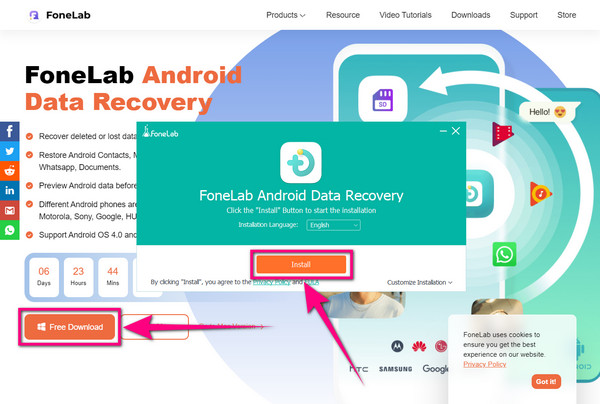
Step 2The main interface of the FoneLab for Android contains the Android Data Recovery feature, the Broken Android Data Extraction feature, and the Android Data Backup and Restore feature. Click the Android Data Recovery box on the left side.
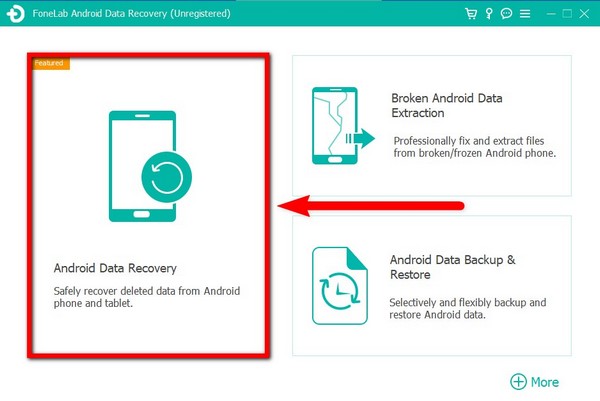
Step 3Link your broken phone to your computer with the use of a USB cord. Instructions to enable USB debugging for different Android models will then appear. There will be guidelines for Android version 4.0 - 4.1.2, Android version 4.1 - 5.1.1, and Android version 6.0 or above. Select your broken phone’s version from the options, then follow the steps to allow USB Debugging using Developer options.
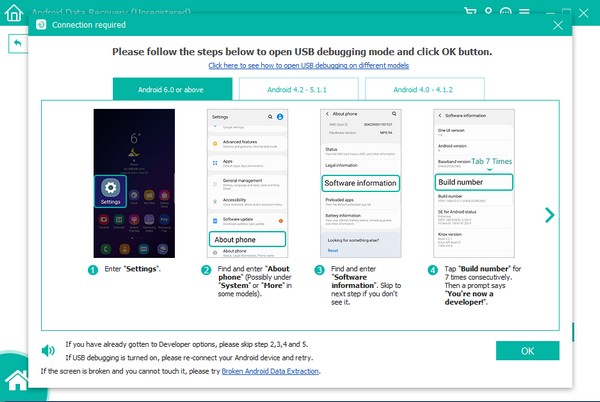
Step 4Once the program recognizes your Android device, You’re going to choose the file types that you want to recover. Contacts, call logs, messages, galleries, photos, audio, videos, and more will be there. In this case, tick the Messages and Message Attachments checkboxes. Then after, click Next to proceed to the following procedure.
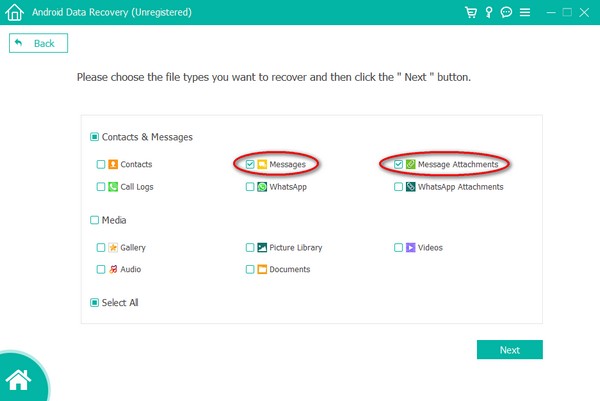
Step 5The FoneGo app will be installed on your phone to assist the program in the recovery process. Allow it to access your contacts, call logs, messages, and storage for a smooth procedure. FoneLab for Android will automatically scan the file types you selected to show from your broken phone. You can also run Deep Scan for a more thorough data scan.
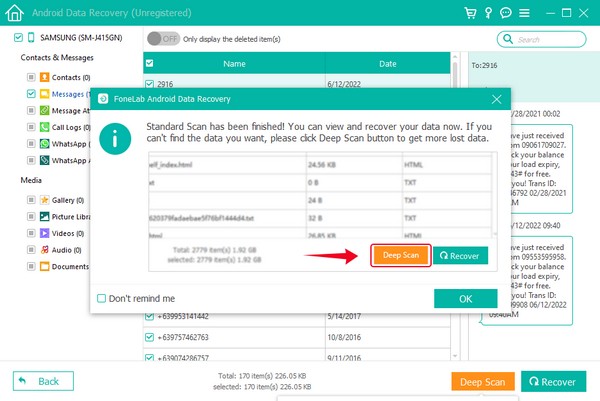
Step 6Choose all the text messages to want to recover from your broken phone, or you can just select them all at once. When you’re done choosing the text messages you will take back, click the Recover button at the bottom right corner of the FoneLab for Android’s interface. Wait for a few moments, and finally, you’ll retrieve your messages in no time.
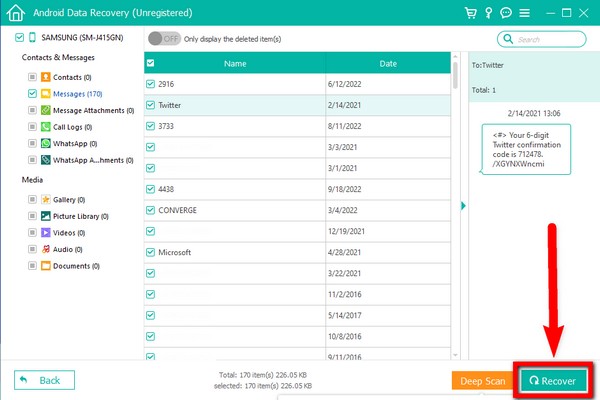
With FoneLab for Android, you will recover the lost/deleted iPhone data including photos, contacts, videos, files, call log and more data from your SD card or device.
- Recover photos, videos, contacts, WhatsApp, and more data with ease.
- Preview data before recovery.
- Android phone and SD card data are available.
If your Android phone is not running properly, choose Broken Android Data Extraction to fix abnormal situation.
Method 2. FoneLab for iOS
FoneLab for iOS is software similar to FoneLab for Android. It can also recover data, but this time, from iPhones, iPad, and other iOS devices. It also has iOS Data Backup & Restore feature, which you can use to avoid losing text messages and other data on your phone. Additionally, this FoneLab for iOS has a unique WhatsApp Transfer for iOS feature that can help you with your WhatsApp data.
To retrieve text messages from broken phone, do the steps carefully below:
With FoneLab for iOS, you will recover the lost/deleted iPhone data including photos, contacts, videos, files, WhatsApp, Kik, Snapchat, WeChat and more data from your iCloud or iTunes backup or device.
- Recover photos, videos, contacts, WhatsApp, and more data with ease.
- Preview data before recovery.
- iPhone, iPad and iPod touch are available.
Step 1To begin, visit the FoneLab for iOS official website. Press the Free Download button at the lower left part of the site. The computer will ask you to allow the software to make changes to your device. Click Yes and the installation process will then start. Stand by for a few seconds until it’s finished. Select Start Now after to run the FoneLab for iOS on your computer.
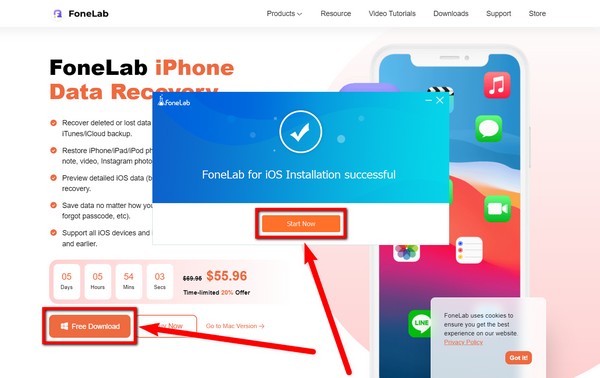
Step 2FoneLab for iOS’ main interface includes the iPhone Data Recovery feature, the iOS System Recovery feature, the iOS Data Backup & Restore feature, and the WhatsApp Transfer for iOS feature. Click the biggest box, which is the iPhone Data Recovery.
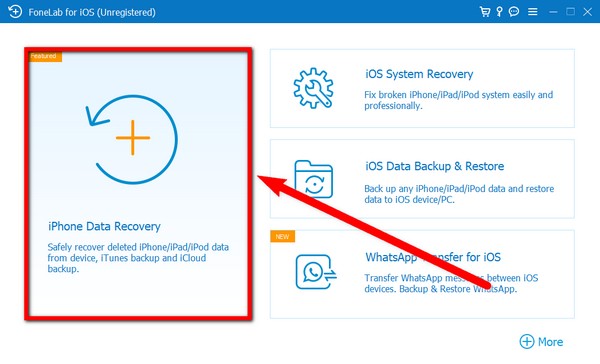
Step 3There are 3 options on the left column of the software’s interface. Choose the Recover from iOS Device feature. Then attach your iPhone using a USB cable to the computer to connect devices. Once the computer recognizes the iPhone, click Start Scan to let the program scan the data on your broken iPhone.

Step 4After scanning, go to the Messages section and select all the text messages you want to recover from your broken iPhone. Then finally, click the Recover tab at the lower-right corner of the FoneLab for iOS interface. The program will then recover the messages you selected.
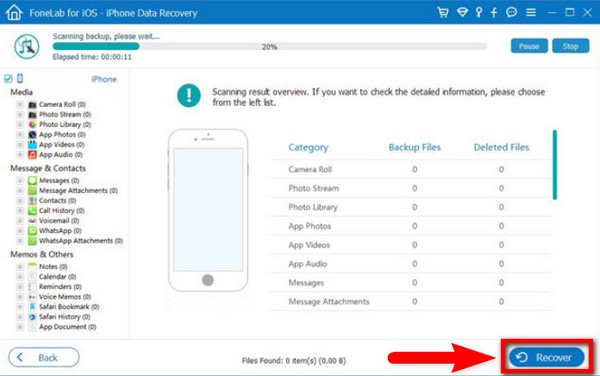
If your iPhone is unresponsive when you plug it into computer, you should choose iOS System Recovery from the main interface to fix iPhone issues then extract your data from device.
With FoneLab for iOS, you will recover the lost/deleted iPhone data including photos, contacts, videos, files, WhatsApp, Kik, Snapchat, WeChat and more data from your iCloud or iTunes backup or device.
- Recover photos, videos, contacts, WhatsApp, and more data with ease.
- Preview data before recovery.
- iPhone, iPad and iPod touch are available.
Part 2. FAQs about Retrieving Text Messages from a Broken Phone
My iPhone is broken, how can I check text messages?
You can check your text messages by recovering them from your broken iPhone. There are third-party apps that are able to help you do that. One of the best we can suggest is the FoneLab for iOS software. Using this, you will be able to see your texts by connecting your iPhone to the computer. The article above contains the guide on performing this process.
Can I transfer the text messages from my broken Android phone to my computer?
Yes, you can. Through FoneLab for Android, you can have a copy or backup of your messages on your computer. If your Android phone broke, you could recover them by installing the program with just a few steps.
Does FoneLab actually work?
Yes, it does. FoneLab can recover lost data, fix minor issues on your phone, and even back up and restore your data.
The 2 programs we introduced above are the best recovery tools we've tried so far. Kindly suggest below if you know more reliable tools.
With FoneLab for iOS, you will recover the lost/deleted iPhone data including photos, contacts, videos, files, WhatsApp, Kik, Snapchat, WeChat and more data from your iCloud or iTunes backup or device.
- Recover photos, videos, contacts, WhatsApp, and more data with ease.
- Preview data before recovery.
- iPhone, iPad and iPod touch are available.
