- Part 1. What is the Cause of Samsung Black Screen of Death?
- Part 2. How to Fix Samsung Black Screen of Death with FoneLab Broken Android Data Extraction
- Part 3. How to Recover Text Messages From Samsung Black Screen of Death with FoneLab Android Data Recovery
- Part 4. FAQs About Samsung Black Screen of Death
- Android Won't Turn On
- Dead Android Internal Memory
- Black Screen Samsung
- Water Damaged Android
- Keep Restarting Samsung
- Stuck on Samsung Logo
- Virus Infected Android
- Crashed Android
- Unlock Broken Screen Android
- WhatsApp Recovery for Broken Samsung
- Recover SnapChat Photos from Broken Android
- Frozen Android
Samsung Black Screen of Death: Find Out How to Recover Text From It
 Posted by Boey Wong / Dec 23, 2021 09:00
Posted by Boey Wong / Dec 23, 2021 09:00Samsung's black screen of death is a common problem for many Samsung users. A black screen of death is a device that suddenly turns off or turns black when currently in use without deliberately shutting it off. Well, the thought of having a phone that turns black occasionally is annoying enough. What's more, when you know it might result in permanent damage or worse, never turn your phone on again. But the worst thing that you might experience with a black screen of death is losing your data, especially your important and relevant text messages. This post will show you how to avoid the worst-case scenario brought by the Samsung black screen of death. Make sure to read until the end to discover how to deal with a problematic Samsung phone and save your precious data, text messages, for instance.

Guide List
- Part 1. What is the Cause of Samsung Black Screen of Death?
- Part 2. How to Fix Samsung Black Screen of Death with FoneLab Broken Android Data Extraction
- Part 3. How to Recover Text Messages From Samsung Black Screen of Death with FoneLab Android Data Recovery
- Part 4. FAQs About Samsung Black Screen of Death
Fix your frozen, crashed, black-screen or screen-locked Android system to normal or Recover data from broken Android phone or SD card.
- Fix your Android disabled problems and recover data from phone.
- Extract Contacts, Messages, WhatsApp, Photos, etc. from broken android device or memory card.
- Android phone and SD card data are available.
Part 1. What is the Cause of Samsung Black Screen of Death?
Have you ever asked yourself why my phone is on, but the screen is black Samsung? To further understand the causes of Samsung's black screen of death, refer to the given factors below.
- First on the list of causes of Samsung phone black screen is a crashed Android system. A crashing system is a common reason for a black screen issue. This problem targets or begins from your device's system itself, which will eventually affect your entire device. If your device behaves abnormally, dies all of a sudden, or has a frozen screen, it might be a result of a crashed system or a failed system update. Such a problem might eventually lead to your screen turning black completely. A crashing device commonly develops a black screen of death by your screen suddenly turning off or your screen appearing black all of a sudden.
- Another most common reason for a Samsung black screen is a hardware issue. Hardware issues include unsuitable or physically damaged hardware components, which significantly affect your device and cause physical damage.
- Next on the list is a frequent or faster battery drain. Battery drainage will cause your Samsung phone to automatically turn off, which yields its screen to turn black. However, too much of everything is terrible. Thus, if your device is frequently drained, your screen may turn black permanently or cause permanent damage to your phone.
- Another reason for a Samsung black screen of death is the low memory space on your phone. When your device is running low on memory space, it may cause apps to malfunction or cause your device to brick with a black screen.
However, don't worry if your Samsung phone is currently no longer accessible or cannot be opened. Furthermore, below is a magnificent solution in fixing a Samsung black screen of death and extracting text messages or other data with simple steps.
Part 2. How to Fix Samsung Black Screen of Death with FoneLab Broken Android Data Extraction
Broken Android Data Extraction is a feature by FoneLab specially designed for broken, frozen, crashed, black-screen, and locked devices. This feature allows you to extract data from erroneous and inaccessible devices, which is beneficial.
Fix your frozen, crashed, black-screen or screen-locked Android system to normal or Recover data from broken Android phone or SD card.
- Fix your Android disabled problems and recover data from phone.
- Extract Contacts, Messages, WhatsApp, Photos, etc. from broken android device or memory card.
- Android phone and SD card data are available.
Step 1To begin, install and run FoneLab Android Data Recovery. Subsequently, select Broken Android Data Extraction from the program's main interface.
Step 2After that, click the First Start button. This option will allow you to extract data even when your Samsung screen is black and you cannot access it anymore.
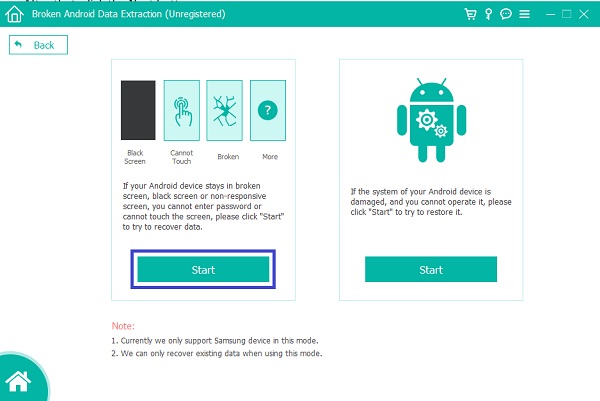
Step 3Next, set your Samsung Device's Name and Model and click the Confirm button.
Step 4At last, follow the on-screen instructions to set your device on the Download mode and click Start.
As you may have learned, the black screen of death is a severe problem for your Samsung phone, as it puts your data at risk. Furthermore, if your data, such as text messages, has already been lost, attempt retrieving it. With this in mind, follow the instructions below to recover text messages from your Samsung phone. Lastly, it is essential to note that this feature is available only for Samsung devices.
art 3. How to Recover Text Messages From Samsung Black Screen of Death with FoneLab Android Data Recovery
FoneLab Android Data Recovery is a powerful tool to recover data directly from your device without backup files. Moreover, FoneLab Android Data Recovery is readily available whenever you need to recover deleted text messages from your Samsung phone or other Android devices.
With FoneLab for Android, you will recover the lost/deleted iPhone data including photos, contacts, videos, files, call log and more data from your SD card or device.
- Recover photos, videos, contacts, WhatsApp, and more data with ease.
- Preview data before recovery.
- Android phone and SD card data are available.
Step 1After downloading and installing FoneLab Android Data Recovery, start launching it on your computer.

Step 2Connect your Samsung Galaxy device to your computer with a USB cable after that. FoneLab Android Data Recovery will successfully recognize your device if you follow the on-screen instructions.

Step 3Select Android Data Recovery from the main screen after successfully connecting your Samsung device to the program.
Step 4Select Messages from the file type option. Other data that you want to recover with your SMS data can also be ticked. Then, to move on to the next step, click Next.

Step 5Then, FoneLab Android Data Recovery will present a preview of your Samsung Galaxy's SMS data. Choose only those you want to recover or Select All, and finally click Recover.

Part 4. FAQs About Samsung Black Screen of Death
1. Does recovering deleted photos from your Moto phone reduce quality?
Absolutely, no! It will not reduce the quality whenever you recover your deleted photos. So, you can recover your removed or deleted pictures without worrying if it will affect their quality.
2. Can I retrieve the deleted photos from my lost Moto phone?
Actually, it is possible if your photos were stored in your backup files. You can recover whenever you want. You can always get these pictures back when you really have a habit of backing up your Android phone and its data. Just like what was stated above.
Fix your frozen, crashed, black-screen or screen-locked Android system to normal or Recover data from broken Android phone or SD card.
- Fix your Android disabled problems and recover data from phone.
- Extract Contacts, Messages, WhatsApp, Photos, etc. from broken android device or memory card.
- Android phone and SD card data are available.
