Recover the lost/deleted iPhone data including photos, contacts, videos, files, call log and more data from your SD card or device.
How to Recover GIF Back to Samsung Galaxy - 2 Ways
 Updated by Boey Wong / Feb 03, 2021 09:15
Updated by Boey Wong / Feb 03, 2021 09:15Hello all, I am wondering how to get the funny GIFs back to my Samsung Galaxy phone. I deleted them by mistake. Is it possible to recover it back after accident deletion? Thanks in advance!
The GIF (Graphics Interchange Format) is a bitmap image format that was developed by US-based software writer Steve Wihite while working at the internet service provider CompuServe and has come into widespread usage on the World Wide Web since then due to its wide support and portability.
GIF files are now supported by Android like Samsung Galaxy.
However accident happens every day, various reasons can cause data loss. For instant: mistaken deletion, factory reset, flashing ROM, formatting, system upgrade and so on.

Fortunately, when you delete a file including GIF, it is just temporarily removed to a Recycle Bin and can be restored back. But the deleted files are not visible, so you need an Android data recovery tool to help you bring them back to reality. FoneLab Android Data Recovery is capable of doing that.

Guide List
1. FoneLab Android Data Recovery Key Features
- It is able to recover lost pictures, contacts, SMS, call logs, videos, music and many other documents from Android phones and tablets.
- The program supports all Samsung models, Sony, HTC, LG, Motorola, Google Pixel, Huawei, Lenovo, ZTE and so on.
- Human-based design let you get back lost data within just a few clicks.
- Both Windows and Mac versions are available.
With FoneLab for Android, you will recover the lost/deleted iPhone data including photos, contacts, videos, files, call log and more data from your SD card or device.
- Recover photos, videos, contacts, WhatsApp, and more data with ease.
- Preview data before recovery.
- Android phone and SD card data are available.
2. How to Recover Deleted GIF with FoneLab Android Data Recovery
Step 1 Free download the FoneLab Android Data Recovery with above link on your computer and it will launch itself right after installed successfully. Then connect your Samsung Galaxy to the computer.

Step 2This step needs the USB debugging mode to be enabled on your phone so that the software can detect it. If you have never enabled it before, you can follow the on screen instruction to open it. And then click OK to authorize the connection.
For Android OS 2.3 or earlier: Go to Settings – Applications – Development – USB debugging.
For Android OS 3.0 – 4.1: Find Settings – Developer options – USB debugging.
For Android OS 4.2 and newer: Enter Settings – About phone – Tab Build number for 7 times until you see the messages "You are under developer mode" – Go back to Settings – Developer options – USB debugging.

Step 3 You can select whatever files you want to recover. If you want to restore GIFS only, just check the boxes beside Picture Library. Then click the Next button to move on.

Step 4 Please go to your Samsung Galaxy and tap Allow/Grant/Authorize because the program needs to get privilege from your phone to scan data. If the request doesn't show up, install the rooting app from FoneLab and click Retry to try again.

Step 5 The scanning result will be sorted by groups. Click Picture Library on the left pane so that you can view the recoverable images in details. Tick those you want to get back and click Recover to save them to your computer.

Well, that's all. FoneLab Android Data Recovery can be used as an Android backup tool as well. So you can even backup text message from Samsung to computer with ease and print it out as you want.
3. How to Recover GIF Images from Galaxy Recycle Bin
Once enabled, images and videos in your Gallery will save to Samsung Cloud.
In case if you have intentionally deleted pictures on your Galaxy , then you can look for deleted photos in the Samsung Cloud Recycle Bin.
So, simply locate the Samsung Cloud Recycle Bin at: Open Gallery > Click 3 Dots menu button > Select Settings > Select Cloud Recycle bin.
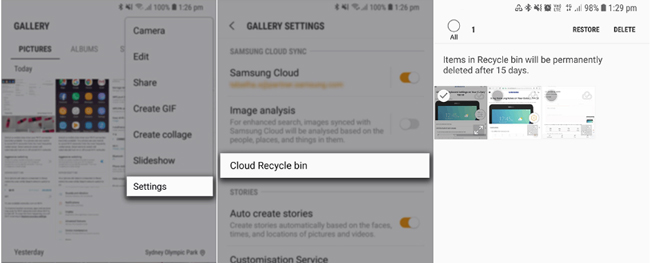
Then you can tap each image individually or tap Select All in the top left to restore your needed GIF images.
The Samsung Cloud Recycle Bin stores images and videos deleted from the Gallery application for 15 days. After this time they are not recoverable so your only option is using the Android data recovery software mentioned above.
