- Android Won't Turn On
- Dead Android Internal Memory
- Black Screen Samsung
- Water Damaged Android
- Keep Restarting Samsung
- Stuck on Samsung Logo
- Virus Infected Android
- Crashed Android
- Unlock Broken Screen Android
- WhatsApp Recovery for Broken Samsung
- Recover SnapChat Photos from Broken Android
- Frozen Android
Reboot Samsung Phone Professionally with Hassle-Free Guidelines
 Posted by Lisa Ou / Dec 14, 2022 09:00
Posted by Lisa Ou / Dec 14, 2022 09:00My phone has constantly been lagging for the past few days. I think there is an issue, but I can't find out what it is. I'm having a hard time restarting my phone because of it. Can someone please help me about how to reboot my phone Samsung so that I can use it again properly?
There are days when people randomly encounter an issue on their Samsung phones or tablets. It is inevitable, especially if you've been using it for a long time. Random issues may occur from time to time, and it is completely normal. But even if it is normal, you still need to be careful and do some actions for it to have better performance. And the most common and basic troubleshooting for mobile devices is performing a reboot. No matter what your Samsung device is going through, giving it a fresh restart does something to make it better. But first, what are the possible reasons why you need to do a reboot?

The most common reason is because of lagging issues. When too many apps are running all at the same time, the phone might suddenly lag or freeze due to insufficient RAM. When this happens, you need to close the apps and, better, do a reboot to refresh your Samsung phone. On the other hand, experts say it is recommended to restart the phone once a week. Because, like humans, devices also need rest to achieve better performance and to fix some simple issues. All these apply not only to Samsung mobile phones but to Samsung tablets as well. Let your phone rest or reboot once in a while to avoid and fix issues.
Therefore, we decided to list the best and safest methods for rebooting a Samsung phone. Whether you are experiencing issues or not, we prepared reliable tools and methods to discuss how to reboot Samsung S5, S20, S10, and others. Kindly proceed to the first part, and read until the bottom to try them out on your device.

Guide List
Fix your frozen, crashed, black-screen or screen-locked Android system to normal or Recover data from broken Android phone or SD card.
- Fix your Android disabled problems and recover data from phone.
- Extract Contacts, Messages, WhatsApp, Photos, etc. from broken android device or memory card.
- Android phone and SD card data are available.
Part 1. Reboot Samsung via Power Button
The most basic way to reboot a phone, which all people with phones probably know about, is through the use of the Power button. It is a soft restart you can use if your Samsung phone's issue is as simple as moderate lagging. But if you can't operate the screen anymore, kindly proceed to the next method.
Pay attention to the following directions below to reboot Samsung tablet, phone, etc., via Power Button:
Step 1Press down on the Power key of your Samsung phone or tablet. Hold it until the four options show up on the screen.
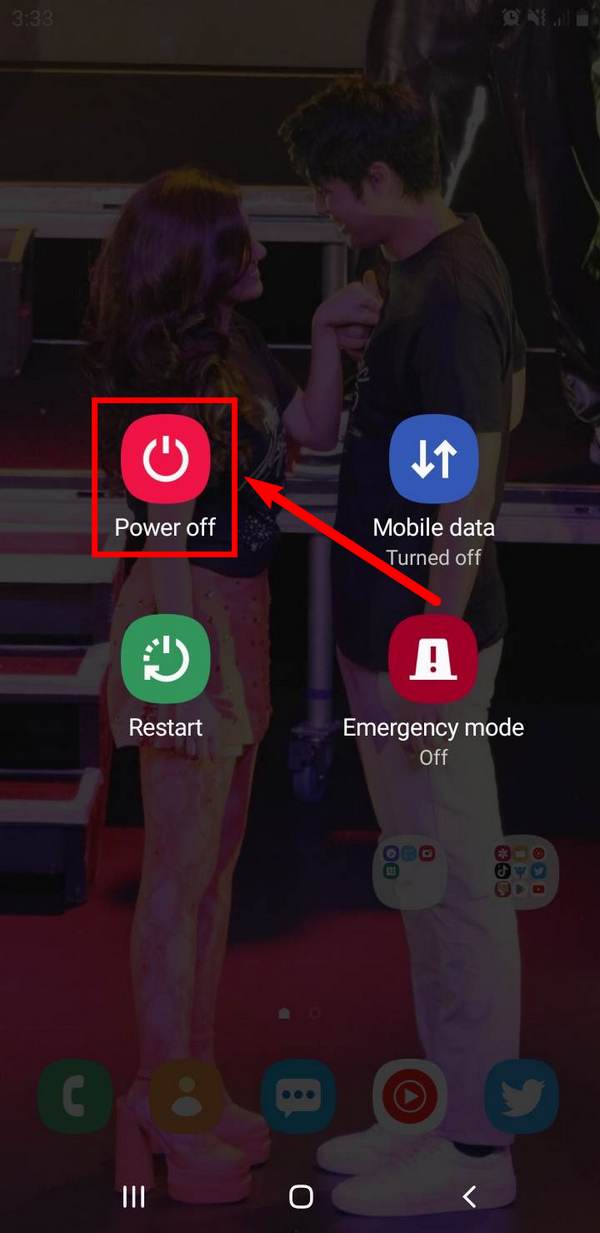
Step 2The options include the Power off icon, Mobile data, Restart, and Emergency mode. Tap on the Restart icon to reboot your Samsung device.
Fix your frozen, crashed, black-screen or screen-locked Android system to normal or Recover data from broken Android phone or SD card.
- Fix your Android disabled problems and recover data from phone.
- Extract Contacts, Messages, WhatsApp, Photos, etc. from broken android device or memory card.
- Android phone and SD card data are available.
Part 2. Reboot Samsung with Button Combinations
If your Samsung phone or tablet experiences more than just lagging, it is time to level up the solution. You will also need more than just the Power key to solve the problem. If it freezes and you have difficulty touching the screen, you have to rely on the other buttons on your device. This method requires the Power and Volume Down keys. Hence, if one of these two buttons doesn't operate properly, you may move on to the following part to solve more significant problems.
Pay attention to the following directions below to learn how to reboot Samsung devices with button combinations:
Step 1Press down on the Volume Down key and Power key concurrently for 7 seconds or more.
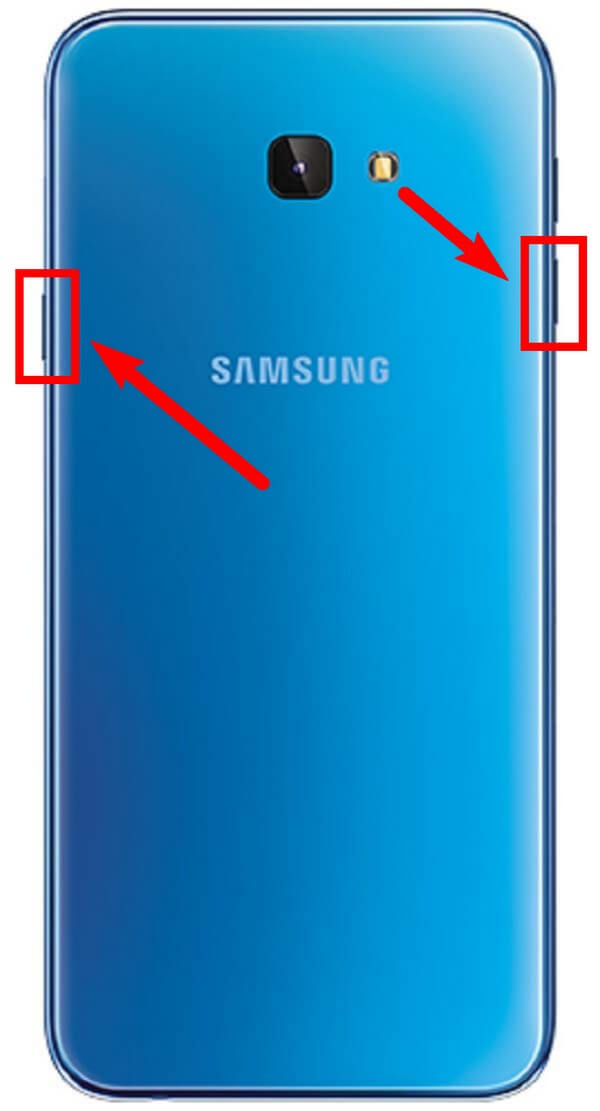
Step 2Make sure to hold firmly. Don't let go until the device goes black and the Samsung logo displays on the screen.
Part 3. Reboot Samsung using FoneLab Broken Android Data Extraction
If you are already experiencing bigger issues with your Samsung device, the FoneLab Broken Android Data Extraction is the safest way to go. It is capable of repairing several issues on Android phones like a frozen screen, restart loop, black screen, non-responsive screen, and more. This tool is the most recommended repair tool for many incredible reasons. Aside from being an excellent repair tool, it also has the capability to recover files. Hence, the security of your data is guaranteed even if you can't fix the problem with your phone. FoneLab Broken Android Data Extraction supports almost all types of files, including photos, audio, videos, contacts, messages, call logs and more.
Fix your frozen, crashed, black-screen or screen-locked Android system to normal or Recover data from broken Android phone or SD card.
- Fix your Android disabled problems and recover data from phone.
- Extract Contacts, Messages, WhatsApp, Photos, etc. from broken android device or memory card.
- Android phone and SD card data are available.
Pay attention to the following directions below to figure out the best method on how to reboot a Samsung phone or tablet using FoneLab Broken Android Data Extraction:
Step 1Visit the site of FoneLab Broken Android Data Extraction and save a copy of the installer file by clicking Free Download. Open the file and let it make changes to your device to begin the installation process. After that, stand by for a few seconds, then launch the program on your computer.
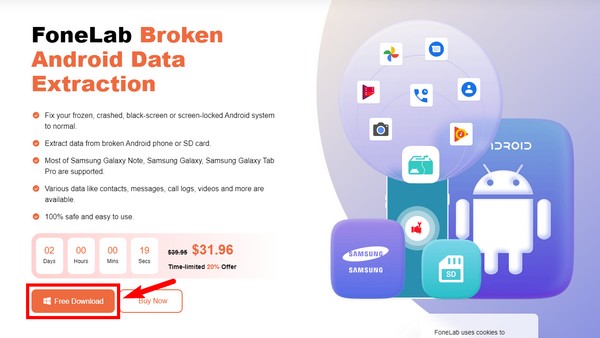
Step 2You may explore the key features of FoneLab Broken Android Data Extraction on the main interface in case you need them later. But for now, click the Broken Android Data Extraction feature located in the upper-right box.
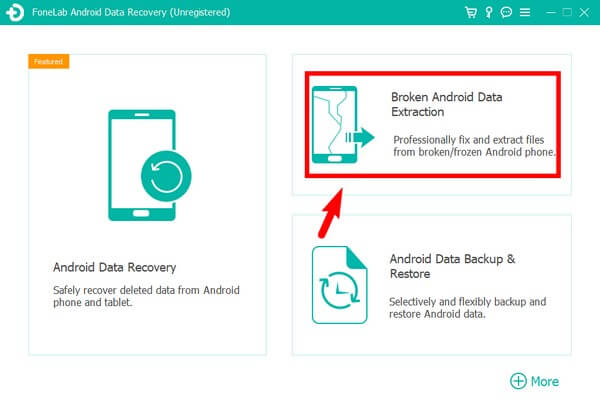
Step 3On the following interface, two boxes display the possible issues of the Samsung device. Choose the Start button appropriate for the situation of your phone. Link your Samsung phone using a USB cable to the computer.
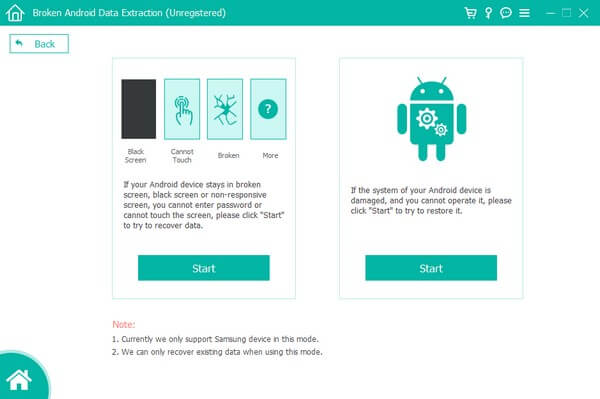
Step 4Select the correct information about your Samsung phone from the drop-down menus. Be careful when choosing, as it may cause further damage when the info does not match the name and model of your device. Afterward, click Confirm.
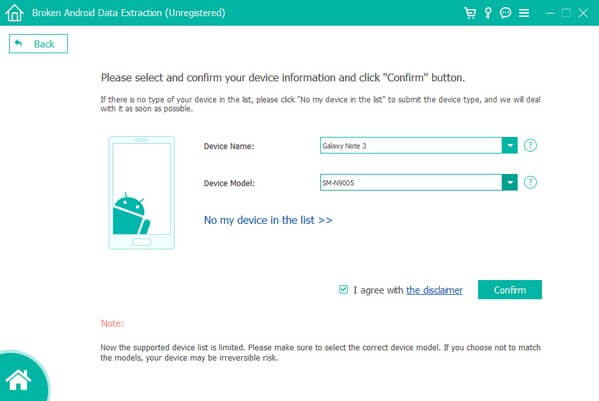
Step 5Comply with the guide on the following interface. It will lead you to the download mode by hitting the Start button. Later on, the program will start fixing the issue with your device. Then you will see the recovery interface where you can recover your data.
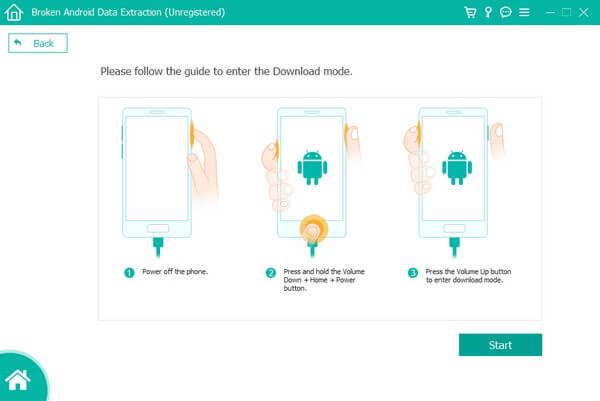
Fix your frozen, crashed, black-screen or screen-locked Android system to normal or Recover data from broken Android phone or SD card.
- Fix your Android disabled problems and recover data from phone.
- Extract Contacts, Messages, WhatsApp, Photos, etc. from broken android device or memory card.
- Android phone and SD card data are available.
Part 4. FAQs about Rebooting Samsung
1. Can I use the Recovery mode to reboot my Samsung phone?
Yes, you can. One of the options included in the Android Recovery mode is the "Reboot system now." It lets you reboot your Samsung phone easily. But FoneLab Broken Android Data Extraction is highly recommended when choosing a method to reboot. Because the Recovery mode reboot is only the same as the other two basic methods. Unlike the FoneLab, which is capable of repairing different Android issues.
2. Will files get deleted if I force reboot Samsung?
No, they don't. Force rebooting a Samsung phone doesn't delete your data. It only force restarts your device.
3. What is FoneLab Broken Android Data Extraction's advantage over the other rebooting methods?
FoneLab Broken Android Data Extraction has many advantages you can use on your Samsung phone. If you want to fix an issue, this tool can easily do it for you. It also has an Android Data Recovery feature that allows you to recover almost all data types, so you don't need to worry about losing your data. In addition, it also has an Android Data Backup & Restore feature to avoid facing data loss once more when you recover your files.
That is all for rebooting a Samsung device. If you have comments, suggestions, or any more concerns, you can share them in the comment section below.
Fix your frozen, crashed, black-screen or screen-locked Android system to normal or Recover data from broken Android phone or SD card.
- Fix your Android disabled problems and recover data from phone.
- Extract Contacts, Messages, WhatsApp, Photos, etc. from broken android device or memory card.
- Android phone and SD card data are available.
