- Autofill Password on iPhone
- Change Outlook Password on iPhone
- Change AOL Password oni Phone
- Forgot Notes Password on iPhone
- Email Password on iPhone
- Voicemail Password on iPhone
- Change Instagram Password on iPhone
- Change NetFlix Password on iPhone
- Change Facebook Password on iPhone
- Password Protect Photos on iPhone
- Password Generator on iPhone
- Wi-Fi Password on iPhone
- Change Yahoo Password on iPhone
- Change Gmail Password on iPhone
- Share Wi-Fi Password on iPhone
Detailed Guide for The Top iPhone Password Generators
 Updated by Lisa Ou / April 25, 2023 14:20
Updated by Lisa Ou / April 25, 2023 14:20I'm constantly changing the password on my iPhone because at least one person around me always guesses it correctly. I'm terrible at choosing unique passwords, so I want to level up my new password this time to keep people from meddling with my device. Does anyone have great password suggestions for iPhone?
Choosing a password for your iPhone is essential to keep your device secure. To prevent people from guessing correctly, you must consider many things. For instance, you should never use your information, such as your birthday, name, etc., because the people close to you can quickly figure that out. Meanwhile, if you have shared your password on your other accounts with other people, it's better not to use it again on your iPhone.
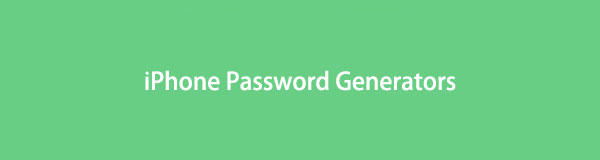
Those are only two things you must consider, and there are many more. Thus, setting up a unique password for your iPhone is indeed tiring. Luckily, password-generating methods are available online. Therefore, it makes creating unique passwords quicker and easier. This post will enlighten you about the highly-recommended password generators today. A powerful tip is also included to help you manage your passwords.

Guide List

FoneLab iPhone Password Manager enables you to scan, view, and classify and more for iPhone, iPad or iPod Touch.
- Scan passwords on iPhone, iPad or iPod touch.
- Export your passwords from devices and save them as a CSV file.
- Restore your passwords of email, Wi-Fi, Google, Facebook, etc.
Part 1. Password Generator iPhone - 3 Recommendations
Among the several methods we came across online, we chose only the 3 most recommended ones. Thus, you can trust the methods below are proven to be efficient.
Recommendation 1. Dashlane Password Generator
One of the popular online password-generating tools is the Dashlane Password Generator. This tool can provide a solid and unique password for your iPhone that no one will ever guess or remember with only one look. You only need one click, and it will give you a unique password with random letters, symbols, and numbers.
Conform to the effortless directions below for iPhone password ideas using the password generator.
Step 1Navigate to your iPhone’s web browser and search for Dashlane Password Generator. Once you reach the online tool’s page, it will immediately show you a random password.
Step 2If you don’t like its first suggestion, tap the reload icon that aligns with the password. It will then generate a new password. Keep tapping the reload icon until you find one you might like. You can also adjust the length bar to set how long you want your password to be.
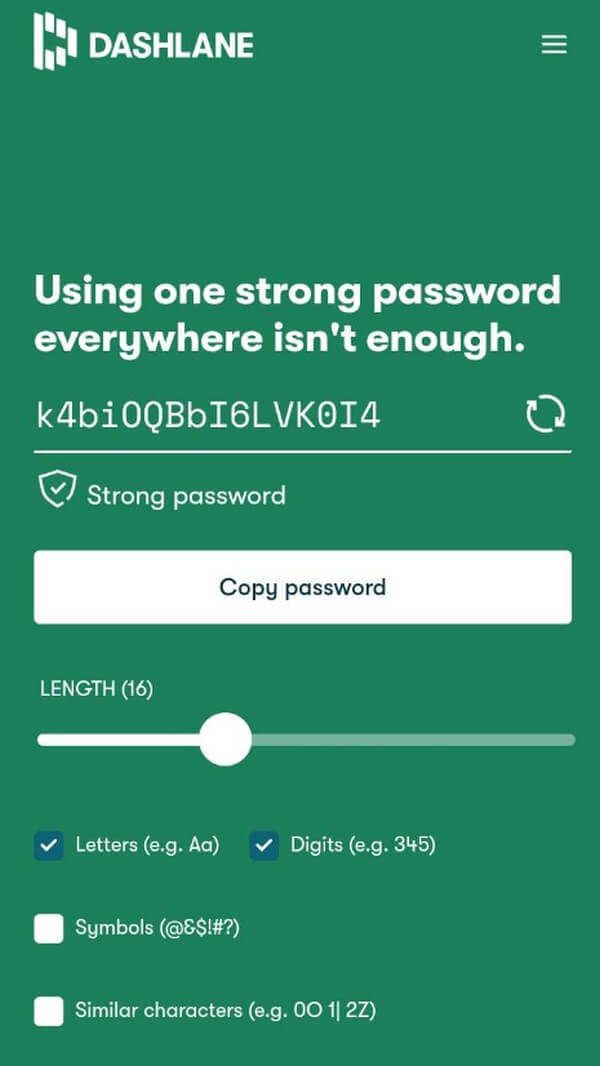
Step 3If you want to choose what to include in your password, check the Letters, Digits, Symbols, and Similar characters options below, depending on your preference. Once you’ve chosen, go to Settings and set your new iPhone password.

FoneLab iPhone Password Manager enables you to scan, view, and classify and more for iPhone, iPad or iPod Touch.
- Scan passwords on iPhone, iPad or iPod touch.
- Export your passwords from devices and save them as a CSV file.
- Restore your passwords of email, Wi-Fi, Google, Facebook, etc.
Recommendation 2. PSWD: Password Generator
PSWD is an app that flexibly generates passwords for your iPhone. You can get it on the App Store for free and use it anytime. Whether you want your iPhone password to have uppercase or lowercase letters, digits, and symbols, this app will generate it according to your liking.
Adhere to the trouble-free steps underneath to generate a password on iPhone with PSWD:
Step 1Enter your iPhone’s App Store and download the PSWD: Password Generator. Afterward, launch the app on your device.
Step 2You can adjust the options before generating a password depending on your preference. Tap Edit in the Include section to see the settings for your password letters, digits, symbols, etc.
Step 3After that, tap Done to go back to the main interface. At the lower-right section of the screen, hit the Generate button for the password suggestions to show up above. Choose a password you like; then, you can set it as your iPhone’s password.
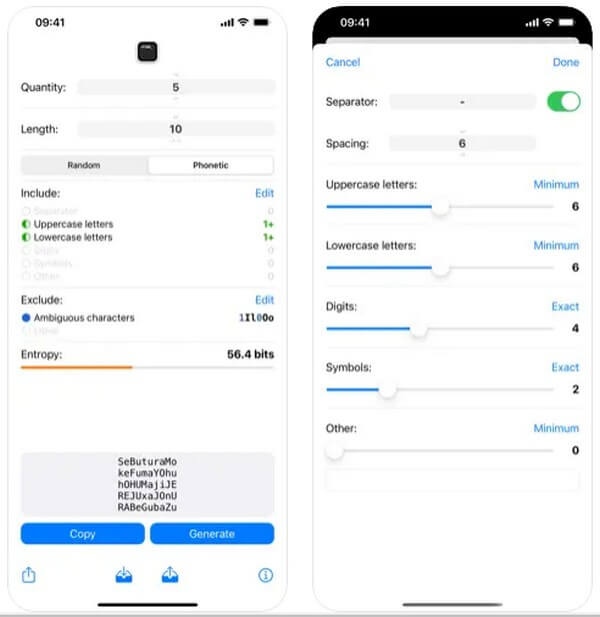
Recommendation 3. 1Password
1Password is another online tool that can help generate a password for your iPhone. Unlike the previous methods, this one lets you choose between a PIN, a random, or a memorable password. Also, it suggests passwords with full words, so they’ll be easily remembered.
Follow the painless instructions below for a password suggestion on iPhone with 1Password:
Step 1Direct to your iPhone’s web browser and access the official site of 1Password. Like the other online tool, this will immediately show you a suggestion.
Step 2Tap the reload button in the middle of the Password Type and Copy Secure Password options to generate a new password. Once you pick a password type, its options, such as length, will be shown at the bottom.
Step 3When done choosing, tap the Copy Secure Password tab to save the password to your clipboard. Then set it as your device password on Settings.
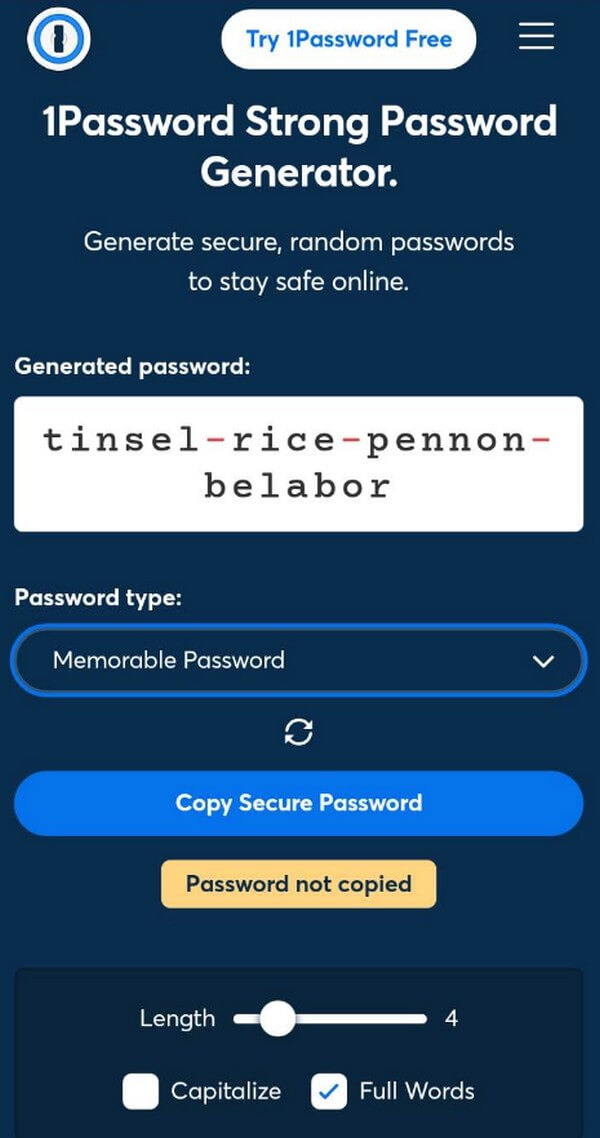
Whether you choose any of these recommendations or not, it is helpful to note your chosen password on paper, so you can review it if you forget it. But even if you do, don’t worry; we included a tool to help you remember your passwords in the next part.
Part 2. Powerful Tip for iPhone Passwords - FoneLab iPhone Password Manager
Having a unique password helps you tighten the security of your iPhone content. However, it makes it harder to remember the password yourself. With all the random numbers, symbols, etc., the possibility of forgetting is only around the corner. Because of this, we decided to include the FoneLab iPhone Password Manager in this article. This program helps you view the saved passwords on your iPhone without complication. Thus, forgetfulness is no longer a problem since this tool can quickly show you your iPhone password again.

FoneLab iPhone Password Manager enables you to scan, view, and classify and more for iPhone, iPad or iPod Touch.
- Scan passwords on iPhone, iPad or iPod touch.
- Export your passwords from devices and save them as a CSV file.
- Restore your passwords of email, Wi-Fi, Google, Facebook, etc.
Regulate the manageable guidelines below to view your forgotten password with FoneLab iPhone Password Manager:
Step 1Download the FoneLab iPhone Password Manager file for free by pressing the Free Download tab on its page. Later, you can start installing the program, which usually lasts a few seconds or a minute. When done, ready the program to run on your computer.
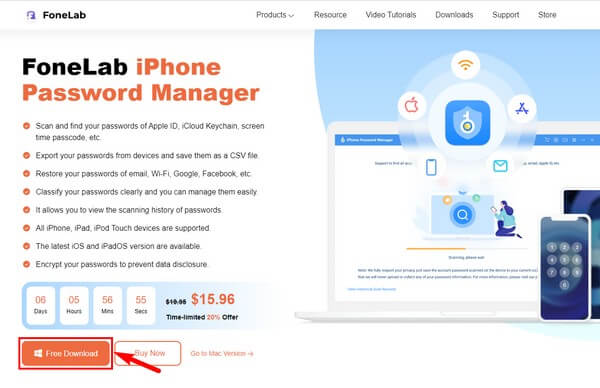
Step 2You must link your iPhone with the use of a USB cord on your computer before hitting the Start button on the interface’s bottom-right. You will be prompted to set an iTunes backup password to proceed and let the program scan the passwords on your device.
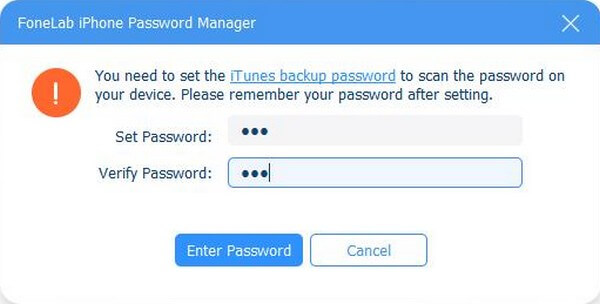
Step 3Once the connection is achieved, FoneLab iPhone Password Manager will start scanning. Then the results will be displayed in different classifications. Click the Screen Time Passcode on the left list to find your forgotten iPhone password.
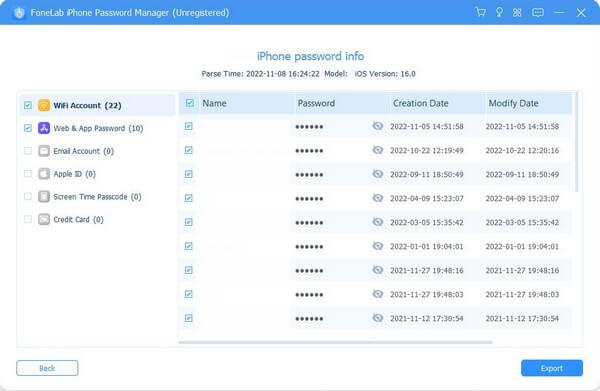
Step 4When the list of passwords displays on the right interface, find your iPhone password. You can view it by clicking the eye-like icon next to the password. You may also find the other saved passwords you already forgot on your iPhone.

FoneLab iPhone Password Manager enables you to scan, view, and classify and more for iPhone, iPad or iPod Touch.
- Scan passwords on iPhone, iPad or iPod touch.
- Export your passwords from devices and save them as a CSV file.
- Restore your passwords of email, Wi-Fi, Google, Facebook, etc.
Part 3. FAQs about iPhone Password Generators
1. Can my iPhone generate a password?
Yes, it can. When you create a new account on a supported app or website, iPhone automatically suggests a unique and complex password. Then you can edit it accordingly.
2. What is a strong password for iPhone?
As the methods above suggest, a strong and unique password usually comprises random uppercase and lowercase letters, digits, and symbols. The only disadvantage of this type of password is that it's not easy to remember. Fortunately, a password manager like FoneLab iPhone Password Manager exists to help you manage, save, and review your passwords.
We are grateful for the dedication and time you have allotted to reading this article. The recommended methods can help mend the trouble you are facing now and in the future.

FoneLab iPhone Password Manager enables you to scan, view, and classify and more for iPhone, iPad or iPod Touch.
- Scan passwords on iPhone, iPad or iPod touch.
- Export your passwords from devices and save them as a CSV file.
- Restore your passwords of email, Wi-Fi, Google, Facebook, etc.
