- Autofill Password on iPhone
- Change Outlook Password on iPhone
- Change AOL Password oni Phone
- Forgot Notes Password on iPhone
- Email Password on iPhone
- Voicemail Password on iPhone
- Change Instagram Password on iPhone
- Change NetFlix Password on iPhone
- Change Facebook Password on iPhone
- Password Protect Photos on iPhone
- Password Generator on iPhone
- Wi-Fi Password on iPhone
- Change Yahoo Password on iPhone
- Change Gmail Password on iPhone
- Share Wi-Fi Password on iPhone
Detailed and Easy Methods How to Change Gmail Password on iPhone
 Updated by Lisa Ou / May 08, 2023 14:20
Updated by Lisa Ou / May 08, 2023 14:20Various free email services exist online, and Gmail is one of the leading ones. It has helpful features like spam filtering, built-in chat, conversation view, and more. Gmail automatically separates the spam messages from another folder. In addition, you can also use Gmail to sign up for many social media apps and other websites. It also focuses on the safety of your emails.
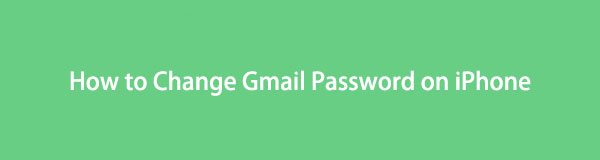
But sometimes, you may feel that someone has access to your account. Sure or not, you can change your password immediately to prevent data disclosure. Whatever your reason, you can change your password anytime on Gmail. Below are the methods to perform it with or without the correct password.

Guide List

FoneLab iPhone Password Manager enables you to scan, view, and classify and more for iPhone, iPad or iPod Touch.
- Scan passwords on iPhone, iPad or iPod touch.
- Export your passwords from devices and save them as a CSV file.
- Restore your passwords of email, Wi-Fi, Google, Facebook, etc.
Part 1. What Happens After You Change Gmail Password on iPhone
Before changing your Gmail password, knowing what will happen afterward is better. After changing Gmail password on iPhone 6 or other models, you will be signed out on all active sessions. It is good when someone hacks your Gmail account. Once you change its password, the account will automatically sign out on all devices. But except for the device you use for changing it. And the Gmail account will require the new password you create to sign in before you can use it, even though you saved the login information on your phone.
Once you feel someone can access your account, it is better to change its password instantly. But how will you do that? Well, you can see the methods once you scroll down.
Part 2. How to Change Gmail Password on iPhone Browser
You can change your Gmail password on your iPhone browser. Upon reading this post, you will know how to access its website quickly. But in this procedure, you will need a fast internet connection. If not, each step will load slowly. If that happens, you will spend or waste time waiting for it to load. To update Gmail password on iPhone using a browser, scroll down.
Step 1Go to the account.google.com website. You will see the email on your screen requiring you to enter or encode its password. On the Enter Your Password box, type in the correct password for the Gmail account. After that, tap the Next button and wait for the iPhone to process and load the Gmail account.
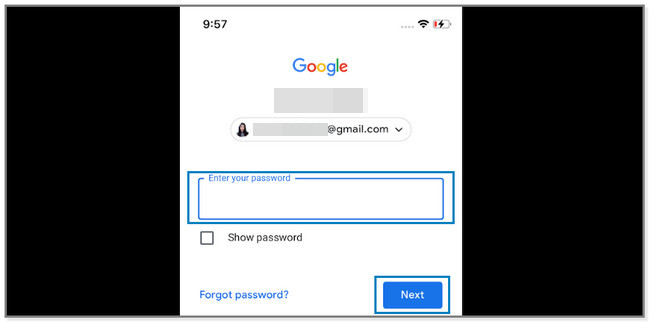
Step 2The screen will direct you to a new screen. In the New Password box, please enter at least 8 characters for your new password. You may use the Eye icon to see the password and avoid typographical errors. After that, re-enter it to the Confirm New Password box to confirm the password. Afterward, tap the Change Password button to apply the changes. The screen will load. Once the process is done, it will notify you that you successfully changed the Gmail password.
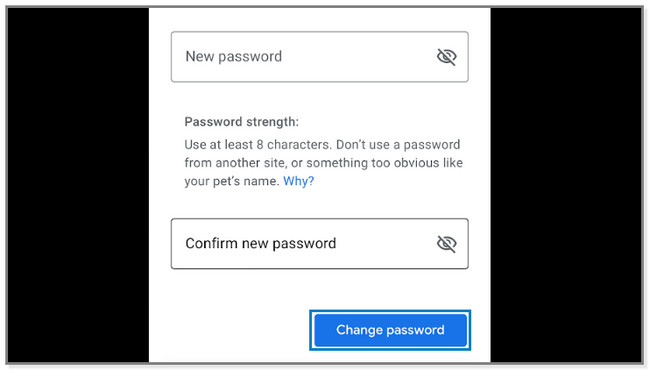

FoneLab iPhone Password Manager enables you to scan, view, and classify and more for iPhone, iPad or iPod Touch.
- Scan passwords on iPhone, iPad or iPod touch.
- Export your passwords from devices and save them as a CSV file.
- Restore your passwords of email, Wi-Fi, Google, Facebook, etc.
Part 3. How to Change Gmail Password on iPhone on Gmail App
Gmail also has an app you can download from Apple Store for your iPhone. You will have full access to its features. This method has a similar procedure to the previous methods, in which you use a browser. Their only difference is that you must download the Gmail app.
How to change Gmail password on iPhone using its app? Well, you can view the detailed steps below.
Step 1If you do not have the app, please download it from your App Store. You only need to search for Gmail on its search bar and tap the Get button. Please wait for the downloading procedure to finish and open it instantly. After that, tap the Profile icon at the top right corner of the app. A small window will appear on your screen. Tap the Manage Your Google Account button to see the account settings.
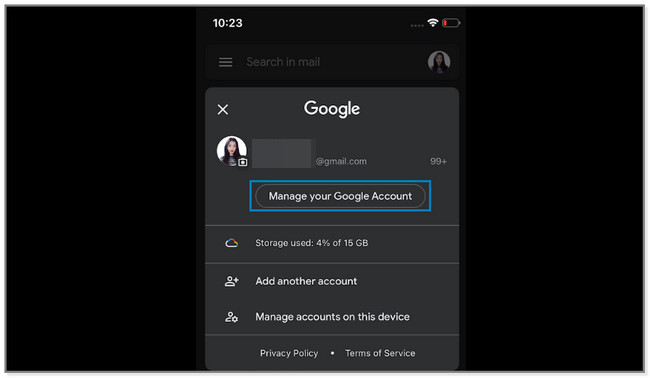
Step 2Go to the Personal Info button at the top. You will view the account information. Upon swiping down, please locate the Password section and tap it.
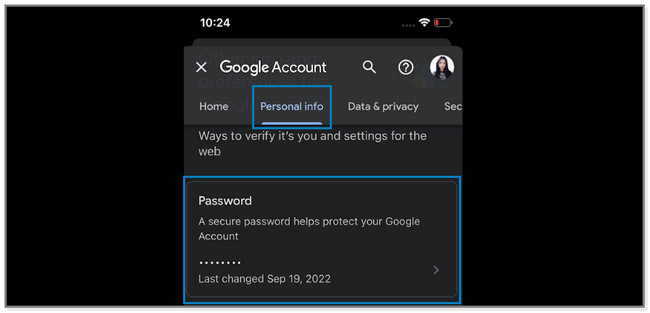
Step 3On the iPhone screen, you will see the Gmail Account. It would be best to type in the account's current password for security purposes. You may encode it in the Enter Your Password box. Later, tap the Next button to proceed.
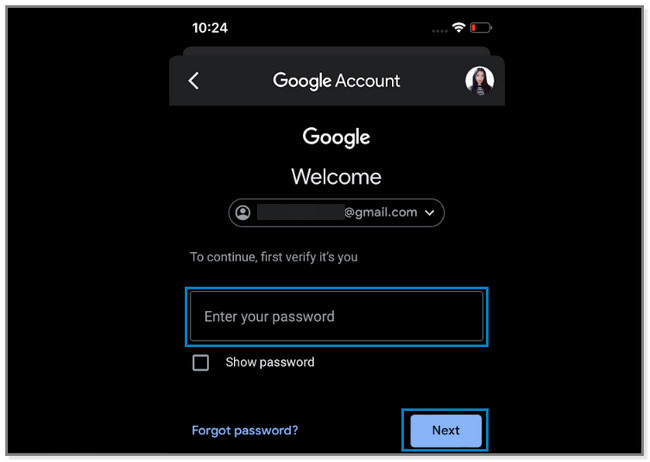
Step 4Please enter the new password in the New Password box. After that, re-enter the new password on the Confirm New Password button at the bottom. Later, please tap the Change Password button to apply the changes to the Gmail account.
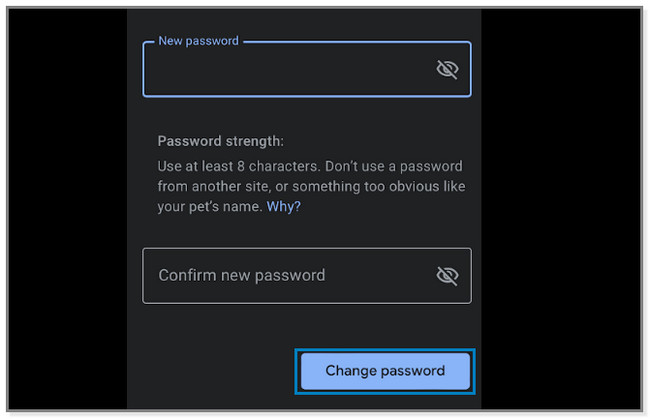
What if you forget the password accidentally? Luckily, the steps are for you! Scroll down to know more.
Part 4. How to Change Gmail Password on iPhone If You Forgot It
You may have a lot of accounts for social media, work, and more. And because of this, sometimes, you accidentally forget their passwords. That’s why having similar passwords for each account is recommended to prevent forgetting them. Don’t worry.
This part of the article will show you a third-party tool to see your Gmail password again. In addition, you can also learn how to reset Gmail password on iPhone. For more information, please do not hesitate to scroll down below.
Method 1. FoneLab iPhone Password Manager
FoneLab iPhone Password Manager can help you access your passwords on your iPhone. It scans your passwords of Apple ID, iCloud Keychain, screen time passcode, and more instantly. Aside from that, it classifies your password clearly, wherein you can manage them.
Moreover, this software supports all iPhone, iPod Touch, and iPad devices. In addition, you can export your iPhone password and save them to your computer as a copy.

FoneLab iPhone Password Manager enables you to scan, view, and classify and more for iPhone, iPad or iPod Touch.
- Scan passwords on iPhone, iPad or iPod touch.
- Export your passwords from devices and save them as a CSV file.
- Restore your passwords of email, Wi-Fi, Google, Facebook, etc.
Scroll down to learn how to find Gmail password on iPhone using FoneLab iPhone Password Manager.
Step 1Download the software by clicking the Free Download button on the left side. After that, please wait for the downloading procedure to end and set it up immediately. Install the tool by clicking the Install button, and the software will automatically appear on your screen.
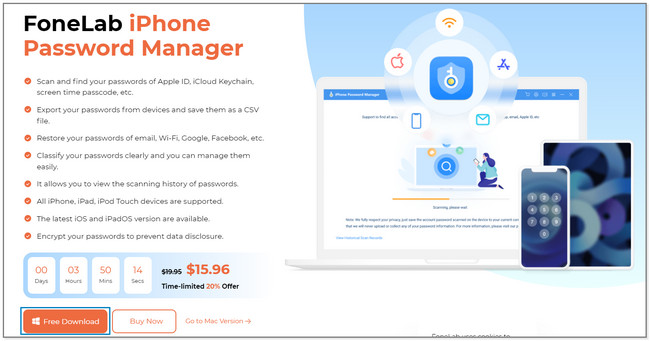
Step 2Please connect the iPhone to your computer. The software will remind you about the process you will make. At the bottom right corner of the screen, please click the Start button to proceed.
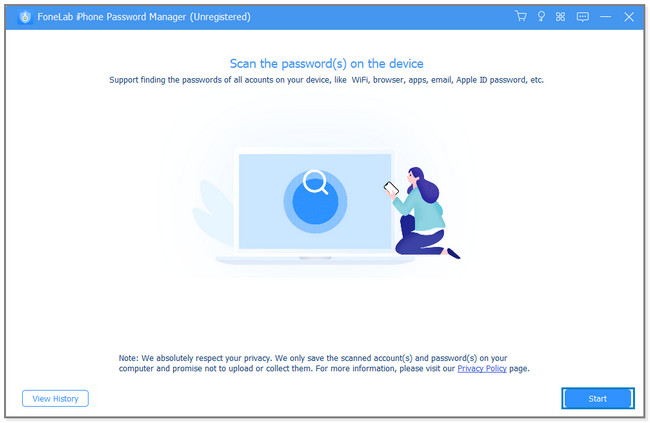
Step 3The tool will not automatically scan the password. It will ask first for your iTunes backup password. Please type the password on the box and click the Verify Password button to encode it. The software will load and wait for it to scan the passwords on your iPhone.
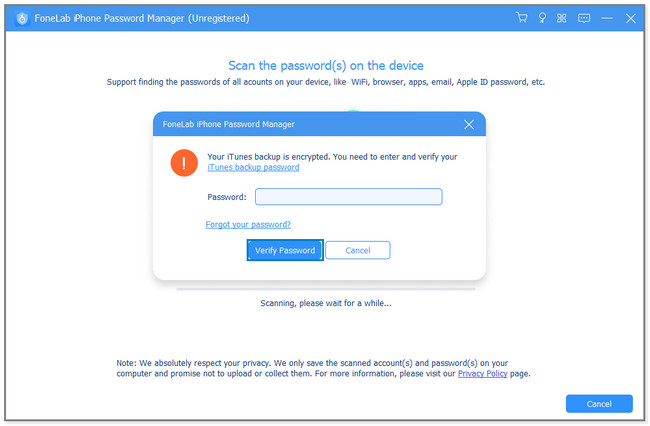
Step 4On the main interface, the tool will show you the passwords found on the iPhone. Click the Email Account section on the left side. You will see the Gmail Password on the right side of the software. Click the Eye icon to only view each of them. But you can click the Export button to have a soft copy of them on the computer.
Note: To change your Gmail password, please follow the steps of Part 2 or Part 3 of this post.
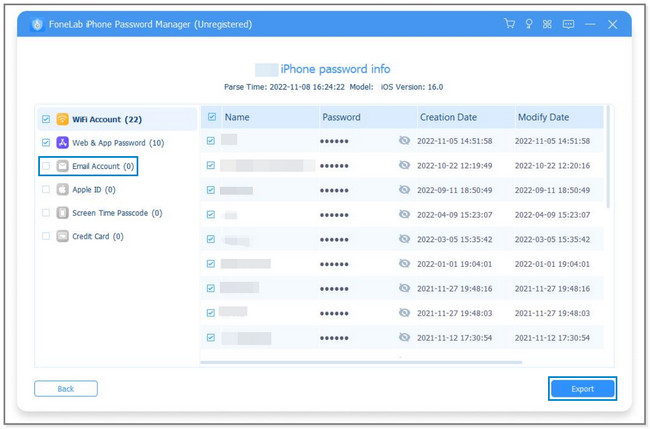
Method 2. Reset Password
This method will help you learn how to reset Gmail password on iPhone. It is not complicated to perform as you think. You only need to remember the connected or associated number or email to the account. They serve as a secondary verification. Scroll down to learn the steps.
Step 1Go to the account.google.com website and tap the Profile icon on the top right corner of the screen. Tap the Personal Info section and locate the Password section.
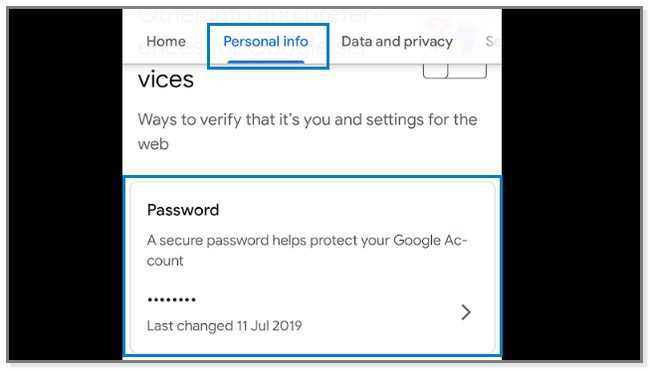
Step 2The account will ask you for the correct password. Since you do not know it, please tap the Forgot Password button.
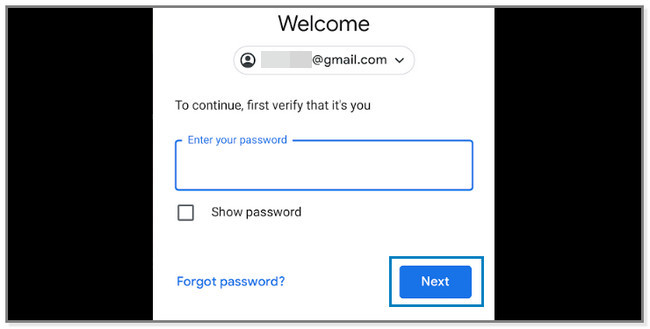
Step 3You must enter the code if you have a secondary verification on your account. After that, tap the Next button to change the Gmail password.
Part 5. FAQ How to Change Gmail Password on iPhone
1. Can I change my Gmail address without making a new account?
No. It is impossible to change your Gmail address without creating a new one. If you want to change your Gmail address, the possible way is by signing up. You can sign up to its official page and follow the onscreen instruction.
2. Is Apple ID connected to Gmail account?
They are connected if you use your Gmail account to sign up for Apple ID. Once you want to reset your passwords and change your Apple ID address, a code will be sent to the Gmail address. It is for the verification process.
This article will help you change the password on your Gmail account. But if you forgot the correct password, utilize FoneLab iPhone Password Manager. It can help you find the forgotten password on your iPhone. Download the software now on your computer and enjoy!

FoneLab iPhone Password Manager enables you to scan, view, and classify and more for iPhone, iPad or iPod Touch.
- Scan passwords on iPhone, iPad or iPod touch.
- Export your passwords from devices and save them as a CSV file.
- Restore your passwords of email, Wi-Fi, Google, Facebook, etc.
