- Autofill Password on iPhone
- Change Outlook Password on iPhone
- Change AOL Password oni Phone
- Forgot Notes Password on iPhone
- Email Password on iPhone
- Voicemail Password on iPhone
- Change Instagram Password on iPhone
- Change NetFlix Password on iPhone
- Change Facebook Password on iPhone
- Password Protect Photos on iPhone
- Password Generator on iPhone
- Wi-Fi Password on iPhone
- Change Yahoo Password on iPhone
- Change Gmail Password on iPhone
- Share Wi-Fi Password on iPhone
Effortless Guide on How to See My Facebook Password on iPhone
 Updated by Lisa Ou / April 21, 2023 14:20
Updated by Lisa Ou / April 21, 2023 14:20My Facebook has always been logged in on my iPhone since I bought it. From that day on, I've never changed its password nor logged in manually since it's already saved. However, I now forgot the password, so I can't log in on Facebook using my newly-purchased device. Can someone teach me how to see my Facebook password on iPhone?
Facebook is one, if not the most popular social media app worldwide. Naturally, it also becomes one of the most-used apps on several devices. Whether you use an iPhone, Android, etc., you can access Facebook with no difficulty. Many people log into their Facebook accounts very seldom, and it stays logged in for a very long time on their devices. Thus, they often forget their password whenever they need to log into a different device.
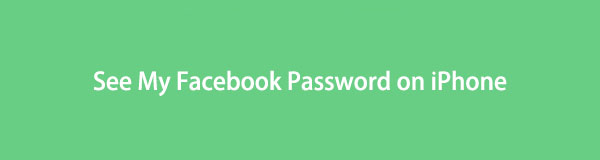
However, Facebook doesn't offer a feature where you can see your password in the Facebook app. Hence, this complicates accessing your account using a new device you've never logged into. Fortunately, a couple of techniques can be conducted to solve this particular issue. Below is a list of methods to help you see your Facebook password if you have forgotten it. Please proceed to learn and begin with the process.

Guide List
Part 1. How to See My Facebook Password on iPhone with FoneLab iPhone Password Manager
FoneLab iPhone Password Manager is a beneficial tool for viewing the forgotten Facebook password on your iPhone. With only a few steps, you can quickly find your password after installing this program. It doesn’t work only for Facebook but for almost all your saved iPhone passwords. This includes emails, Wi-Fi networks, web pages and apps, and more. As long as you’ve entered a password of any type on your iPhone, FoneLab iPhone Password Manager will be able to scan it. Additionally, this program arranges your passwords in different categories. Thus, it makes the search easier, allowing you to manage them better.
Go along with the direct instructions below to determine how to see my Facebook password on iPhone with FoneLab iPhone Password Manager:

FoneLab iPhone Password Manager enables you to scan, view, and classify and more for iPhone, iPad or iPod Touch.
- Scan passwords on iPhone, iPad or iPod touch.
- Export your passwords from devices and save them as a CSV file.
- Restore your passwords of email, Wi-Fi, Google, Facebook, etc.
Step 1Navigate to FoneLab iPhone Password Manager’s website and select the Free Download tab you will see on the page’s lower-left side. Once the installer file is downloaded, open it to start the program installation. A preview of its features will display on the screen during the process. After that, you can hit the tab to run the tool on your computer.
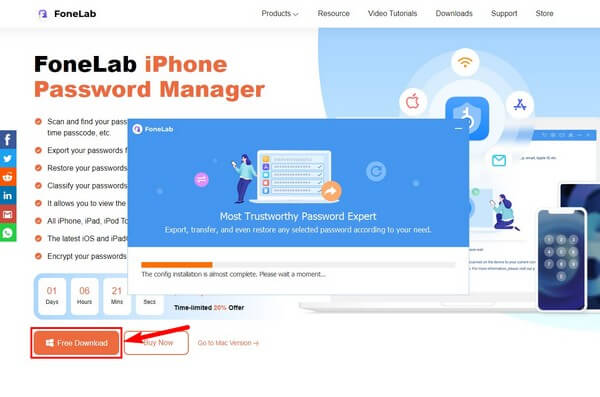
Step 2You must attach your iPhone with a USB cord to the computer for connection. Then select Start at the bottom-right section of the interface. A dialog box will pop up and ask you to verify your iTunes backup password. Type the requirement and click Verify Password for the program to access and read the saved passwords on your iPhone.
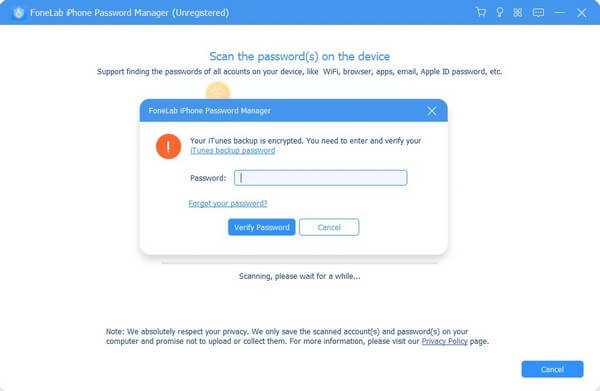
Step 3Expect a list of password classifications on the following interface’s left side. To find Facebook, click the Web & App Password option. The right-section interface will then show your iPhone apps’ passwords, including Facebook. All you need is to scroll down and find it from the list of saved passwords.
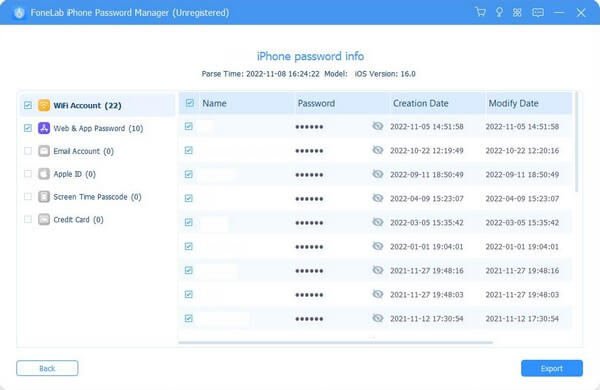
Step 4Once found, click the eye icon on the right side of the password section. This will reveal your Facebook password exactly the way it should be written. Then you can finally log in to Facebook manually on your devices.

FoneLab iPhone Password Manager enables you to scan, view, and classify and more for iPhone, iPad or iPod Touch.
- Scan passwords on iPhone, iPad or iPod touch.
- Export your passwords from devices and save them as a CSV file.
- Restore your passwords of email, Wi-Fi, Google, Facebook, etc.
Part 2. How to See My Facebook Password on iPhone Settings App
iPhone has an incredible feature that allows you to view the passwords saved on your iPhone. You can access them by using the Settings app and operating simple steps. As long as you choose to save your password whenever prompted, and the Passwords and Keychain function is enabled, your passwords will be safe in your Settings.
Act by the untroubled directions underneath to find out how to see my Facebook password on iPhone on iPhone Settings App
Step 1Direct to your iPhone’s Settings app and scroll down until you stumble upon the Passwords tab. It is usually below the App Store and Wallet section, so find it quickly.
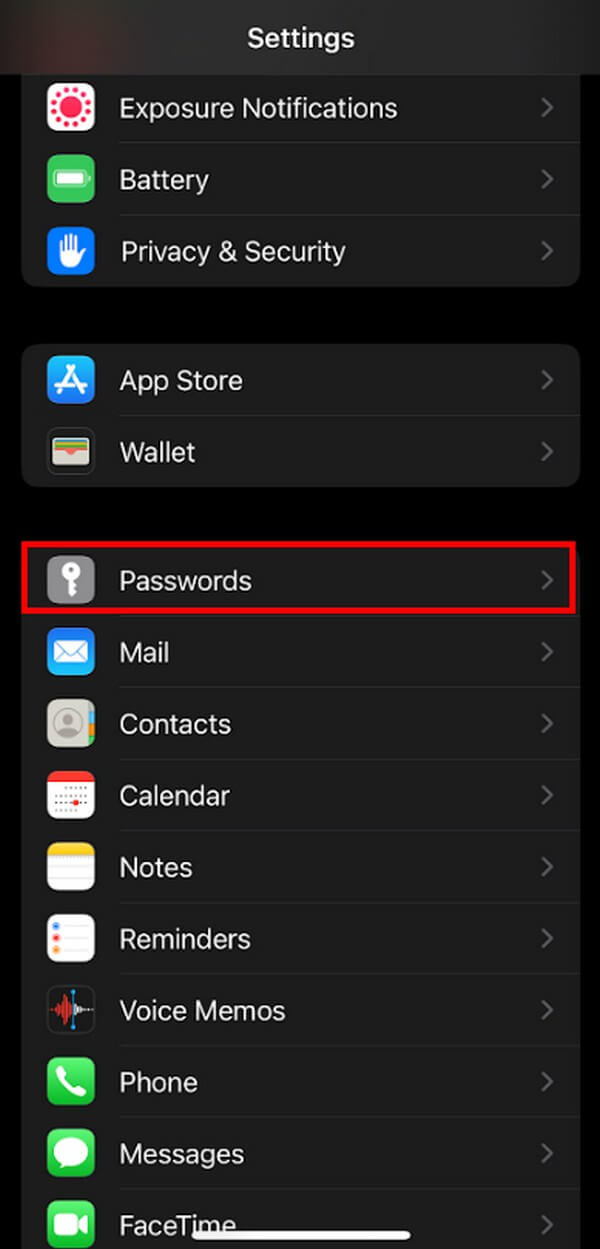
Step 2On the next screen, you will see the list of the accounts saved on your iPhone. You may or may not see the one you’re looking for, depending on whether you could save it beforehand. Choose your Facebook account from the list.
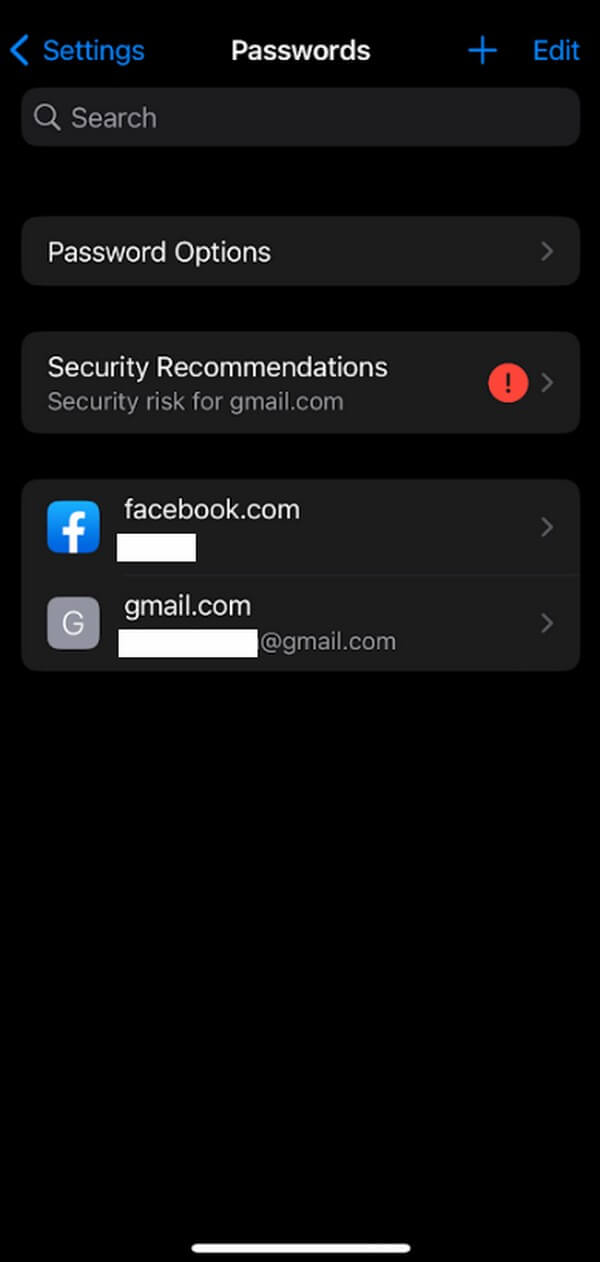
Step 3The following screen will show your email and password options. Tap your password, and it will automatically be revealed. After that, you can use your password again to log into your Facebook account.
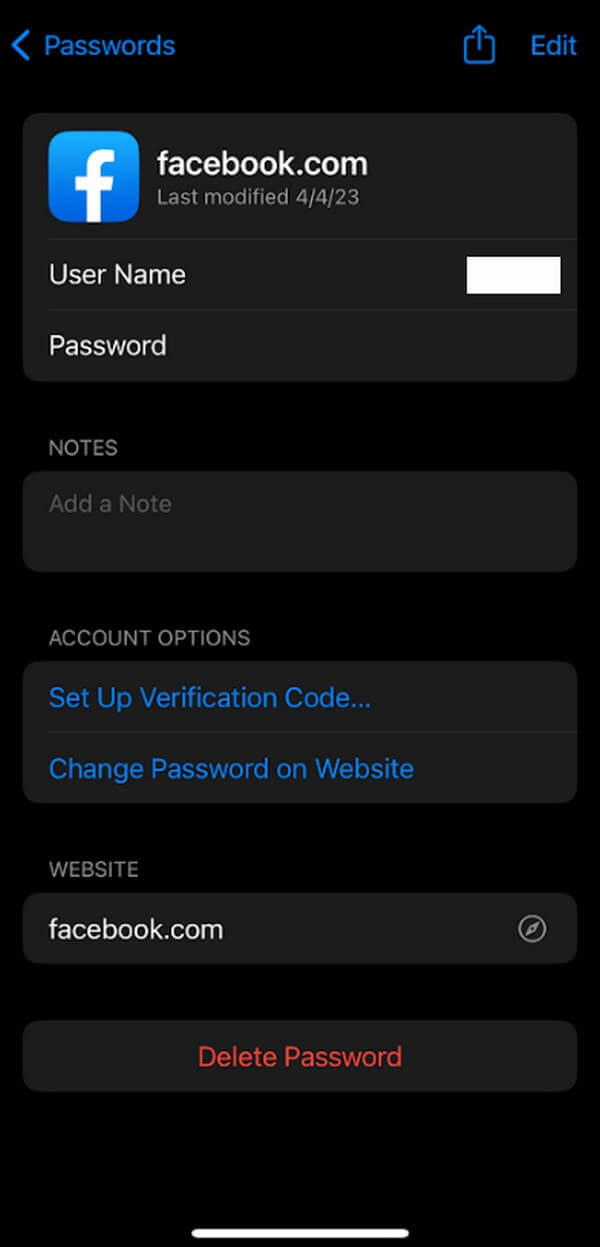
You must note that the Passwords and Keychain, also known as the iCloud Keychain option, is important in this method. You should have already enabled it before you logged in prior. Otherwise, this technique may not work on your device. Although, you can still try since some people are lucky enough to have their passwords saved without enabling the feature.

FoneLab iPhone Password Manager enables you to scan, view, and classify and more for iPhone, iPad or iPod Touch.
- Scan passwords on iPhone, iPad or iPod touch.
- Export your passwords from devices and save them as a CSV file.
- Restore your passwords of email, Wi-Fi, Google, Facebook, etc.
Part 3. How to See My Facebook Password on iPhone Chrome App
Another way to see your Facebook password is by the Chrome app on iPhone. It is not the default browser on iPhone, but if you have it on your device, it’s a great help when you forget your password.
Mind the straightforward steps below to realize how to see my Facebook password on iPhone on iPhone Chrome App:
Step 1Launch the Google Chrome app on your iPhone, then tap the three-dot symbol to see the menu. From there, choose the Passwords option.
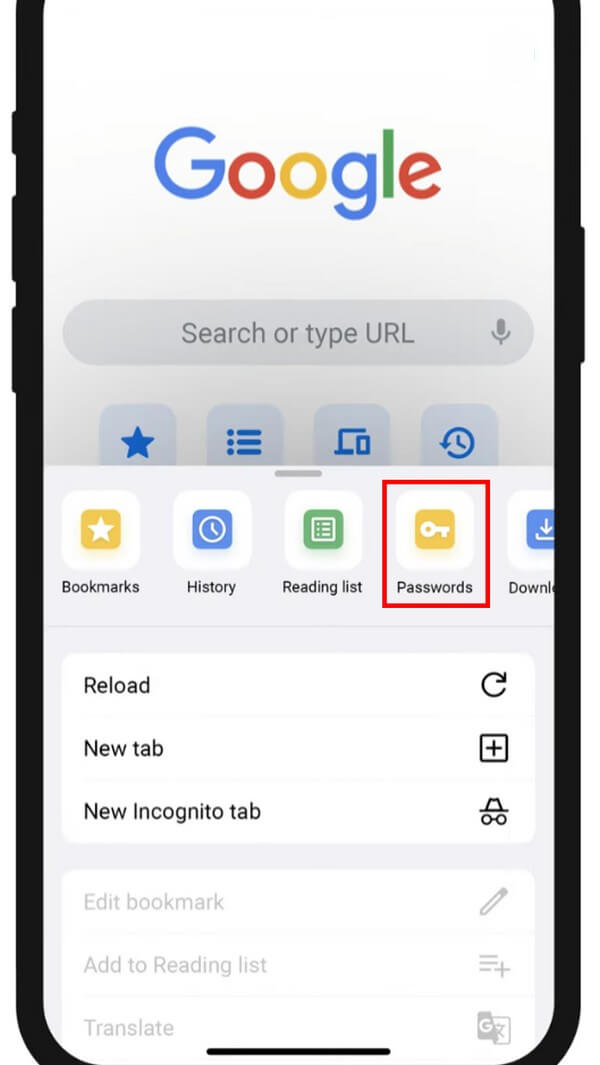
Step 2Next, tap the Check Now tab under the Check Passwords option. It will then take you to the passwords you saved on your Chrome app.
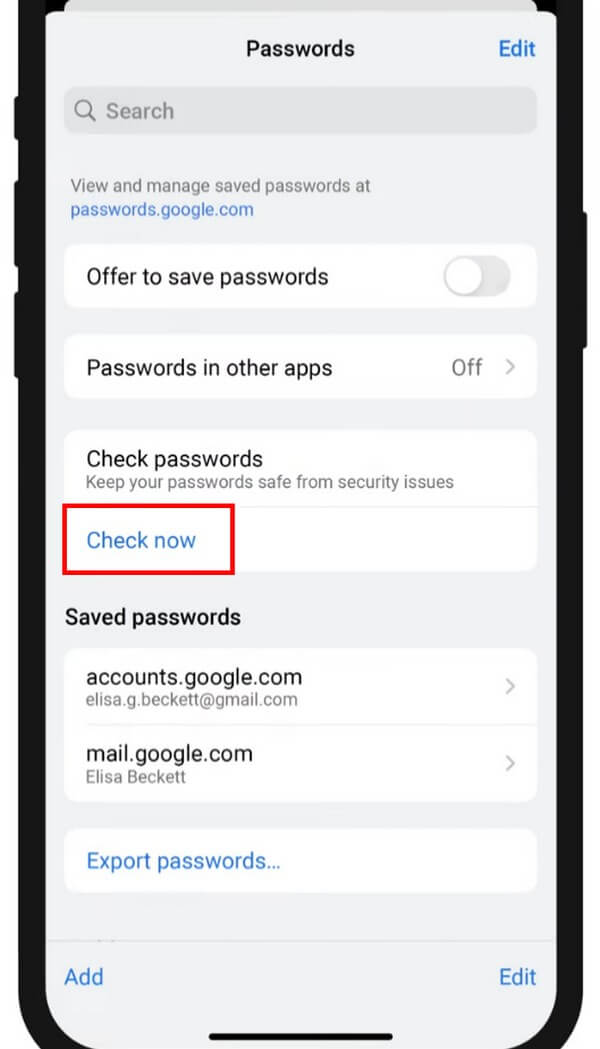
Step 3Lastly, search for your Facebook account, then select it. You may be prompted to enter your device password for security. Carry on with the process to finally view your password on Facebook.
This method will work if you have logged into your Facebook account on Chrome before. If not, you can still try the other ways in this post to see your Facebook password.
Part 4. FAQ about How to See My Facebook Password on iPhone
1. How do I enable the iCloud Keychain feature?
To enable the iCloud Keychain feature, you must head to the Settings application on your iPhone. After that, tap your profile and choose iCloud from the options. When you're in, find the Passwords and Keychain option and enable it. The feature will then remember your passwords, so you can rely on the function whenever you forget your Facebook password.
2. Why isn't Safari asking me to save my passwords?
Maybe it's time to have the latest version of iOS. If Safari no longer asks to save or autofill your passwords, account names, etc., try upgrading your device to the latest iOS version. Your iOS may already be outdated, so you're having trouble with your device.
Whenever you need a method to help you remember your iPhone passwords, don't hesitate to rely on FoneLab iPhone Password Manager. It lets you view almost any password on your device.

FoneLab iPhone Password Manager enables you to scan, view, and classify and more for iPhone, iPad or iPod Touch.
- Scan passwords on iPhone, iPad or iPod touch.
- Export your passwords from devices and save them as a CSV file.
- Restore your passwords of email, Wi-Fi, Google, Facebook, etc.
