Professional Ways to Change Yahoo Password on iPhone
 Updated by Lisa Ou / May 05, 2023 14:20
Updated by Lisa Ou / May 05, 2023 14:20One of my schoolmates asked if he could use one of my accounts for his project, so I told him my password to give him access. However, I'm using the same password for my other accounts, which means he now has access to all of them. I've already changed the other ones, but I don't know how to change my Yahoo password on my iPhone. Please help.
Lending your account to someone can sometimes become a practice because of work, school projects, etc. It is a kind thing to do, but you must still protect your privacy, especially when you use only one password for your other accounts to remember it better. Thus, it is highly recommended to change your password once someone besides your trusted people becomes aware of it. Meanwhile, this is also suggested when you notice an unusual activity on your account. Hence, changing your Yahoo password is understandable and necessary if you already feel the need to change it.
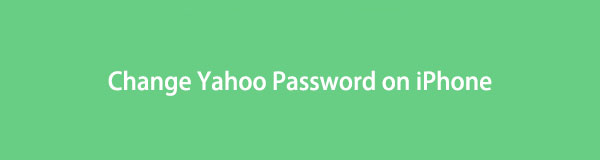
With that said, this article will bring light to the proper techniques for changing your Yahoo password on your iPhone. Methods for the Yahoo app and website will be available, so you can choose the process you're more comfortable using. Additionally, a bonus tip for your iPhone passwords is included in the post below, and you are free to install it anytime.

Guide List

FoneLab iPhone Password Manager enables you to scan, view, and classify and more for iPhone, iPad or iPod Touch.
- Scan passwords on iPhone, iPad or iPod touch.
- Export your passwords from devices and save them as a CSV file.
- Restore your passwords of email, Wi-Fi, Google, Facebook, etc.
Part 1. How to Change Yahoo Password on iPhone Using The Yahoo Mail App
Changing your Yahoo password on the Yahoo Mail app is an easy task and only takes approximately less than five minutes to finish. Unlike other popular services, Yahoo allows you to change your password using the app. Thus, changing your password in this method is more accessible to operate on your iPhone. And you will be able to change more quickly as soon as you notice an unusual activity on your Yahoo account.
Comply with the painless instructions below to digest skills on how to change password on Yahoo Mail on iPhone:
Step 1Launch the Yahoo Mail app on your iPhone, or if you don’t have it installed yet, quickly get it from the App Store. Then log into your Yahoo account. Once you have signed in, tap your profile icon on the top-left of the Yahoo app’s screen to see the menu. From the following options, hit Settings, followed by the Manage accounts option.
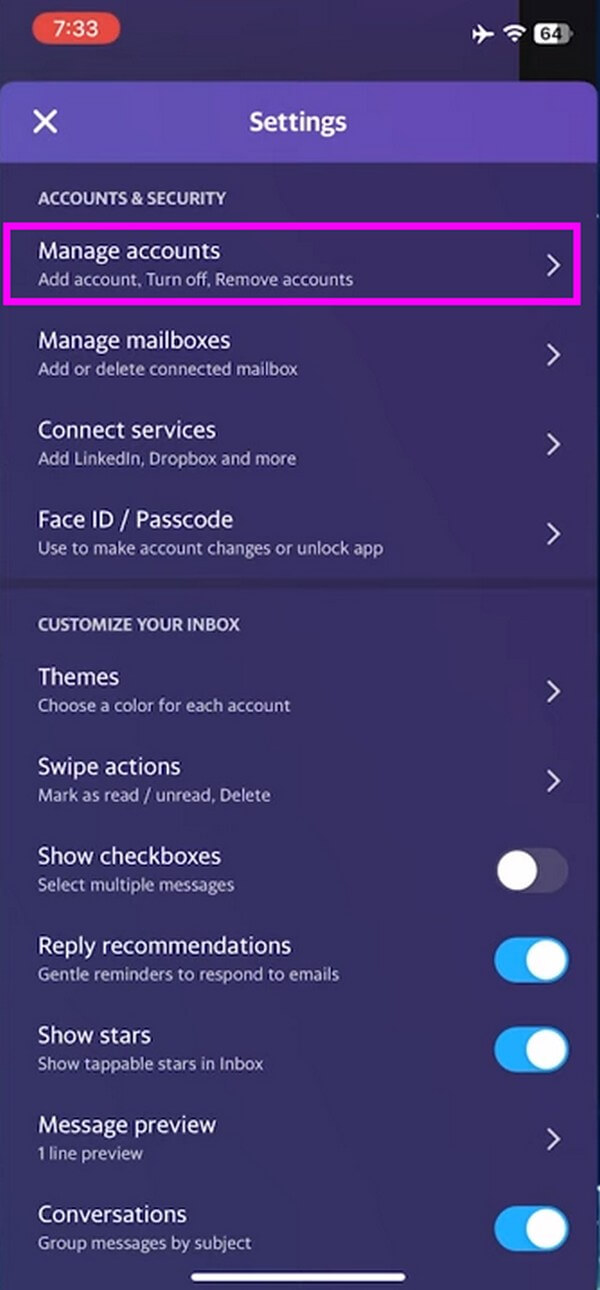
Step 2You will then see your profile account at the top of the screen. Below it, tap Account info to access your Yahoo account information. Next, select Security Settings under the Account Security section. You will be prompted to use your Touch or Face ID to verify your identity and give you access to your security settings page.
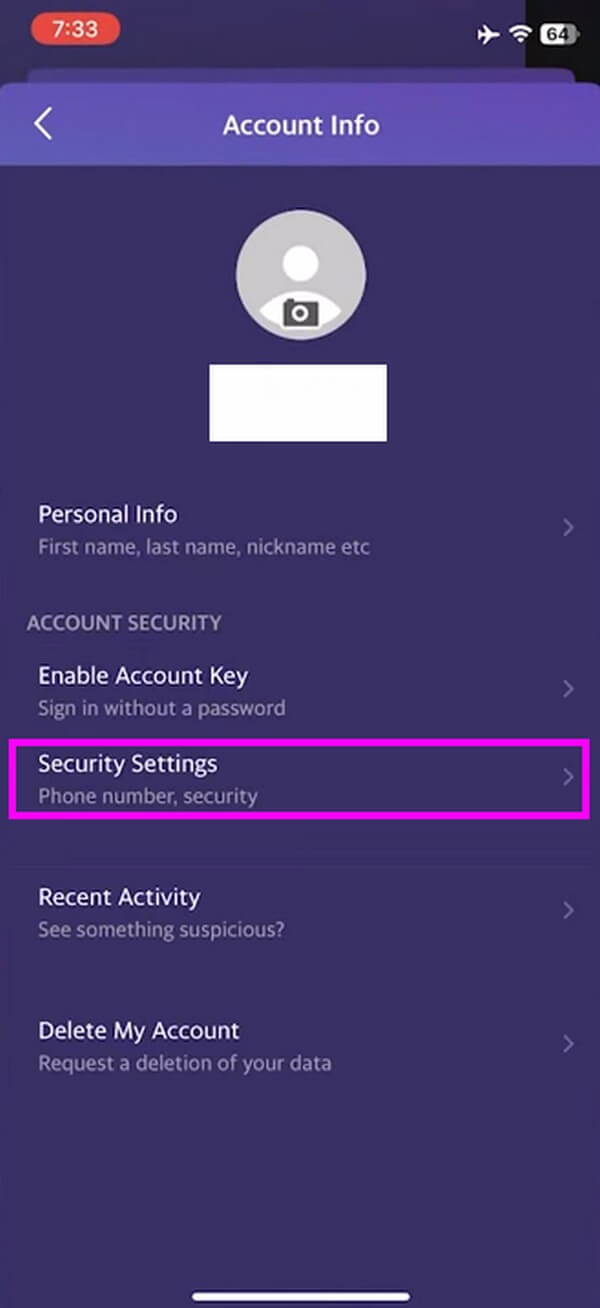
Step 3Scroll down on the current screen until you see the Password option. Tap the Change Password tab on its right side to proceed. After that, it’s time to enter a new strong password you want to change to, then select the Continue button underneath. That wraps up changing your Yahoo password on the Yahoo Mail app.
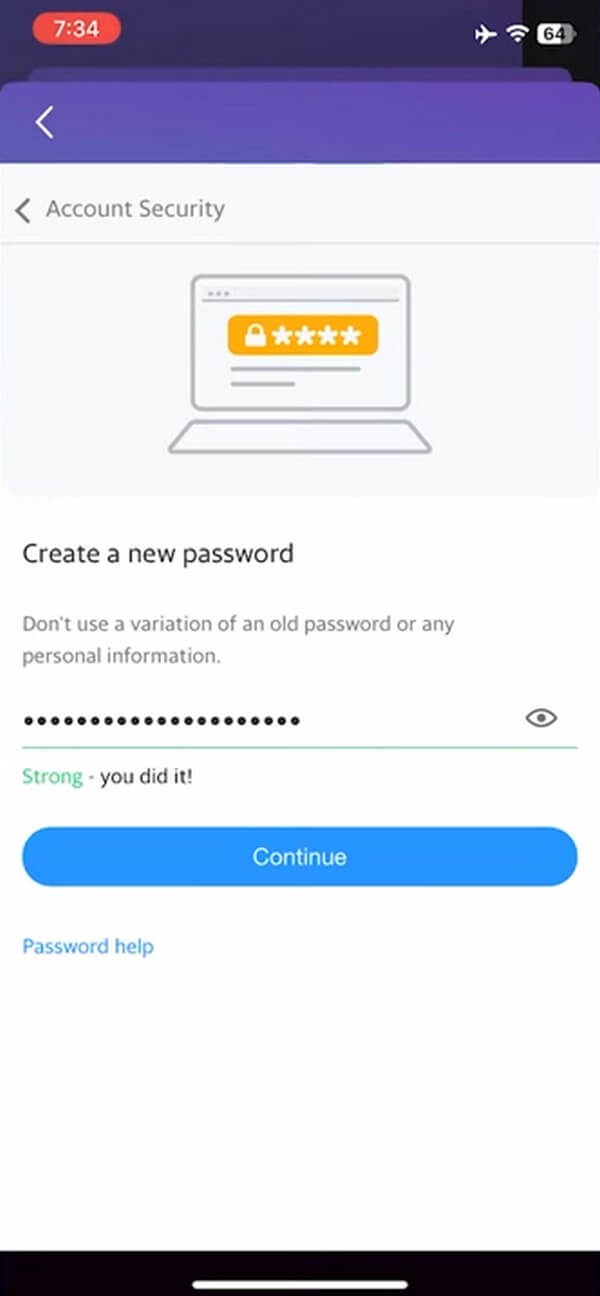

FoneLab iPhone Password Manager enables you to scan, view, and classify and more for iPhone, iPad or iPod Touch.
- Scan passwords on iPhone, iPad or iPod touch.
- Export your passwords from devices and save them as a CSV file.
- Restore your passwords of email, Wi-Fi, Google, Facebook, etc.
Part 2. How to Change Yahoo Password on iPhone Using A Web Browser
If you only use your Yahoo account on the web or the app has not been installed on your iPhone, that’s okay, as you can also change your password using a'browser. The process is still the same whether you use Chrome, Safari, or other web browsers on your iPhone. Thus, you can follow the same steps either way.
See the trouble-free directions underneath to absorb knowledge on how to change your Yahoo email password on iPhone using a web browser:
Step 1Begin by opening a web browser on your iPhone, then head to Yahoo’s official website. Sign into your Yahoo account and tap your profile icon on the top-right of the screen. When the menu displays, tap the Add or manage account option.
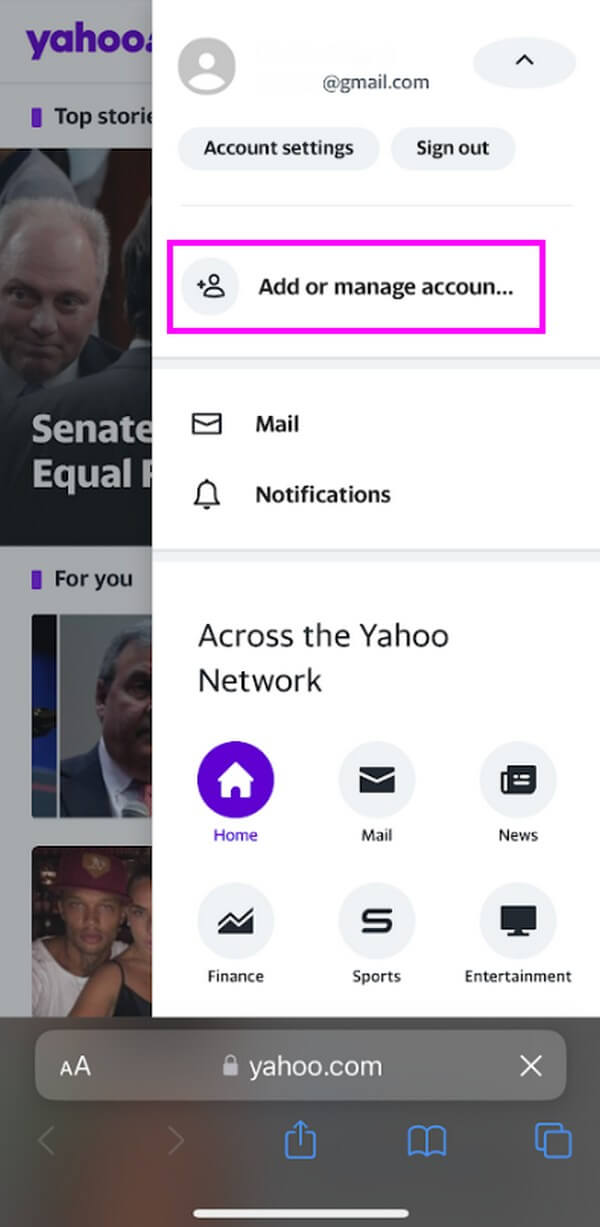
Step 2On the following page, your Yahoo name and email will be displayed. Select the Account info tab below to proceed in seeing your Yahoo info. Next, go to Account Security and find the Password option.
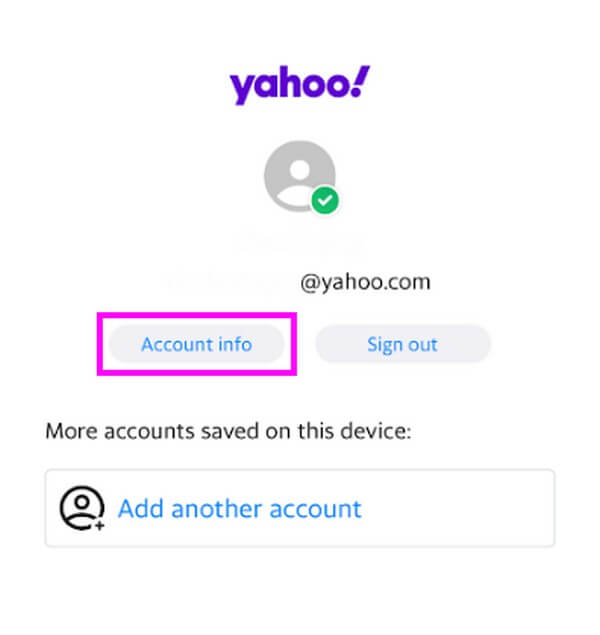
Step 3Tap Change password, then enter your new desired password in the field. Ensure you choose a unique, strong, complicated password to tighten your account security. After that, hit Continue to change your password successfully.
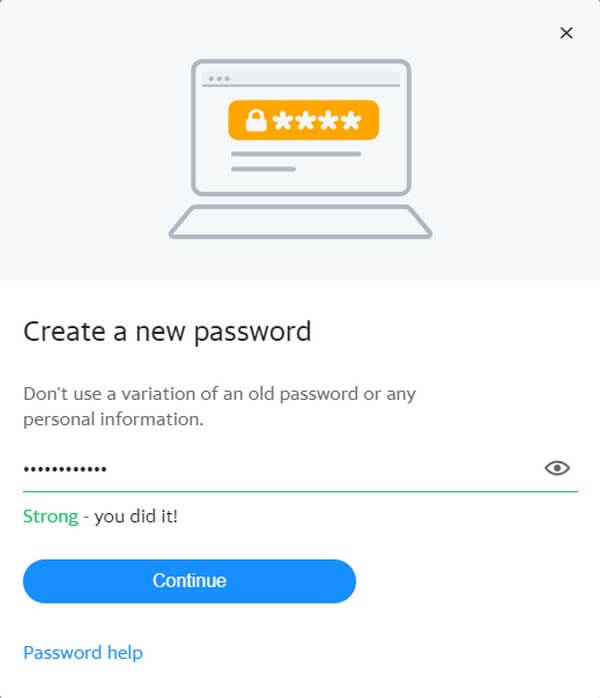
Part 3. Bonus Tip - Scan Password with FoneLab iPhone Password Manager
If you rarely log into your Yahoo account manually, you might forget it once you try signing in again. When this happens, you can install the FoneLab iPhone Password Manager on your iPhone. This password tool can scan the passwords saved on your iPhone. Thus, it can quickly view the Yahoo password you used to sign into your Yahoo account. In addition, FoneLab iPhone Password Manager lets you export your iPhone passwords to have a copy of mail passwords, screen time passcode, etc., in case you forget them again.
Be guided by the manageable directions below to view your iPhone passwords to change Yahoo password on iPhone with FoneLab iPhone Password Manager:

FoneLab iPhone Password Manager enables you to scan, view, and classify and more for iPhone, iPad or iPod Touch.
- Scan passwords on iPhone, iPad or iPod touch.
- Export your passwords from devices and save them as a CSV file.
- Restore your passwords of email, Wi-Fi, Google, Facebook, etc.
Step 1Save a copy of the FoneLab iPhone Password Manager by entering its site and clicking the Free Download tab. When you open the downloaded file, authorize it to make changes to your device for the program window to launch. Afterward, hit Install and stand by briefly before launching the password management tool.
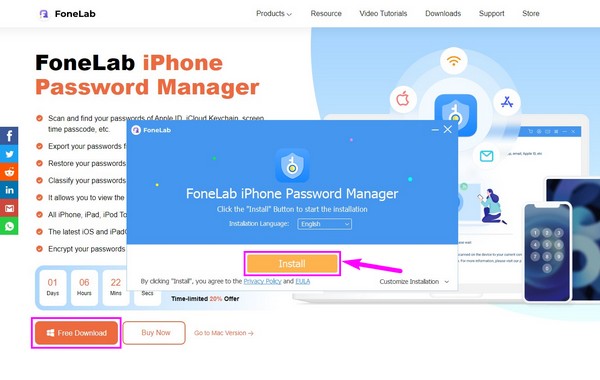
Step 2Attach your iPhone with a lightning cable to the computer once the primary interface appears. After a successful connection, click the Start button and set your iTunes backup password if you don’t have it yet. Then hit Enter Password for the next interface.
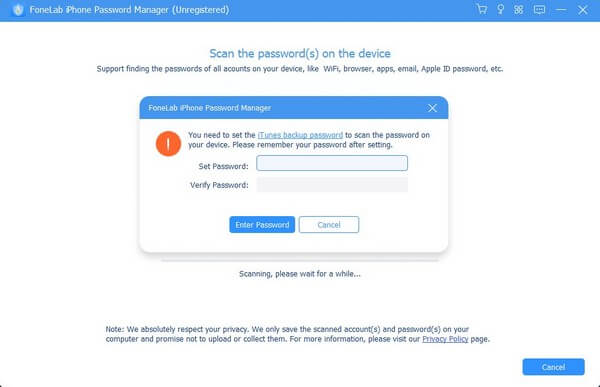
Step 3On the left side of the following interface are the password classifications on your iPhone. Go to the Web & App Password section and find your Yahoo account on the list that will appear. To view the password, click the eye icon. Then you can finally use it again to sign into your Yahoo account and change it accordingly.
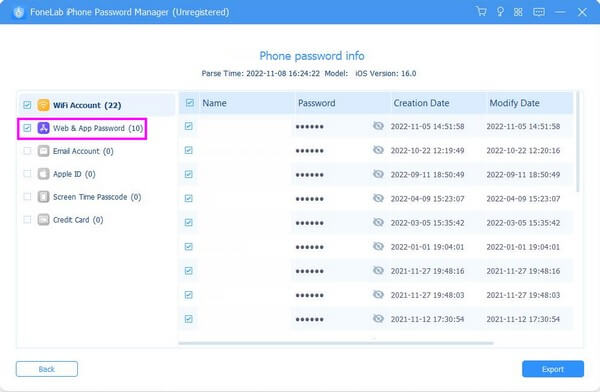
Part 4. FAQs about How to Change Yahoo Password on iPhone
1. How can I recover my Yahoo password without a phone number and recovery?
If you don't have the main requirements for recovering your Yahoo password, like a phone number, try to communicate with a Yahoo specialist. Chatting or direct calling are included in the options but are not always available. In this situation, you can choose the Email a Yahoo specialist option, which can help you better for reaching out.
2. Do I have to pay to protect my Yahoo account?
It depends. Yahoo offers a Yahoo Protect Premium, which gives you a worry-free experience using your Yahoo account because of more tightened security. But if you don't intend to pay, you can just create a strong password for your account to protect it. And if you forget the password due to its complication, you can use the FoneLab iPhone Password Manager to view it for you.

FoneLab iPhone Password Manager enables you to scan, view, and classify and more for iPhone, iPad or iPod Touch.
- Scan passwords on iPhone, iPad or iPod touch.
- Export your passwords from devices and save them as a CSV file.
- Restore your passwords of email, Wi-Fi, Google, Facebook, etc.
The methods included in the article above were tested, and you can guarantee their effectiveness by operating their process on your iPhone. To see more, feel free to access the FoneLab iPhone Password Manager site.
