Transfer Data From iPhone, Android, iOS, Computer to Anywhere without Any Loss.
- Transfer Data from One Micro SD Card to Another Android
- How to Transfer Pictures from One Phone to Another
- How to Transfer Photos from Old LG Phone to Computer
- How to Transfer Photos from an Old Samsung to Another Samsung
- Transfer Contacts from Samsung to iPhone
- Transfer Data from LG to Samsung
- Transfer Data from Old Tablet to New
- Transfer Files from Android to Android
- Transfer iCloud Photos to Android
- Transfer iPhone Notes to Android
- Transfer iTunes Music to Android
Move Photos between Computers and Phones
 Posted by Szeki / March 11, 2021 09:00
Posted by Szeki / March 11, 2021 09:00 It would be convinient for you to have a photo backup, and you can move the photos via Facebook, Cloud service, Wi-Fi, USB cable and professional applications.
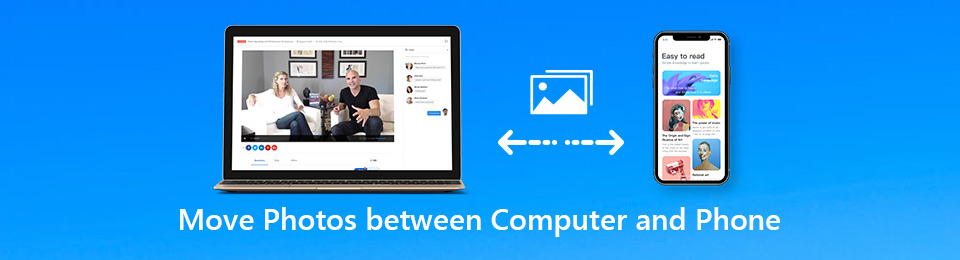

Guide List
1. Ultimate Solution to Move Photos between Computer and Phone
If you need to transfer photos or other data from your iPhone, Android, iOS, computer without any loss, FoneLab HyperTrans will meet your need, which is an all-in-one phone transfer tool to move photos, convert HEIC files, backup data to a computer, add/delete in a batch process and even manage data in an effective way as it provides the following functions:
- Move photos between computers and phones/between mobile phones.
- Convert HEIC images to PNG or JPG formats within several simple clicks.
- Add, delete, backup, transfer, convert, and manage the photos.
- Easy and safe management to move photos with the one-click operation.
Transfer Your Photos Now!
Step 1Download and install FoneLab HyperTrans
Once you have installed the program, you can launch it and connect the mobile phone to the computer with the original USB cable. It can recognize the connected Android phone or iPhone automatically.

Step 2 Move photos from the iPhone to the computer
Click the Export to Computer option and select the output folder to move photos from the phone to the computer. You can select the desired photos one by one or just click the Check All option to choose all the photos.

Other ways of transferring photos:
1. Transfer photos from computer to iPhone
Choose the Photos on the left menu, in which you can get all the photos on an iPhone. Click Add File (s) and select the photos you want to move from the destination folder on your computer.

2. Add photos from Android phone to computer
Select the photos you want to transfer from the Photos. Then you can choose the destination folder to export the photos from the Android phone to the computer with one click.

3. Move photos from computer to Android phone
If you need to add photos from Windows PC to Android phone, you can click the Plus and select Add File(s) or Add Folder to move the photos from the computer to the Android phone.

Besides the basic methods to move photos between computers and phones, you can also create albums for these photos on Android phone or iPhone, convert HEIC photos on an iPhone to JPEG to a computer, or remove them from phones directly with the program.
2. Solutions to Move Photos between Mac/Win and Any Mobile Phone
What are the most frequently used methods to move photos between computers and phones? Just learn more about the methods for iPhone, Android, Mac, and Windows as below.
Move Photos between iPhones and Windows
| Methods | Move Photos between Computers and Phones |
|---|---|
| Windows Explorer | Connect iPhone and PC via the USB cable to move photos between computer and iPhone. The HEIC images on the iPhone cannot be viewed and transferred directly. |
| Google Drive | Install Google Drive for both the PC and the iPhone to upload and download photos via the cloud service. 15GB free storage space with compressed photos. |
| AutoPlay | Another method to transfer photos between computer and iPhone with a USB cable. Only copy and import the photos from an iPhone to a PC supported. |
| Windows Import Tool | Link the iPhone to the PC by a USB to transfer photos via Windows Import Tool on Windows 8/10 only. Only export photos from iPhone to Windows supported. |
Transfer Photos between the iPhone and the Mac
| Methods | Move Photos between Computers and Phones |
|---|---|
| iTunes | Connect the iPhone and the Mac with the original USB cable to transfer photos between the Mac and the iPhone. But the photos cannot be to Mac directly. |
| iCloud | Enable the iCloud option for both iPhone and Mac to move photos between Mac and iPhone via Wi-Fi. 5GB file size restrictions for the cloud service. |
| Photos | Active the "AirDrop" option on an iPhone and a Mac to share photos between the Mac and the iPhone online. Multiple photos are difficult to be synced at the same time. |
| AirDrop | Active the "AirDrop" option on an iPhone and a Mac to share photos between the Mac and the iPhone online. Multiple photos are difficult to be synced at the same time. |
Sync Photos between Android and Windows
| Methods | Move Photos between Computers and Phones |
|---|---|
| Microsoft Photos | Download Microsoft Photos on the PC to move photos between computer and Android phone via a USB cable. Photos management is provided as well. |
| One Drive | Install One Drive for both Android and Windows to sync the photos between devices via the Cloud service. 2GB storage is available for a free account. |
| Bluetooth | Pair the Bluetooth feature for both Windows and Android phones to sync photos online. Only a limited number and size of photos can be transferred. |
| Smart Switch | Install Smart Switch for Windows to transfer photos between computer and Samsung devices via a USB cable. Available for Samsung devices only. |
Move Photos between Android and Mac
| Methods | Move Photos between Computers and Phones |
|---|---|
| Preview | Connect Android phone to Mac via a USB cable and transfer photos from Android to Mac. Mac photos cannot be transferred to Android. |
| Image Capture | Being similar to Preview though, Image Capture has more options to get photos from Android to Mac. It is available to transfer photos from Android phone to Mac only. |
| Dropbox | Download Dropbox for Android to copy photos between the Android phone and the Mac browser within 2GB. Import a folder of images is not supported. |
| AirDroid | Install AirDroid on the Android phone and transfer photos between the Android and the Mac browser with an account. Photos are needed to download from the browser. |
Conclusion
If you just need to transfer one photo from your Android to the PC, it should be an easy process. But if you have a large number of photos or multiple devices, FoneLab HyperTrans is the ultimate method to transfer photos between PC and any mobile phones. Moreover, you can also add, convert, edit and manage the photos with it in an easy way. More queries about how to move photos between computers and phones, you can share more details in the comments.
Transfer Data From iPhone, Android, iOS, Computer to Anywhere without Any Loss.
- Move Files between iPhone, iPad, iPod touch and Android.
- Import Files from iOS to iOS or from Android to Android.
- Move Files from iPhone/iPad/iPod/Android to Computer.
- Save Files from Computer to iPhone/iPad/iPod/Android.
