Transfer Data From iPhone, Android, iOS, Computer to Anywhere without Any Loss.
- Transfer Data from One Micro SD Card to Another Android
- How to Transfer Pictures from One Phone to Another
- How to Transfer Photos from Old LG Phone to Computer
- How to Transfer Photos from an Old Samsung to Another Samsung
- Transfer Contacts from Samsung to iPhone
- Transfer Data from LG to Samsung
- Transfer Data from Old Tablet to New
- Transfer Files from Android to Android
- Transfer iCloud Photos to Android
- Transfer iPhone Notes to Android
- Transfer iTunes Music to Android
Listen to iTunes Podcasts on Android Using Eminent Techniques
 Posted by Lisa Ou / Sept 16, 2022 09:00
Posted by Lisa Ou / Sept 16, 2022 09:00 Have you been getting into podcasts lately? Or did a friend recommend a podcast show to you? One of the best methods to listen to podcasts is using iPhone's Apple Podcast. It is a built-in app that lets you stream your favorite podcaster's show. It is formerly known as the iTunes Podcast. It is one of the most famous podcast applications all over the world. Many iPhone users love listening to them and always watch out for the latest episodes of their favorite shows.
However, iTunes Podcasts are only available on iPhones and other Apple devices. If you have an Android device, it might be difficult for you to listen to podcasts on iTunes. Did you learn about podcasts through your friend who has an iPhone? Maybe that friend played it while you were together, then you found it engaging, and now you want to listen to more. Unfortunately, you go your separate ways and have nothing to listen to anymore. Worse, your phone is Android, so you can't install the Apple Podcast on your phone.
Lucky for you, we just found a way to listen to iTunes Podcasts on Android, and we'll gladly share the technique with you. Follow the guidelines below to enjoy the new episodes of your favorite show on iTunes Podcasts.


Guide List
Transfer Data From iPhone, Android, iOS, Computer to Anywhere without Any Loss.
- Move Files between iPhone, iPad, iPod touch and Android.
- Import Files from iOS to iOS or from Android to Android.
- Move Files from iPhone/iPad/iPod/Android to Computer.
- Save Files from Computer to iPhone/iPad/iPod/Android.
Part 1. How to Listen to iTunes Podcasts on Android Using FoneLab HyperTrans After Downloading
There are two things you need to do to be able to enjoy listening to podcasts on Android. Below are the instructions to guide you in achieving that.
Section 1. Download iTunes Podcasts
Before you can listen to iTunes Podcasts on your Android phone, you must first download them on an iPhone using the Apple Podcasts app.
Step 1Open the Podcasts app on the iPhone. On the bottom-right corner of the Podcasts' interface, tap the search icon, enter the show you want to listen to, and tap it.
Step 2Scroll down, and you'll see the latest episodes of the podcast show. Pick an episode, and tap the three dots on the lower right part of the episode. Tap Download Episode, and it will automatically be saved.
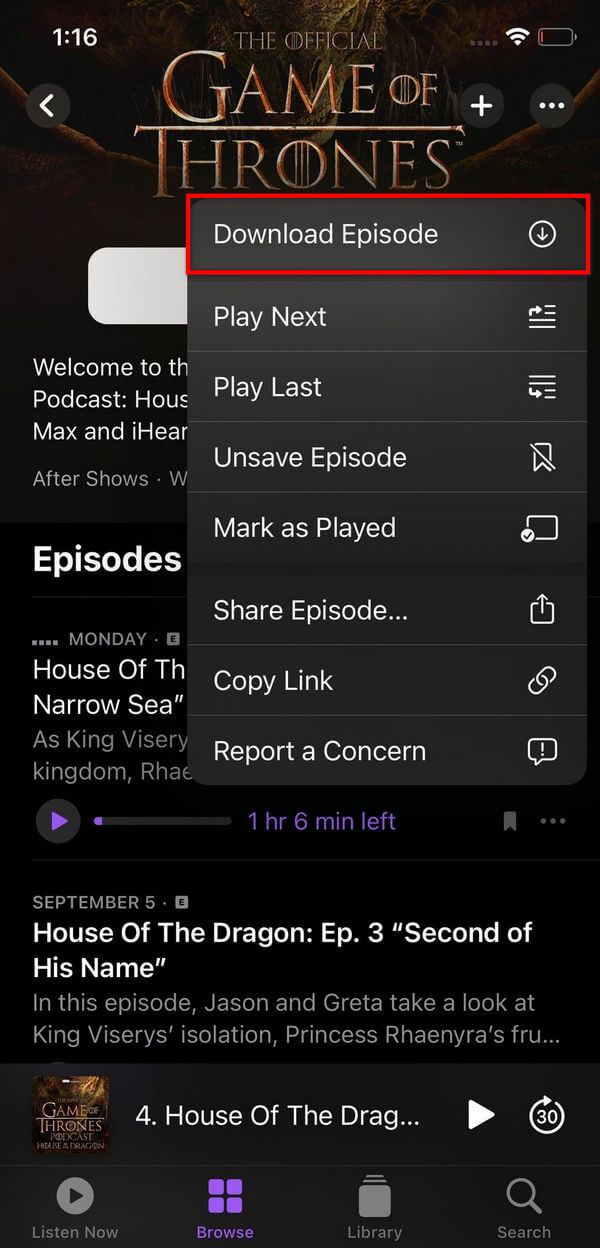
Section 2. Transfer iTunes Podcasts Using FoneLab Hypertrans
Listen to iTunes Podcasts on your Android phone by transferring using FoneLab HyperTrans. This software lets you move files from iPhone or other iOS devices to Android and vice versa. It can also transfer files between mobile phones and computers.
Transfer Data From iPhone, Android, iOS, Computer to Anywhere without Any Loss.
- Move Files between iPhone, iPad, iPod touch and Android.
- Import Files from iOS to iOS or from Android to Android.
- Move Files from iPhone/iPad/iPod/Android to Computer.
- Save Files from Computer to iPhone/iPad/iPod/Android.
Follow the steps to grasp how to get iTunes Podcasts on Android:
Step 1Hit the Free Download button on the FoneLab HyperTrans' official website. Allow the app to make changes to your computer on the pop-up window, then install. The essential components will finish downloading, then click Start Now to open the program.
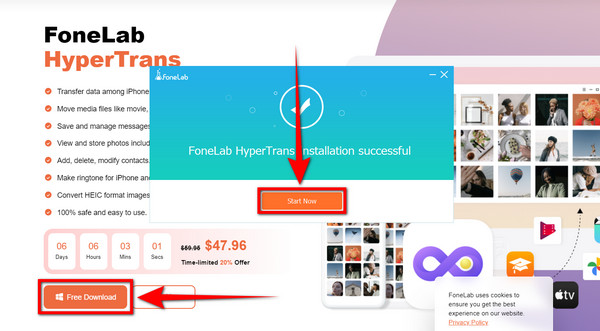
Step 2Connect both the iPhone and your Android phone to the computer with the use of USB cables. On your Android phone, follow the on-screen instructions to enable Developer Mode and turn on USB Debugging. A window will pop up on your phone. Tap Ok to allow the USB Debugging.
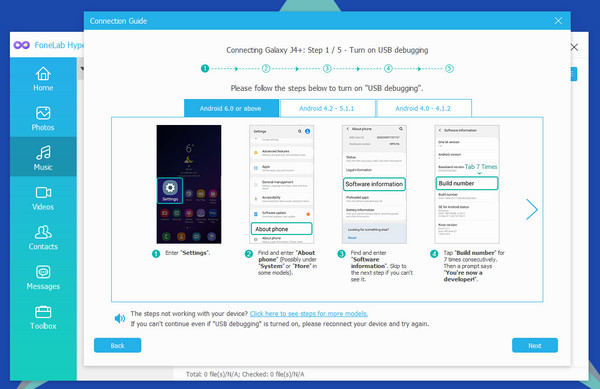
Step 3Once connected successfully, select Music on the column of categories on the left side of FoneLab Hypertans' main interface. The different types of audio, such as Music, Ringtones, Podcasts, Audiobooks, etc., will then appear as a list. Pick the Podcasts.
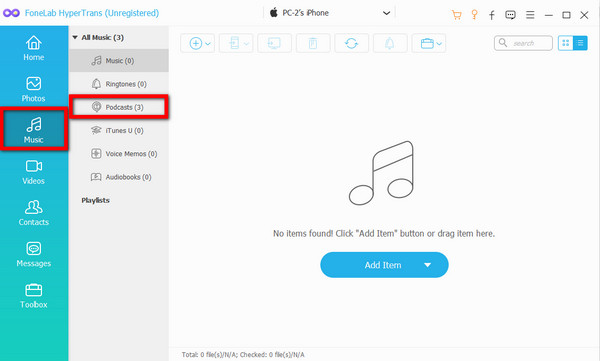
Step 4Tick the box of the podcasts you downloaded, then click the Export to device icon between the plus and computer icons. Your Android phone's model will show up. Click it to transfer the podcasts to it.
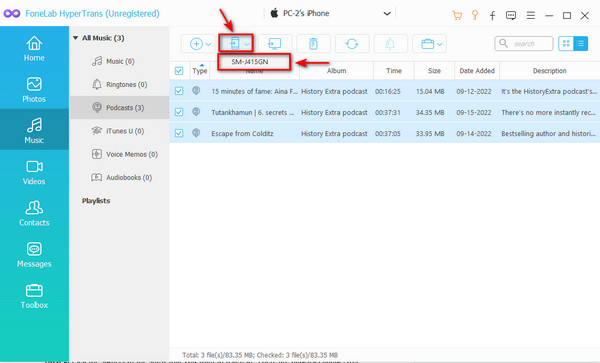
Step 5The podcast episodes will be transferred to your phone. You can finally listen to iTunes Podcasts on Android.
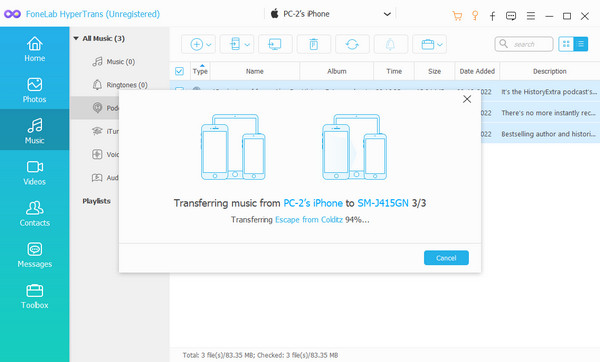
Transfer Data From iPhone, Android, iOS, Computer to Anywhere without Any Loss.
- Move Files between iPhone, iPad, iPod touch and Android.
- Import Files from iOS to iOS or from Android to Android.
- Move Files from iPhone/iPad/iPod/Android to Computer.
- Save Files from Computer to iPhone/iPad/iPod/Android.
Part 2. How to Listen to iTunes Podcasts on Android with Alternative
You can also listen to iTunes Podcasts on your Android phone by going to the iTunes Preview website. This lets you enjoy iTunes content, such as Podcasts, Music, Movies, and more, on your phone's web.
Step 1Go to iTunes Preview's official website, then click the Podcasts tab on the categories.
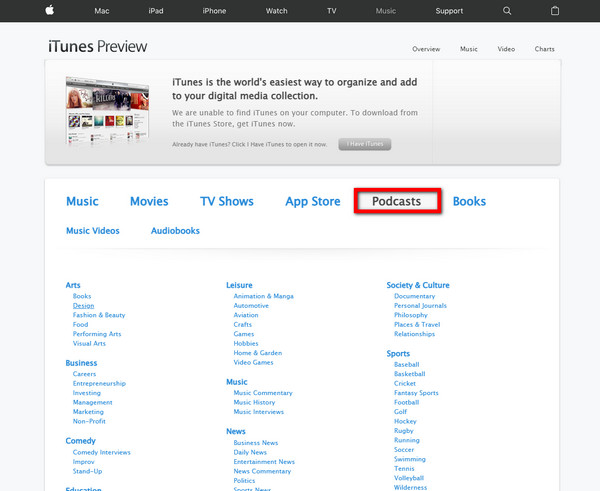
Step 2Pick the subject of the show that you want to listen to. There are podcasts about Arts, Music, Leisure, Business, Sports, Comedy, Education, and many more. By selecting one of the subjects, the popular podcasts on that line will appear.
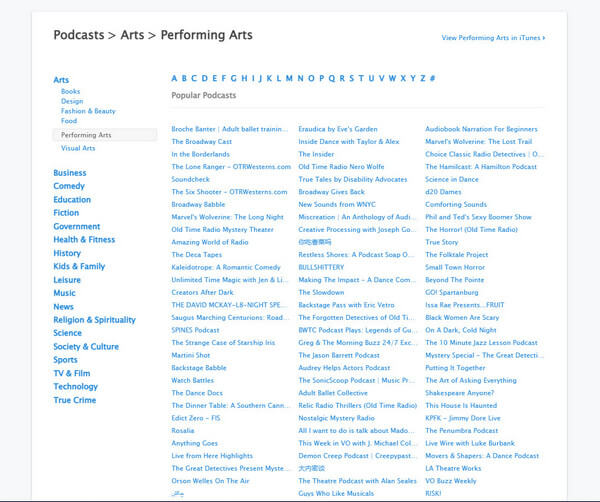
Step 3You can find the title of the particular show that you want, or you can also browse the other podcasts that you may like. Once you find a show that interests you, click its title, and you can now listen to it on your phone's browser.
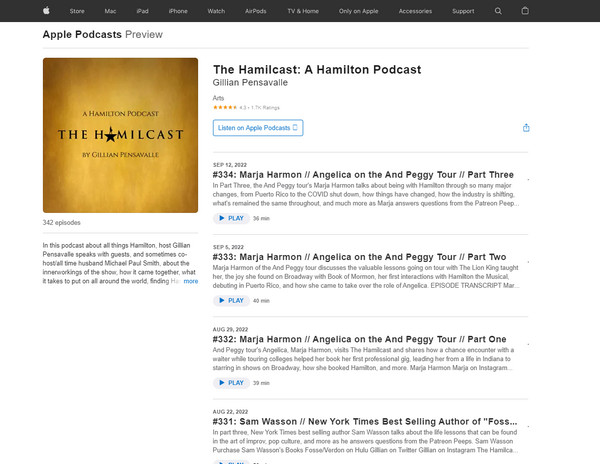
It's a good idea to do this alternative. However, it only works on your browser, which isn't convenient. You need to be very careful on your Android phone's screen to enjoy listening, and tap on it every now and then so the screen won't turn off. Hence, FoneLab HyperTrans is still the better option as it lets you listen to podcasts even if your screen is off. In addition, it plays even if you're offline.
Transfer Data From iPhone, Android, iOS, Computer to Anywhere without Any Loss.
- Move Files between iPhone, iPad, iPod touch and Android.
- Import Files from iOS to iOS or from Android to Android.
- Move Files from iPhone/iPad/iPod/Android to Computer.
- Save Files from Computer to iPhone/iPad/iPod/Android.
Part 3. FAQs about Listening to iTunes Podcasts on Android
How to subscribe to Podcasts on iTunes?
To subscribe, go to the Podcasts application on your iPhone. Search for the show you want to follow. Or you can also tap the Browse icon and discover the top shows at the moment. Once you see one that took your attention, select it to go to its official page. Then tap the plus icon on the upper-right part of the show's page to subscribe. iTunes will automatically check for new episodes.
Are iTunes Podcasts and Apple Podcasts the same?
Yes, they are the same. In 2017, Apple rebranded iTunes Podcasts into Apple Podcasts. It has become home to the most popular podcast shows in all genres. You have almost endless options to listen to in different genres. There are podcasts about books, food, arts, animation, documentary, careers, music, sports, education, films, and more variety of options.
Can you listen to iTunes podcasts on Android?
Yes, you can. There are ways to listen to them on your Android. The article above tackles the methods on how to do that. It can be by the use of your phone's browser or much better if by the use of trustworthy software like the FoneLab HyperTrans. This program made it easy to listen to podcasts. You only need to download the episodes on the Podcasts app, then transfer them on Android using FoneLab HyperTrans. Read the article to see the step-by-step guide and enjoy listening to iTunes podcasts.
For more easy solutions, kindly visit the FoneLab website. You will see the leading reliable apps like the FoneLab HyperTrans. This software is the best for transferring data, such as podcasts. You can transfer between Android and iPhone and more. If you know more reliable tools, kindly share them below.
Transfer Data From iPhone, Android, iOS, Computer to Anywhere without Any Loss.
- Move Files between iPhone, iPad, iPod touch and Android.
- Import Files from iOS to iOS or from Android to Android.
- Move Files from iPhone/iPad/iPod/Android to Computer.
- Save Files from Computer to iPhone/iPad/iPod/Android.
