- Part 1. How to Transfer Apps to New iPhone through Quick Start
- Part 2. How to Transfer Apps to New iPhone through AirDrop
- Part 3. How to Transfer Apps to New iPhone through iTunes
- Part 4. How to Transfer Files to New iPhone with FoneTrans for iOS
- Part 5. FAQs about How to Transfer Files to New iPhone
How to Transfer Apps to New iPhone [3 Top Picks Approaches]
 Posted by Lisa Ou / May 08, 2024 09:00
Posted by Lisa Ou / May 08, 2024 09:00 Hi, guys! I ordered an iPhone last month, and guess what? I already received it this morning! My old iPhone will be given to my nephew for watching his favorite movies. However, I remember needing the apps from my iPhone for my studies. Can I transfer apps to a new phone, like an iPhone? Please help me with this issue. Any recommendations will help. Thank you!
You're in luck! This post introduces the 3 leading procedures for transferring apps to a new iPhone. Please see them below, including the bonus tip for transferring countless data types across devices. Move on.
![How to Transfer Apps to New iPhone [3 Top Picks Approaches]](/images/ios-transfer/how-to-transfer-apps-to-new-iphone/how-to-transfer-apps-to-new-iphone.jpg)

Guide List
- Part 1. How to Transfer Apps to New iPhone through Quick Start
- Part 2. How to Transfer Apps to New iPhone through AirDrop
- Part 3. How to Transfer Apps to New iPhone through iTunes
- Part 4. How to Transfer Files to New iPhone with FoneTrans for iOS
- Part 5. FAQs about How to Transfer Files to New iPhone
With FoneTrans for iOS, you will enjoy freedom to transfer your data from iPhone to computer. You can not only transfer iPhone text messages to computer, but also photos, videos and contacts can be moved to PC easily.
- Transfer photos, videos, contacts, WhatsApp, and more data with ease.
- Preview data before transferring.
- iPhone, iPad and iPod touch are available.
Part 1. How to Transfer Apps to New iPhone through Quick Start
The Quick Start feature is known for the seamless setup and transfer data techniques Apple device users perform. The good thing is that it performs iPhone-to-iPhone file transfer, including applications stored on them. You only need to put your iPhone near each other on a Bluetooth range.
However, this procedure only supports iOS 11 or later. You may skip this procedure if your iPhone models are old and proceed to others. Discover how to transfer apps from old iPhone to a new iPhone with Quick Start below.
Step 1Please put the iPhones near each other and turn on their Bluetooth feature. You only need to swipe down the top screen of the iPhone, and the Control Center section will appear. After that, tap the Bluetooth icon to turn it on. You must leave it in blue to ensure that it is turned on.
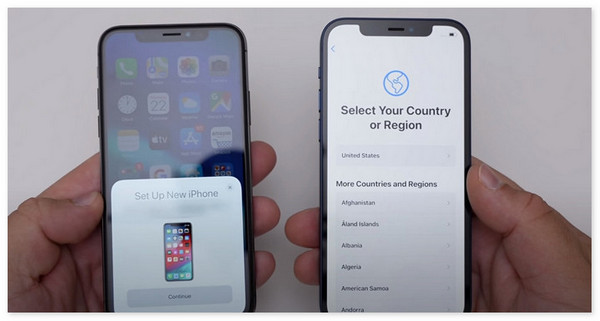
Step 2Please pair them; the animations will appear on the screen's main interface. Please get the old iPhone and scan the animation for the new iPhone. You need to enter the old password of the old iPhone into the new one to start transferring the contents, including the applications.
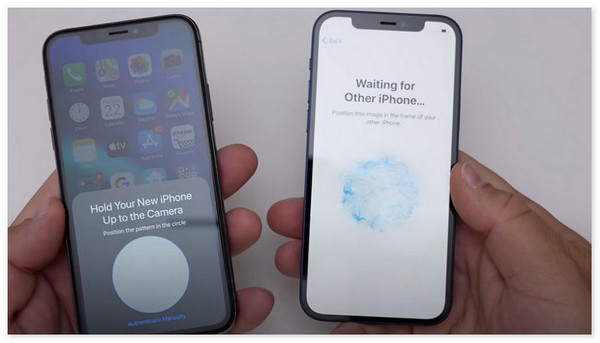
With FoneTrans for iOS, you will enjoy freedom to transfer your data from iPhone to computer. You can not only transfer iPhone text messages to computer, but also photos, videos and contacts can be moved to PC easily.
- Transfer photos, videos, contacts, WhatsApp, and more data with ease.
- Preview data before transferring.
- iPhone, iPad and iPod touch are available.
Part 2. How to Transfer Apps to New iPhone through AirDrop
Another feature on the iPhone that can help you transfer apps is AirDrop. Aside from applications, it can also move various data types, including photos, documents, videos, and audio. This feature is only available on Apple devices and incompatible with other operating systems. The Apple devices must be in Bluetooth range to detect each other. If not, the process will indeed fail.
This procedure is an alternative if you prefer to discover how to transfer apps to a new iPhone without iCloud. See how the process is by following the detailed steps below.
Step 1Turn on the AirDrop feature on the new and old iPhones. Please locate the applications you prefer to move to a new iPhone on the Home Screen. Long-press them, and options will be shown on the screen. Then, please tap the Share button, and a new options section will be shown on the screen, which is the Tap to Share with AirDrop screen. Please tap the name of the brand-new iPhone afterward.
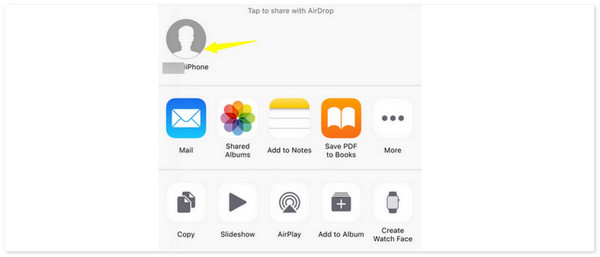
Step 2A confirmation dialog will be shown on the new iPhone. You only need to tap the Accept button to transfer the applications.
Part 3. How to Transfer Apps to New iPhone through iTunes
If you have a backup using iTunes, you can also use it to learn how to transfer all apps to a new iPhone. Please ensure that the new iPhone is brand-new or erased to factory reset. However, the mentioned program is only available on earlier macOS versions and Windows operating systems. But you can access Finder on later macOS. Do you want to know how iTunes transfers applications to a new iPhone? See the detailed steps below.
Step 1Connect the new iPhone to the computer and use a USB cable to plug them. Then, the program will scan the iPhone and click the icon at the top left. Under, click the Summary button, and options will be shown on the right. On the new iPhone, please choose the Restore from iTunes Backup button.
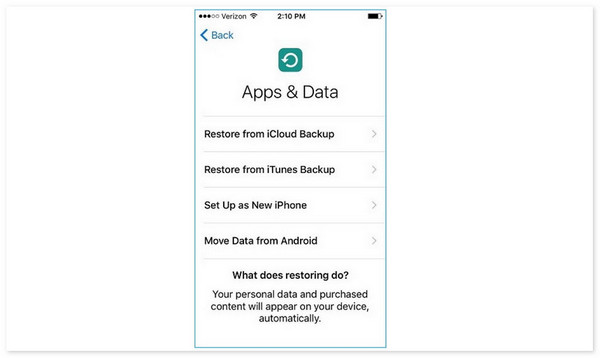
Step 2Go back to the iTunes interface and click the Restore Backup button. Select the most relevant and latest backups. Please wait for the restoring process for your backups, including applications.
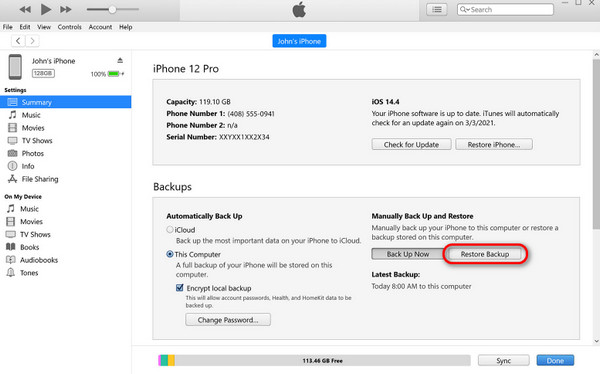
Part 4. How to Transfer Files to New iPhone with FoneTrans for iOS
Aside from applications, other data types are transferable from iPhones across devices using a third-party tool. One of the best software is FoneTrans for iOS. It is a tool that can transfer your photos, audio, videos, documents, and other data types. This software is available or downloadable on Mac and Windows operating systems.
With FoneTrans for iOS, you will enjoy freedom to transfer your data from iPhone to computer. You can not only transfer iPhone text messages to computer, but also photos, videos and contacts can be moved to PC easily.
- Transfer photos, videos, contacts, WhatsApp, and more data with ease.
- Preview data before transferring.
- iPhone, iPad and iPod touch are available.
The good thing is that it will not modify or erase the stored data from your iPhone or other devices. Also, once downloaded, it only takes a little storage space on your computer. Do you want to know how to transfer files with this tool? Please see the detailed steps of FoneTrans for iOS below.
Step 1Download the tool on your computer. You only ought to click the Free Download button to perform that. Set it up and launch it afterward.

Step 2The information about the iPhone will be shown on the screen. Please click one of the data types on the left, and the software will scan them. Please select the files included in the transfer process.
Step 3Select the device icon at the top of the main interface where you want to transfer the files. After that, choose the destination path of the files through the computer album and click the Select Folder button. Wait for the transfer process to end before you unplug the iPhone to the computer.
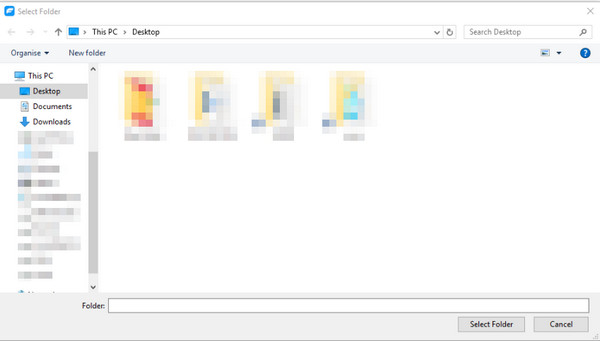
With FoneTrans for iOS, you will enjoy freedom to transfer your data from iPhone to computer. You can not only transfer iPhone text messages to computer, but also photos, videos and contacts can be moved to PC easily.
- Transfer photos, videos, contacts, WhatsApp, and more data with ease.
- Preview data before transferring.
- iPhone, iPad and iPod touch are available.
Part 5. FAQs about How to Transfer Files to New iPhone
How long does the transfer process take?
The time interval the transfer will take will depend on the number of apps you add. We all know that the apps contain large file sizes. If that's the case, expect the process to take longer than expected. It may last for more than 5 minutes or an hour.
Is there a limit to the size of files I can transfer?
The limit of the file sizes you can transfer depends on the method and Apple device storage space. For instance, you use an iPhone to store the files you will transfer. You must check the available storage space to avoid future errors. The internal storage of the iPhone will depend on its models.
In conclusion, discovering how to transfer apps and data to a new iPhone is a bit demanding because of the methods. Some require professional skills, and some do not. But with the help of this post, we assist you with step-by-step guides. In addition, we provided the top pick software to transfer files across devices, except Android phones: FoneTrans for iOS.
With FoneTrans for iOS, you will enjoy freedom to transfer your data from iPhone to computer. You can not only transfer iPhone text messages to computer, but also photos, videos and contacts can be moved to PC easily.
- Transfer photos, videos, contacts, WhatsApp, and more data with ease.
- Preview data before transferring.
- iPhone, iPad and iPod touch are available.
