Transfer Data From iPhone, Android, iOS, Computer to Anywhere without Any Loss.
- Transfer Data from One Micro SD Card to Another Android
- How to Transfer Pictures from One Phone to Another
- How to Transfer Photos from Old LG Phone to Computer
- How to Transfer Photos from an Old Samsung to Another Samsung
- Transfer Contacts from Samsung to iPhone
- Transfer Data from LG to Samsung
- Transfer Data from Old Tablet to New
- Transfer Files from Android to Android
- Transfer iCloud Photos to Android
- Transfer iPhone Notes to Android
- Transfer iTunes Music to Android
Easy Ways to Send An App to Another Android and iOS Devices
 Posted by Szeki / March 16, 2023 09:00
Posted by Szeki / March 16, 2023 09:00 I want to download an app for gaming, but I do not have an internet or data connection. My friend has the game. Is there a chance to transfer the copy of the game to my phone? Please, help me. Thank you!
Can you share apps from one phone to another? Absolutely, yes! You can use apps for sharing other apps. You only need to choose the legit ones to safely transfer your files to another phone. This post will also introduce the best software to transfer files from computers to phones and vice versa. Scroll down to learn more.
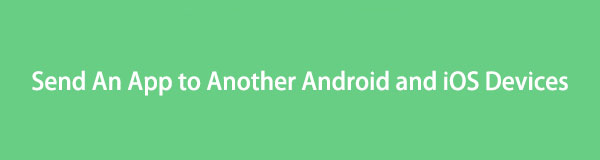

Guide List
Part 1. How to Send An App to Another Phone with Nearby Share
Nearby Share is one of the most used file-sharing solutions on Android. You can send many small or large files only for a few seconds. Aside from that, it does not require you to use an internet connection. It is convenient for you because you no longer need to email the app to transfer it to another person.
Moreover, its process is only like how Bluetooth transfers apps. You and the receiver must have the tool on your phones because not all Android phones have Nearby Share. Only Android 6.0 or later versions have it. Do you wish to see its detailed guide? Scroll down below.
Step 1Open the app by Google App. After that, tap the three lines on the top left side of the main interface. Later, you will see the available storage and the Settings section. You only need to choose the Share Offline icon.
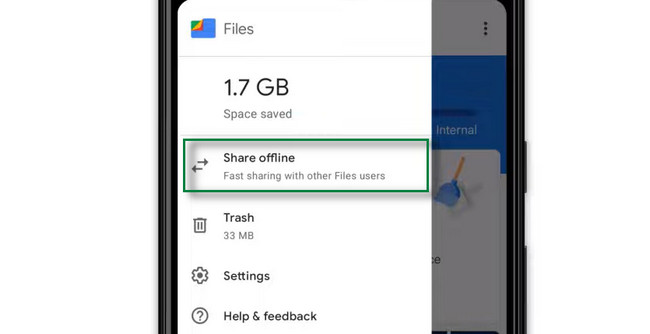
Step 2Tap the app you want to send and tap the Share icon at the bottom of the iPhone screen. After that, the screen will show you the names of the available other Nearby Share users. All you must do is tap the user name to whom you want to send the app. Wait until the sending or sharing process finish before closing the app.

Transfer Data From iPhone, Android, iOS, Computer to Anywhere without Any Loss.
- Move Files between iPhone, iPad, iPod touch and Android.
- Import Files from iOS to iOS or from Android to Android.
- Move Files from iPhone/iPad/iPod/Android to Computer.
- Save Files from Computer to iPhone/iPad/iPod/Android.
Part 2. How to Send An App to Another Phone via Move to iOS App
Do you want to transfer apps from Android to iOS devices? Move to iOS is the best app for that! You can use it to send contacts, Gmail, photos, and other data. You do not need to worry about the safety of your files because it transfers files safely. Aside from that, this app works perfectly on iOS 9.0 and higher versions. But it is only compatible with the Android OS from 4.0 versions and above. Unlike Nearby Share, this app needs a Wi-Fi connection to completely process or transfer your files. Do you want to use Move to iOS to transfer files? Read and follow the steps below.
Step 1You need to ensure that your Android phone is connected to the internet. Aside from that, you need to ensure that both iOS and Android devices are plugged into power. In addition, you must secure and double-check that your iPhone does have enough storage space for the files it will receive.
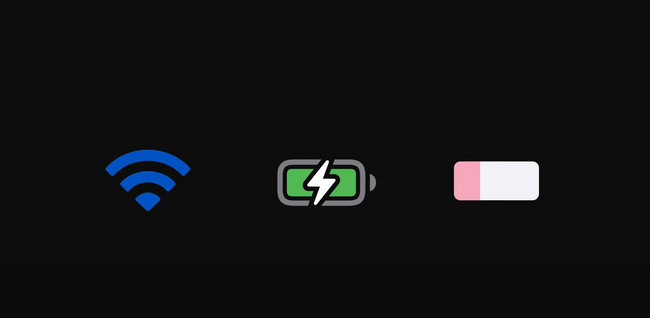
Step 2Download the app on both iOS and Android devices. After that, go to the iPhone and tap the app. You will see the code that will connect the two phones. After that, go to the app on the Android phone and enter the code you see from the iPhone.
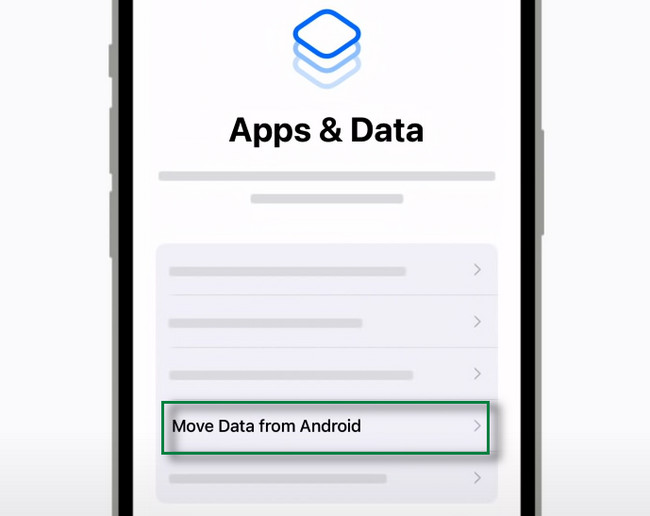
Step 3Choose the Continue button at the bottom of the tool. After that, tap the Connect button and wait for the two phones to be connected.
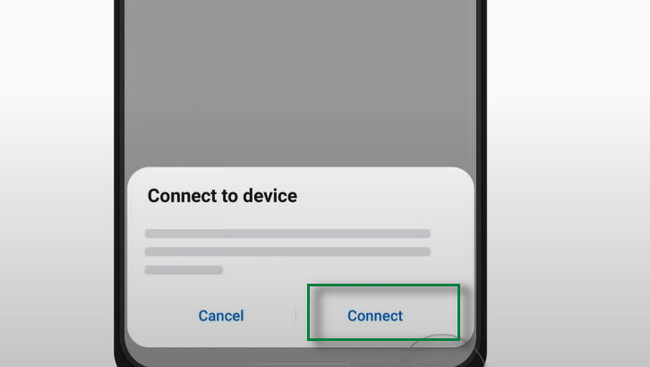
Step 4Choose the Files you want to transfer. After that, click the Continue button at the bottom to transfer them. You only need to wait until the transfer process is finished.
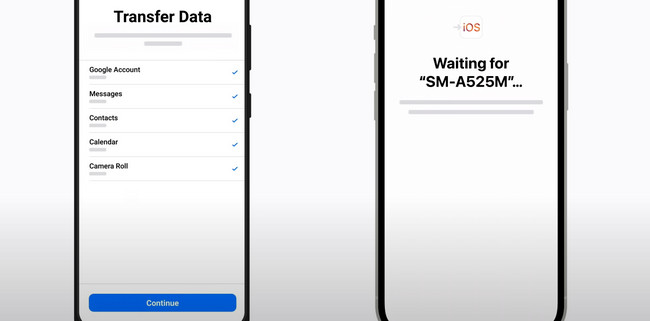
If you want to transfer files from computers to phones and vice versa, you can use the software below.
Part 3. How to Move Data from One Phone to Another Phone with FoneLab HyperTrans
FoneLab HyperTrans is the best tool to move data between mobile and computer. You can send downloaded apps, purchased apps, songs, audiobooks, and other files to another location without limitations. This software is more than just transferring files! You can also back up, restore, delete, add, and modify contact information easily. Aside from that, you can use it to create ringtone and send it to your phones. In addition, it supports Windows and Mac. Do you want to know its steps? Please read and perform them below accordingly.
Transfer Data From iPhone, Android, iOS, Computer to Anywhere without Any Loss.
- Move Files between iPhone, iPad, iPod touch and Android.
- Import Files from iOS to iOS or from Android to Android.
- Move Files from iPhone/iPad/iPod/Android to Computer.
- Save Files from Computer to iPhone/iPad/iPod/Android.
Step 1Download the FoneLab HyperTrans on your computer by clicking the Free Download button on the website. After that, launch it instantly. The software will require you to connect the phone you want to transfer from or to. Later, you will see the name of the phone on your computer, which indicates that you successfully launch it.
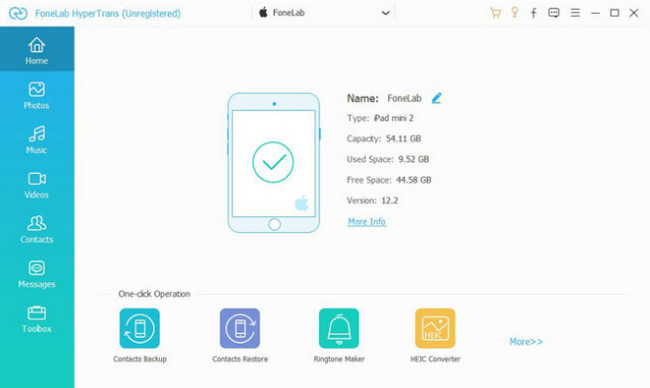
Step 2Choose the file types you want to locate. After that, the software will scan your files automatically. And you will see them on the main interface of the tool.
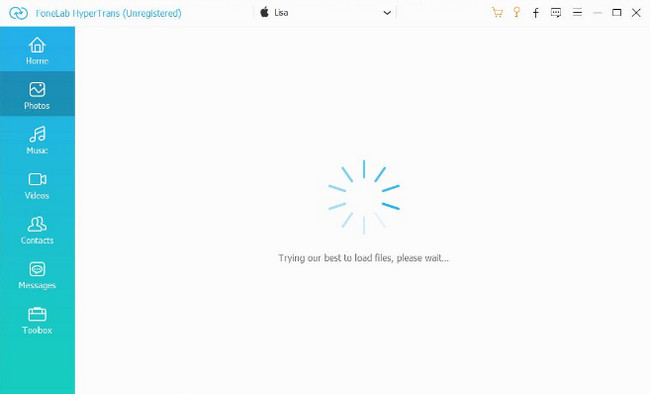
Step 3If you want to send files from the phone to the computer, choose the files you want to send and select the Export button. If you're going to transfer data from the computer to the phone, click the Add button and choose the files you wish to have.
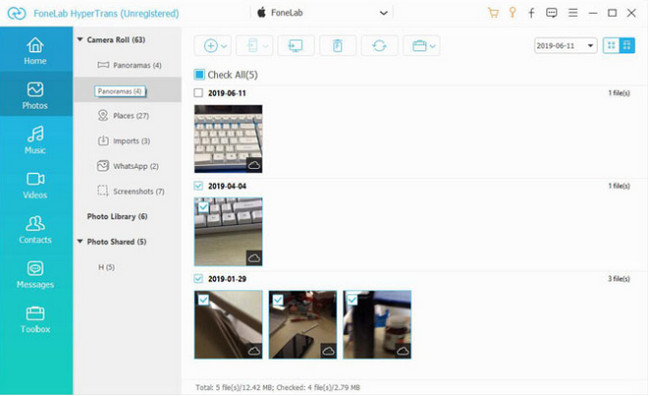
Step 4The software will show you the computer album. Please select one of them, and the tool will begin with transferring. Wait until the process is finished and check the files on your phone.
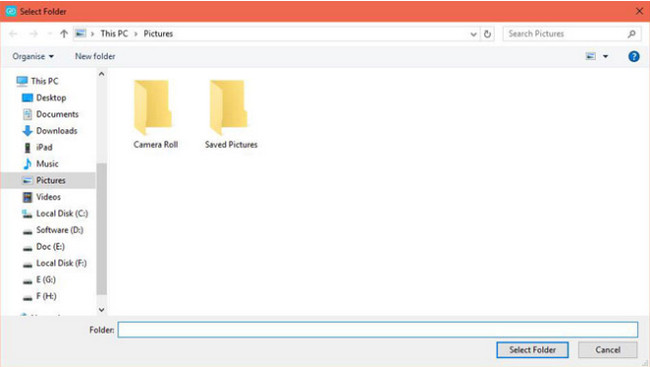
Transfer Data From iPhone, Android, iOS, Computer to Anywhere without Any Loss.
- Move Files between iPhone, iPad, iPod touch and Android.
- Import Files from iOS to iOS or from Android to Android.
- Move Files from iPhone/iPad/iPod/Android to Computer.
- Save Files from Computer to iPhone/iPad/iPod/Android.
Part 4. FAQs about Sending An App to Another Phone
1. How to send an app to someone via Bluetooth?
Bluetooth is one of the well-known tools for sending files to another phone. You only need to turn it on and the other phone's Bluetooth before starting the process. After that, locate the app you want to transfer. Afterward, long-press it, and the options for sending the file will appear on the screen; choose Bluetooth. Select the Bluetooth of the phone where you want to transfer the app.
2. Can I transfer purchased apps to Android using ShareIt?
Yes. You can use the ShareIt app, but not all purchased apps can be used on the transferred phone. If that happens, you will receive the "Application Can't Be Installed" error message on your screen. It means the phone cannot install the app because you still need to purchase it on the Google Play Store.
3. How to transfer apps from iPhone to iPhone?
Choose the apps you want to share from your iPhone. After that, tap the Share button and select the destination of the app, which is the other iPhone you want. Later, tap the accept button from it, and the transferring process will take place.
There are many ways to transfer files, like using Nearby Share and Move to iOS. In addition, FoneLab HyperTrans will let you also experience the best and quickest process for transferring files. You can download it on your computer and connect it to your phone through a USB cable. Do you want to use it as a professional-like? Download it now!
Transfer Data From iPhone, Android, iOS, Computer to Anywhere without Any Loss.
- Move Files between iPhone, iPad, iPod touch and Android.
- Import Files from iOS to iOS or from Android to Android.
- Move Files from iPhone/iPad/iPod/Android to Computer.
- Save Files from Computer to iPhone/iPad/iPod/Android.
