The Convenient Ways to Add MP3 to iTunes on an iPhone [2023]
 Posted by Lisa Ou / Nov 25, 2021 09:00
Posted by Lisa Ou / Nov 25, 2021 09:00 Are you fond of listening to music because it calms your mind as it transports you to another dimension? We use and listen to music, for it is one of our favorite ways of escaping reality. And, the better the quality of the music, the more often we will play it over and over again. Hence, MP3 is known for creating high-quality sound files. Therefore, an iPhone or any Apple device can also offer you excellent audio sound. But, are you having a thought of having it transferred or adding it to your iTunes? iTunes is available for both Windows and Mac earlier versions. If you are one of those who are looking for ways on how to add MP3 to iTunes on iPhone, continue reading this post.
![The Convenient Ways to Add MP3 to iTunes on an iPhone [2023]](/images/ios-transfer/how-to-add-mp3-to-itunes-on-iphone.jpg)

Guide List
With FoneTrans for iOS, you will enjoy freedom to transfer your data from iPhone to computer. You can not only transfer iPhone text messages to computer, but also photos, videos and contacts can be moved to PC easily.
- Transfer photos, videos, contacts, WhatsApp, and more data with ease.
- Preview data before transferring.
- iPhone, iPad and iPod touch are available.
1. How to Add MP3 to iTunes on iPhone via iTunes
iTunes is a digital media player that Apple created. It is a user-friendly application in such a way that it plays and organizes music files. Moreover, it lets users manage and purchase songs and even albums. Now, if you’re asking if you can add MP3 to iTunes on iPhone through iTunes, the truth is you can. However, when you connect your iPhone to a computer with an installed iTunes, even in Mac via lightning cable, your music, voice memos, or MP3 files will be automatically synced. As a result, instead of adding, it is syncing your MP3 files to iTunes. If you still want to know-how and learn the steps, you may read the guide below.
Steps on How to Sync MP3 to iTunes on iPhone:
Step 1First of all, download and install iTunes for windows on your computer. When the installation process is through, launch the program.
Step 2After launching the tool, connect your iPhone to the computer with a lightning cable.
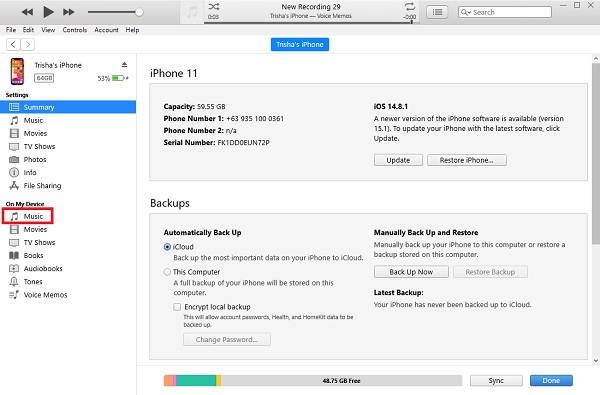
Step 3Then, it will scan your phone for a while. Finally, your music, voice memos and also include your MP3 files, and they will be automatically added or be synced on your iTunes.
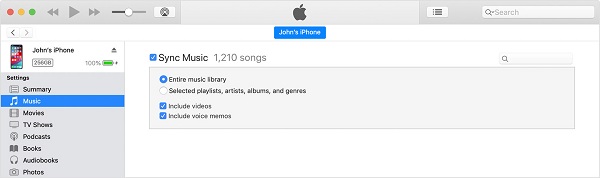
That’s how you can easily sync an MP3 file from your iPhone to iTunes or iTunes Library via iTunes as well. In addition, the steps or the process we have discussed is just the same when you do it on Mac. Now, if you are looking for another method on how to add MP3 to iTunes on iPhone, you can move on to the next part of this post.
2. How to Add MP3 to iTunes on iPhone via FoneTrans for iOS
If you are looking for an alternative way to add MP3 iTunes on iPhone, this tool can bridge the gap between iTunes and iPhone and add MP3 and other files to iTunes, the FoneTrans for iOS. And yes, FoneTrans for iOS is a powerful tool for transferring and backing up data from your iPhone, iPad, iPod, and other iOS devices to your computer. But this time, we will add an MP3 file to iTunes with the help of this program. As a matter of fact, with only a few clicks, you can sync your data between your iTunes and iOS devices. So, you can absolutely add MP3 to iTunes on iPhone with FoneTrans for iOS as an alternative if you want to know how you can follow the given steps below.
With FoneTrans for iOS, you will enjoy freedom to transfer your data from iPhone to computer. You can not only transfer iPhone text messages to computer, but also photos, videos and contacts can be moved to PC easily.
- Transfer photos, videos, contacts, WhatsApp, and more data with ease.
- Preview data before transferring.
- iPhone, iPad and iPod touch are available.
Steps on How to Add MP3 to iTunes on iPhone via FoneTrans for iOS:
Step 1First of all, go to the official website of FoneTrans for iOS. Then, download and install the tool on your computer.

Step 2After the installation process, it will be automatically open, and you will see the tool's main interface.
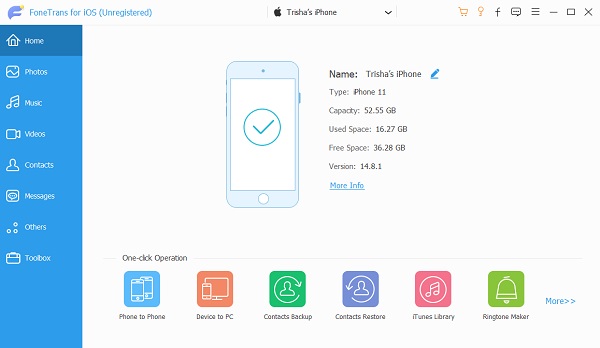
Step 3Then on the main interface, click the music on the left corner column.

Step 4After that, you’ll see all your music or songs on your device. Then, choose the MP3 you want to be added to iTunes.
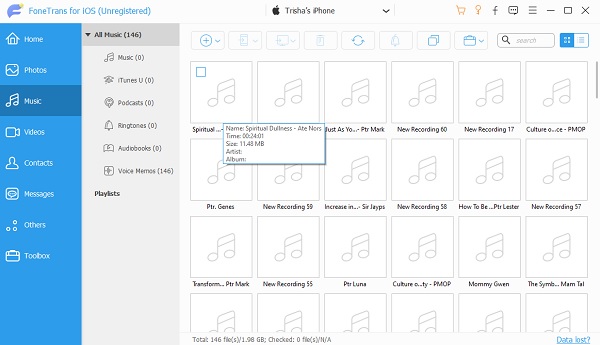
Step 5Lastly, click the Export icon. Then, choose Export to iTunes. Finally, you have successfully added your MP3 file onto iTunes.
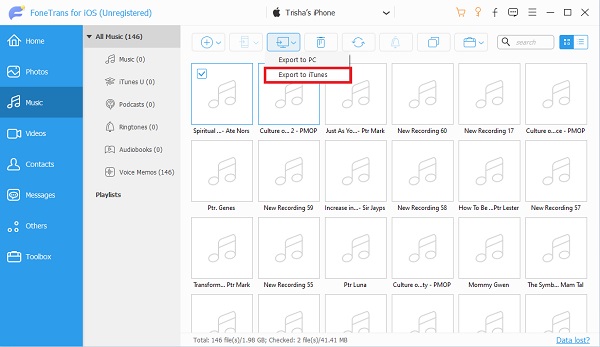
And, there you go. You have finally learned how to export or add MP3 files to iTunes. It is indeed easy to use and also a hassle-free tool.
With FoneTrans for iOS, you will enjoy freedom to transfer your data from iPhone to computer. You can not only transfer iPhone text messages to computer, but also photos, videos and contacts can be moved to PC easily.
- Transfer photos, videos, contacts, WhatsApp, and more data with ease.
- Preview data before transferring.
- iPhone, iPad and iPod touch are available.
3. FAQs about How to Add MP3 to iTunes on iPhone
1. On my iPhone, where are my MP3 files?
If you are wondering where your MP3 files are on your iPhone, go to Settings. Then, select iTunes and App Store, finally Show All. And you will be able to see your entire MP3 files on your iPhone.
2. Is it possible for me to upload my own music to iTunes?
It is always possible to add music files to iTunes. To add an MP3, AIFF, or WAV file to your iTunes collection, drag it into the iTunes window after saving or copying it to your hard drive. When you drag a folder or disk icon into your iTunes library, all of the audio files it contains are added.
3. How to add MP3 to iPhone without iTunes?
You might prefer not to use iTunes to save music to your iPhone. That's most likely because iTunes will replace your iPhone or iPad's existing media files with the synced ones, resulting in data loss. If you want to add MP3 to iPhone without iTunes, use or search some programs on the internet that you can use. But, the best tool that we can give you is the FoneTrans for iOS. This will enable you to have the best tool with better performance.
With FoneTrans for iOS, you will enjoy freedom to transfer your data from iPhone to computer. You can not only transfer iPhone text messages to computer, but also photos, videos and contacts can be moved to PC easily.
- Transfer photos, videos, contacts, WhatsApp, and more data with ease.
- Preview data before transferring.
- iPhone, iPad and iPod touch are available.
To end, these are the ways to add an MP3, which is basically an audio file, to your iTunes. And so, whenever you are looking for a convenient method or alternative tools for how to add file to iTunes on iPhone, you can always read this post. Yet, note that FoneTrans for iOS is one of the best alternatives or substitutes whenever you struggle to add on to iTunes from iPhone through iTunes. Still, it is your decision about what method you will perform that will best fit your needs.
